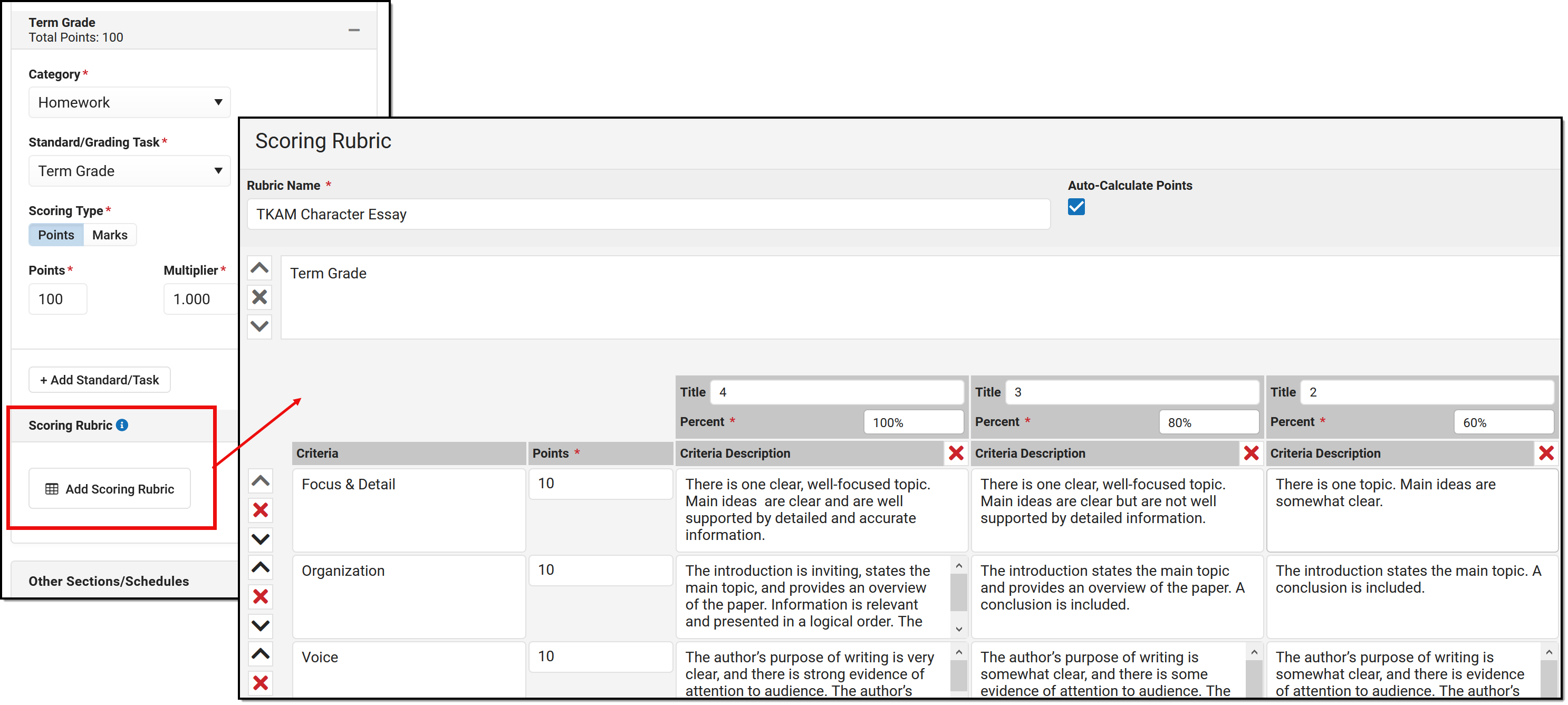Scoring Rubrics are available as part of the Campus Learning premium offering and require the Enhanced Curriculum tool right.
Location: Anywhere you view assignments, such as Grade Book > open an assignment > Scoring Rubric
Scoring Rubrics allow teachers to communicate expectations for assignments with students and evaluate how well student work met those expectations.
Scoring rubrics are aligned to assignments and can be added to any new or existing assignments. See the Assignments & Resources article for more information about assignments.
Add and manage the scoring rubric below the Grading section of the assignment.
The Enhanced Curriculum tool right in Additional Access Rights > Instruction Tools grants access to this option. See the Instruction Tool Rights article for more information.
Scoring rubrics can be used for assignments aligned to grading tasks or standards and can be scored using points, marks, or rubrics. Options are different based on the scoring type selected.
When creating a new rubric, a separate grid displays for each grading alignment. Add additional criteria rows and columns as desired. Each grid begins with the grading task or standard. Remove or reorder grids or rows using the X and arrows. Click to change the alignment for a section of the scoring rubric.
The basic elements of scoring rubrics are:
- Criteria form the rows of a scoring rubric. Often, criteria represent the types of skills demonstrated for the assignment. For example, a scoring rubric used to evaluate an essay may include criteria for argument, style, grammar, and structure.
- Score thresholds form the columns of scoring rubrics. Columns may correspond to specific rubric/mark scores or a certain percentage of points possible. For example, an assignment scored with a rubric with three values, P: Proficient, I: Improving and N: Not Proficient, would have three score columns, one for each score.
- Remaining cells describe the quality of work required to earn a score for that criteria. Cells in a scoring rubric often provide clear, applicable descriptions that help students understand expectations and help teachers score student work consistently. A cell must have text in it to be able to select it when scoring.
Rubrics and Marks
When using rubrics for a scoring rubric, rubric scores populate in each column (defaults to 4 columns, add more as desired). Each column must have a score selected and a scoring rubric cannot have more columns than there are scores possible.
The bottom row of each grid is populated with the description of each score. When scoring, teachers select the score based on the the other grid cells selected; this bottom row select is the score that displays in the grade book.
Points
When using points for a scoring rubric, each criteria is given a point value. The total of all values in the points column must equal the points possible for the assignment, shown in the total at the bottom. An additional Feedback column displays to the right of the grid, which includes the points earned out of possible for that row and any teacher comments.
The Total displays at the bottom right of the grid, which is the score that displays in the grade book for the alignment.
Scoring rubrics using points have the option to Auto-Calculate scores. When this checkbox is marked, a Percent value displays for each column. When a scoring rubric cell is selected when scoring, the percent of points possible for that row is calculated and shown in the feedback column.
If Auto-Calculate is not marked, teachers manually enter the points earned for each row in the Feedback column.
Reusing Scoring Rubrics
To use a scoring rubric on another assignment:
- Within a section, duplicate the assignment and modify the copy. (Duplicate an Assignment)
- Across sections and/or terms, copy the assignment and modify the copy. (Copying Curriculum)
Printing Scoring Rubrics
To print an unscored scoring rubric, open the assignment, click the Edit button, and scroll down to the Scoring Rubric section. A print button displays next to the Edit Scoring Rubric button.
Use the Scored Rubrics report to print scored rubrics for an assignment.