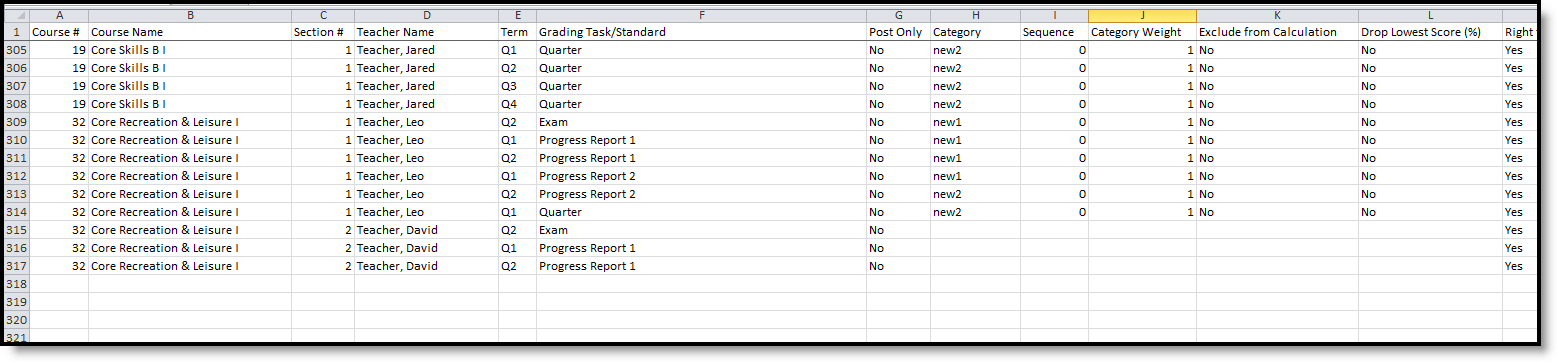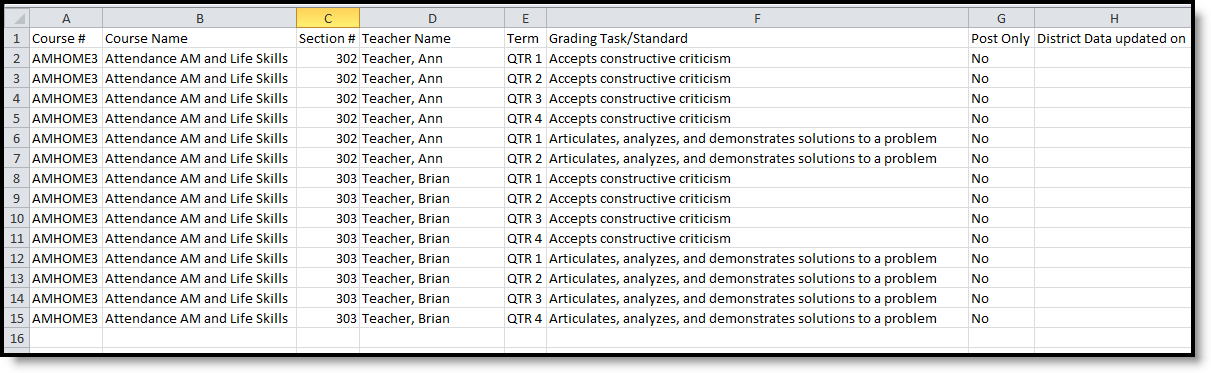Tool Search: Section Audit
The Section Audit Report tracks the setup of teacher grade books and includes all courses that have grading tasks, standards, categories and grade calculation options. Note that report generation time depends on the number of teachers and courses selected.
See the Grading & Standards Reports Tool Rights article for the tool right needed to generate this report.
Report Logic
Logic looks to the grade book setup for the selected teacher or course and returns a list of grading tasks, standards, grade calculation options and categories associated with the course.
- If a course does not have a section, it is not included in the report.
- If a course has a section but no teacher, it is not included in the report.
- If a course has a section and a teacher, but the teacher does not have access to the Campus Instruction Grade Book, it is not included in the report.
Teachers in red text are inactive.
If no options are marked in the Data to Report section, the report returns Grading Tasks and Standards and indicates whether they are marked as Post Only.
Generate the Section Audit Report
- Select which Teachers to include in the report. Or, keep the selection at All Teachers.
- Select the Courses to include in the report. Or, keep the selection at All Courses. Courses can be viewed/selected by Course Number or Course Name by changing the appropriate Sort By radio button.
- Select the desired Data to Report options (listed below) by marking the checkboxes.
- Categories
- Assignments
- Composite Grades
- Grade Calc Options - Mark Include Post Only to also report grading setup related to tasks and standards marked as "Post-Only"
Click the Generate Report button. The report displays in CSV format.
The CSV format of the report limits the display of numbers when there are leading zeros in the Course Number and Section Number fields. Change the formatting of those columns in the spreadsheet to have them reflect the numbers properly.
Report Layout
| Data Element | Description | Campus Interface |
|---|---|---|
| Course Number | Reports the number of the course. | Scheduling > Courses > Course Information > Number Grading and Standards > Course Masters > Course Master Information > Number |
| Course Name | Reports the name of the course. | Scheduling > Courses > Course Information > Name Grading and Standards > Course Masters > Course Master Information > Name |
| Section Number | Reports the course section number. | Scheduling > Courses > Section Information > Section Number |
| Teacher Name | Reports the name of the primary teacher assigned to the section. | Scheduling > Courses > Section Information > Teacher Name Display Scheduling > Courses > Course > Section Staff History > Primary Teacher |
| Term | Reports the name (or number) of the term in which the course section is scheduled. | Scheduling > Courses > Section Schedule Placement |
| Grading Task/Standard | Lists the grading task or standard assigned to the course. | Scheduling > Courses > Course Grading Tasks |
| Post Only | Indicates whether the grading task or standard is marked as post only. Reports yes when the Post-only Grading Task or Post-only Standard checkbox is marked; reports No when checkbox is not marked. | Scheduling > Courses >Course Grading Tasks/ Course Standards > Post-only Grading Task/Standard |
| Category | Reports the categories assigned to the courses. | Scheduling > Courses > Course Categories Grading and Standards > Course Masters > Categories |
| Sequence | Indicates the sequence (sort order) assigned to the category. | Scheduling > Courses > Course Categories > Sequence Grading and Standards > Course Masters > Categories > Sequence |
| Category Weight | Indicates the weight assigned to the category. | Scheduling > Courses > Course Categories > Weight Grading and Standards > Course Masters > Categories > Weight |
| Exclude from Calculation | Indicates whether the Exclude this category from calculation checkbox is marked on the category. Reports Yes when marked; reports No when not marked. | Scheduling > Courses > Course Categories > Exclude this category from calculation Grading and Standards > Course Masters > Categories > Exclude this category from calculation |
| Drop Lowest Score (%) | Indicates whether the Drop Lowest Score (by percent) checkbox is marked on the category. Reports Yes when marked; reports No when not marked. | Scheduling > Courses > Course Categories > Drop Lowest Score (by percent) Grading and Standards > Course Masters > Categories > Drop Lowest Score (by percent) |
| Right to Edit Categories | Indicates whether the teacher is assigned tool rights to modify categories assigned to the course. Reports Yes when tool rights for the Grade Book Edit Categories checkbox is marked; Reports No when not marked. | User Management > User Account Administration > User Account > Tool Rights > Instruction > Edit Categories |
| Assignment Count | Reports the total number of assignments associated with the category. | N/A |
| Assignment Name | Lists the names of the assignments associated with the category. | Instruction > Grades > Grade Book > Assignment |
| Composite | Indicates whether the grading task or standard is marked as a composite grade, and reports the calculation and the grading task or standard. | Scheduling > Courses > Course Grade Calc Options > Composite Grading and Standards > Course Masters > Grade Calc Options > Composite |
| Right to Edit Composite Grading | Indicates whether the teacher is assigned tool rights to modify composite grading information assigned to the course. Reports Yes when tool rights for the Grade Book Edit Composite Grades checkbox is marked; Reports No when not marked. | User Management > User Account Administration > User Account > Tool Rights > Campus Instruction > Edit Composite Grades |
| Grading Calc Type | Reports the type of calculation assigned to the grading task or standard. Reports one of the following:
| Scheduling > Courses > Course Grade Calc Options > Calculation Type Grading and Standards > Course Masters > Grade Calc Options > Calculation Type |
| Grading Scale/Method | Reports the grading scale or rubric assigned to the grading task or standard. | Scheduling > Courses > Course Grade Calc Options > Grading Scale (when Fill Calculation Type = In Progress Grade) Grading and Standards > Course Masters > Grade Calc Options > Grading Scale (when Fill Calculation Type = In Progress Grade) |
| Weight Categories | Indicates the Weight Categories checkbox is marked when the Calculation Type is set to In Progress Grade. | Scheduling > Courses > Course Grade Calc Options > Weight Categories (when Fill Calculation Type = In Progress Grade) Grading and Standards > Course Masters > Grade Calc Options > Weight Categories (when Fill Calculation Type = In Progress Grade) |
| Use Score % Value | Indicates the Use Score's % Value checkbox is marked when the Calculation Type is set to In Progress Grade. | Scheduling > Courses > Course Grade Calc Options > Use Score's % Value (when Fill Calculation Type = In Progress Grade) Grading and Standards > Course Masters > Grade Calc Options > Use Score's % Value (when Fill Calculation Type = In Progress Grade) |
| Rights to Edit Grade Calc Options | Indicates whether the teacher is assigned tool rights to modify grade calc option information assigned to the course. Reports Yes when tool rights for the Grade Book Edit Grade Calc Options checkbox is marked; Reports No when not marked. | User Management > User Account Administration > User Account > Tool Rights > Campus Instruction > Edit Grade Calc Options |
| District Data Updated On | Indicates the date and time the district grading setup is pulled into the section, which usually occurs the first time the teacher opens grade book for the section. | N/A |
Values Included on the Report
Depending on the options chosen on the report editor, the CSV report returns different values, as follows.
| When generating the report without Data to Report options, the following fields are included in the layout: | |
|
|
| When generating the report with Data to Report option of Categories, the following fields are included in the layout: | |
|
|
When generating the report with Data to Report option of Assignments, the following fields are included in the layout: | |
|
|
When generating the report with Data to Report option of Composite Grades, the following fields are included in the layout: | |
|
|
| When generating the report with Data to Report option of Grade Calc Options, the following fields are included in the layout: | |
|
|
| When generating the report with ALLData to Report options selected, the following fields are included in the layout: | |
|
|