Tool Search: Adult Ed
Adult High School Programs (AHSP) are offered for adult students who have not graduated from high school. These programs allow these students to earn diplomas after earning necessary credits and passing proficiency exams. AHSP programs encourage and prepare students to earn the Nevada Certificate of High School Equivalency. High School Equivalency (HSE) testing allows adults to earn the equivalent of a high school diploma.
A student may have only one Adult Ed record for each calendar year.
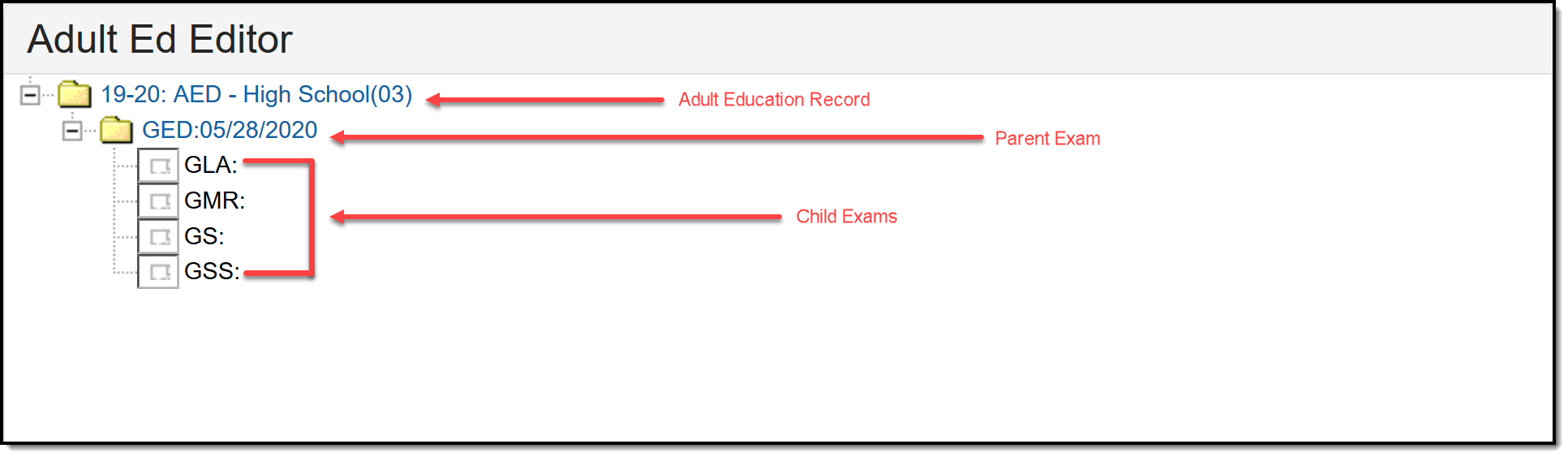 Adult Ed Editor
Adult Ed Editor
Creating an Adult Education Record
Users may create one Adult Education Record per student per calendar year by pressing the New button.
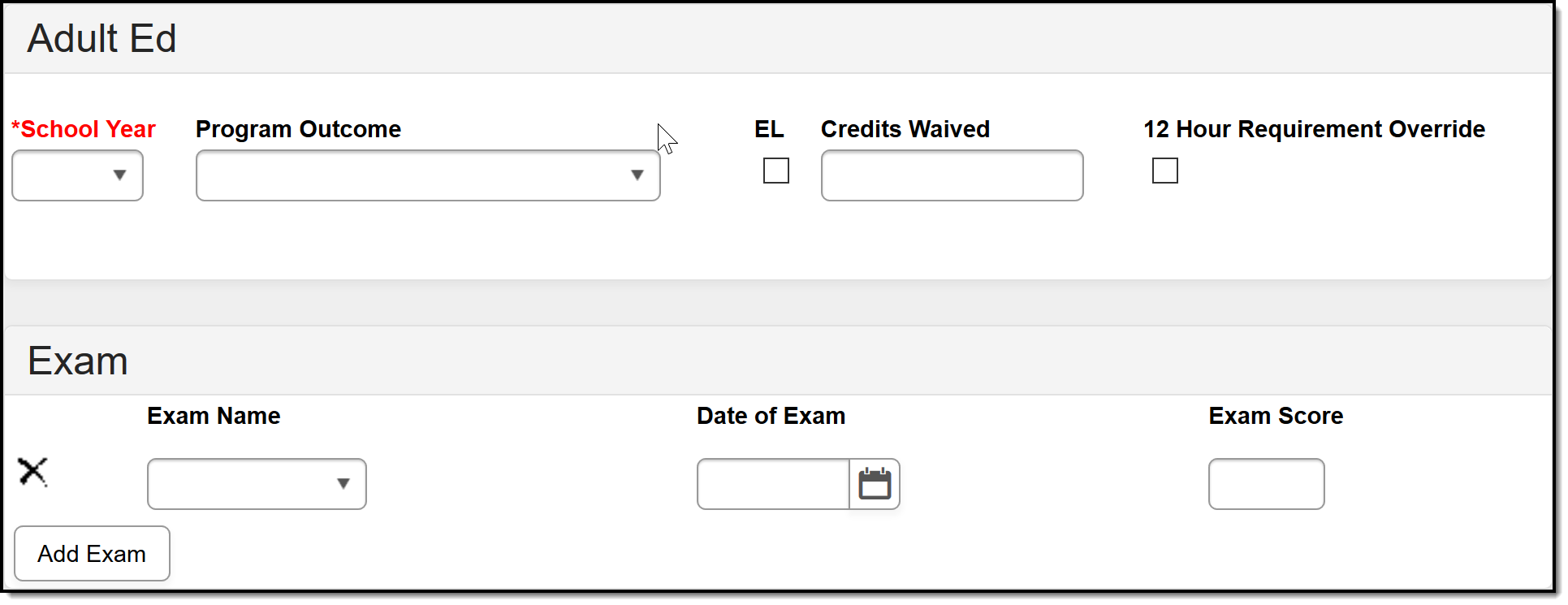 New Adult Ed Record Editor
New Adult Ed Record Editor
School Year
Use the School Year field to determine the calendar year for which the record is being created. Only one record may be created for each calendar year.
Program Outcome
Once the Adult Ed program is complete, use the Program Outcome to indicate the final result for the student.
Educational Functioning Level (EL)
Use the EL checkbox to indicate if the student is participating in Adult Ed EL.
When the EL checkbox is marked, additional information is required. Please see the Educational Functioning Level (EL) Fields section.
Credits Waived
The number entered in this field is subtracted from the sum of calculated credits in the Adult Ed Report for credit totals.
12 Hour Requirement Override
If checked, the student record is included in the Students with no measurable outcomes count on the Adult Ed Report.
Exam
The Exam field is used to indicate the Parent Exam the student has taken. See Parent Exams for more information.
Educational Functioning Level (EL) Fields
These fields allow users to track a student's progress in the adult ed record.
EL Entry Level
Use this field to indicate the student's educational functioning level at the start of the adult ed record.
EL Post Level
The EL Post Level field indicates the student's educational functioning level at the end of the adult ed record.
EL Assessment Name
Use this field to select the appropriate EL Assessment administered to the student.
Test Date
The Test Date field indicates the date on which the assessment was administered.
Result
Use this field to enter the student's assessment result.
Deleting a Record
Users may use the Delete button to remove the student's Adult Ed record.
Deleting a record will remove the entire record. This includes all Parent and Child Exams within the record.
Parent Exams
Users must choose the record to which they would like to add a Parent Exam. Once the record is selected, all existing Parent Exams display in the Exam section. A blank Parent Exam is created when an Adult Ed record is created. Users may edit this record and add as many Parent Exams as necessary. Parent Exams are the high level exam containing all topics of the exam such as language arts, mathematics, science, etc.
Users may create multiple Parent Exams of the same type.
If a user makes an Exam selection, a Date of Exam entry is required in order to save the exam.
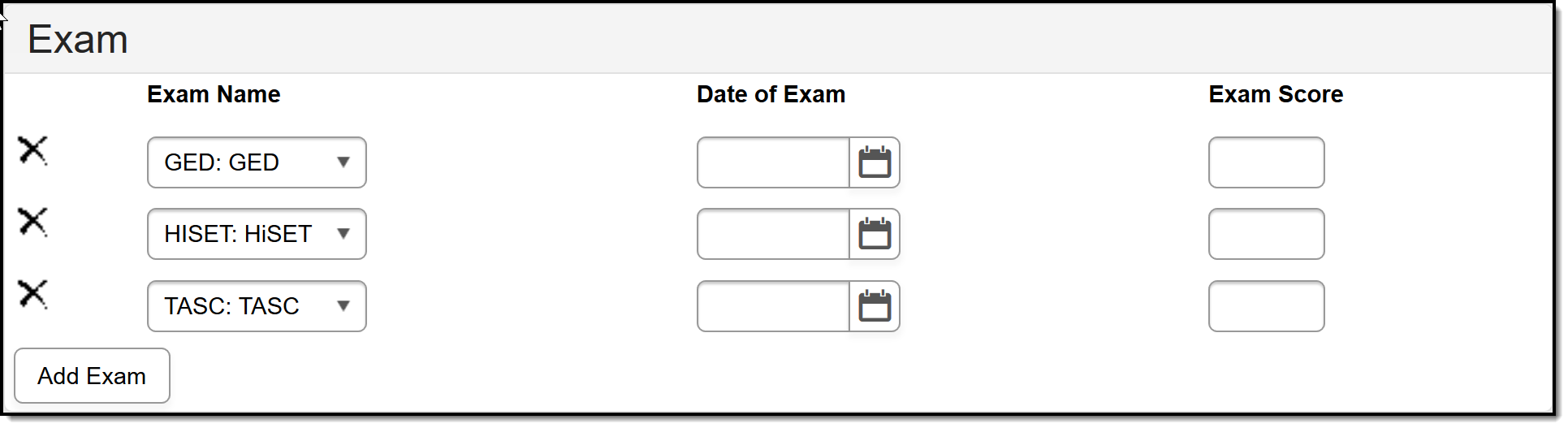 Parent Exam Editor
Parent Exam Editor
Exam Name
Use the drop-list to select the type of exam the student has taken.
Date of Exam
Indicates the date on which the exam was taken.
Exam Score
Use this field to enter the student's district-defined score on the exam.
Deleting a Parent Exam
If desired, users may delete Parent Exams. See below for further instruction.
Deleting a Parent Exam removes the Parent Exam and all Child Exams within the Parent Exam.
- In the Adult Ed Editor, users may select the Parent Exam they wish to delete and press the Delete button.
- Users may also delete a Parent Exam in the Exam section of the Adult Ed section by simply pressing the
 next to the exam they wish to delete.
next to the exam they wish to delete.
Child Exams
Users must choose the record and Parent exam for which they would like to edit a Child Exam. Once the record and Parent Exams are selected, the Child Exams related to the selected Parent Exam display in the Exam Subtest section. Based on the Parent Exam selected, the appropriate related Child Exams display. Users may add as many Child Exams as necessary. Child Exams are the individual topics that make up the Parent Exam.
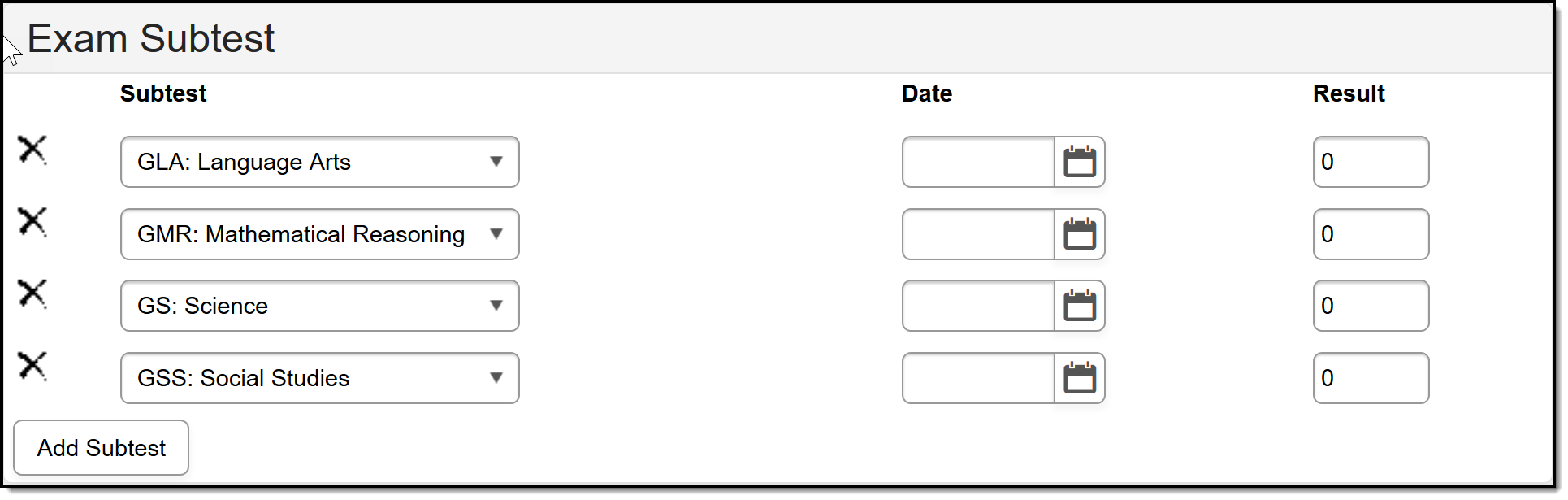 Child Exam Editor
Child Exam Editor
Subtest
Use this field to indicate the topic of the Subtest taken.
Date
Indicates the date on which the subtest was taken.
Result
Use this field to enter the student's score on the subtest.
Deleting a Child Exam
If desired, users may delete Child Exams by selecting the  next to the exam they wish to delete. Child Exams are removed on an individual basis.
next to the exam they wish to delete. Child Exams are removed on an individual basis.
