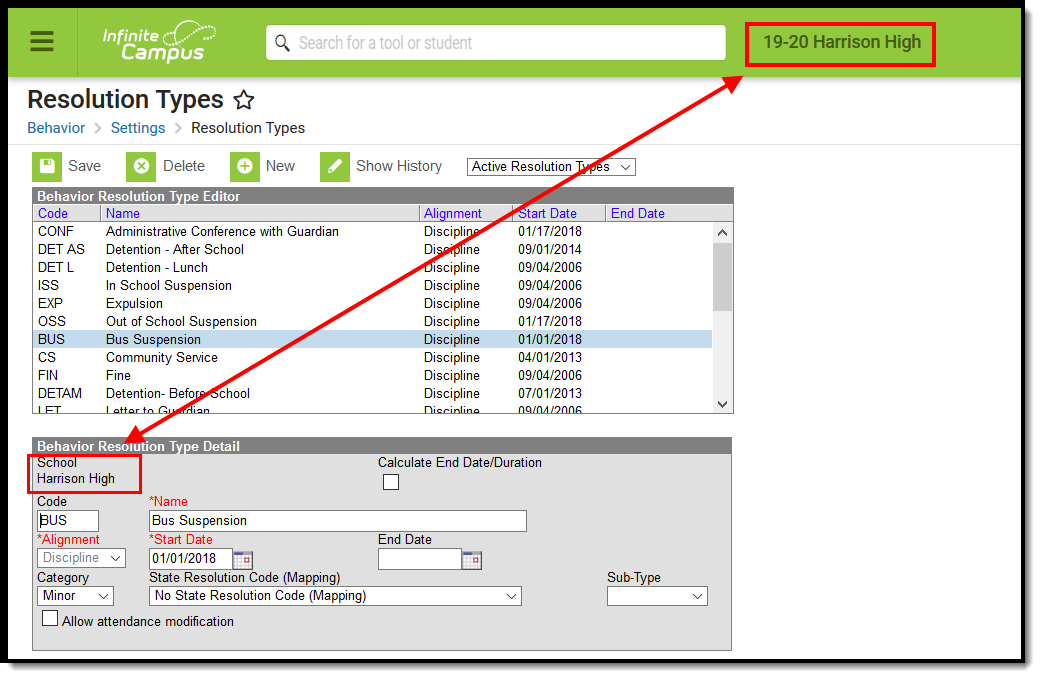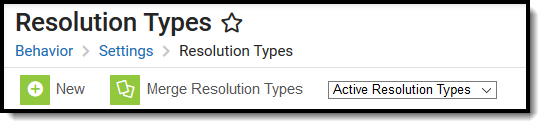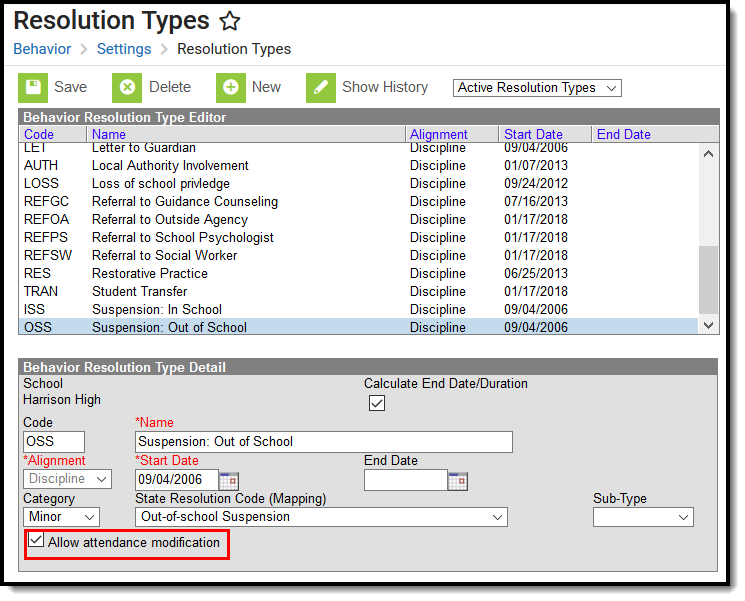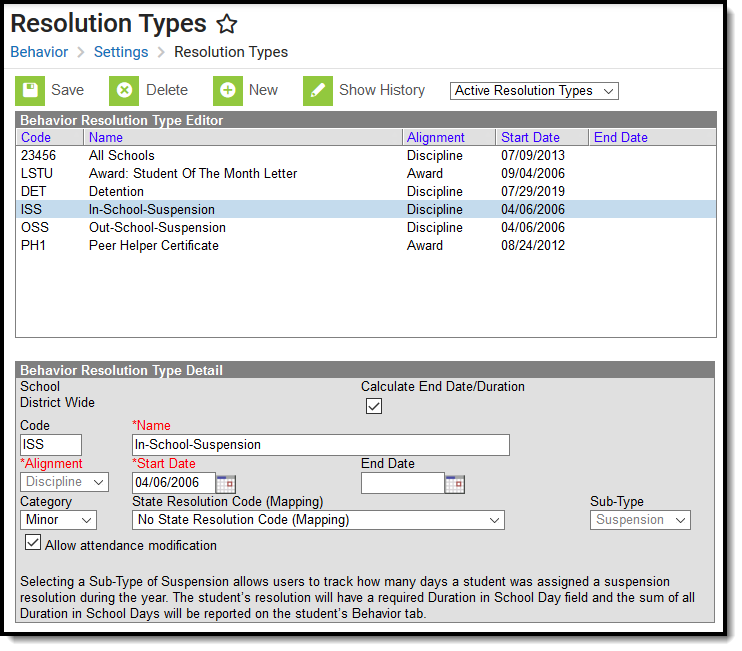Tool Search: Resolution Types
The Resolution Types tool allows users to create and manage resolution codes assigned to student behavior events. Behavior Resolutions describe actions taken as a result of a behavior event, such as detention or an award for good behavior. Codes can be created to reflect positive and negative behavior events.
Behavior Resolutions can be created for an entire district or one school within the district. When the Context Switcher does not have a school or calendar selected, the behavior resolution type is available for all schools within the district. When a school is selected, behavior codes are applied to that school only.
Codes can be created at the school or district level.
Behavior Resolutions are assigned to participants in the Management Tool or the student Behavior tool.
See the Behavior Settings Tool Rights article for information on available tool rights.
Action Bar Options
Before a resolution type is selected, the following options display in the Action bar. Users can create a New type or Merge Resolution Types. See the Merge Tool article for more information about this process. Types can be filtered by Active and Inactive, dependent on the End Date.
Once a resolution type is selected, the following options display. Users can Save changes, Delete the selected type or create a New type. Click the Show History button to view an audit report of the resolution type, including when and how the type has been merged using the Merge Tool. This audit report can be generated in PDF or DOCX formats.
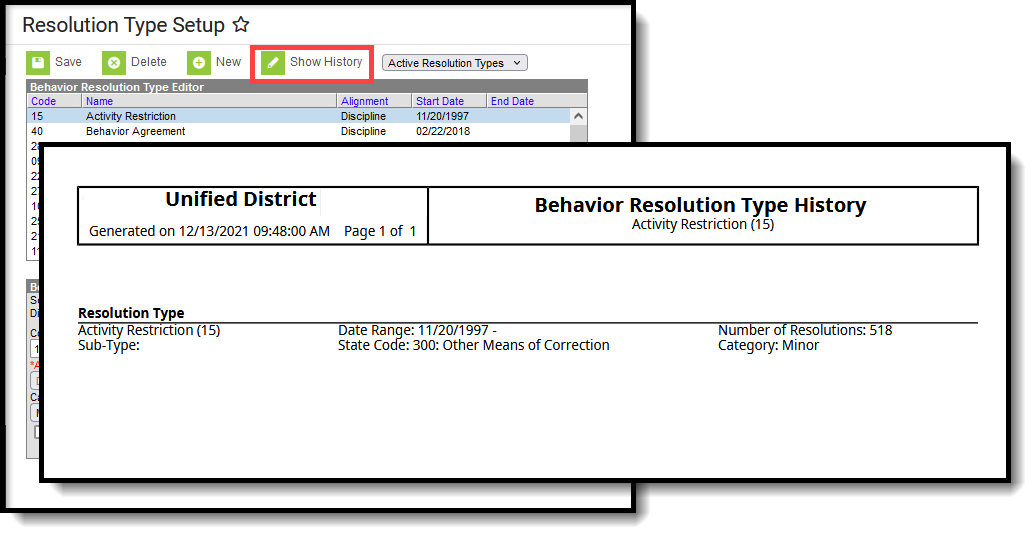 Behavior Resolution Show History Print
Behavior Resolution Show History Print
Types can be filtered by Active and Inactive, which is dependent on End Date.
Resolution Types Editor
The following table provides descriptions of the fields available in the Resolution Types tool.
| Field | Description |
|---|---|
| School | Indicates the school to which the resolution type is associated. When a school is selected in the Context Switcher, its name displays. When a school is not selected (Context Switcher selection is set to All Schools), District Wide displays, indicating that any school in the district has the opportunity to use that resolution. |
| Calculate End Date/Duration | When marked, the duration of behavior resolutions is automatically calculated when that type is assigned to a student and a length of time is entered into the field. For example, an Expulsion resolution type is marked to calculate the end date/duration. When assigning this resolution to a student, the person assigning the resolution can add a Resolution End Date, and the Duration in School Days field automatically populates with the correct number of school days based on the selected date (Resolution Start Date, Resolution End Date). Or, the person assigning the resolution can enter a value in the Duration in School Days field and the Resolution End Date automatically populates with the correct date. |
| Code | District or school label used to sequence and/or to easily find the resolution when searching for a resolution to assign to a student. This code can be numeric, alphabetic, or symbolic (asterisks, etc.). It is helpful if the code somehow connects it to the name of the resolution. This code can only be five (5) characters in length. For example, the resolution type of Detention has a code of DET, and a resolution type of Suspension has a code of SUS. |
Name Required | Displays the name of the resolution, indicating what happens to the participant associated with a behavior event. |
Alignment Required | This setting identifies whether the Behavior resolution is Discipline-based or Award-based. When Award is selected, only date fields need to be entered for the record to be complete. All other fields no longer display. |
Start Date Required | The entered date indicates when the resolution was first made active (created) at the district or school and when it was first possible to assign it to a student. Dates are entered in mmddyy format or can be chosen by clicking the calendar icon. |
| End Date | The entered date indicates when the resolution was inactive at the district or school and is no longer assigned to students. Dates are entered in mmddyy format or can be chosen by clicking the calendar icon. Instead of deleting a resolution, which would eliminate all historical use of the resolution, entering a date keeps the record of it and any past use. |
| Category | Indicates the resolution relates to a Minor, Involved, or Intense behavior event. |
| State Resolution Code (Mapping) | The selected code maps this resolution to a state resolution code. This field is used in state reporting and is only available in certain states. |
| Sub-Type | This selection allows the resolution to be available in different behavior processing tools.
|
| Allow Attendance Modification | When marked, student attendance data is updated upon completion of the behavior resolution. Marking this also displays an Attendance Code field on the Resolution editor where users can assign the appropriate behavior-related attendance code to the student. This should be marked on those resolutions where a student would be absent because of the resolution: out-of-school suspensions, expulsions, etc. |
Link Behavior Records and Attendance Records
Schools can indicate which behavior resolution types cause an attendance event to be created for the student, letting the attendance office and teachers know that the student is not in class because of a behavior incident.
Follow the steps in the table to link behavior events and attendance data.
| Task | Tool |
|---|---|
| Mark the appropriate attendance codes that relate to behavior resolutions. | Attendance Codes |
| Mark the appropriate behavior resolution types to allow for attendance modification. | Resolution Types |
| Create a behavior incident, assigning events and participants. | |
| Enter a behavior resolution for one of the event participants. | |
| Verify the entered behavior event and resolution, and mark the incident complete. | Behavior Management |
| Verify the behavior event displays on the student's behavior tool. | Student Behavior |
| Verify the attendance tool displays an entry for the behavior resolution. | Student Attendance |
| Generate a report looking for any inconsistencies in linked behavior/attendance records. | Behavior Attendance Audit Report |
Marking the Allow attendance modification checkbox on the Behavior Resolution Type Detail editor allows those processing behavior incidents and entering behavior resolutions to assign an Attendance Code on the Behavior Resolution editor. This should only be marked when the resolution requires the student to be absent from school for a period of time.
For example, marking this on a suspension resolution would add an attendance entry for the days the student was suspended. Marking this for after-school detention resolutions would not require the student to be absent from school.
District-Wide or School-Specific Resolution Types
Resolution types that are to be used for all schools within a district are created by selecting the All Schools option from the School dropdown in the Campus toolbar. Resolution types that are to be used for a specific school within a district are created by selecting the school name from the School dropdown in the Context Switcher. When a school is selected, behavior resolutions are applied to that school only.
Create District-Wide or School-Specific Behavior Resolutions
- Select the School in the Campus Toolbar using the resolution, or select All Schools to enter a district-wide resolution.
- Select the New icon. The Behavior Resolution Type Detail view will appear below.
- Select a Code for this behavior resolution. For example, the code might be CP when the behavior resolution is named Contacted Parents.
- Enter a Name for the resolution.
- Select an Alignment for this resolution type.
- Enter a Start Date to determine when the resolution is active.
- Enter an End Date to indicate when the resolution is no longer active.
- Select a Category for the Discipline resolution type.
- When a state code needs to be assigned to Discipline resolution, select the State Resolution Code (Mapping).
- Select a Subtype to classify the resolution further.
- Mark the Allow Attendance Modification when necessary.
- When finished, click the Save button. The new resolution is listed in the Behavior Resolution Type Editor alphabetically by the code field.
Each active Resolution Type must have a unique Code and Name combination. When a new type with the same Code and Name as another active type is created, a warning displays, directing the user to modify at least one of those values.
Users should be aware that Subtypes cannot be added to Detention or Suspension resolution types created and assigned to students without a subtype. To create a new type with the correct subtype, enter an End Date for the existing type and create a new one with the desired subtype.