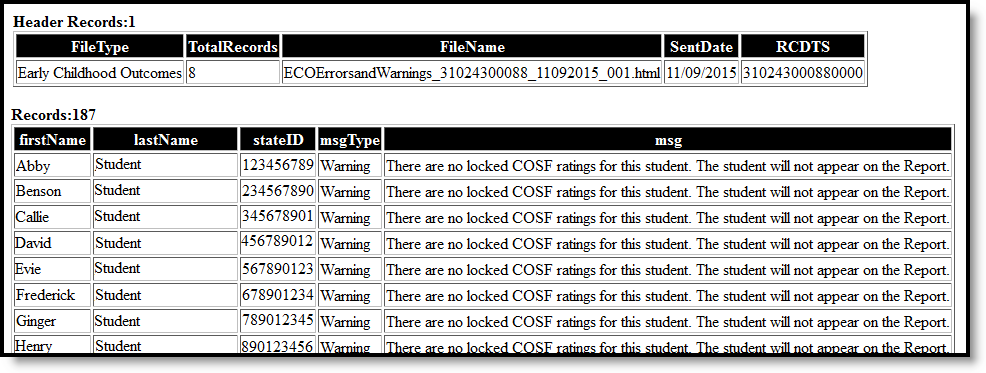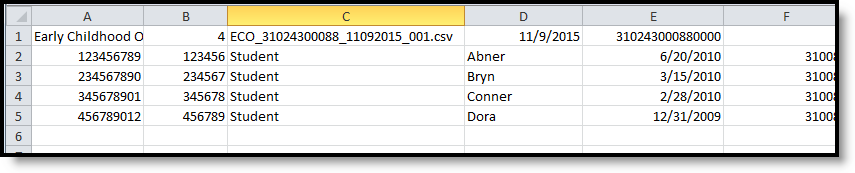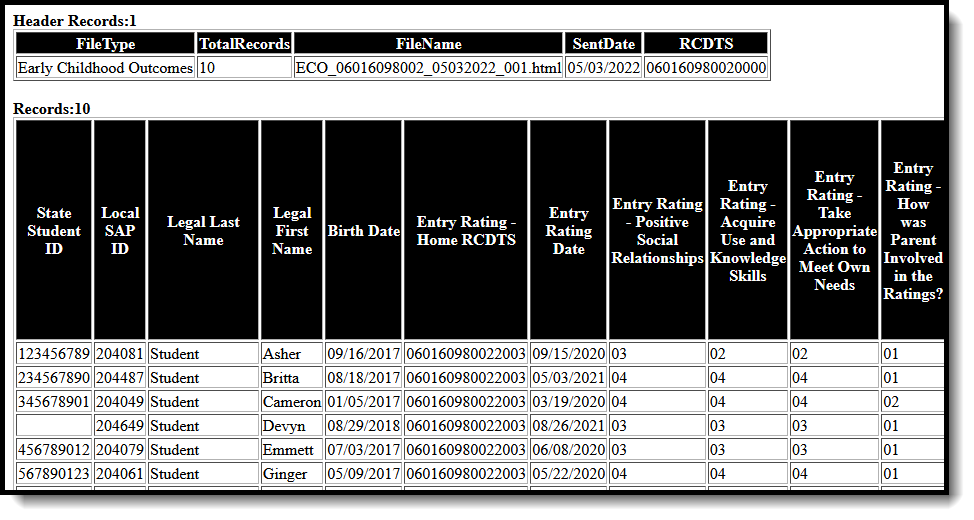Tool Search: IL State Reporting > Early Childhood Outcomes Report
The Early Childhood Outcomes Report lists the details of the student's Child Outcome Summary Form Evaluation. See the Child Outcome Summary Form article for more information. Users have the ability to generate an Errors and Warnings Report or the Early Childhood Outcomes Report. It is advised that the Errors and Warnings Report be generated first.
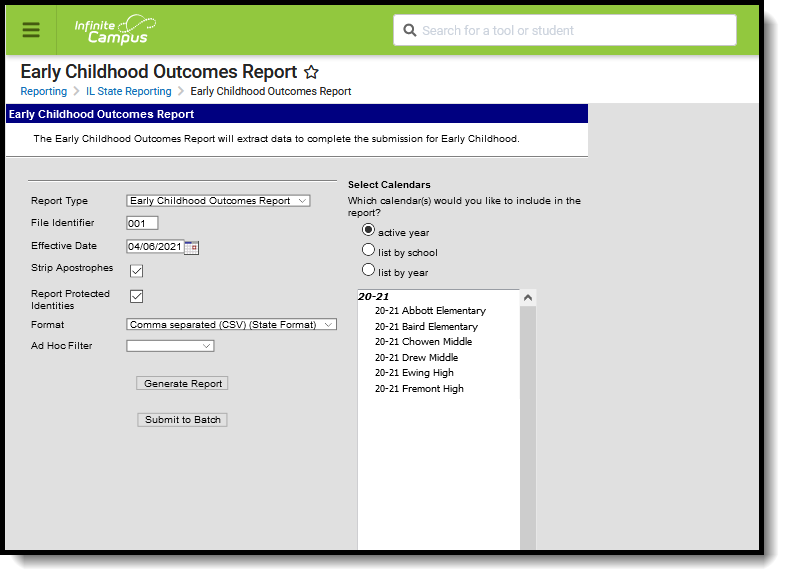 Early Childhood Outcomes Report
Early Childhood Outcomes Report
Report Logic
One record reports per student receiving Special Education services who has at least one valid COSF Evaluation.
- The student must be actively enrolled in the selected calendar on the report editor as of the entered effective date.
- The student's enrollment start date must be before or the same as the entered Effective Date and the enrollment end date must be blank or after the entered effective date).
- When there are multiple enrollments, the enrollment with the most recent start date reports. When there are multiple enrollments with the same start date, the enrollment with the lowest enrollmentID reports.
- The student must be enrolled in a state grade level of Pre-K (14) and be considered as Special Education.
- Any type of enrollment reports (Partial, Primary, Special Education).
- The student must meet one of the following:
- Have a locked IEP that has a start date before or equal to the entered effective date and an end date after or equal to the effective date.
- Have the Special Education Status/IEP checkbox marked and the Private School Indicator checkbox not marked on their enrollment record.
- Have a locked Evaluation Format Type of Entry or Progress that is locked with one of the following:
- ilCOSF16
- ilCOSF17
- ilCOSF18
In order to report In Progress data (fields 17-31 in the report), the student must have an Evaluation Format Type of Entry Progress that is locked of one of the following:
- ilCOSF16
- ilCOSF17
- ilCOSF18
When the student has multiple evaluations, the evaluation with the most recent start date reports. When there are multiple evaluations with the same start date, the evaluation with the lowest evalID reports.
If there are no evaluations that meet this criteria, the Progress Rating fields (fields 17-31) report blank.
Students are not included when State Exclude options are marked:
- The Enrollment record is marked as State Exclude or No Show.
- The Grade Level is marked as State Exclude.
- The selected Calendar is marked as State Exclude.
When a student has both an Entry record and a Progress record, the Progress record reports.
Report Editor
| Field | Description |
|---|---|
| Report Type | Indicates which report format generates. The following Report Types are available:
The Entry Rating Report includes students who DO NOT have any progress rating information. The Progress Rating Report includes students who have progress rating information. |
| File Identifier | Indicates the 3-digit number attached to the end of the file name and is used to differentiate the file from the other files generated. |
| Effective Date | Entered date is used to report student enrollment records. Dates are entered in mmddyy format, or can be chosen by clicking the calendar icon. |
| Strip Apostrophes | When marked, the following marks are removed from student names and other reported data:
When not marked, these marks are not removed. |
| Report Protected Identities | When marked, student identity information (last name, first name, etc.) reports from the Protected Identity Information fields. |
| Format | The report can be generated in Comma Separated (State Format), HTML or Tab Delimited. When reviewing data, use either the HTML or Tab Delimited format. When submitting data to the state, use the Comma Separated format. |
| Ad hoc Filter | Select an existing ad hoc filter. This reduces the amount of students selected to those included in the filter, as long as those students meet the reporting requirements of the report. |
| Calendar Selection | At least one calendar needs to be selected in order to generate the report. Calendars can be selected by the active year, by school or by year. |
| Report Generation | Use the Generate Report button to immediately display the results of the report. For a larger selection of students, use the Submit to Batch button to choose when the report generates. See the Batch Queue article for more information. |
Errors and Warnings Report
The Errors and Warnings Report lists the reasons the student was included in the error/warning list and whether they are included in the Early Childhood Outcomes Report. It lists the following items:
- Date Generated
- Effective Date (entered on the report editor)
- Total number of errors and warnings
- Total number of records that caused an error or warning
- Student First and Last Name, State ID
- The Message Type (error or warning)
- Message (why the student was included in the error/warning list and whether they were were included in the report).
This table lists the reasons why there is an error or warning.
| Condition | Result |
|---|---|
| Errors | |
| Student has a reportable (locked) COSF Exit Rating, but no reportable COSF Entry Rating. | The student is not included in the report. |
| Warnings | |
| Student meets the date, grade and special education reporting requirements but does not have a locked COSF record. | The student is not included in the report. |
| Student has multiple locked COSF Entry Ratings. | The student is included in the report to list Entry Data and any Progress Data. |
| Student has one or more unlocked Exit Ratings. | The student is included in the report to list Entry Data and any historical Progress Data. |
| Student has no Exit Rating for six months since the last locked rating. | The student is included in the report to list Entry Data and any historical Progress Data. |
Generate the Errors and Warnings Report
- Select the Errors and Warnings Report as the Report Type.
- Enter the correct File Identifier number.
- Enter the Effective Date of the report.
- If desired, mark the Strip Apostrophes checkbox.
- If desired, mark the Report Protected Identities checkbox.
- Select the Format of the report.
- If desired, select an Ad hoc Filter to report students.
- Select the Calendar from which to report students.
- Click the Generate Report button to display the results immediately, or use the Submit to Batch button to determine when the report generates.
The Errors and Warnings Report can also be generated in CSV (State Format) or Tab Delimited, in addition to the HTML format shown above.
Early Childhood Outcomes Report
There are three Report Types that can be generated for the Early Childhood Outcomes Report. The layout of the report is the same for each report type.
- Early Childhood Outcome Report: includes both Entry Rating and Progress Rating information.
- Early Childhood Outcome Report - Entry Rating: includes students who only have an Entry Rating and no Progress Ratings.
- Early Childhood Outcome Report - Progress Rating: includes students who only have a Progress Report and excludes students who only have an Entry Rating.
See the Report Logic section for additional information. The Early Childhood Outcomes Report can be generated in CSV (State Format), Tab Delimited, or HTML formats.
Generate the Early Childhood Outcomes Report
- Select the appropriate Report Type - Early Childhood Outcomes, Early Childhood Outcomes - Entry Rating, or Early Childhood Outcomes - Progress Rating.
- Enter the correct File Identifier number.
- Enter the Effective Date of the report.
- If desired, mark the Strip Apostrophes checkbox.
- If desired, mark the Report Protected Identities checkbox.
- Select the Format of the report.
- If desired, select an Ad hoc Filter to report students.
- Select the Calendar from which to report students.
- Click the Generate Report button to display the results immediately, or use the Submit to Batch button to determine when the report generates.
Early Childhood Outcome Report Layout
| Field | Description | Location |
|---|---|---|
| State Student ID | Reports the student's state assigned identification number. Numeric, 9 digits | Census > People > Demographics > Person Identifiers > State Student ID Person.stateID |
| Local SAP ID | Reports the student's locally assigned identification number. Numeric, 50 digits | Census > People > Demographics > Person Identifiers > Local Student ID Person.studentNumber |
| Legal Last Name | Reports the student's last name. When the Report Protected Identities checkbox is marked on the report editor, the student's last name reports from the Legal Last Name field if populated. Alphanumeric, 30 characters | Census > People > Identity Information > Last Name Identity.lastName Census > People > Identities > Protected Identity Information > Legal Last Name Identity.legalLastName |
| Legal First Name | Reports the student's first name. When the Report Protected Identities checkbox is marked on the report editor, the student's first name reports from the Legal First Name field if populated. Alphanumeric, 30 characters | Census > People > Identity Information > First Name Identity.firstName Census > People > Identities > Protected Identity Information > Legal First Name Identity.legalFirstName |
| Birth Date | Reports the student's date of birth. Date field, 10 character (MM/DD/YYYY) | Census > People > Demographics > Person Information > Birth Date Identity.birthDate |
Entry Rating | ||
| Home RCDTS | The Region-County-District-Type-School code that uniquely identifies the school generating the extract. RRCCCDDDDDTTSSSS, 15 characters | System Administration > Resources > District Information > State District Number, Type, Region Number, County System Administration > Resources > School > State School Number District.districtID District.county District.region School.number |
| Entry Rating Date | Reports the date of the entry rating from the student's locked COSF Evaluation. Date field, 10 characters (MM/DD/YYYY) | Student Information > Special Education > Documents > COSF > COSF Header > Date of Rating Evaluation.date |
| Social Relationships | Reports the entered value from the student's evaluation for Positive Social Relationships - Overall Summary Rating field. Values:
Reports 99 if no value selected. Numeric, 2 digits | Student Information > Special Ed > Documents > COSF > Entry and Progress Ratings > Positive Social Relationships SEEvaluationResults.communication (IL COSF 2016-17) SEEvaluationResults.percent1 (IL COSF2018) |
| Acquire Use and Knowledge Skills | Reports the entered value from the student's evaluation for Acquire and Use Knowledge and Skills - Overall Summary Rating field. Values:
Reports 99 if no value selected. Numeric, 2 digits | Student Information > Special Ed > Documents > COSF > Entry and Progress Ratings > Acquire and Use Knowledge and Skills SEEvaluationResults.learning (IL COSF 2016-17) SEEvaluationResults.percent2(IL COSF 2018) |
| Take Appropriate Action to Meet Own Needs | Reports the entered value from the student's evaluation for Takes Appropriate Action to Meet Own Needs - Overall Summary Rating field. Values:
Reports 99 if no value selected. Numeric, 2 digits | Student Information > Special Ed > Documents > COSF > Entry and Progress Ratings > Take Appropriate Action to Meet Own Needs SEEvaluationResults.other (IL COSF 2016-17) SEEvaluationResults.percent3 (IL COSF 2018) |
| How was Parent Involved in the Ratings | Reports the entered value from the student's evaluation for how the parent was involved in the rating. Values:
Reports 99 if no value selected. Numeric, 2 digits | Student Information > Special Ed > Documents > COSF > COSF Header > How was Parent Involved in the Rating Evaluation.meetingReason |
| Did a Coordinator, LEA Representative or Administrator Participate in the Ratings | Reports the entered value from the student's evaluation for Coordinator, LEA Representative or Administrator participation. Values:
Numeric, 2 digits | Student Information > Special Ed > Documents > COSF > COSF Header > Participants involved in Rating > Coordinator, LEA Representative or Administrator Evaluation.ratingParticipant1 |
| Did an Early Childhood Teacher Participate in the Ratings? | Reports the entered value from the student's evaluation for Early Childhood participation. Values:
Numeric, 2 digits | Student Information > Special Ed > Documents > COSF > COSF Header > Participants involved in Rating > Early Childhood Teacher Evaluation.ratingParticipant2 |
| Did a Psychologist or Social Worker Participate in the Ratings? | Reports the entered value from the student's evaluation for Social Worker participation. Values:
Numeric, 2 digits | Student Information > Special Ed > Documents > COSF > COSF Header > Participants involved in Rating > Psychologist or Social Worker Evaluation.ratingParticipant3 |
| Did a Speech Language Pathologist Participate in the Ratings? | Reports the entered value from the student's evaluation for Speech Language Pathologist participation. Values:
Numeric, 2 digits | Student Information > Special Ed > Documents > COSF > COSF Header > Participants involved in Rating > Speech/Language Pathologist Evaluation. ratingParticipant4 |
| Did another Related Service Provider (e.g. OT/PT) Participate in the Ratings? | Reports the entered value from the student's evaluation for related service provider participation. Values:
Numeric, 2 digits | Student Information > Special Ed > Documents > COSF > COSF Header > Participants involved in Rating > Another Related Service Provider (e.g. OT/PT) Evaluation.ratingParticipant5 |
| Progress Rating The following fields report blank when generating the Entry Rating Report Type. | ||
| Home RCDTS | The Region-County-District-Type-School code that uniquely identifies the school generating the extract. RRCCCDDDDDTTSSSS, 15 characters | System Administration > Resources > District Information > State District Number, Type, Region Number, County District.districtID District.county District.region System Administration > Resources > School > State School Number School.number |
| Progress Rating Date | Reports the date of the three exiting outcomes.
Date field, 10 characters (MM/DD/YYYY) | Student Information > Special Ed > Documents > COSF > COSF Header > Date of Rating Evaluation.date |
| Positive Social Relationships | Reports the progress rating for Positive Social Relationships, as documented on the Early Childhood Outcomes Rating Form. Values:
Reports 99 if no value selected. Numeric, 2 digits | Student Information > Special Ed > Documents > COSF > Entry and Progress Ratings > Positive Social Relationships SEEvaluationResults.communication (IL COSF 2016-17) SEEvaluationResults.percent1 (IL COSF 2018) |
| Progress Positive Social Relationships | Indicates whether the student made progress in positive social relationships, as documented on the Early Childhood Outcomes Rating Form. Values:
Numeric, 2 digits | Student Information > Special Ed > Documents > COSF > Entry and Progress Ratings > Made Progress Toward Increasing Positive Social Relationships? Evaluation.meetingReason1 |
| Acquire Use and Knowledge Skills | Progress rating for "Acquisition and use of Knowledge and Skills", as documented on the Early Childhood Outcomes Rating Form. Values:
Reports 99 if no value selected. Numeric, 2 digits | Student Information > Special Ed > Documents > COSF > Entry and Progress Ratings > Acquire and Use Knowledge and Skills SEEvaluationResults.learning (IL COSF 2016-17) SEEvaluationResults.percent2 (IL COSF 2018) |
| Made Progress Acquire use and Knowledge Skills | Indicates whether the student made progress in the Acquisition and use of Knowledge and Skills, as documented on the Early Childhood Outcomes Rating Form. Values:
Numeric, 2 digits | Student Information > Special Ed > Documents > COSF > Rating Outcome Areas > Made Progress Toward Increasing Acquisition and Use of Knowledge Skills? Evaluation.meetingReason2 |
| Take Appropriate Action to Meet Own Needs | Progress rating for Take Appropriate Action to Meet Own Needs, as documented on the Early Childhood Outcomes Rating Form. Values:
Reports 99 if no value selected. Numeric, 2 digits | Student Information > Special Ed > Documents > COSF> Entry and Progress Ratings > Take Appropriate Action to Meet Own Needs seevaluationResults.other (IL COSF 2016-17) SEEvaluationResults.percent3 (IL COSF 2018) |
| Made Progress Take Appropriate Action to Meet Own Needs | Indicates whether the student made progress in Take Appropriate Action to Meet Own Needs, as documented on the Early Childhood Outcomes Rating Form. Values:
Numeric, 2 digits | Student Information > Special Ed > Documents > COSF> COSF Header > Made Progress Toward Increasing Taking Appropriate Action to Meet Own Needs? Evaluation.meetingReason3 |
| Primary Assessment | Reports the primary assessment used to determine the summary rating. Values
Reports 99 if no value selected. Numeric, 2 digits | Student Information > Special Ed > Documents > COSF > COSF Header > Primary Assessment Evaluation.evalCompliance |
| How was Parent Involved in Ratings | Reports how involved the parent was in the ratings, as reported on the Early Childhood Outcomes Summary Form. Values
Numeric, 2 digits | Student Information > Special Ed > Documents > COSF > COSF Header > How was Parent Involved in the Rating? Evaluation.meetingReason |
| Did a Coordinator, LEA Representative or Administrator Participate in the Ratings? | Indicates whether a coordinator, LEA representative or Administrator participated in the ratings. Values
Numeric, 2 digits | Student Information > Special Ed > Documents > COSF > COSF Header > Participants involved in Rating > Coordinator, LEA Representative or Administrator Evaluation.ratingParticipant1 |
| Did an Early Childhood Teacher Participate in the Ratings? | Indicates whether the student's teacher participated in the ratings. Values
Numeric, 2 digits | Student Information > Special Ed > Documents > COSF > COSF Header > Participants involved in Rating > Early Childhood Teacher evaluation.ratingParticipant2 |
| Did a Psychologist or Social Worker Participate in the Ratings? | Indicates whether a psychologist or social worker participated in the ratings. Values
Numeric, 2 digits | Student Information > Special Ed > Documents > COSF > COSF Header > Participants involved in Rating > Psychologist or Social Worker Evaluation.ratingParticipant3 |
| Did a Speech Language Pathologist Participate in the Ratings? | Indicates whether a speech/language pathologist participated in the ratings. Values
Numeric, 2 digits | Student Information > Special Ed > Documents > COSF > COSF Header > Participants involved in Rating > Speech/Language Pathologist Evaluation.ratingParticipant4 |
| Did another Related Service Provider (e.g. OT/PT) Participate in the Ratings? | Indicates whether another related service provider participated in the ratings. Values
Numeric, 2 digits | Student Information > Special Ed > Documents > COSF > COSF Header > Participants involved in Rating > Another Related Service Provider (e.g. OT/PT) Evaluation.ratingParticipant5 |