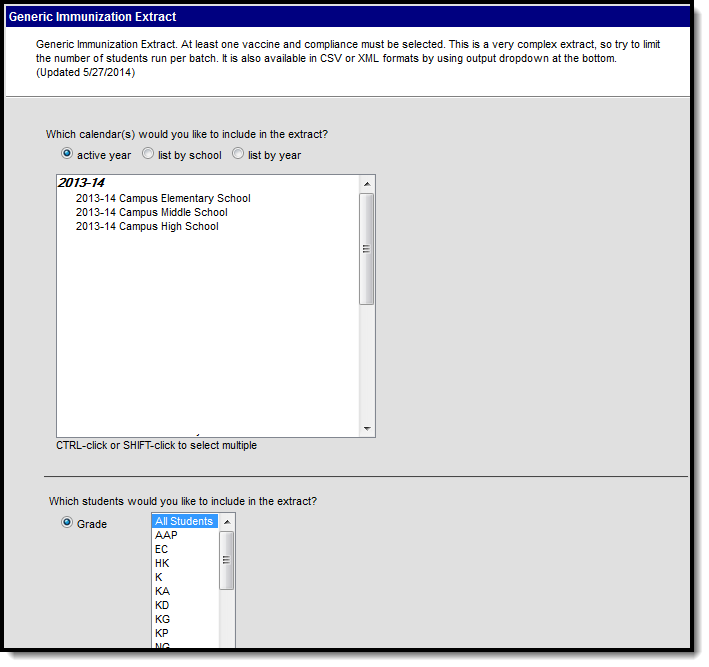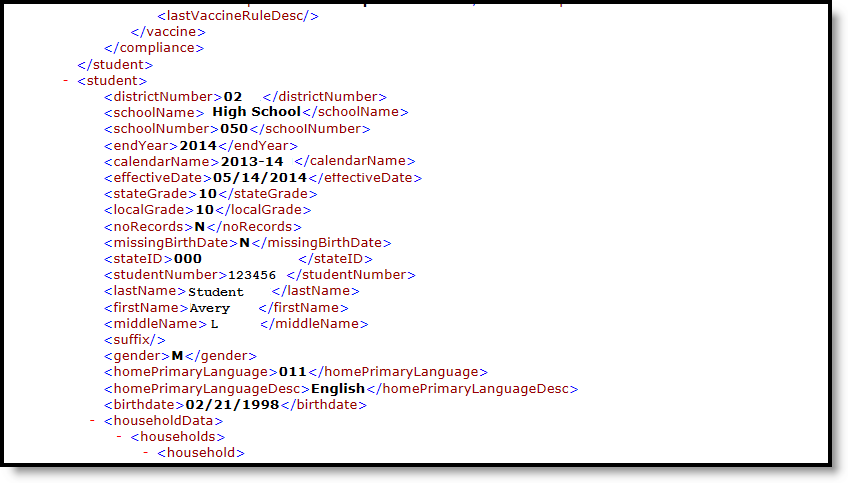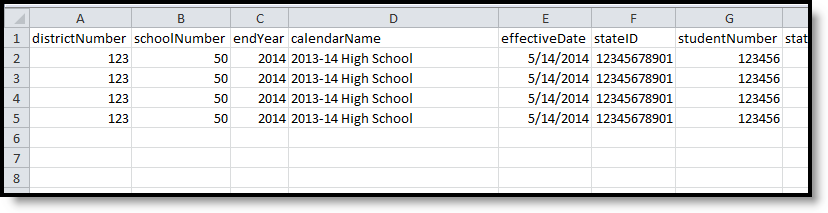Tool Search: Generic Immunization Extract
The Generic Immunization Extract reports immunizations that have been entered for a student, much like the Immunizations Report. Additional sort options are available, allowing users to determine the format of the report, sort options, and generate the report using Batch Queue functionality.
Report Logic
Data returned on this report is based on the information entered on the student's Immunizations tool. This report uses the dates from the student's Immunizations tab, student demographic information, Compliance Label rules and Health Vaccines to determine compliancy for each student.
A student will be reported on the Immunizations Report if the following are true:
- The student has an active enrollment record in the calendar chosen as of the effective date entered on the report editor.
- The student is included in the Grade Level or the Ad hoc Filter chosen on the report editor.
- The student has one of the selected compliance statuses for one of the selected vaccines on the report editor.
Enrollments with any service type are reported. If there are multiple active enrollments within one calendar, only one record per student reports.
- When the service type is P, that enrollment reports.
- When multiple active overlapping enrollments exist with different service types it will pull the Primary first IF user is pulling more than one grade level. IF only one grade level is selected, and student has an active enrollment in that grade level, it will pull that record.
Users must select at least one vaccine and at least one compliance status for the report to generate. A student will appear in the report if the student has one of the selected compliance statuses for one of the chosen vaccinations. For example, if the Polio vaccination is chosen and the Non-compliant is chosen for the Compliance Status, the report will only display students who are non-compliant for the Polio vaccination.
If the student has a waiver with an exemption date, both the waiver and the exemption name display on the report.
Every vaccine selected in the report editor will report for each student, regardless of the student having a record for a particular vaccine.
Report Editor
| Option | Description |
|---|---|
| Calendar Selection | At least one calendar needs to be selected in order to return student data. Calendars can be chosen by active year, by school or by year. |
| Student Selection | Select students by choosing a grade level of enrollment or an ad hoc filter. Only those students included in the ad hoc filter are reported, if they meet other report requirements. |
| Effective Date | Immunizations are included for students who have an active enrollment as of that date. The date entered in this field is used to determine the date of immunization compliance for the students being reported. Student birth date and immunization rule start and end dates are compared with the effective date to determine which rules apply to a student on the entered effective date. Dates are entered in mmddyy format or can be chosen by using the calendar icon. |
| Format | Selection indicates how the report generates - in XML, CSV or PDF format. |
| Remove Census Data from PDF Extract | When marked, and when the format is PDF, no Census data (Home Language, Phone Number, Guardian Information, Address Information) displays on the report. |
| PDF Sort Options | When the format chosen above is PDF, select one of the following sort options:
|
| Vaccines | Vaccinations are all selected by default. Because of the amount of data returned on this report, it is recommended that not all vaccinations be chosen. For best results, the report should be generated for five (5) or less vaccinations at one time. If the vaccine is marked as Hide on the Vaccine editor, the vaccine is not listed. |
| Compliance | Compliance statuses vary from state to state. This list will populate based on what compliance statuses available in the Compliance Labels. Exempt will appear for every instance. |
| Report Generation | Use the Generate Extract button to immediately display the results of the report. Use the Submit to Batch button to choose when the report generates. See the Batch Queue article for more information. |
Generate the Generic Immunizations Extract
- Select the Calendar from which to report student immunization information.
- Select Grade Level of the students to include, or select an existing Ad hoc Filter.
- Enter an Effective Date for the extract.
- Select the desired Format of the extract.
- If the format is PDF, determine if census information should display on the report. If not, mark the Remove Census Data from PDF extract checkbox.
- If the format is PDF, select a PDF Sort Option.
- Select the Vaccines to include in the extract.
- Select the desired Compliance options.
- Click the Generate Extract button or the Submit to Batch button. The extract displays accordingly.