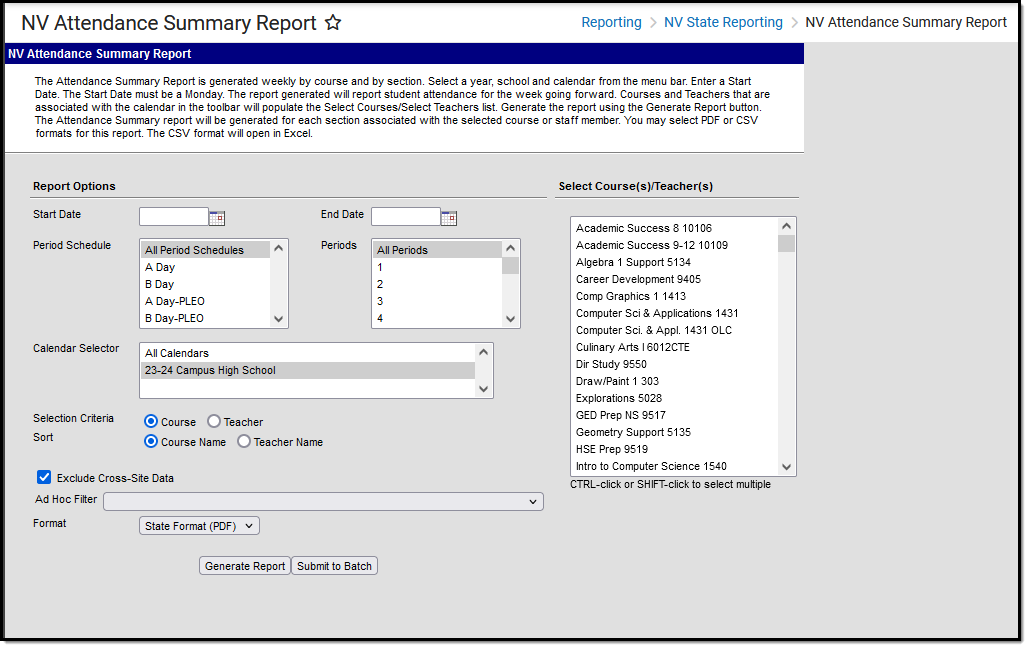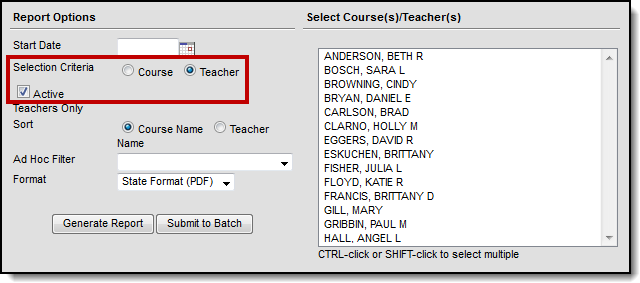Tool Search: Attendance Summary
The NV Attendance Summary Report is a weekly summary of enrollment and attendance information by course and by section. Teachers generate this report at the end of each week.
Report Logic
- State Attendance Code reports for each attendance event.
- Students report when they are on the roster of a course flagged for attendance.
- When the student’s section is marked as cross-site and the Exclude Cross-Site Data checkbox is marked on the extract editor, the cross-site section enrollment does NOT generate a record.
- Courses marked as State Exclude are not included. A student must be on the course roster as of the Start Date entered on the extract editor. The Start Date on the extract editor must fall on a Monday. This report extracts data one week at a time. If a student is absent during the day reported, the attendance code reports for the day the absence occurred. Data can be drawn from multiple enrollments for a single student to account for exiting and re-entry in a roster or enrollment. If multiple enrollments are found within the time frame, the student's grade will report from the most recent.
- Report ignores Term Start and End Dates if the student has not enrolled in or dropped a section during the reporting period.
- Term Start Date is used if no date is entered on the student's schedule.
Attendance Code Descriptions
| Code | Description |
|---|---|
| E | Enrollment
|
| W | Withdrawal
|
| R |
|
| E/W | Reports when the student withdraws on the first day of the course and the start date is not populated. |
| N/E | Reports if the student was not enrolled on this day. |
| - | No attendance event occurred on this day. |
| | | Days when the section does not meet. |
| Box is grayed out for each student if the day was a non-instructional day. |
Generating the Report
- Select a Year, School and Calendar from the menu bar.
Enter the Start Date and End Date in mmddyyyy format or by clicking the calendar icon and selecting a date.
Report results are limited to the date range entered on the editor and a warning message will display if the dates exceed 20 school days.
Select the Period Schedule(s) and Period(s) on which you want to report.
- Select the Calendar(s) on which you want to report.
Select one of the following Selection Criteria options.
Option This option allows you to select... Course Courses to include in the report. All related sections of courses selected in the extract editor will report. The Course is only available for selection if the Attendance checkbox is marked on the Course tab. Only the Primary Teacher will report a record for the section. Teacher Primary Teachers to include in the report. All sections related to the selected teachers will report when the teacher is the Primary Teacher.
When the Active Teachers Only checkbox is marked, only primary teachers that have an active district assignment as of the Start Date selected on the report editor. If the checkbox is not marked, ALL Primary Teachers are available for selection.
Select one of the following Sort options.
Option This option sorts report results by... Course Name Course Name, Teacher Last Name, First Name then Section Number. Teacher Name Teacher Last Name, First Name, Course Name then Section Number. - The Exclude Cross-Site Data option defaults to checked. When marked, the cross-site section enrollment data is not included in the report. Cross-site enrollment functionality must be enabled at the district level for the checkbox to display.
- Select an Ad Hoc filter to further narrow results. (optional)
- Select the Format. When submitting the report to the state, use the State Format (PDF).
- Select one of the following options:
- Generate Report. The report will appear in a separate window in the designated format.
- Submit to Batch. This process allows larger reports to generate in the background, without disrupting the use of Campus. For more information about submitting a report to the batch queue, see the Batch Queue article.
NV Attendance Summary Report Layout
Header Layout
Element | Description | Location |
|---|---|---|
Section ID | Unique identification number assigned to a section. Numeric | Scheduling > Courses > Sections > Section ID |
Period Name | Name of the course period. Alphanumeric | System Administration > Calendar > Calendar > Periods > Name |
Extract Layout
Element | Description | Location |
|---|---|---|
Student ID | The student's unique district-assigned ID number. Alphanumeric, 10 characters | Census > People > Demographics > Student Number Person.studentNumber |
Last Name | The student's legal last name. Alphanumeric, 60 characters | Census > People > Demographics > Last Name Identity.lastName |
First Name | The student's legal first name. Alphanumeric, 60 characters | Census > People > Demographics > First Name Identity.firstName |
Birthdate | The student's date of birth. Date, 10 characters MM/DD/YYYY | Census > People > Demographics > Birth Date Identity.dateofBirth |
Grade | The student's current grade level. Alphanumeric, 2 characters | Student Information > General > Enrollments > Grade Enrollment.grade |
M | Day of the week is Monday. Alphanumeric, 3 characters | Student Information > General > Attendance Calculated value, not dynamically stored. |
T | Day of the week is Tuesday. Alphanumeric, 3 characters | Student Information > General > Attendance Calculated value, not dynamically stored. |
W | Day of the week is Wednesday. Alphanumeric, 3 characters | Student Information > General > Attendance Calculated value, not dynamically stored. |
TH | Day of the week is Thursday. Alphanumeric, 3 characters | Student Information > General > Attendance Calculated value, not dynamically stored. |
F | Day of the week is Friday. Alphanumeric, 3 characters | Student Information > General > Attendance Calculated value, not dynamically stored. |
Start Date | The student’s enrollment Start Date. Date, 10 characters MM/DD/YYYY | Student Information > General > Enrollment > Start Date Enrollment.startDate |
Withdraw Date | The student’s enrollment End Date. The date is the enrollment end date of the enrollment that corresponds with the class that was scheduled. If null, the last attendance taking day in the calendar reports. Date, 10 characters MM/DD/YYYY | Student Information > General > Enrollment > End Date Enrollment.endDate |
Enrollment Start Status | The state Enrollment Start Status of the enrollment that corresponds with the class that was scheduled. Alphanumeric | Student Information > General > Enrollment > Start Status System Administration > Custom > Attribute/Dictionary > Enrollment > Start Status Enrollment.startStatus |
Course Start Date | The first date the student was enrolled in the course. If null, the first day of the first term where the section is scheduled reports. Date, 10 characters MM/DD/YYYY | Student Information > General > Schedule > Walk-in Scheduler > Start Date Section.startDate |
| Course Withdraw Date | The last date the student was enrolled in the course. If null, the last day of the last term the section is scheduled reports. Date, 10 characters MM/DD/YYYY | Student Information > General > Schedule > Walk-in Scheduler > End Date Section.endDate |