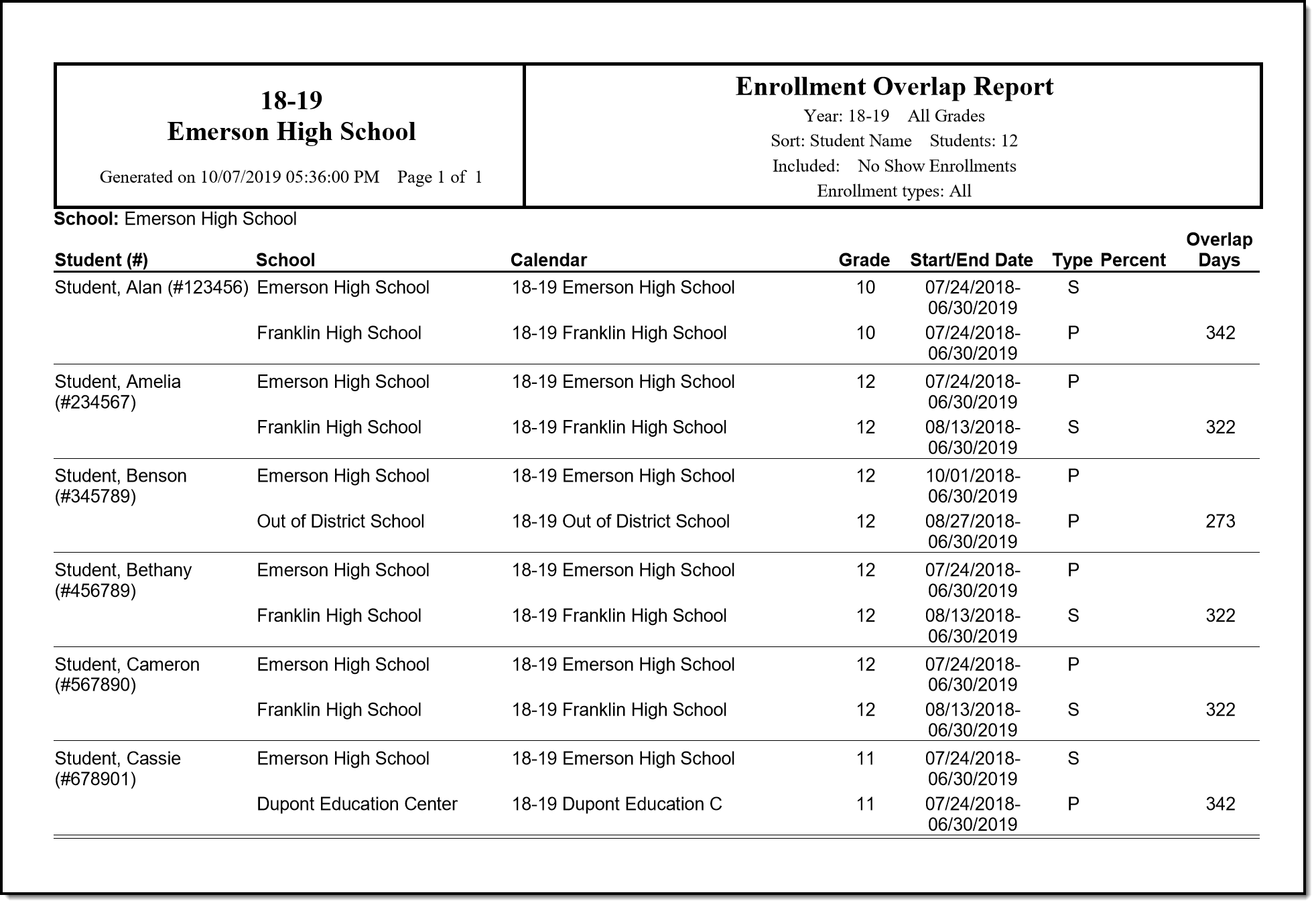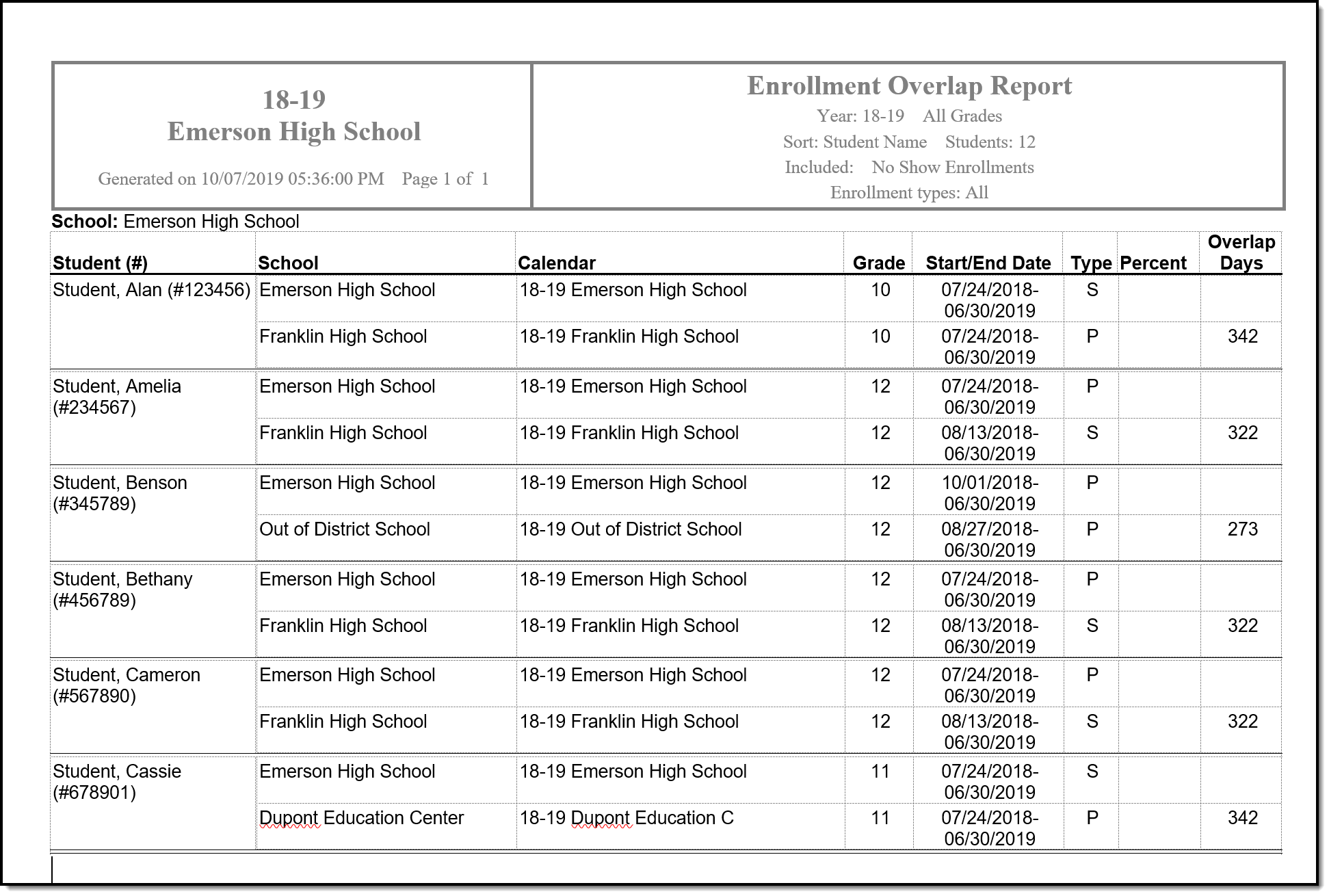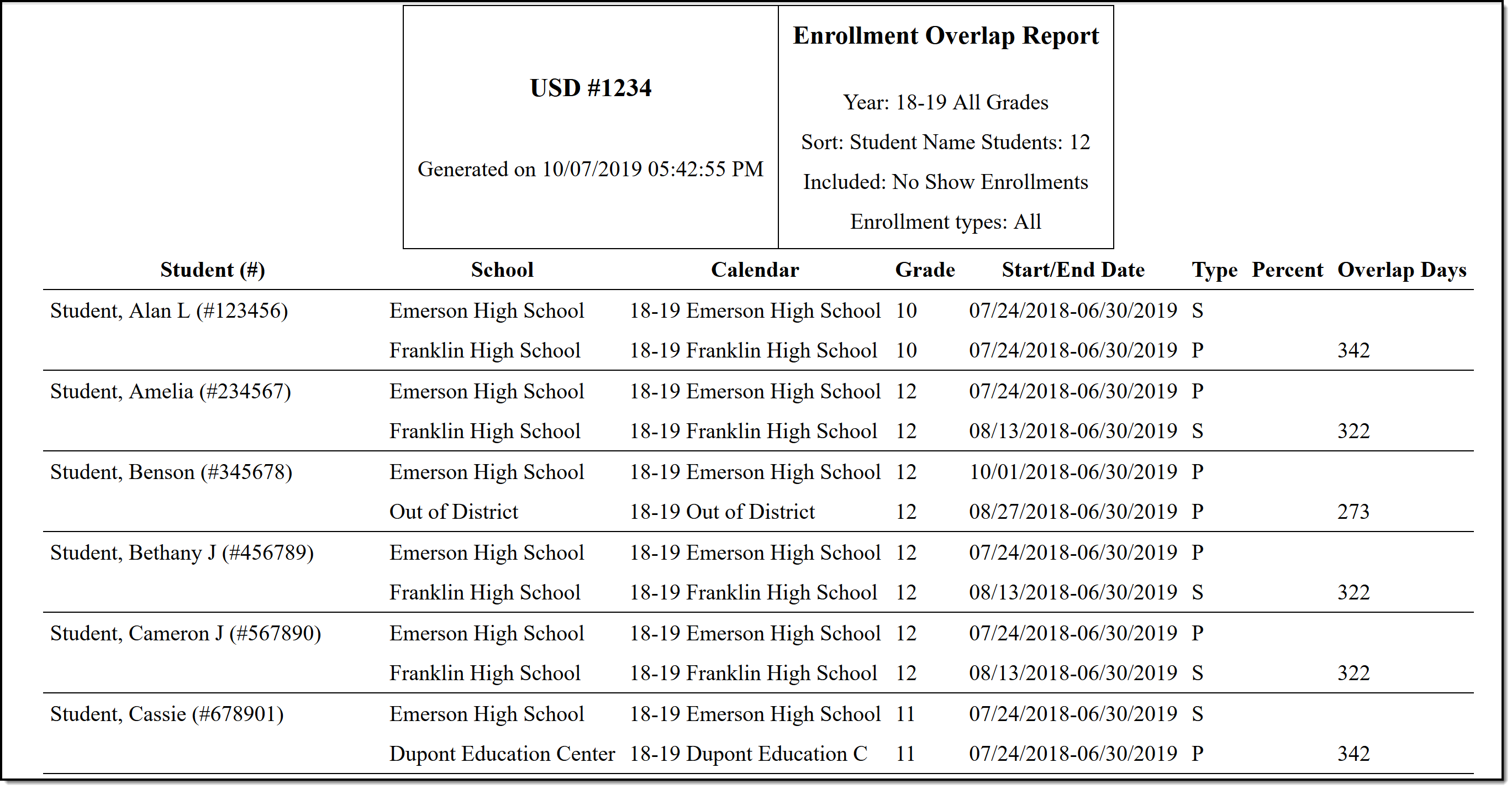Tool Search: Enrollment Overlap Report
The Enrollment Overlap Report lists students who are simultaneously enrolled in two or more different schools on the same date. While running the report, students visible under the user's calendar rights enables the visibility of data regarding enrollment overlaps that pertain to other schools in the state.
This report is available in District Edition and in State Edition (called State Enrollment Overlap Report), and for District Edition users linked to a State Edition.
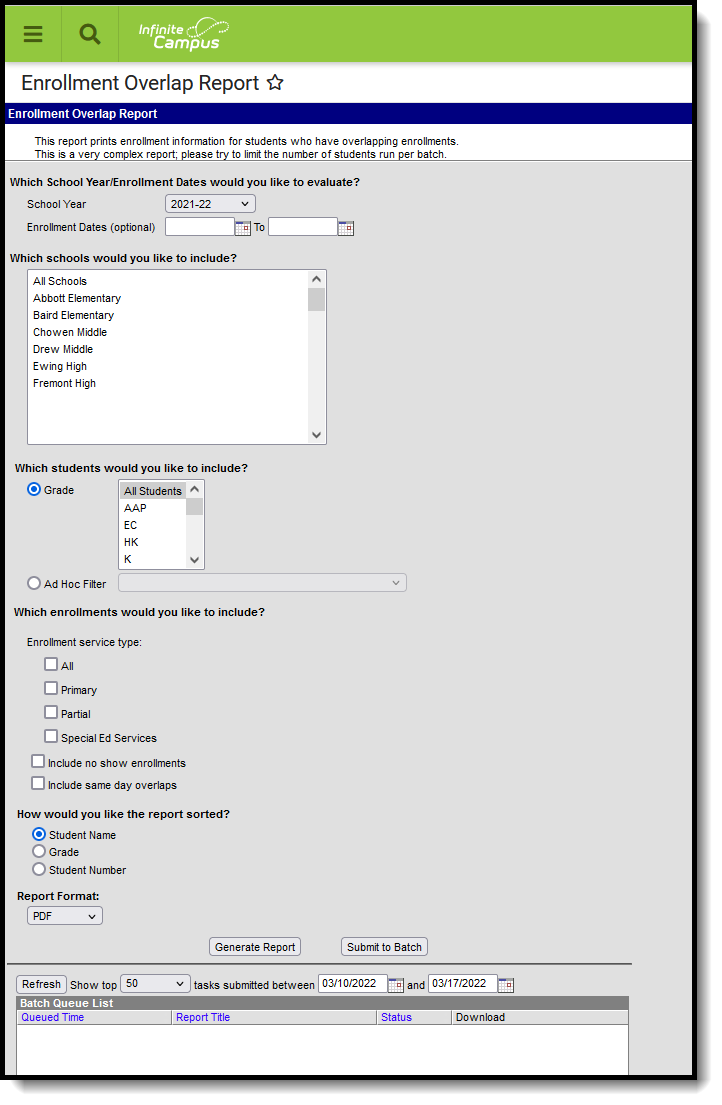 Enrollment Overlap Report
Enrollment Overlap Report
See the Student Information Reports Tool Rights article for the tool rights needed to generate this report.
Schools available in the Campus toolbar
- District Edition: When a year is selected in the School Year dropdown list, the school list is filtered to schools for which the user has rights in the selected year (if the school has at least one calendar).
- State Edition: When a year is selected in the School Year dropdown list, the District list is filtered based on districts for which the user has rights in the selected year (when there is at least one calendar in the school for which they have calendar rights).
Report Logic
The Enrollment Overlap Report returns students who are actively enrolled in a school more than one time, enrolled in two or more schools during the same date range, or enrolled in multiple schools in the same date range in the same school year.
Only enrollments for the selected year and school are included. Only enrollments for selected districts (state edition) are included.
Report Editor
The following defines the data elements and functionality available on the Enrollment Overlap Report Editor.
| Option | Description |
|---|---|
| Which School Year/Enrollment Dates would you like to evaluate? | |
| School Year |
The School Year selection defaults to the year chosen in the Campus toolbar. Only school years to which the user has rights are listed in this dropdown list. A selection of a specific year or All Years must be made.
When generating this report from State Edition or when generating this report from District Edition, enrollments that are in the same calendar year are compared. |
| Enrollment Dates | Enrollment Dates are an optional entry and narrow results of students in the selected school year to return enrollments overlapping during the entered dates. Enter dates in mmddyy format, or use the calendar icon to select a date. |
| Which schools/districts would you like to include? | |
| Schools |
This selection is only available for District Edition users.
The list of available schools to select in the report is based on the calendar rights of the user. If the user does not have rights to view data in that report, the school name does not print. The All Schools option is only available when the user has tool rights to All Schools.
The selection is defaulted to the School name selected in the Campus toolbar.
When generating this report from State Edition:
When generating this report from District Edition:
|
| Districts |
This option is only available for State Edition users.
The list of available districts to select in the report is based on the calendar rights of the user. If the user does not have rights to view data in that report, the district name does not print. The All Districts option only displays if the user has tool rights to All Districts.
The selection is defaulted to the District name selected in the Campus toolbar. |
| Which students would you like to include? | |
| Grade |
Only students in the selected grade level are included in the report. When generating this report from State Edition or when generating this report from District Edition:
|
| Ad hoc Filter | Only students in the selected ad hoc filter are included in the report. |
|
Which enrollments would you like to include?
All of these options can be selected for inclusion in the report, or none of these options can be chosen. It is recommended that at least one option be chosen. | |
|
Enrollment Service Types |
Choose which enrollment service types to include in the report. Mark All, just Primary (the main enrollment record for the student), Partial, Special Ed Services, or perhaps a service type that is only available in your state. All options can be marked for inclusion in one report. |
|
Include No Show Enrollments |
No Show Enrollments are those enrollments where the student did not ever begin attending classes for the school year. In some states, no show enrollments are handled differently. This is based on the selection of the No Show checkbox on the student's enrollment record. |
|
Include Same Day Overlaps |
Same Day Overlaps are enrollment records that are overlapping for only one day. If one enrollment ended yesterday and another enrollment started yesterday, those enrollments would overlap by one day. |
|
State Exclude marked enrollments are generally included in this report’s data. If a student’s enrollment record has the State Exclude checkbox marked and is identified as one or both of Same Day Overlap or No Show, to view the State Exclude enrollments on the report, the user must check the appropriate Inclusionary checkboxes pertaining to either No show (as in the Include no show enrollments checkbox), Same Day (as in the Include same day overlaps checkbox) or both Inclusionary checkboxes.
If a state does not save the State Exclude enrollments, they are not be included with the comparison data of student enrollments. | |
| How would you like the report sorted? | |
|
Student Name |
Alphabetical by last name. |
|
Grade |
Numeric by grade level, then alphabetic by last name. |
|
Student Number |
Numeric by student number. |
| Report Format | |
| PDF, DOCX, HTML |
This report can be generated in either PDF, DOCX or HTML formats. |
| Report Generation | |
| Generate Report | Generates the report immediately. |
| Submit to Batch |
Sends the report to a queue where users can choose when to generate it. This helps with larger schools or when several calendars are selected for generation. See the Batch Queue article for more information |
Generate the Report
- Select the School Year from which to return enrollment information.
- Enter desired Enrollment Dates in the calendar date fields, if desired.
- Select either the Districts (state edition) to include in the report or the Schools (district edition) to include in the report.
- Select the students to include by choosing appropriate Grade Levels or selecting an Ad hoc Filter.
- Select the Enrollments to include.
- Select the appropriate Sort Option for the report.
- Select the desired Report Format.
- Click the Generate Report or the Submit to Batch button. The report lists the students who have overlapping enrollment records.