Tool Search: CALPADS Work-Based Learning
The CALPADS Work-Based Learning Extract reports work-based learning completion information for students in grades 9-12, based on entries on the Student Work-Based Learning tool.
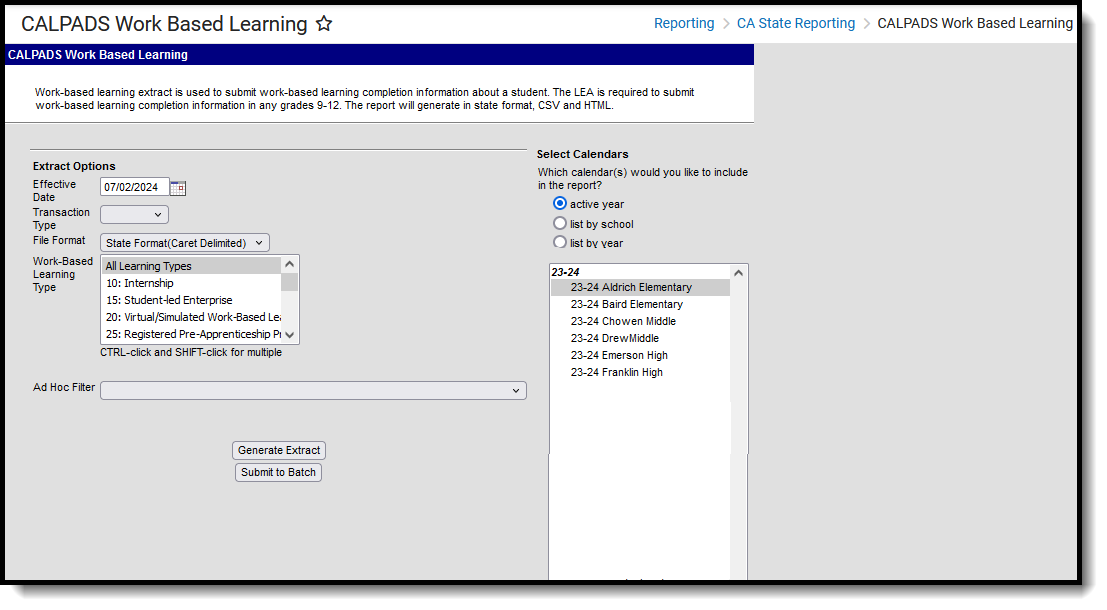 CALPADS Work-Based Learning Extract
CALPADS Work-Based Learning ExtractReport Logic
In order to be included in the extract, students:
- Must be enrolled in the selected calendar and be in grades 9-12.
- Must have a Work-Based Learning Record at any point in the selected calendar where the Start Date of the Work-Based Learning Record is prior or equal to the Enrollment End Date AND the Work-Based Learning Record End Date is after or the same date as the Enrollment Start Date OR there is no End Date on the Work-Based Learning Record.
The extract can be run against the current active year or the prior year.
Operational Key
- School of Attendance (field 5)
- Academic Year ID (field 7)
Non-Binary Gender Reporting
Schools can assign students a gender of M: Male, F: Female, X: Non-binary. This is done on the Identities tool and/or the Demographics tool.
CALPADS Extracts use the Legal Gender field included in the Protected Identity Information to report student and staff identity information.
To record a gender of X: Non-binary, on the Identities tool:
- Assign the Gender of X: Non-Binary in the standard identify fields.
- Assign the Protected Identity Information Legal Gender of M: Male, F: Female, or X: Non-binary.
- Save the record when finished.
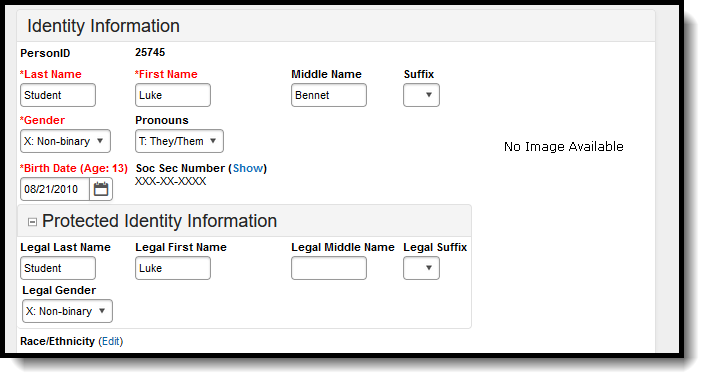 Gender and Legal Gender Assignment
Gender and Legal Gender AssignmentValidate WBLR Data
Use the Data Validation Report to correct any student data prior to the submitting the CALPADS file to the state. Validation Groups and Validation Rules are provided by Infinite Campus for a specific CALPADS extract (listed below). These groups are used to return certain rules assigned to each group.
Modifications to the Validation Rules and Validation Groups can be made if your district has purchased the Campus Analytics Suite; otherwise, they are read-only.
Users can select the Missing or Incorrect Data Validation Group, which returns any missing or incorrect data that is reported in the CALPADS Extract, like a missing enrollment exit reason or an incorrect date, for example.
Note that examples refer to CALPADS SENR.
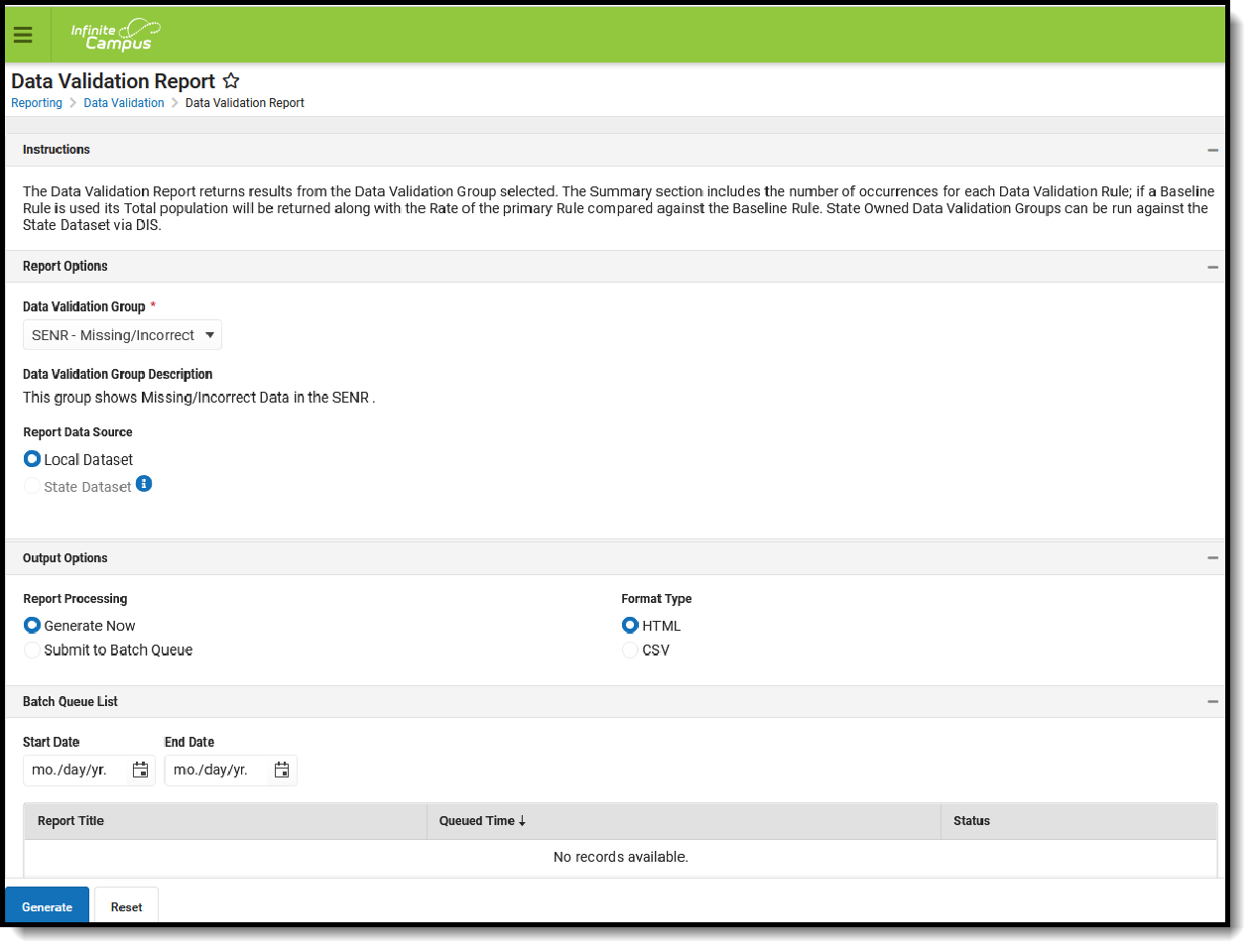 Data Validation Report - Missing/Incorrect Data
Data Validation Report - Missing/Incorrect Data
The report first lists a Summary of the issues found and the total number of occurrences.
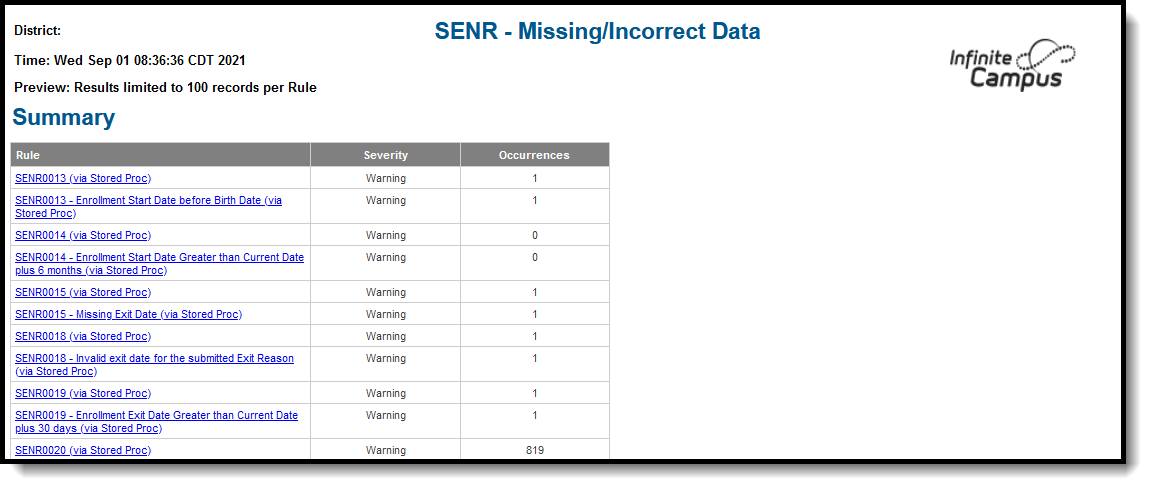 Validate Report Summary List
Validate Report Summary List
Then, click the Rule in the Summary column (for HTML format), or scroll through the report to see which students meet the criteria of the rule logic.
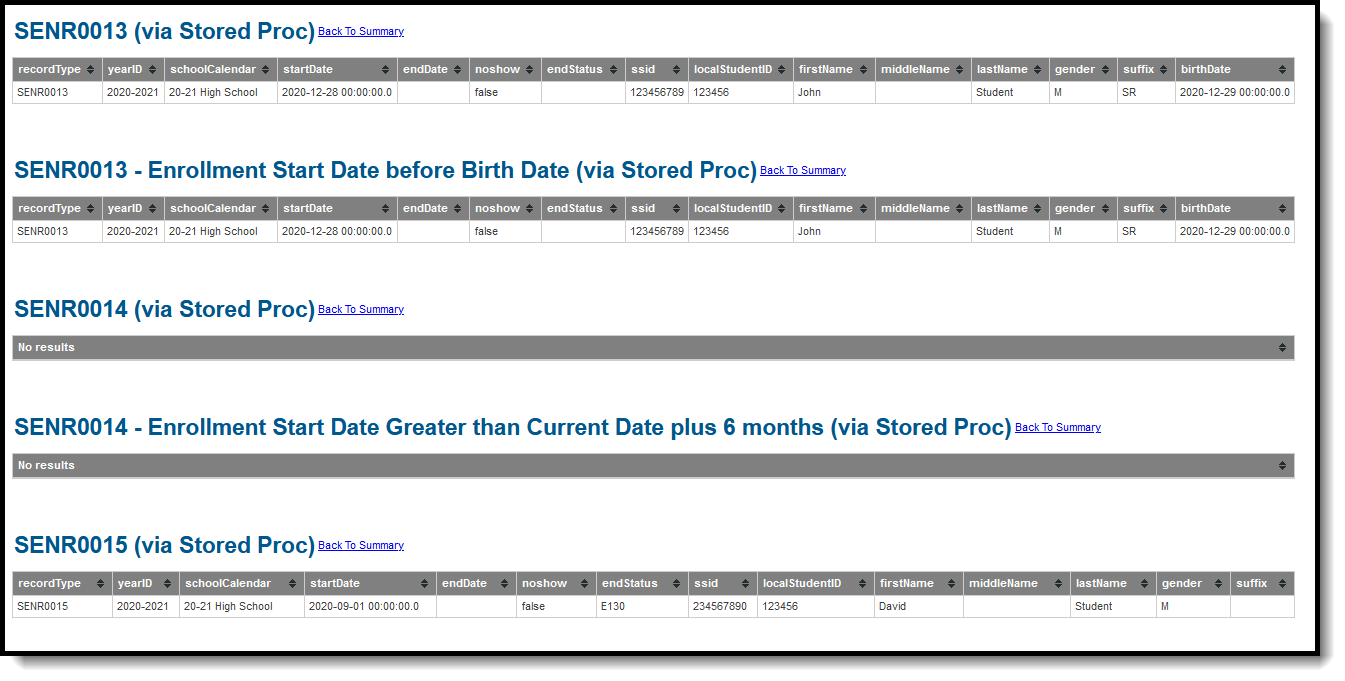 Validate Report Results
Validate Report Results
Refer to the tables below, which includes the rule, rule logic and location, for correcting the data.
Missing or Incorrect Data
The Missing or Incorrect Data Report uses the following rules and logic (open the Click here to Expand section below to see each rule).
Report Editor
| Field | Description |
|---|---|
| Effective Date | Entered date includes all students enrolled as of this date who meet other report requirements related to Enrollment Start and End Dates and Work-Based Learning record dates. See the Report Logic section for more information. |
| Transaction Type | Defines how report data is processed when imported into the CALPADS system. Options:
|
| File Format | The format of the generated report - CSV, HTML or Caret Delimited for the State Format. When submitting data to CALPADS, select the State Format (Caret Delimited). |
| Work-Based Learning Type | Selection indicates which learning types are included in the report. Choose All Learning Types or use CTRL- or SHIFT-click to choose multiple learning types. |
| Ad hoc Filter | Allows users to filter report data based on Ad hoc filters. |
| Calendar Selection | Select the calendar of enrollment from which to pull student data. Calendars can be chosen by the active year, by the school name or by the year. |
| Report Generation | Choose Generate Extract to display the results of the chosen items immediately. Choose Submit to Batch option to generate the report at a specified time. This option is helpful when generating large amounts of data. |
Generate the Report
- Enter the Effective Date in mmddyy format, or use the calendar icon to select a date.
- Select the desired Transaction Type.
- Choose the desired File Format. The State Format (Caret Delimited) should be chosen when submitting records to the state. Other formats available for testing and review purposes are CSV and HTML.
- Select the appropriate Work-Based Learning Types.
- Use the Ad hoc Filter to select students already included in a filter. This is not required. If not chosen, all students who have the appropriate enrollment start or end status during the entered date range are included.
- Select the Calendars to include in the file.
- Click the Generate Extract button. Or generate the extract at a specified time using the Submit to Batch button. The file appears in a new window in the selected format.
 CALPADS Work-Based Learning - HTML Format
CALPADS Work-Based Learning - HTML Format
 CALPADS Work-Based Learning - CSV Format
CALPADS Work-Based Learning - CSV Format
 CALPADS Work-Based Learning - State Format
CALPADS Work-Based Learning - State Format
Report Layout
| Element | Description | Location |
|---|---|---|
| Record Type Code | Type of data record being submitted as chosen on the Extract Editor. This extracts always reports a value of WBLR. Alphanumeric, 4 characters | Data not stored |
| Transaction Type | Action the state should take with this record as chosen on the Extract Editor. Add/Update is the default.
Alphanumeric, 1 character | Data not stored |
| Local Record ID | N/A | N/A |
| Reporting LEA | A unique identifier for the educational service institution responsible for obtaining and maintaining a student’s Statewide Student Identifier by way of an enrollment record in CALPADS. If the reporting calendar is from a School with Type = 15: Independently Reporting Charter, the State School Number reports (not the State District Number). This field reports the Secondary District Number when the reporting calendar has a School Type of 16: Secondary State District Number. Numeric, 7 digits | District Information > State District Number District.stateNumber School Information > State School Number School.stateSchoolnumber School Information > Type School.type |
| School of Attendance | A unique identifier for the school that delivers a majority of educational instruction and services and is where the student attends. A District-level school entity should use the State District Number for the State School Number. If the CDS Number is populated on the School editor, that value reports. Numeric, 7 digits | School Information > State School Number School.state SchoolNumber School Informaiton > CDS Number school.CDSNumber |
| School of Attendance NPS | Reports the last seven digits of the NPS School Code, if available, from the student's Enrollment record. Numeric, 7 digits | Enrollment > State Enrollment Fields > NPS School Code Enrollment.npsSchool |
| Academic Year ID | A unique identifier assigned to a specific Academic Year. An Academic Year is the period during which school is in regular session and provides a required number of days of instruction. This field reports the start and end year of the selected calendar. Date field, 9 characters (CCYY-CCYY) | School Year Setup > Start Year/End Year Calendar.schoolYear |
| SSID | The unique identifier for the student assigned to or by the first California district in which the student is enrolled in accordance with CDE established standards. This number follows the student from school to school throughout their K-12 career. Numeric, 10 digits | Demographics > Person Identifiers > State ID Person.stateID |
| Work-Based Learning Type | Reports the code associated with the student's Work-Based learning record. Numeric, 2 digits | Work-Based Learning (ELO) > Work-Based Learning Type ExtendedLearningOpportunity.learningType |
| Internship ID | Reports the PersonID plus the School of Attendance plus the End Year when the Work- Based Learning Type code is 10: Internship. Otherwise, reports blank. Numeric, 36 digits | Work-Based Learning (ELO) > Internship ExtendedLearningOpportunity.learningType |
| Work-Based Learning Hours - External | When the Work-Based Learning Type code is 10: Internship, 15: Student-led Enterprise, or 20: Virtual/Simulated Work-Based Learning, reports the value entered in the Learning Hours - External field. Reports a blank value for every other Learning Type code. Reports a blank value when the field is not populated. Numeric, 3 digits | Work-Based Learning (ELO) > Learning Hours - External ExtendedLearningOpportunity.totalProgramHrs |
| State Course Code - Embedded Work-Based Learning | When the Work-Based Learning Type code is 15: Student-led Enterprise or 20: Virtual/Simulated Work-Based Learning, reports State Course Code selection. Numeric, 4 digits | Work-Based Learning (ELO) > State Course Code ExtendedLearningOpportunity.stateCode |
| Internship - Employer Performance Evaluation Code | When the Work-Based Learning Type code is 10: Internship, reports the selected Performance Evaluation Code from Work-Based Learning state program. Numeric, 1 digit | Work-Based Learning (ELO) > Performance Evaluation Code ExtendedLearningOpportunity.performance EvaluationCode |
| Internship - LEA Sponsored Indicator | When the Work-Based Learning Type code is 10: Internship, reports the LEA Sponsored Indicator from Work-Based Learning state program. A value of Y reports when the Work-Based Learning Code is 10 and the LEA Sponsored Indicator from the Work-Based Learning state program checkbox is marked. Otherwise, a value of N reports. A blank value reports when the field is not populated. Alphanumeric, 1 character (Y or N) | Work-Based Learning (ELO) > LEA Sponsored Indicator ExtendedLearningOpportunity.leaSponsoredInd |
| Internship - Certificated Supervised Indicator | When the Work-Based Learning Type code is 10: Internship, reports the Certificated Supervised Indicator from Work-Based Learning State program. A value of Y reports when the Work-Based Learning Code is 10 and the Certificated Supervised Indicator from the Work-Based Learning state program checkbox is marked. Otherwise, a value of N reports. A blank value reports when the field is not populated. Alphanumeric, 1 character (Y or N) | Work-Based Learning (ELO) > Certificated Supervised Indicator ExtendedLearningOpportunity.certificated SupervisedInd |
