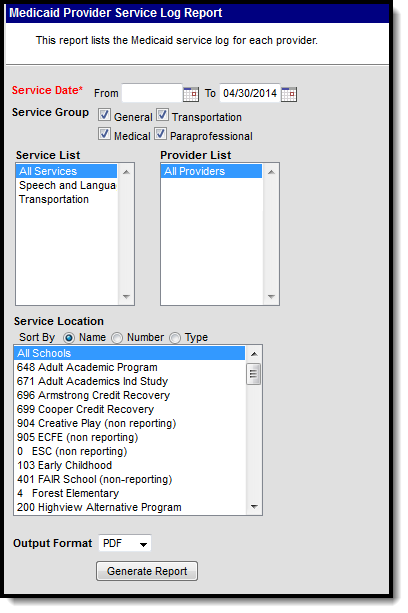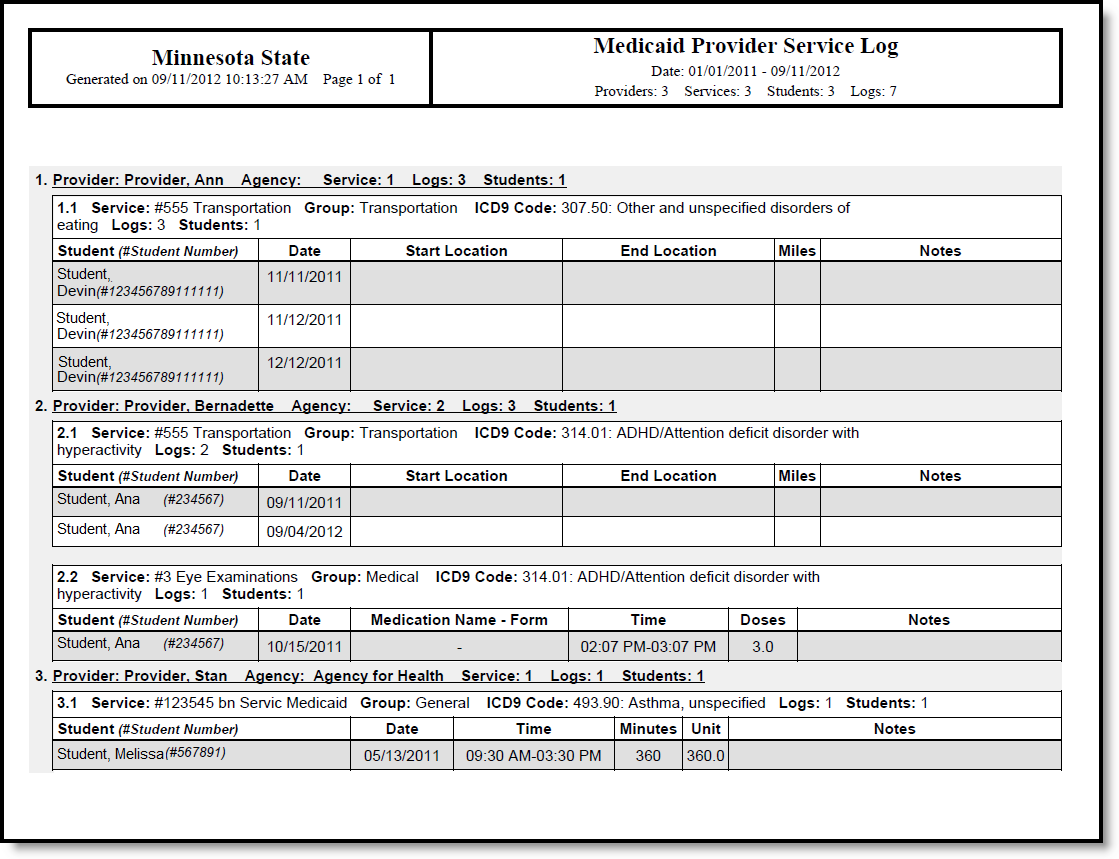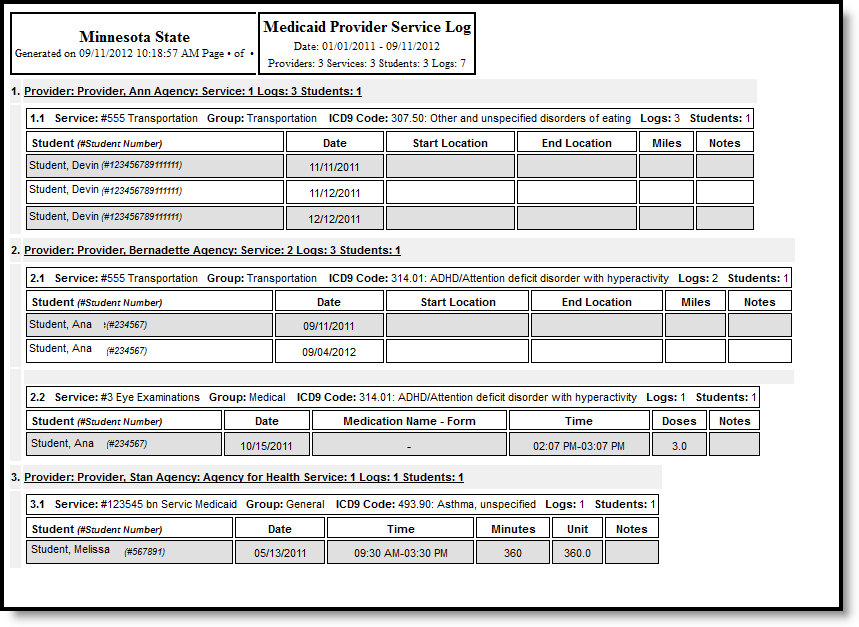Tool Search: Provider Service Log Detail Report
The Provider Service Log Detail Report list the services being provided to students by each provider for each service group type and by location.
See the Student Information Reports Tool Rights article for the tool rights needed to generate this report.
Report Logic
Information returned on the report uses saved Medicaid Service Log Entries recorded between the entered Service Dates. Based on the selected Service Groups, matching information will be returned.
Report Editor
The following options are available for selection on the Provider Service Log Report Editor.
|
Field |
Description |
|---|---|
|
Service Date |
Entered dates aid in narrowing services to the entered date range. Dates are entered in mmddyy format or can be selected by choosing the calendar icon and picking a date. Both the From date and the To date are required in order to generate the report. |
|
Service Group |
Four options based on the Service Groups assigned to the services as entered in System Administration. At least one option needs to be selected to generate the report. If an option is not selected, that group does not display in the Service List. Options are:
|
|
Service List |
Lists the services as entered in Medicaid Services. These are not necessarily services that are assigned to students, just services that are available within the district. |
|
Service Provider |
Lists all active Providers who are currently providing services to students. At least one provider or All Providers must be selected in order to generate the report. |
|
Service Location |
Lists the locations (school names) where Medicaid services are provided. Choose at least one option by either the Name of the location, the Number of the location or the Type of location. |
|
Report Format |
The report can be generated in either PDF, DOCX, or HTML format. |
Generate the Provider Service Log Report
- Enter the Service Dates of the report.
- Select the appropriate Service Groups to include on the report.
- Select the services to include on the report from the Services List.
- Select the Providers to include on the report.
- Select the Service Location.
- Determine the Report Format.
- Click the Generate Report button. The report will generate and appear in a new window in the selected format.
Report Example