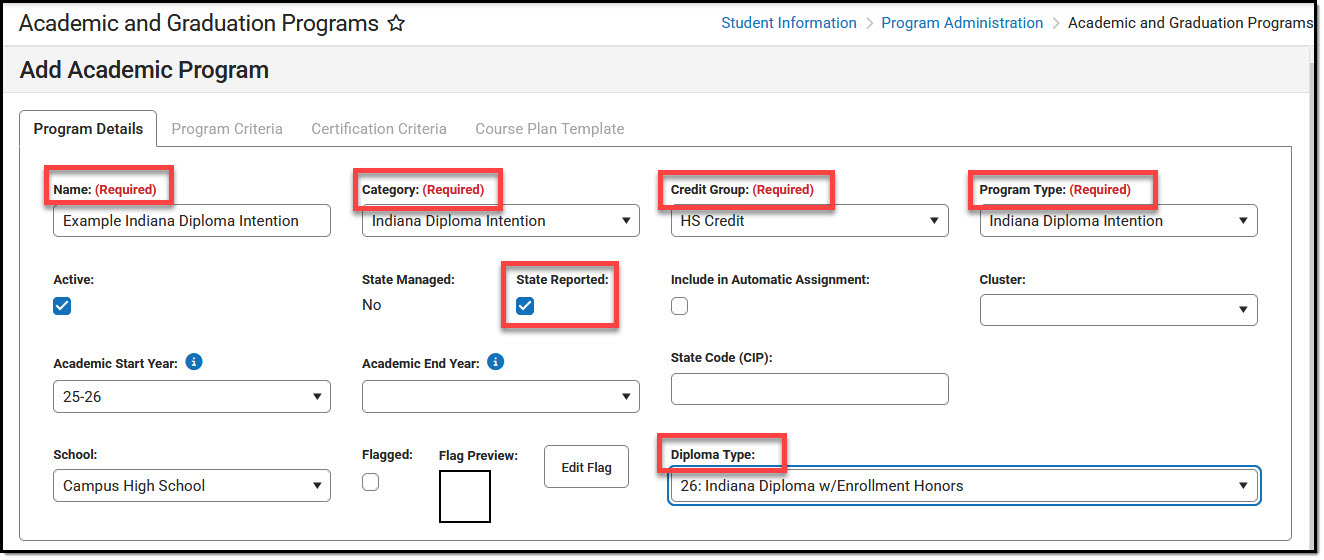Tool Search: Academic and Graduation Programs
The Academic and Graduation Programs tool lists all Academic and Graduation Programs for the selected student. In Indiana, the Academic Program tool is also used to document and support Ed-Fi reporting for Intended Diploma data. The Indiana Department of Education requires this starting in the 2025-2026 school year. Beginning with the incoming 9th graders (2029 Cohort), districts are required to collect and report the types of diplomas that students intend to pursue. This data is reported in the Student School Graduation Plans Ed-Fi resource.
The Academic Programs must be created and associated with a Diploma Type prior to assigning them to students for the Student School Graduation Plan Ed-Fi resource to report. Ed-Fi mapping options pull from the ‘Diploma Type’ associated with the Academic Program.
- New Ed-Fi Configurations: Automapping of the Diploma Type to the Ed-Fi Code is set up.
- Existing Ed-Fi Configurations: Users must manually match the code column to the Ed-Fi code.
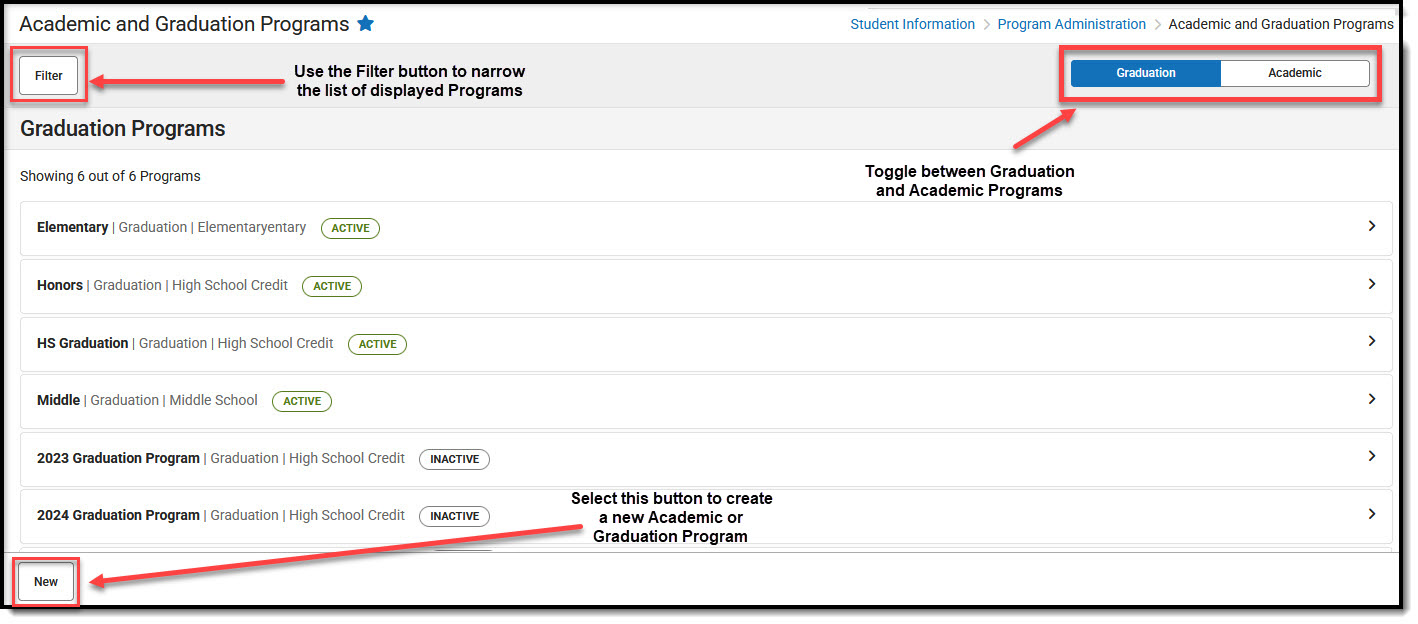 Program Administration: Academic and Graduation Programs Main Screen
Program Administration: Academic and Graduation Programs Main ScreenAdding an Indiana Intended Diploma Program
- To add an Indiana Intended Diploma program, make sure Academic is toggled ON in the upper-right corner of the main Academic and Graduation Programs screen.

- Once Academic is toggled on, select New in the lower-left corner of the screen. The Add Academic Program: Program Details screen is displayed.
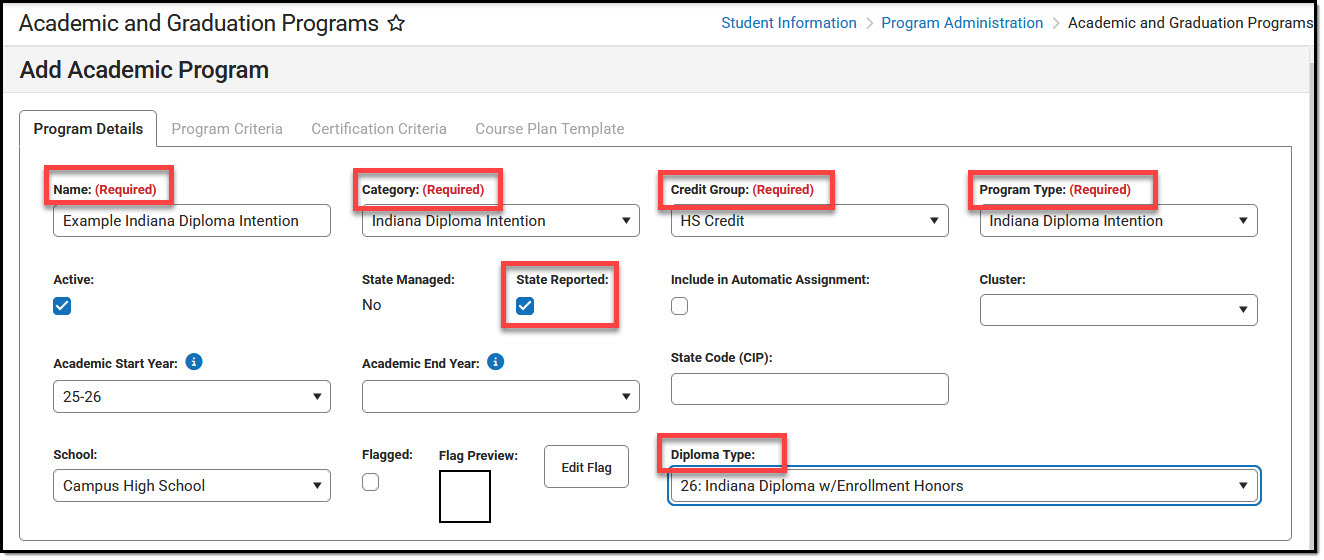 Indiana Diploma Intention Academic Program Fields
Indiana Diploma Intention Academic Program Fields - Enter the program details. For more detailed field information, see the Academic Program Detail Fields below..
- Once all necessary Program Detail fields are entered, select Save & Stay to save all changes and remain on the Program Details screen. Choose Save & Close to save the changes and return to the main screen. Select Cancel to return to the main screen without saving the changes.
- Once saved, the new program appears in the list of Academic Programs on the main screen. The Add Program Criteria, Certification Criteria, and Course Plan Template are not required for Indiana Intended Diploma state reporting purposes, but they can be utilized to document and track a student's progress toward completion.
Academic Program Detail Fields
| Field | Description |
|---|---|
Name Required |
The Name field is a descriptive name, up to 50 characters, for the program.
NOTE: Each academic program name must be unique. |
| Category Required |
The Category field indicates the program's classification.
|
| Credit Group Required |
This selection controls the display of the Credit Types available when setting Credit Requirements, viewing Course Requirements, and viewing the information on the Course Plan and Portal Graduation Planning tools (the drop-down list only shows courses with a Credit Type equal to a child of this Credit Group). |
Program Type Required |
Use the drop-down list to indicate the Program Type.
|
| Active | Use the Active checkbox to determine if the program can be assigned to or chosen by students. A program that is not marked as Active cannot be chosen or assigned to students. This option is marked by default. |
| State Managed | This is a read-only field. |
| State Reported | Mark this option to indicate the program is reported in state extracts and Ed-Fi resources to track student progress. Users must be assigned additional tool rights to view, add, or modify state-reported-related flags for students.
The Flagged checkbox must also be selected for this flag to display next to the student's name. |
| Include in Automatic Assignment | Mark this option to include the academic program in the Automatic Assignment process. The automatic assignment process automatically adds students enrolled in a qualifying course to the academic program as participants. If this option is left unmarked, the program is excluded from the automatic assignment process. See the Program Participation Automatic Assignment section in the Batch Program Assignment Wizard article for more information on setting up the automatic assignment process. |
| Cluster | Use the Cluster drop-down list to indicate the program's focus. The Association of Career and Technical Education determines these options, which must be added to the Attribute Dictionary (Programs > Cluster) before assigning to an Academic Program.
|
| Aacdemic Start Year | The academic year a student officially begins their program. It is used to group students into cohorts for tracking retention and graduation outcomes.
The selected year narrows down eligible students for the program based on the NCLB Cohort End Year fields on their graduation tool. Students who have an NCLB Cohort End Year greater than or equal to the Cohort/Graduation Active End Year may select this program.
If left blank, all students may select the program.
When assigning programs to students using the Batch Program Assignment Tool, students with a Graduation NCLB Cohort Start Year field the same year or later than the year entered in this field may be assigned to the program. |
| Academic End Year | The academic year a student officially ends their program. It is used to group students into cohorts for tracking retention and graduation outcomes.
The selected year narrows down the eligible students for the program based on the NCLB Cohort End Year fields on their graduation tool. Students who have an NCLB Cohort End Year less than or equal to the Cohort/Graduation Active End Year may select this program.
If left blank, all students may select the program.
When assigning programs to students using the Batch Program Assignment Tool, students with a Graduation NCLB Cohort End Year field the same as or before the year entered in this field may be assigned to the program. |
| State Code (CIP) |
This field is used to identify the program using a State Code or a Classification of Instructional Programs (CIP) code. This field may also be the Program name, the Pathway Name, the State Standard, or the Instructional Area Code.
|
| School | If populated, this program is only available to students enrolled at the selected school. If not populated, this program is available to students across the district. |
| Flagged | When marked, the program displays with an icon next to the student's name. Images and colors only display when this checkbox is marked.
|
| Flag Preview | When the Flagged checkbox is marked, users can press the Edit Flag button to select from a set of 30 images and 12 colors for the flag. The selection displays in the Flag Preview. |
| Diploma Type | The diploma type the student intends to pursue. The field is only active when the selected Program Type is "Indiana Diploma Intention".
|
Filtering the Programs List
Users may filter an Academic or Graduation Program list by using the offered filters.
Activating or Deactivating a Program
Users can activate or deactivate a program from the main screen.
Activating or Deactivating an Academic Program
Copying an Academic Program
Copying an Academic Program creates an exact copy of the chosen program with a different name.
Assigning Academic Programs to Students
Academic Programs are assigned to individual students using the Programs tool. In Indiana, if a student has multiple Intended Diploma programs, the Primary checkbox can be selected to designate the program they prefer or are most likely to complete. The Batch Program Assignment Wizard can be used to assign students to a program en masse.
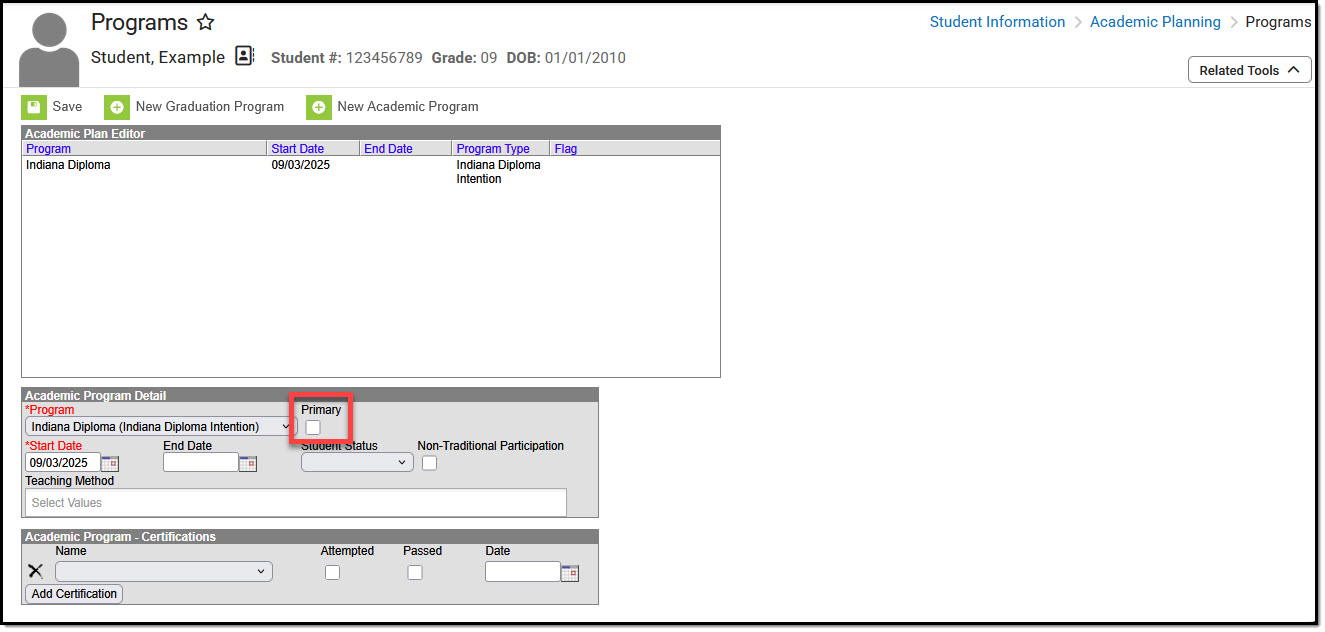 Academic Program Detail
Academic Program DetailAd Hoc Reporting Filter Fields
The Academic Program fields for the Intended Diploma are available in Ad Hoc Reporting.
Ad hoc Path: Student > Learner > Programs/Flags > Academic Program
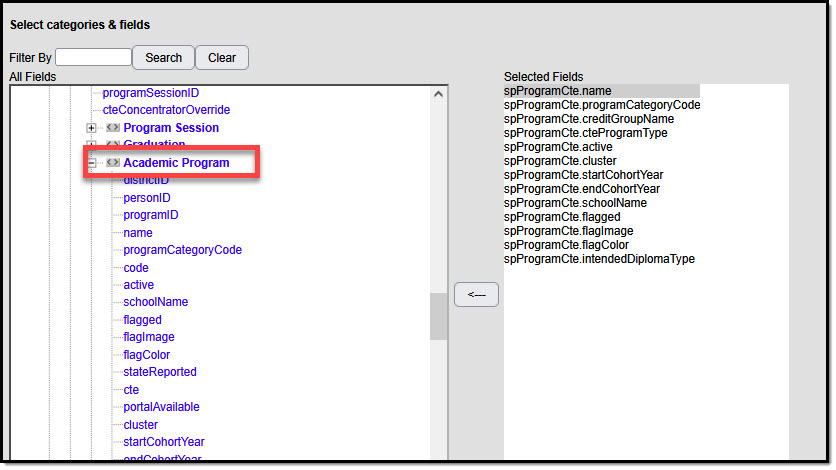 Ad Hoc Filter Fields for Intended Diploma
Ad Hoc Filter Fields for Intended Diploma