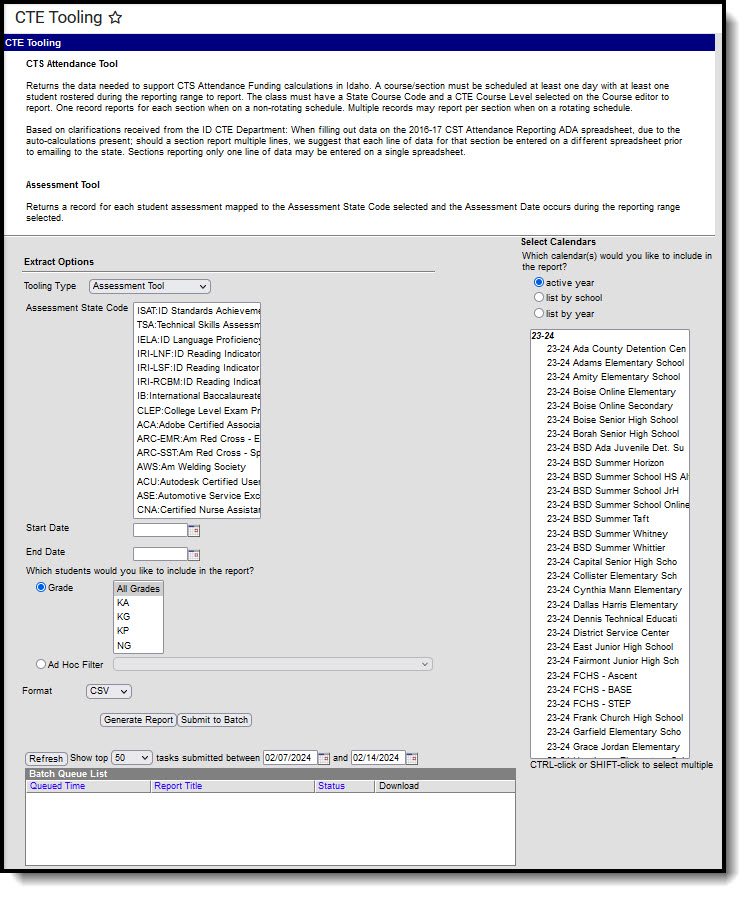Tool Search: CTE Tooling
The Assessment Tool extract reports state assessment data, replacing historic ISAT 10 and TSA Performance Measures file types.
Report Logic
A record report for each student's selected state assessment with a date on or within the extract date range. Students must have a State ID to report.
Generating the CTE Attendance Tooling
- Select the Tooling Type of Assessment Tool.
- If desired, limit results by selecting one or more Assessment State Codes.
- Enter a Start Date in mmddyyyy format or by clicking the calendar icon and selecting a date.
- Enter an End Date in mmddyyyy format or by clicking the calendar icon and selecting a date.
- Limit the results reported by selecting a Grade or an Ad hoc Filter.
- Select the Format by using the dropdown list.
- Select a Calendar from the list. More than one can be selected.
- Click Generate Extract. to generate the report in the indicated format or Submit to Batch to schedule when the report will generate.
Users have the option of submitting a Student Assessment report request to the batch queue by clicking Submit to Batch instead of Generate Extract. This process will allow larger reports to generate in the background, without disrupting the use of Campus. For more information about submitting a report to the batch queue, see the Batch Queue article.
Report Layout
Results are sorted by Student Last Name, then Student State ID, then by Assessment Date.
Element Name | Description & Format | Campus Location |
|---|---|---|
| CalendarName | The name of the Calendar selected. Alphanumeric | System Administration > Calendar > Calendar > Name Calendar.name |
| StudentStateID | The student's state ID. Alphanumeric | Census > People > Demographics > Person Identifiers > Student State ID Person.stateID |
| StudentLastName | The student's last name. Alphanumeric, 35 characters | Census > People > Demographics > Person Information > Last Name Identity.lastName |
| StudentFirstName | The student's first name. Alphanumeric, 35 characters | Census > People > Demographics > Person Information > First Name Identity.firstName |
| StateGradeLevelCode | The state grade level mapped to the grade in which the student is enrolled. Numeric, 2 digits | Calendar > Calendar > Grade Levels > State Grade Level; Student Information > General > Enrollments > Grade Level GradeLevel.stateCode |
| AssessmentStateCode | The State Code selected for the assessment of record. Alphanumeric | Assessment > Test Setup > Test Detail > State Test > State Code Test.stateCode |
| AssessmentName | The name of the assessment of record. Alphanumeric | Assessment > Test Setup > Test Detail > State Test > Name Test.name |
| AssessmentGradeLevel | The grade level selected for the assessment of record. Alphanumeric | Assessment > Test Setup > Test Detail > State Test > Grade Level Test.gradeLevel |
| AssessmentSubject | The subject selected for the assessment of record. Alphanumeric | Assessment > Test Setup > Test Detail > State Test > Subject Test.subject |
| TestDate | The date on which the student took the assessment. Alphanumeric | Student Information > General > Assessment > Test Scores > Date TestScore.date |
| ScaleScore | The scale score recorded for the assessment. Alphanumeric | Student Information > General > Assessment > Test Scores > Scale Score TestScore.scaleScore |
| RawScore | The raw score recorded for the assessment. Alphanumeric | Student Information > General > Assessment > Test Scores > Raw Score TestScore.rawScore |
| Result | The result recorded for the assessment. Alphanumeric | Student Information > General > Assessment > Test Scores > Result TestScore.result |
| Proficiency | The proficiency level recorded for the assessment. Alphanumeric | Student Information > General > Assessment > Test Scores > Proficiency TestScore.proficiency |