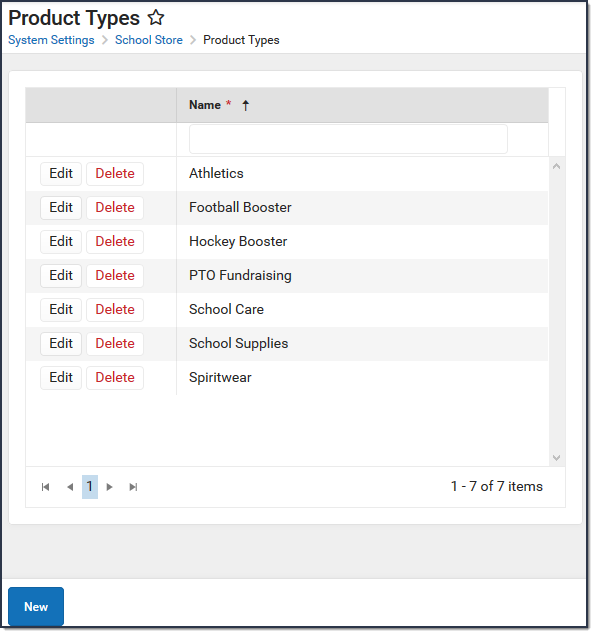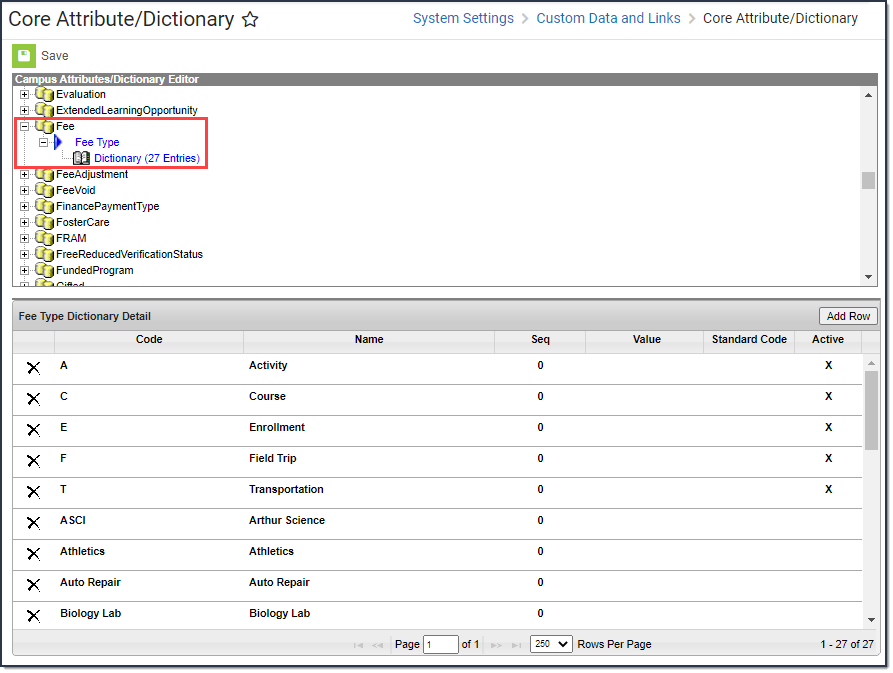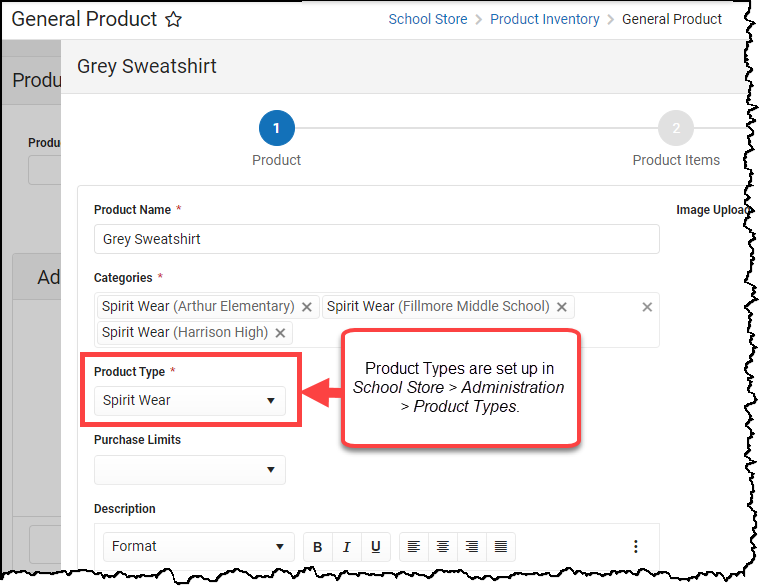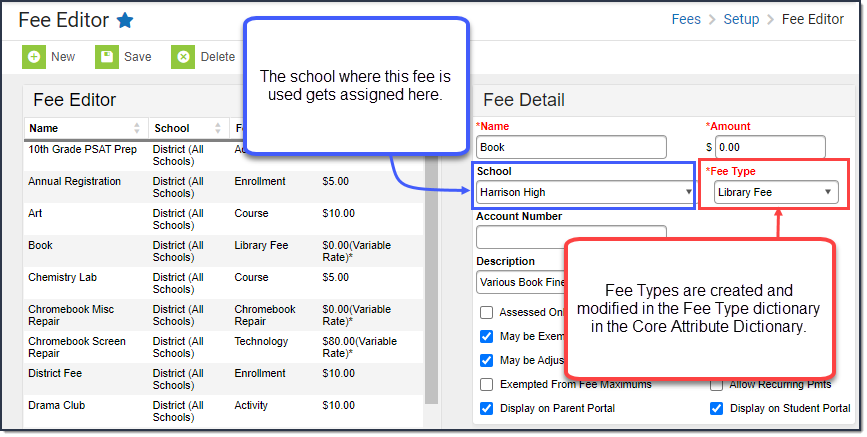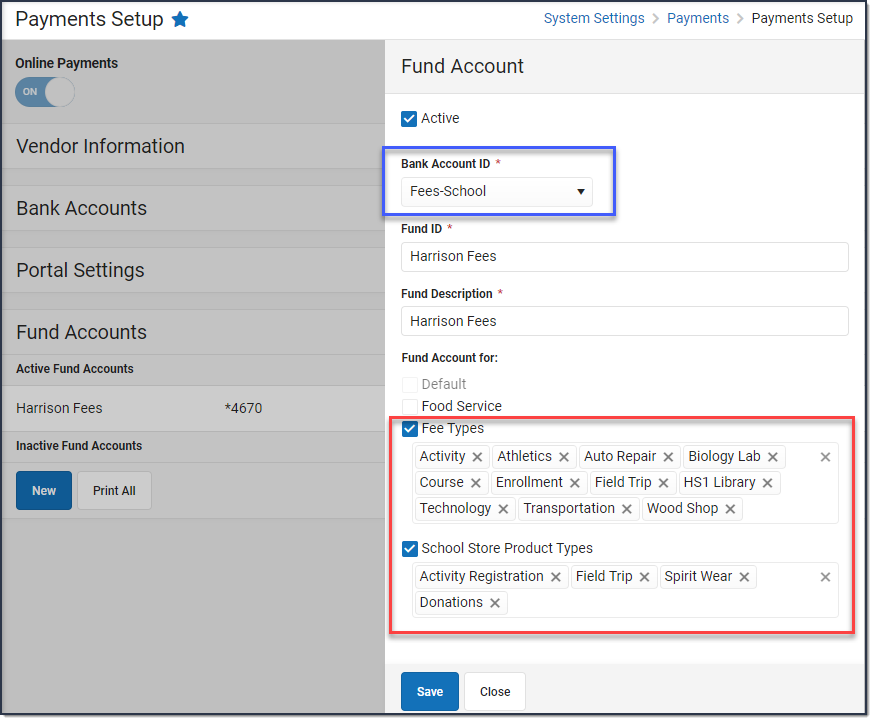This article describes the key concepts and tools used for Online Payments, the School Store, and Fees. The following image represents the relationship between these tools. This article takes a closer look at these tools and explains each tool in detail.
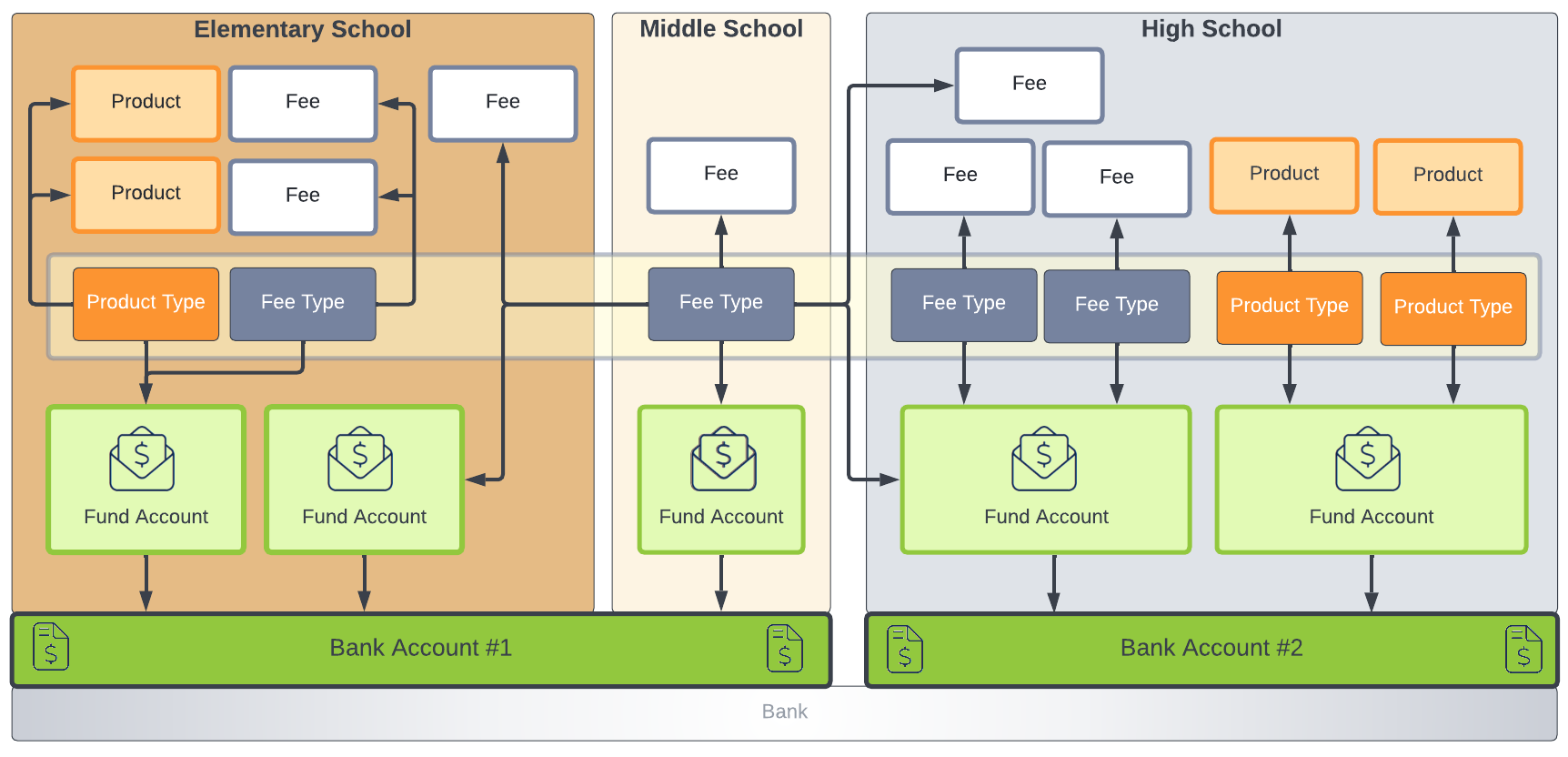
Product Types and Fee Types
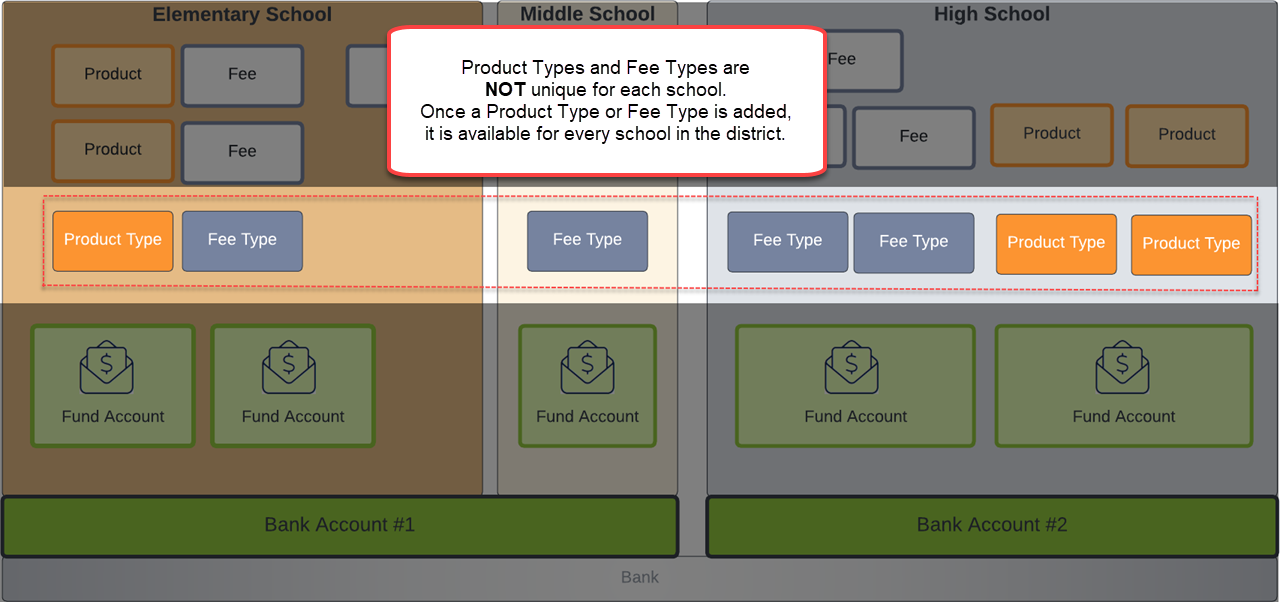
| Concept | Description |
|---|---|
| Product Type | Product Types are assigned to Products and to Fund Accounts. When a product is purchased, funds are deposited into the bank associated with the Fund Account to which you assigned the Product Type. Product Types are set up in System Settings > School Store > Product Types. |
| Fee Type | Fee Types are created and modified in the Fee Type dictionary in the Core Attribute Dictionary: System Settings > Custom Data and Links > Core Attribute/Dictionary. Fee Types are assigned to Fees and Fund Accounts. Once a Fee Type is selected for a Fund Account, you cannot select the same Fee Type for a second Fund Account at the same school. |
Tip: Product Types and Fee types are not unique for each school. Once a Product type or Fee type is added, it is available for every school in the district.
Products and Fees
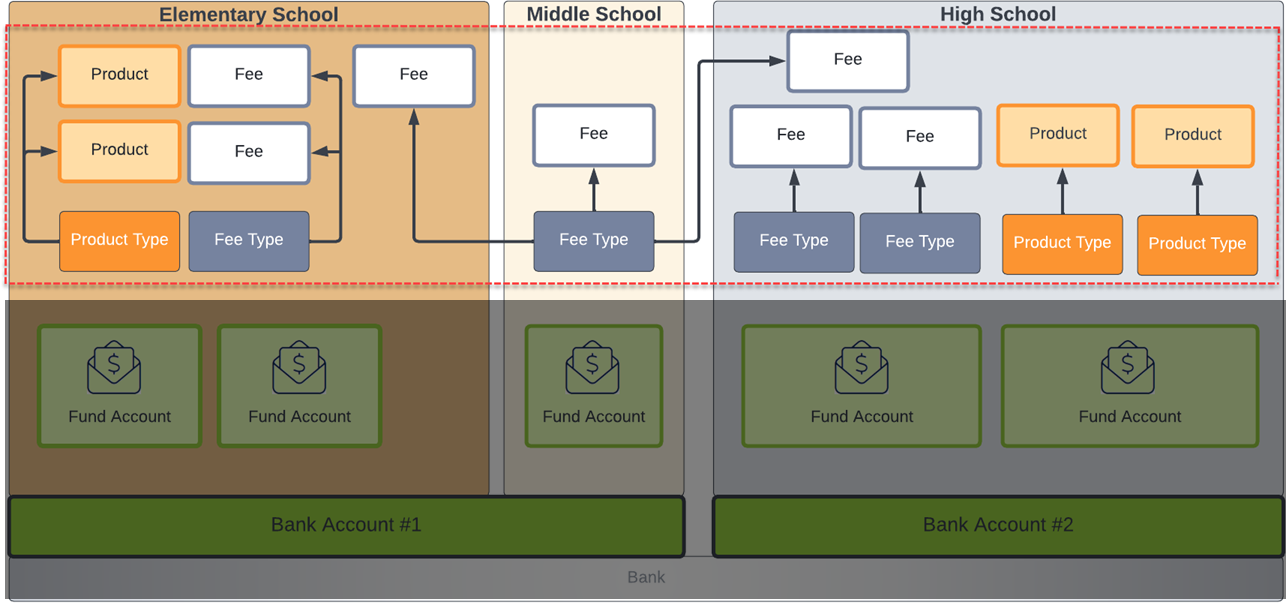
| Concept | Description |
|---|---|
| Product | Products are items that you can sell in the School Store or the Public Store. Products are set up using the Product progress tracker in School Store > Product Inventory > General Product. |
| Fee | Fees are any amount of money that needs to be paid. Fees are created and maintained by each school independently; however, there may be some fees that are entered and maintained by the district. Fees are set up in Fees > Setup > Fees. |
Tip: Product Types can be assigned to multiple Products and Fee Types can be assigned to multiple Fees.
Fund Accounts
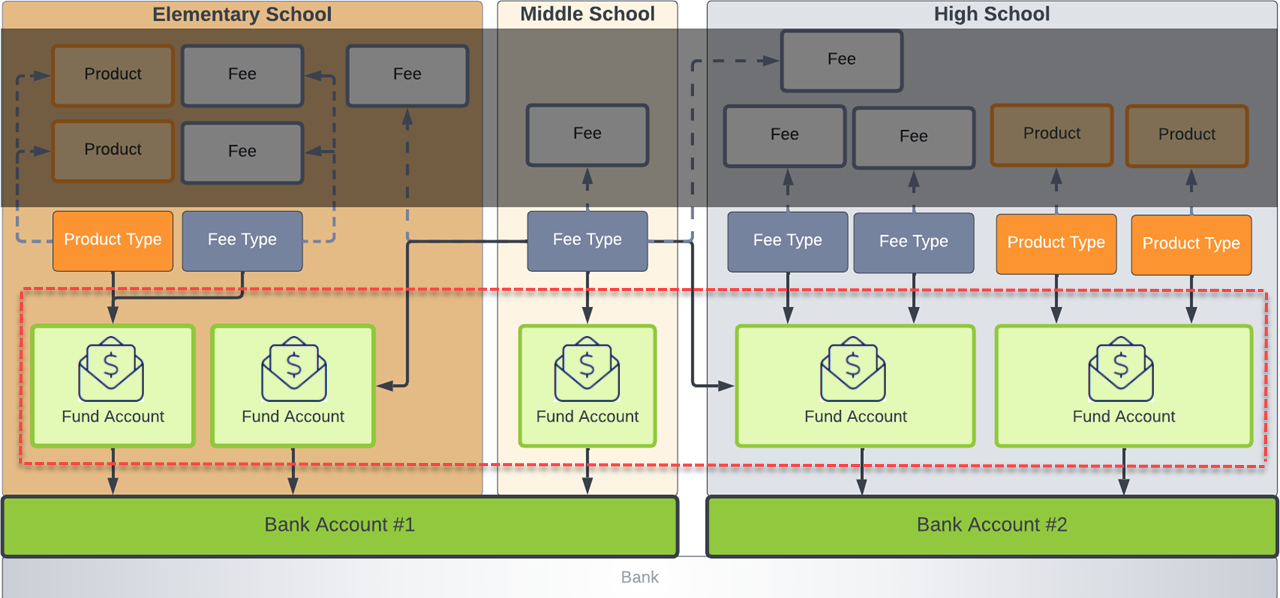
| Concept | Description |
|---|---|
| Fund Account | Fund Accounts identify which bank account is used for each Fee and/or School Store Product. Fund Accounts are set up in System Settings > Payments > Payments Setup. |
Bank Accounts

| Concept | Description | ||||||
|---|---|---|---|---|---|---|---|
| Bank Accounts | Bank Accounts inform the payment vendor and Campus Payments which transactions apply to which bank account. In Campus Payments, the Bank Account ID is the unique district-defined name used to distinguish different accounts. Districts are encouraged to create account names which describe the bank account's owner, location, or department; e.g., District, Elementary School, Food Service, etc. Bank Accounts can be owned by the district or by individual schools. If a Bank
|