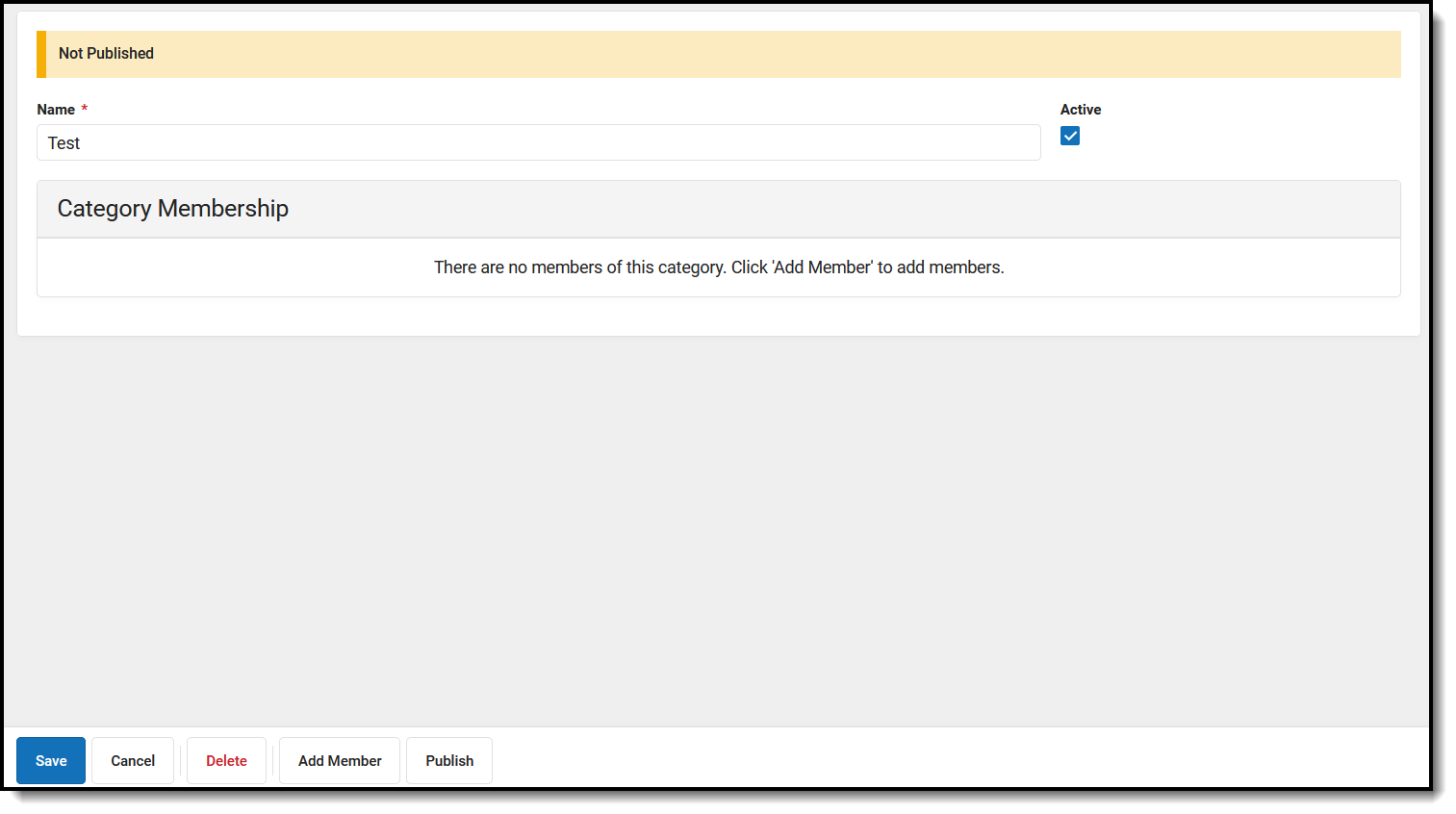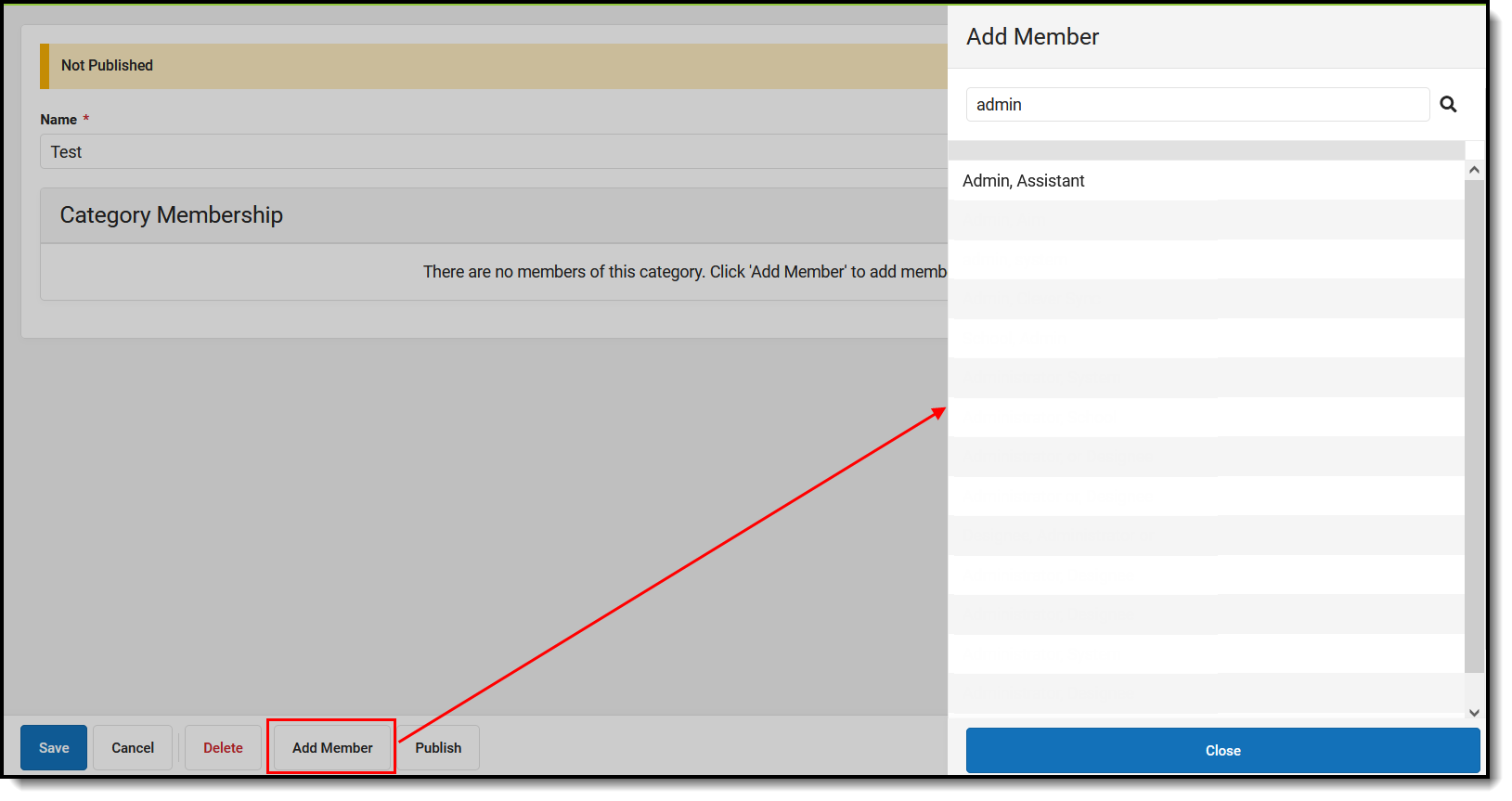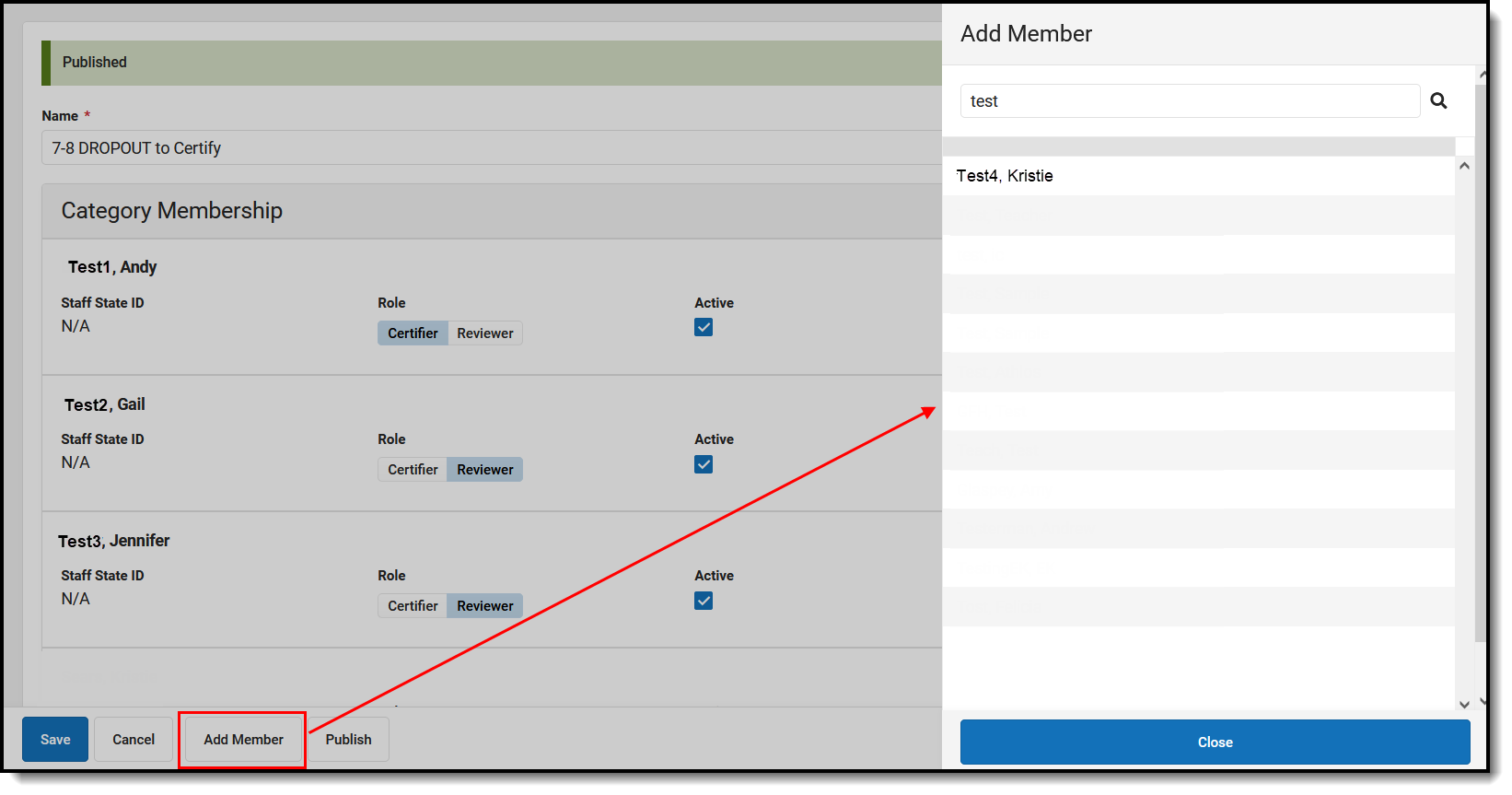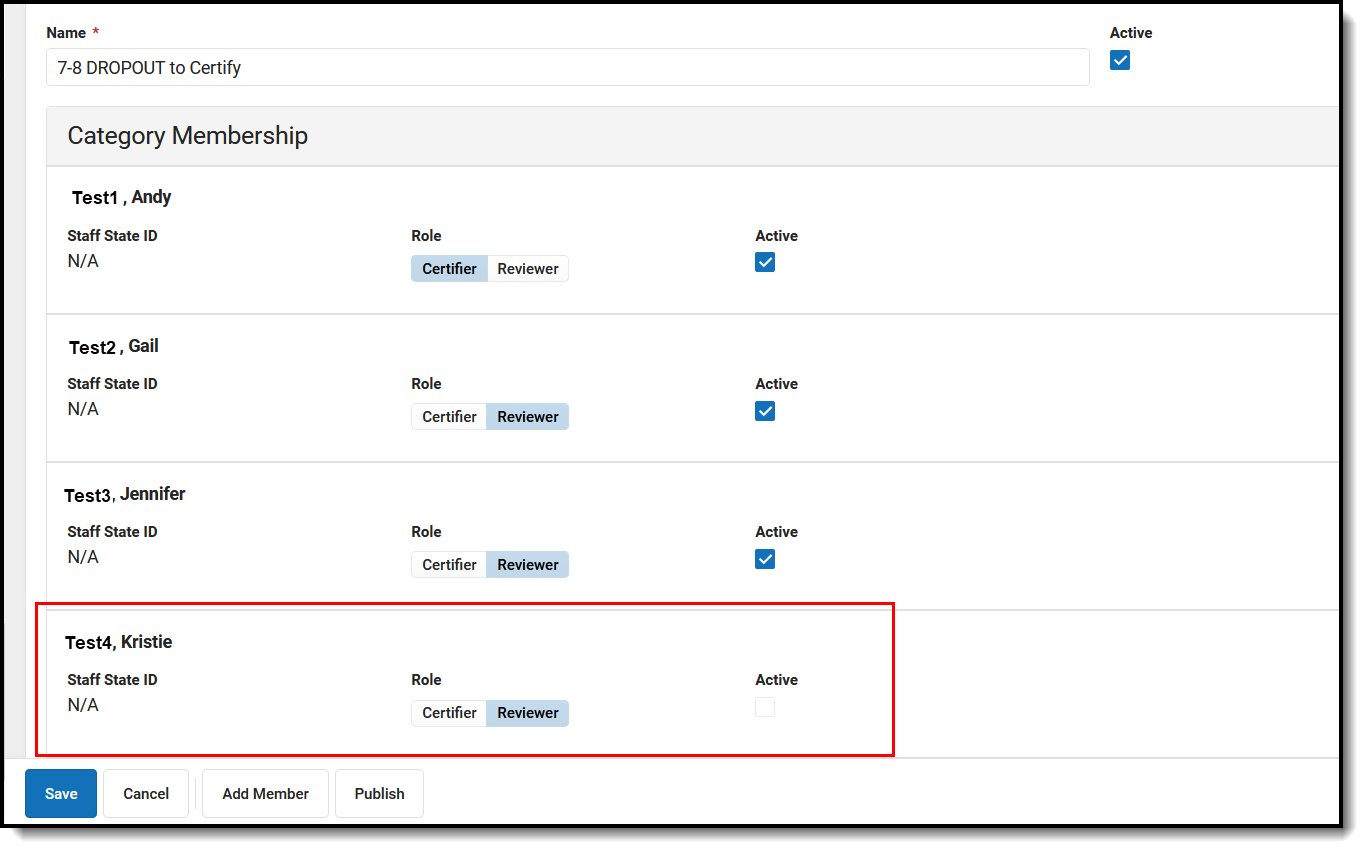Tool Search: Certification Category
The Certification Category tool is used to create certification categories, define which users are allowed to review and/or certify data certification events of a specific category, and publish data certification categories to districts. Certification categories indicate what type(s) of information is being certified in a data certification event and which state and district users are allowed to view and certify an event. As data certification events are created and published to districts, state users will receive notification of published events and have the ability to certify events tied to their certification category.
This tool consolidates the functionality of the existing Type and Type Membership tools; the existing tools will remain available until the Data Certification redesign is complete.
Data Certification tools are only available in State Editions of Campus and districts connected to a State Edition of Campus.
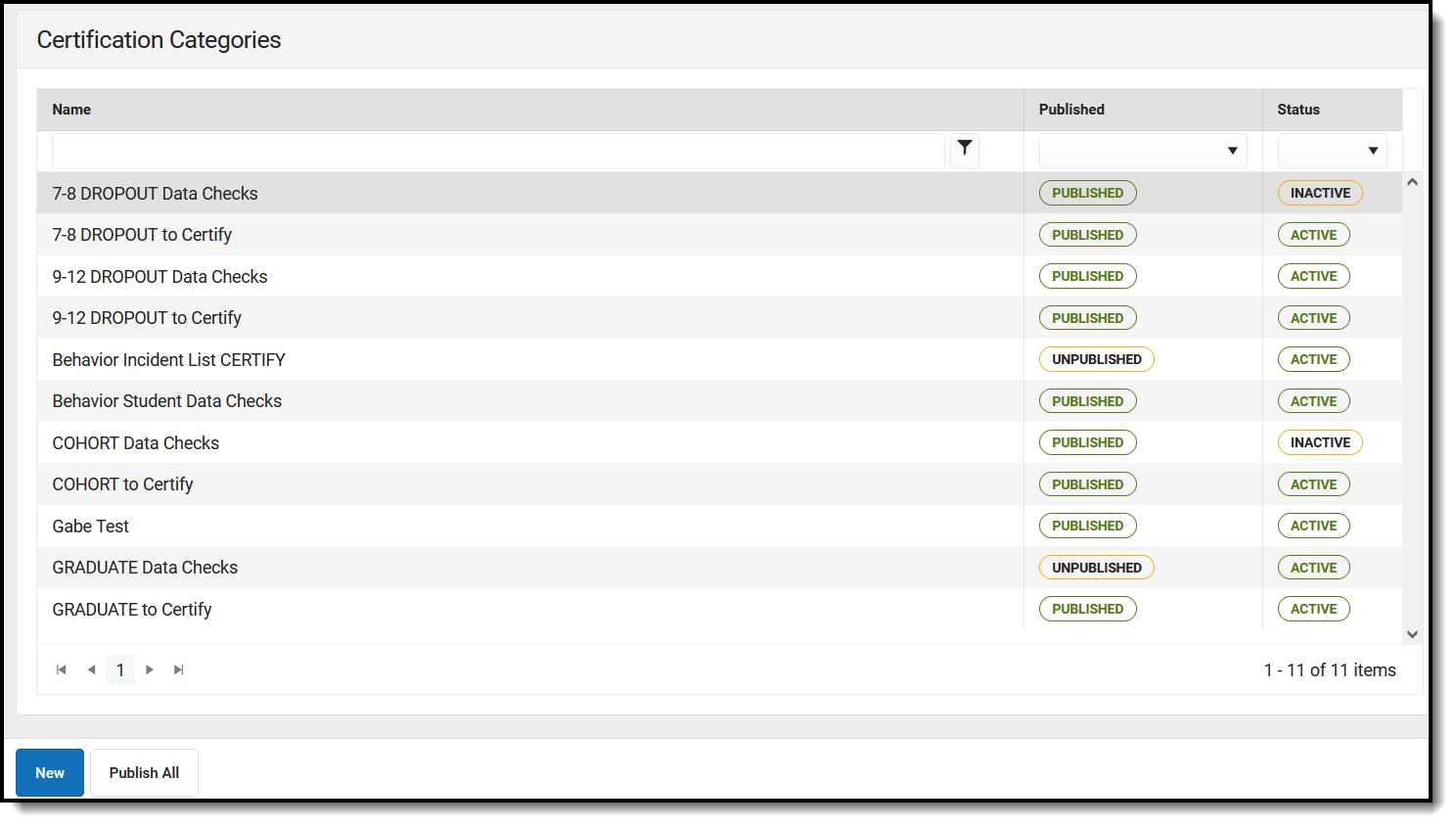
Prerequisites
- Users must be assigned tool rights to the Certification Category tool.
- In order for category members to receive email notification of state-published data certification events, Email Messenger must be enabled and configured.
- All users assigned membership to a data certification category must have a valid email address entered on the Demographics tab. This ensures email notifications about events are sent and received accordingly.
- In order for a user to view and/or certify a data certification event, they must be given tool rights to the Event Certification tool.
Tool Rights
Users must have at least R(ead) W(rite) A(dd) tool rights to the Certification Category tool in order to create, assign and publish certification categories.
Only an administrator should be given rights to the Certification Category tool. Because data certification events can include sensitive and role-specific information, it is critical very few users have the ability to control or modify certification categories.
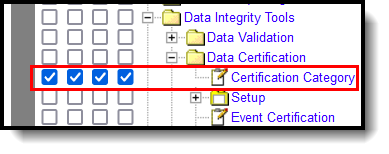 Certification Category Tool Rights
Certification Category Tool RightsCertification Categories
The following steps will walk you through the process of creating, viewing, publishing and adding members to a certification category.
In order for data certification events to be viewed and/or approved, all staff members who should have permission to view and/or approve specific events need to be established.
Create a Certification Category
Certification categories indicate what type(s) of information is being certified in a data certification event and which state and district users are allowed to view and certify an event.
- To create a new certification category, select the New button.
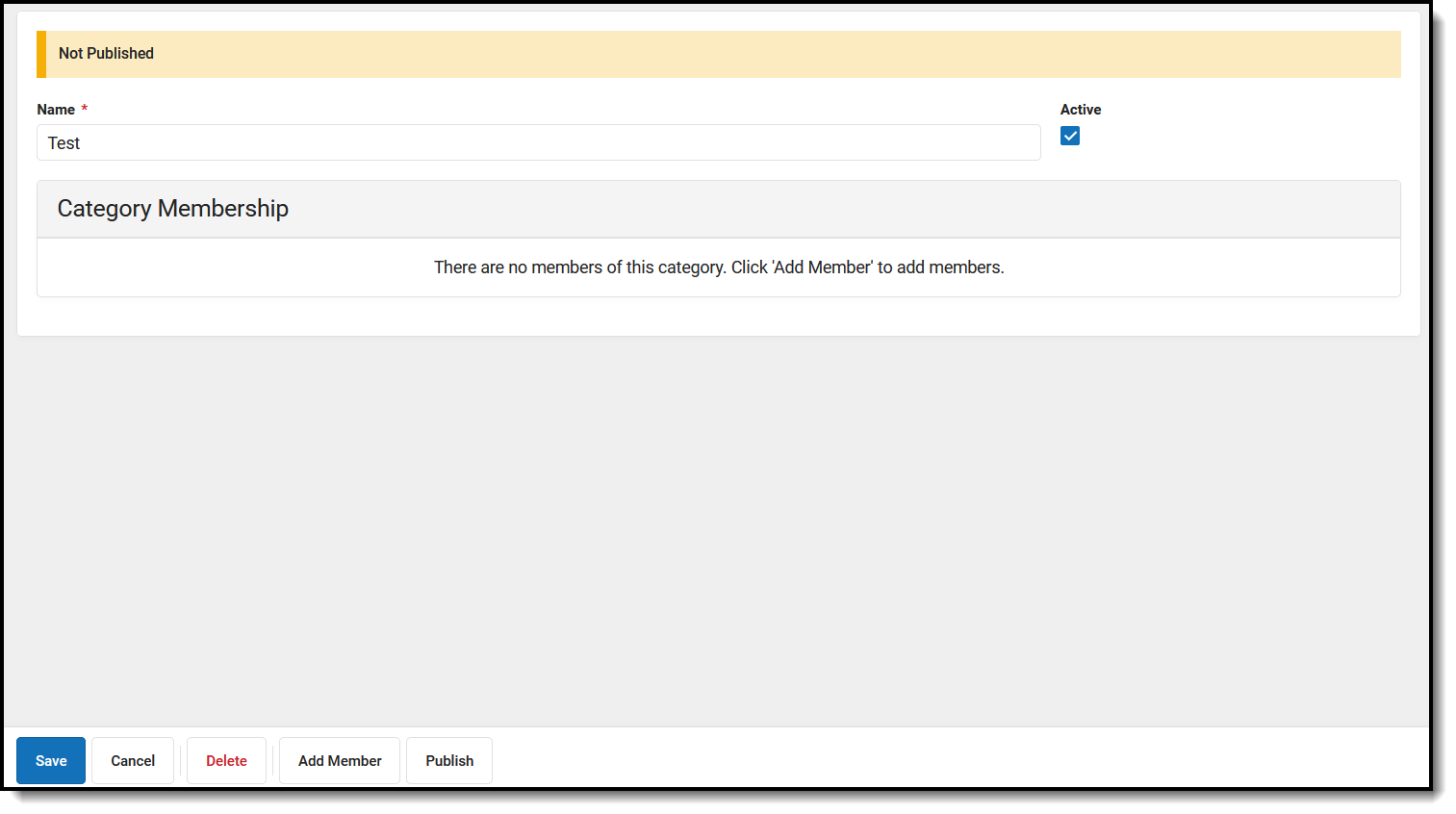
- The Category Membership screen displays.
- Enter a Name for the category.
- Determine whether or not the category should be active by marking the Active checkbox.
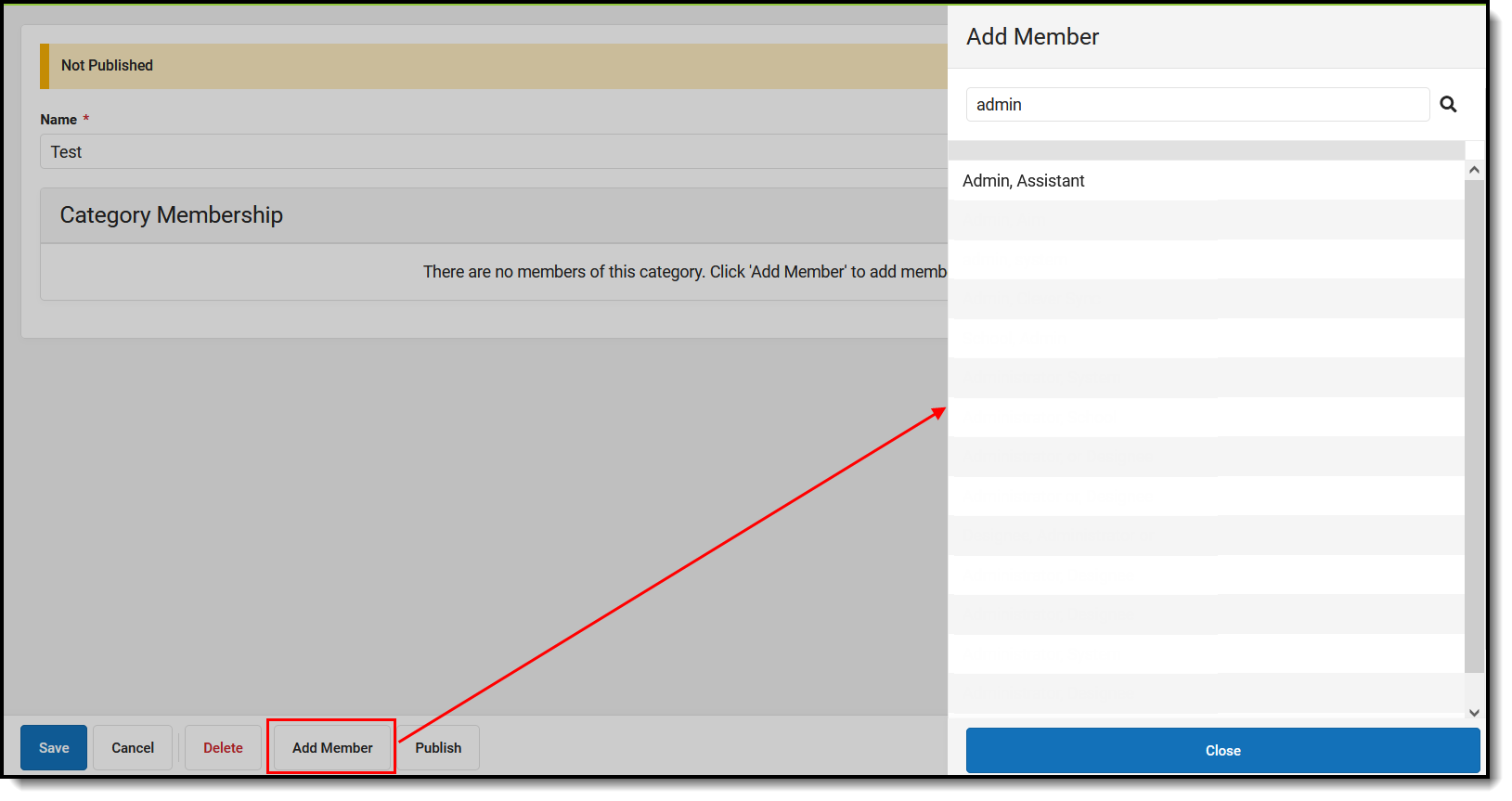
- To add a member to the category, select the Add Member button.
- A side panel displays that is used to search for and select a staff member to add to the category. To search for a specific staff member, enter their name or staff state ID.
- Select the appropriate staff member to add to the category and select Close.
- The new member will be displayed in the Category Membership editor.
- Select the Role (either Certifier or Reviewer) and indicate if the staff member's status is Active.
- Click Save.
- If desired, the category can be published to districts from this screen by selecting the Publish icon.
View/Edit Details of a Certification Category
- The Certification Categories editor displays a list of previously created categories. The Published column indicates if the category has been published to districts. The Status column in the indicates if the category is active or inactive. The filters at the top of the editor can be used to filter by Category Name, Publish and/or Status. Details of a category can be viewed by selecting the category from the editor.
- To view details of a category, select a category from the Certification Categories editor.
- The Category Membership editor displays staff members that have been assigned to the Certification Category.
- A header at the top of the screen indicates if the category has been published to districts.
- The staff member's Staff State ID, Role (either Certifier or Reviewer), and indication if the staff member is active is displayed in the Category Membership editor.
- Users with the proper tool rights may change the Role and the Active status for individual staff members if desired. Changes must be published to districts in order for districts to see the updated changes.
Add a Member to a Previously Created Certification Category
- To add a member to a previously created certification category, select the category from the Certification Categories editor.
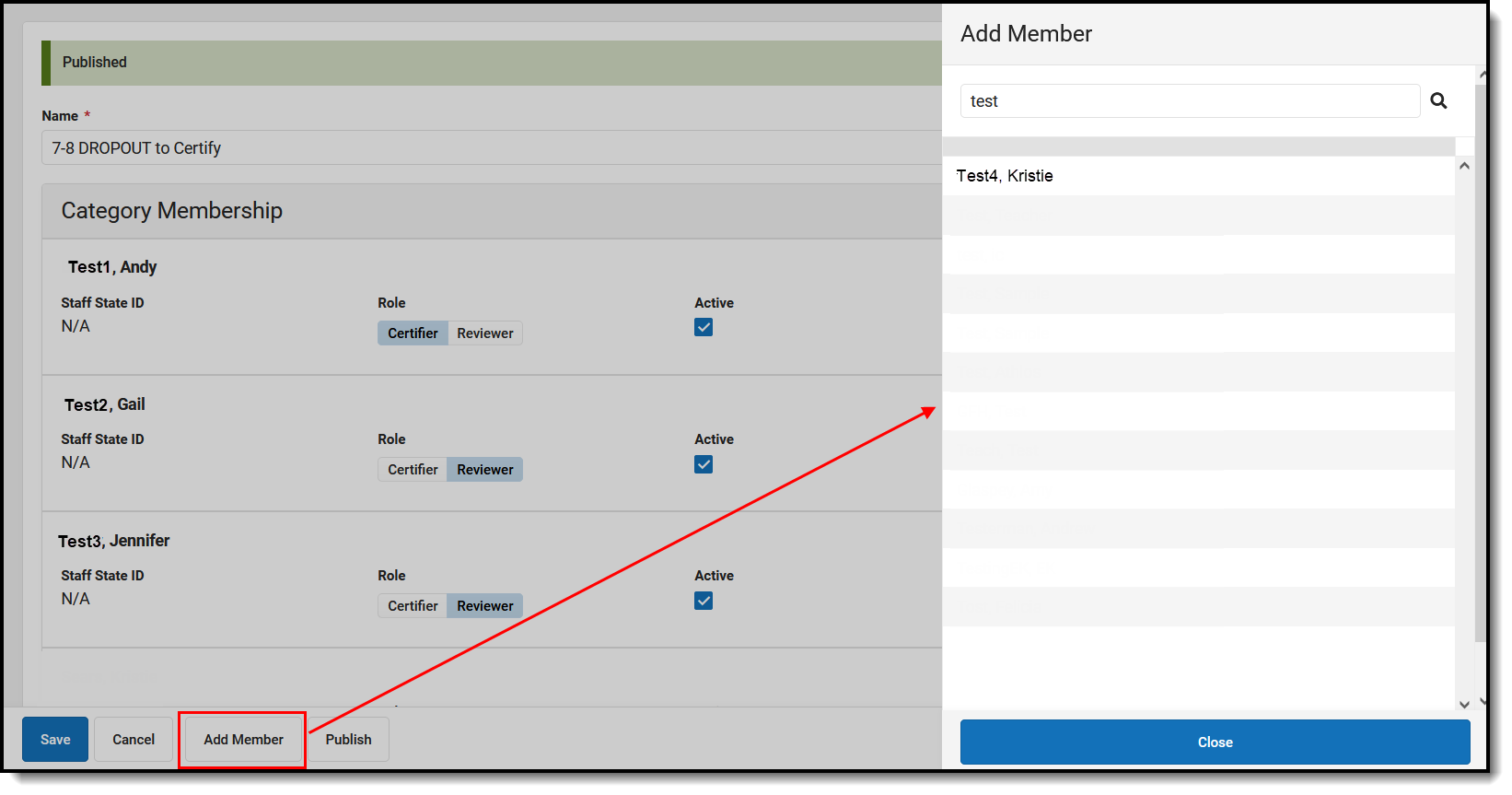
- The Category Membership editor displays staff members that have been assigned to the certification category.
- Select the Add Member icon.
- A side panel displays that is used to search for and select a staff member to add to the category. To search for a specific staff member, enter the name or staff state ID.
- Select the appropriate staff member to add to the category and select Close.
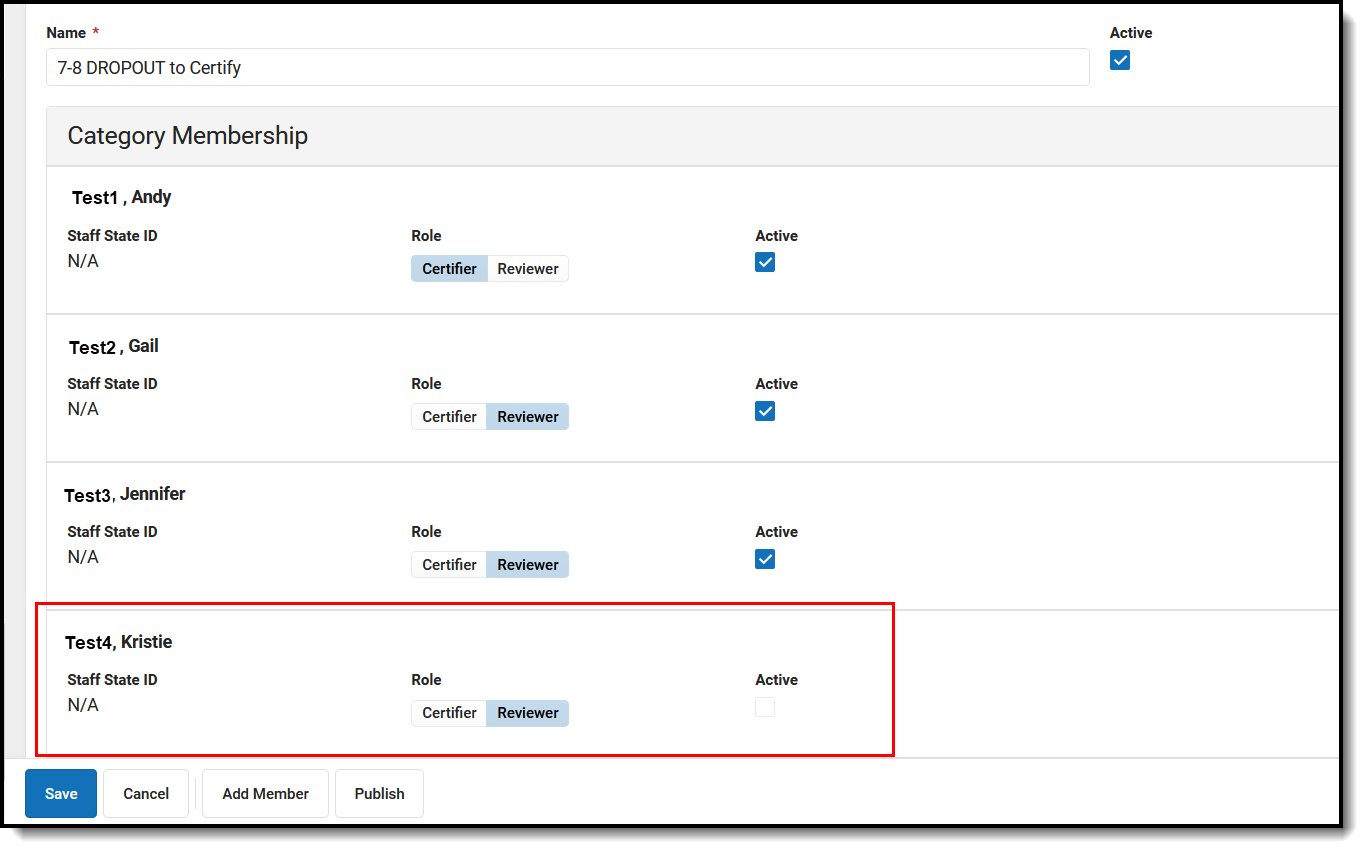
- The new member is displayed in the Category Membership editor.
- Select the Role (either Certifier or Reviewer) and indicate if the staff member's status is Active.
- Click Save.
- Changes must be published in order for districts to see the updated changes. To publish the changes to districts, select the Publish icon.
- Once a person is a member of a data certification category and is marked Active, they will receive notifications within their Process Alerts and email indicating when the state has published data certification events tied to the certification category.
They will also be able to select the notification within the Process Inbox and be redirected to the event within the Event Certification tool where they can begin certifying event data.
Publishing Certification Categories
Once certification categories have been created, they need to be published to districts so that district members can be assigned to the categories.
Certification categories can be published individually or all at once. Once certification categories are published, districts can then begin to assign users to specific categories. When data certification events are published to districts, district users assigned to a category for an event are able to begin certifying and submitting event data back to the state.
To publish individual certification categories:
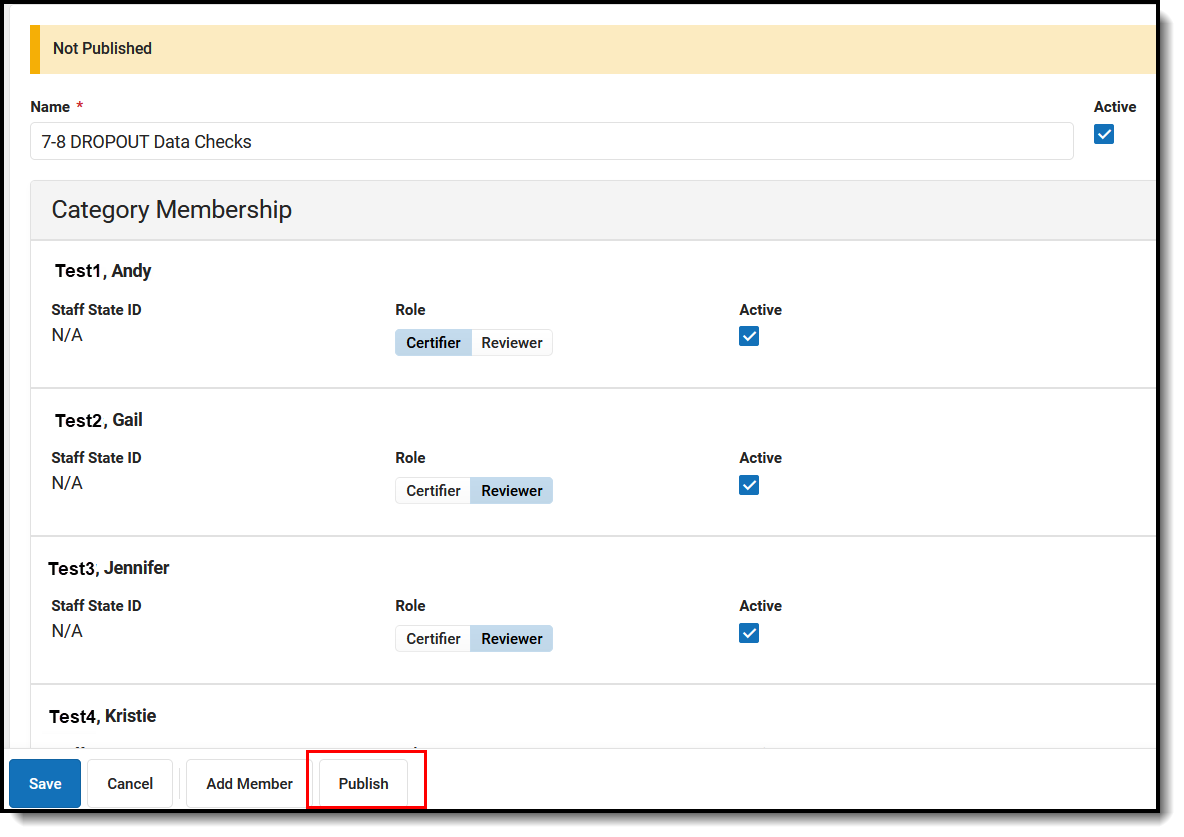
- Select the category from the Certification Categories editor.
- Select the Publish icon.
To publish all certification categories:

- Select the Publish All icon on the Certification Categories screen.
Deactivate Certification Category Members
Members who should no longer have the ability to view and/or certify data certification events for a specific category should be deactivated.
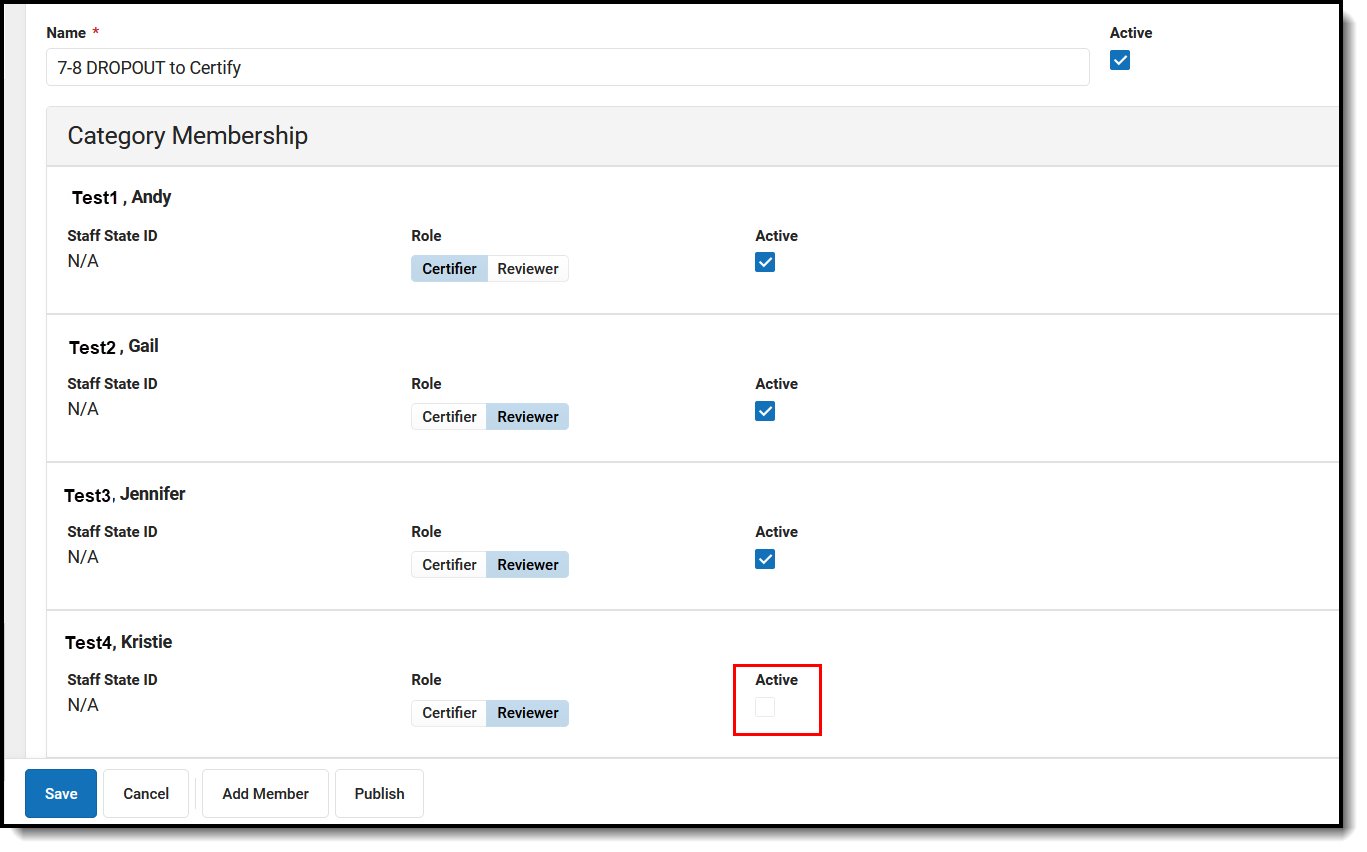
- To deactivate a member, ummark the Active checkbox for the staff member within the Certification Membership editor.
- Click Save.
- The user will now display as not being active and will no longer receive notifications or be able to view/certify data certification events of this certification category.
- Changes must be published to districts in order for users to see the updated changes. To publish the changes to districts, select the Publish icon.