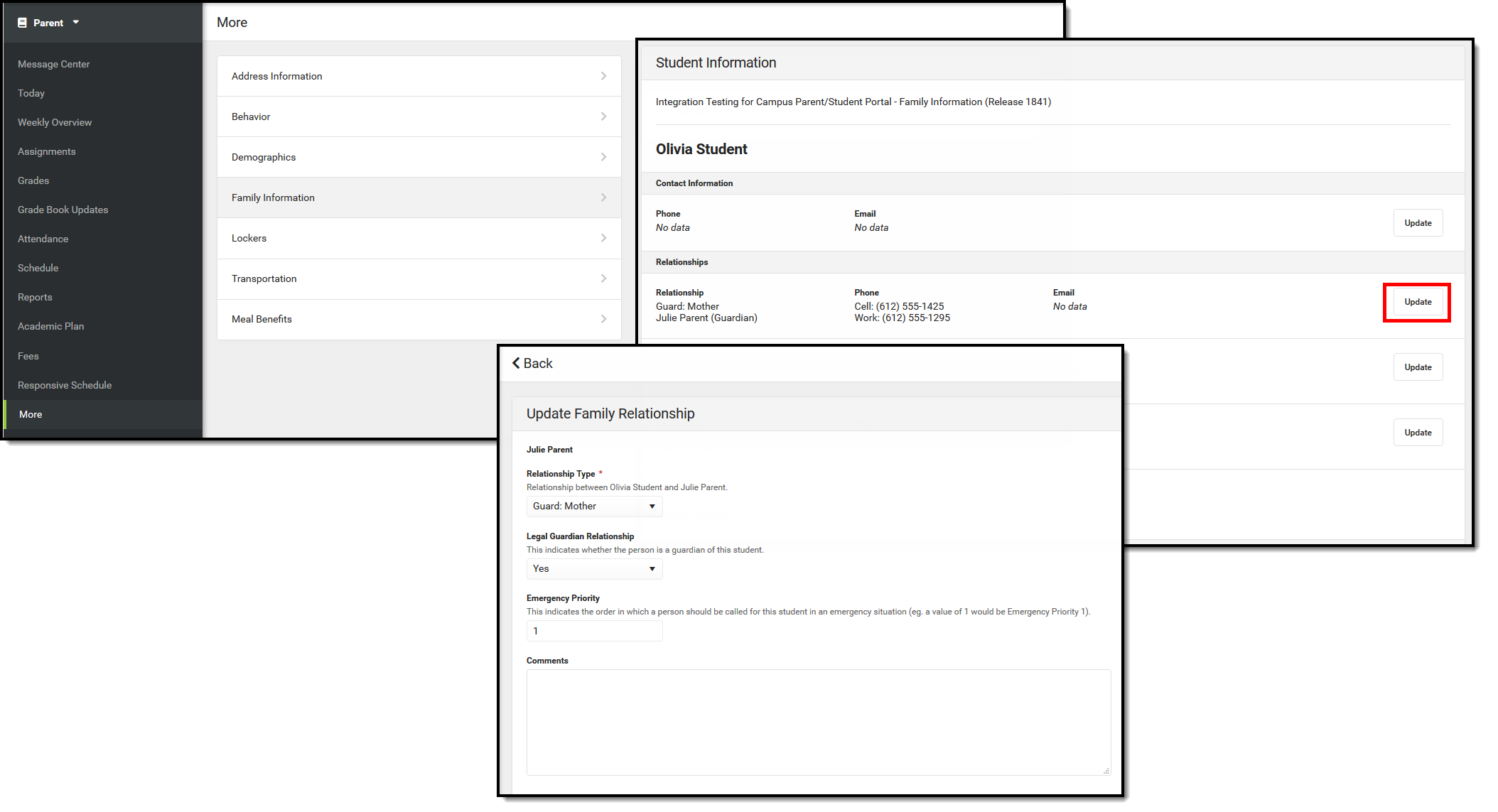Tool Search: Portal Request Processor
The Family Relationship Requests contain changes for contact information, such as:
- Relationship types
- Legal Guardian Relationship
- Emergency Priority
These options are determined by the Portal Self Service Options.
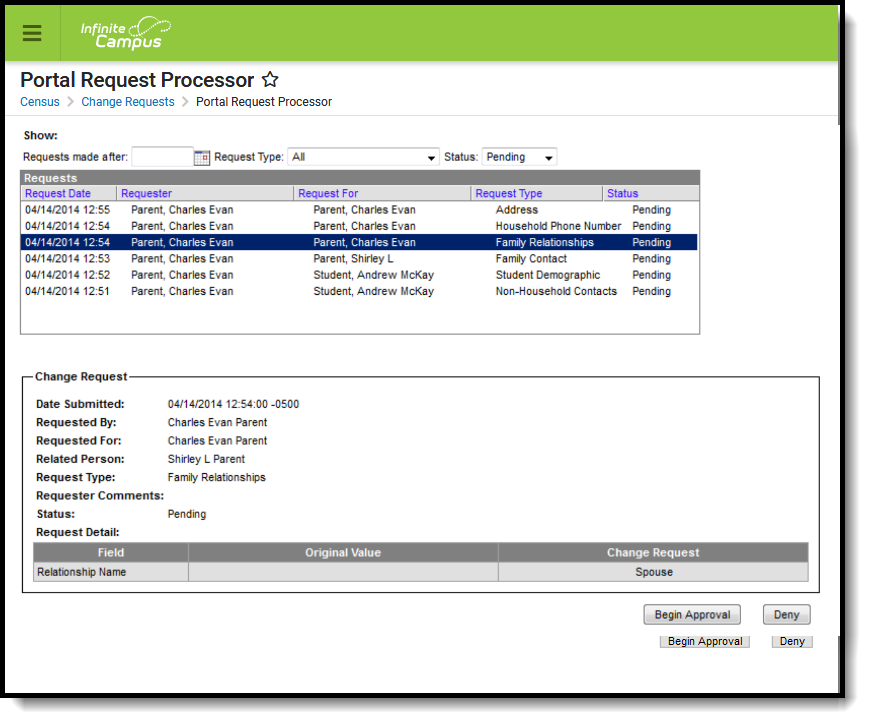 Portal Request Processor - Family Demographic Requests
Portal Request Processor - Family Demographic Requests
Parents/Guardians see the following, depending on Self Service options chosen by the district.
Tool Rights
Staff persons who have rights to the Family Relationship Portal Request Processor have two options:
|
Read Functionality |
Write Functionality |
|---|---|
|
Allows a user to view the Family Relationship Information requests if:
|
Allows a user to view, approve and deny the Family Relationship Information requests if:
|
In addition to these rights, if the staff person does not have rights to other items that require subrights (i.e., Social Security numbers), the user is not able to approve change requests to these items.
View Family Relationship Requests
- Select a Family Relationship request from the User Request List. The information entered in the request display in the Change Request section.
- Review the Change Request of submitted data.
Approve Family Relationship Requests
- Select a Pending Family Relationship request from the User Request List. The information entered in the request displays in the Change Request section.
- Click the Begin Approval button.
- Review the entered information (highlighted in yellow).
- Enter Comments for the request.
- Select the Approve Change Request button. A confirmation of the request being approved displays.
The person who made the request receives a notification in their Process Inbox indicating the request was approved.
Deny Family Relationship Requests
- Select a Pending Family Relationship Request request from the User Request List. The information entered in the request displays in the Change Request section.
- Click the Deny button.
- Enter Comments for the reason for denial of the request. This comment field displays to parents/guardians on the Portal if Self Service options have been selected.
- Click the Deny button when finished. A warning message displays indicating the request has been denied. In addition, the list of requests will update this item to have a status of Denied.
The person who made the request receives a notification in their Process Inbox indicating the request was denied.