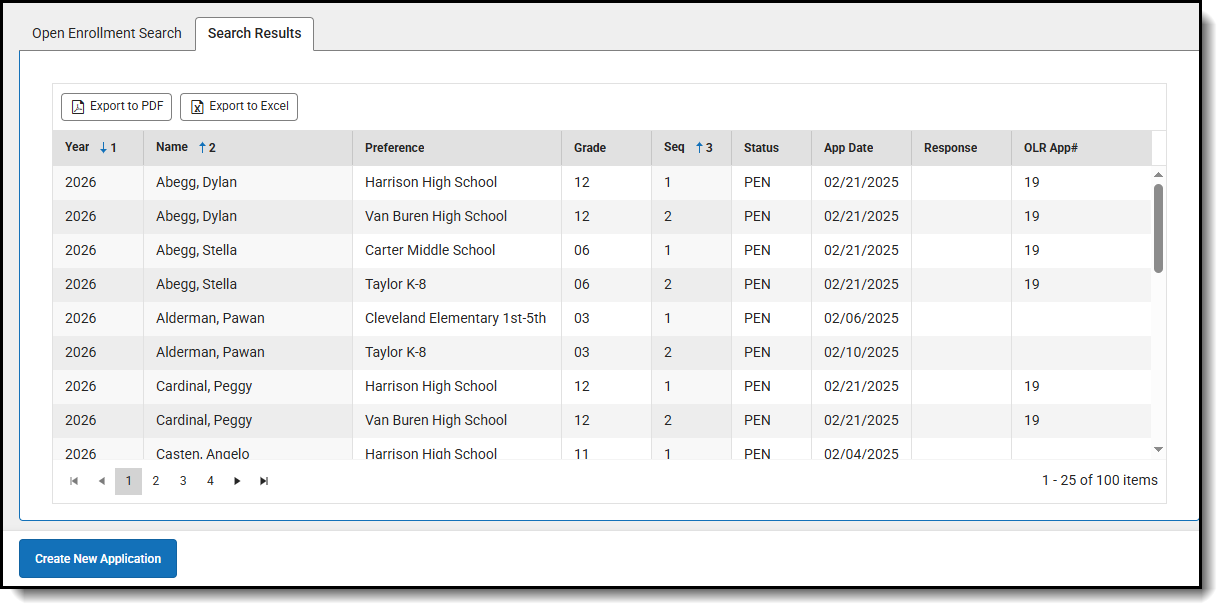Tool Search: Application
Applications are central to the Open Enrollment process. Parents or guardians of the students complete the applications, indicating their preferred choices for the student's school and ranking them from first to last choice.
Typically, a series of questions is asked for each choice to assist the district in determining which rules apply to that choice for the applicant. These responses are reviewed to ensure accuracy and to assign the appropriate weight to the applicant's answers.
Address information, parent contact details, and student demographics usually form part of the application. The district processes these applications and incorporates them into the application pool, awaiting the next step in the process, which is generally the Lottery.
Search for Applications

- Search using OLR Application Number or other search criteria. You cannot use the OLR Application Number in conjunction with other criteria.
- Click Search Application. The Search Results tool displays a list of applications matching the search criteria.
- Select the application you want to process from the application menu. Search results can be exported by selecting either Export to PDF or Export to Excel.
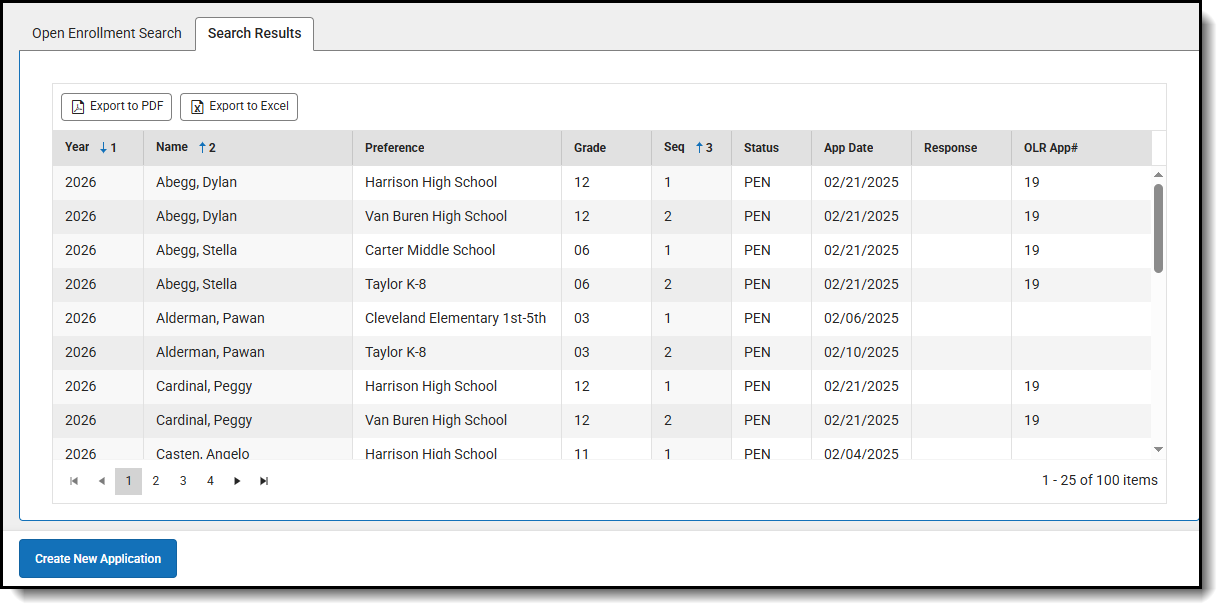
Field Descriptions
| Field | Description | ||||||||||||
|---|---|---|---|---|---|---|---|---|---|---|---|---|---|
| OLR Application Number | System-assigned number associated with the OLR application. | ||||||||||||
| Student Number | Locally assigned identification number for the student. This number is created when the student's initial enrollment is saved. | ||||||||||||
| Student First Name Student Last Name |
Legally recognized name of the student. | ||||||||||||
| Configuration | The Open Enrollment Configuration used to find applications. If left blank, all Configurations will be included. | ||||||||||||
| Preference | The Preference used to find applications. If left blank, all Preferences will be included. | ||||||||||||
| Student Grade | The Grade used to find applications. If left blank, all Grades will be included. | ||||||||||||
| Application Status | Indicates the status of the application. Status determines where the application is in the lottery process. If left blank, all statuses will be included.
| ||||||||||||
| Response | Indicates the response parents/guardians have provided for their application. If left blank, all Responses will be included.
| ||||||||||||
| Priority | The Priority used to find applications. If left blank, all priorities will be included. | ||||||||||||
| Flags | The Flag used to find applications. If left blank, all flags will be included. | ||||||||||||
| Max Application Returned | The maximum number of applications that can be seen from a search. |
Editing an Application
After searching for an application, any of the results can be selected to edit the fields, rules, and weights within the application. Additional buttons appear, which can be used to toggle additional features in the application and send an email.
| Button | Description |
| Show Application Summary |
Shows a list of each submitted application for that student, which can be reviewed by selecting it from the list. |
| OLR Info |
Shows a summary of the OLR information related to the application, such as the Household, student information, and sibling applications. |
| Mailer History |
Shows a history of mail that has been sent related to this application. |
| Send Email | A button that can be used to send an email message to the user who submitted the application. Choose one of the options under "Select Mailer Option to Run" and click Send Email. |
| Lock Application | Locks the application from being changed. |
Create a New Application

If necessary, staff can create new open enrollment applications for existing students without needing the parents to fill out an OLR application.
- Click Create New Application.
- Select a student.
- Select the grade the student is applying for. This field appears after a student is selected.
- Select the preference the student is applying for. This field appears after a grade is selected.
- Select an Application Status.
- Select a Priority.
- Priority determines if this application is the student's 1st choice, 2nd choice, etc.
- Select an Application Date.
- Application Date is when the application was received and determines whether the application is On-Time.
- (Optional) Add a Processed Date.
- The date the lottery was run for this application.
- (Optional) Select a Response.
- Parent response for an Approved application.
- (Optional) Add a Response Date.
- Date parent response sent.
- (Optional) Check if the application will Lock from Processing.
- Applications locked from processing will not be included when running the lottery process.
- (Optional) Check if the application will Allow Accept.
- This will allow a parent to send a response to an Approval offer through the OLR Application.
- (Optional) Check if the application will Display Results in OLR.
- When checked, results and waitlist numbers will show in OLR.
- (Optional) Choose Flags.
- Apply flags to group applications or to find them with search filters.
- Enter Additional Weight.
- This field will add the specified weight to the application during the lottery.
- (Optional) Enter any comments that will appear with the application.
- (Optional) Select any rules to add additional weight to the application.
- Click Save.