Career and Technical Education in Arizona (referred to as CTED - Career and Technical Education District) aims to develop a competitive workforce and "engage learners in relevant experiences leading to purposeful and economically viable careers." In Campus, recording CTE information requires setup at the school level, the calendar level, and course level, plus additional Ed-Fi configuration and certain items recorded on the student's Enrollment record.
This article covers all of the setup needed to properly record CTE information and have CTE calculate accordingly for reporting purposes.
Information in this article reports in the following Ed-Fi Resources:
|
|
School Setup
Tool Search: School Information
CTED requires a separate school to be created with the CTED Prefix and School name entered to differentiate between a non-CTED school. A district with a local high school named High School doesn't offer any CTE courses, but there might be a separate high school that only offers CTE courses, named South Institute of Technology High School, abbreviated as S.I.T.
See the School article for additional information on entering school details.
Setting up a school for CTED Reporting only needs to be completed one time. When rolling calendars forward for future school years, the entered CTED information also rolls forward.
- Click New. A School Detail editor displays.
- Enter the Name of the school with the CTED Prefix and School Name.
- Enter the State School Number with the last five digits of the CTDS number for the CTED School.
- Enter the Entity ID for the CTED School.
- Enter the District Entity ID with the Entity ID of your district.
- Click Save School when finished.
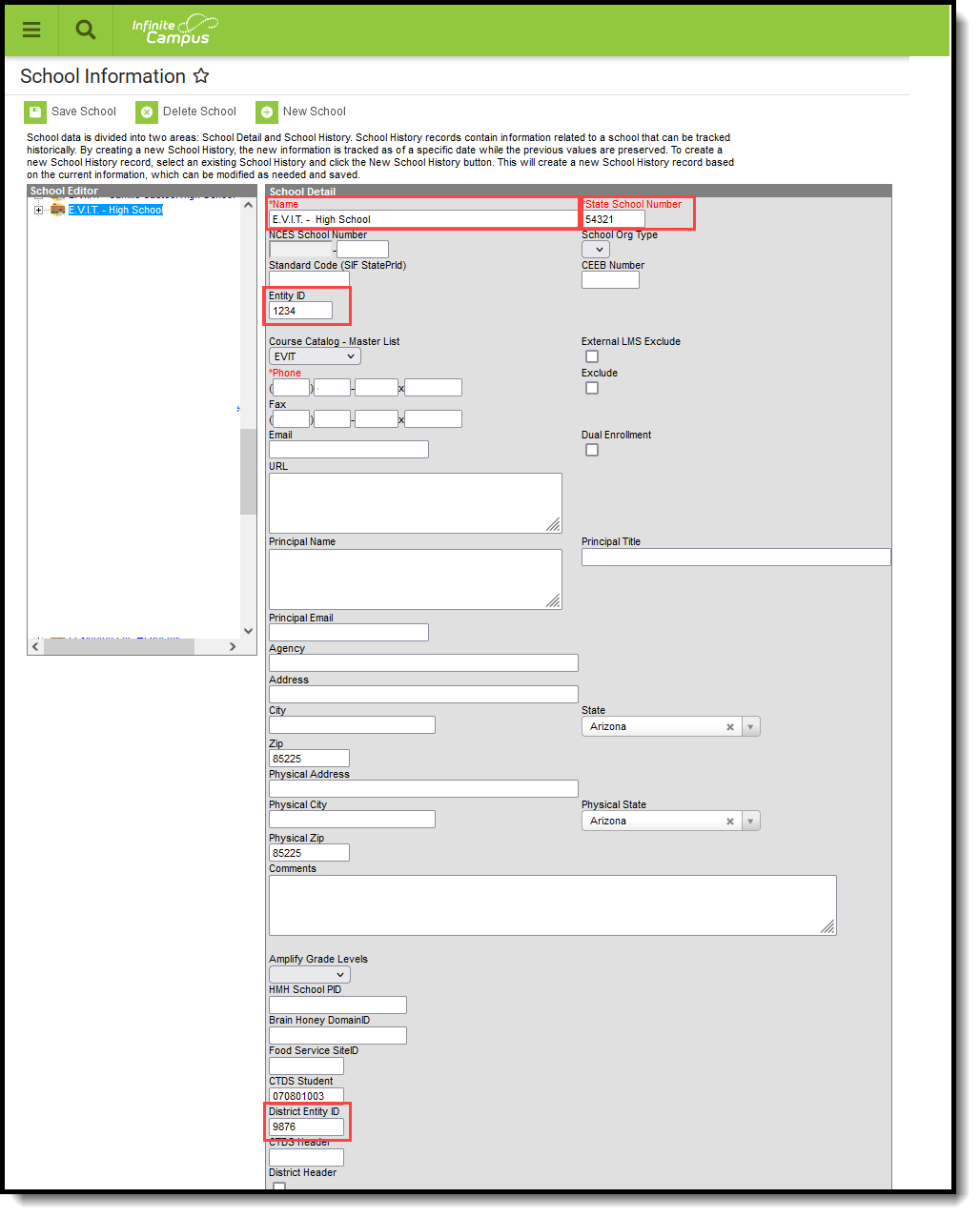 CTED - School Detail Setup
CTED - School Detail Setup
Calendar Setup
Tool Search: Calendar Information
A new calendar is needed for CTED enrollments. All fields should match the regular enrollment calendars, EXCEPT the Days of the Week field does not need to be populated unless your CTED calendar needs to report to the state. Some districts do not report CTED calendars to the state; if you are unsure whether this is needed, contact your state representative at the Department of Education.
See the Calendar Details article for additional information on creating calendars.
Setting up a calendar for CTED Reporting needs to be done every year.
- Click New. A Calendar Info editor displays.
- Enter the Name for the calendar, following the naming convention established for your district.
- Enter the Start Date and End Date of the calendar.
- Enter all other applicable information for the calendar to match other calendars for the selected school.
- Select the Attendance Type of either 004: Negative Method 2 or 004A: Negative Method 1.
- Select the Attendance Calculation of QD: Quarter Day.
- When not reporting this calendar to the state, leave the Days Per Week field blank.
- Click Save when finished.
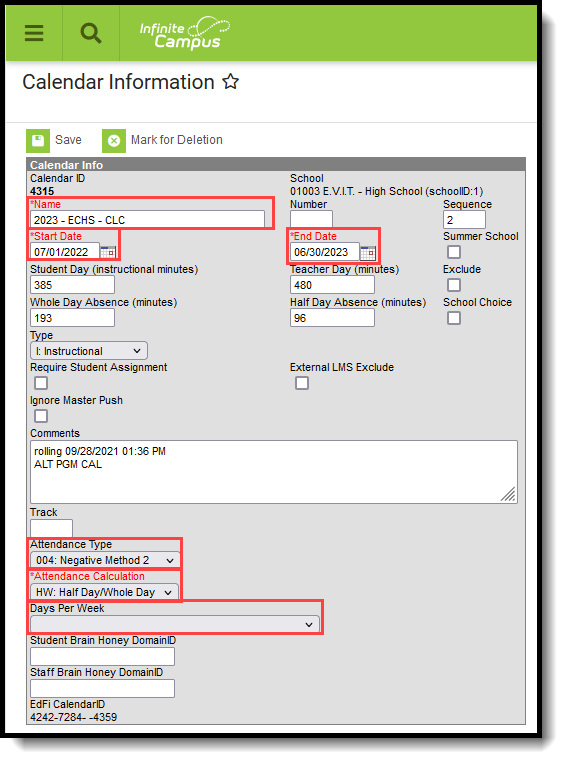 CTED - Calendar Details Setup
CTED - Calendar Details Setup
Ed-Fi Setup
CTED Calendars DO NOT need to be mapped to report Ed-Fi unless the district needs to report the calendars to the state. When they do need to be mapped to the state, follow the configuration/setup steps for other calendars. This includes the Sessions for those calendars.
See the Arizona Ed-Fi Setup article for additional information.
Configuring Ed-Fi for a calendar needs to be done every year.
Course Setup
Tool Search: Course Information, Add Course, Course Masters
CTED Courses need to be created in the CTED Calendar the same way they are created and available in the regular school (non-CTED calendar). The courses can be set up to copy forward so they roll forward with other calendar information from one year to the next.
See the Course Information article and the Course Masters article for additional information.
While courses can roll forward from year to year, as part of the yearly Scheduling process, courses should be reviewed for any changes.
Student Setup
In order for a student to have CTED courses, the student needs to be enrolled in two calendars (has two enrollments for the current year) - a regular, non-CTED enrollment and a CTED enrollment.
For both enrollments, the student is scheduled into courses; for the CTED enrollment, the student has a Section Student Detail record.
Student Enrollments, Schedules and Section Student Detail information needs to be modified every year.
Enrollments
Tool Search: Enrollments
Regular Enrollment Entry
The student's regular enrollment has a Service Type of P: Primary and a Local Service Type of P: Primary, highlighted in the image below.
In addition, the FTE for this enrollment is set to 100%. The CTED Enrollment has different values for these fields.
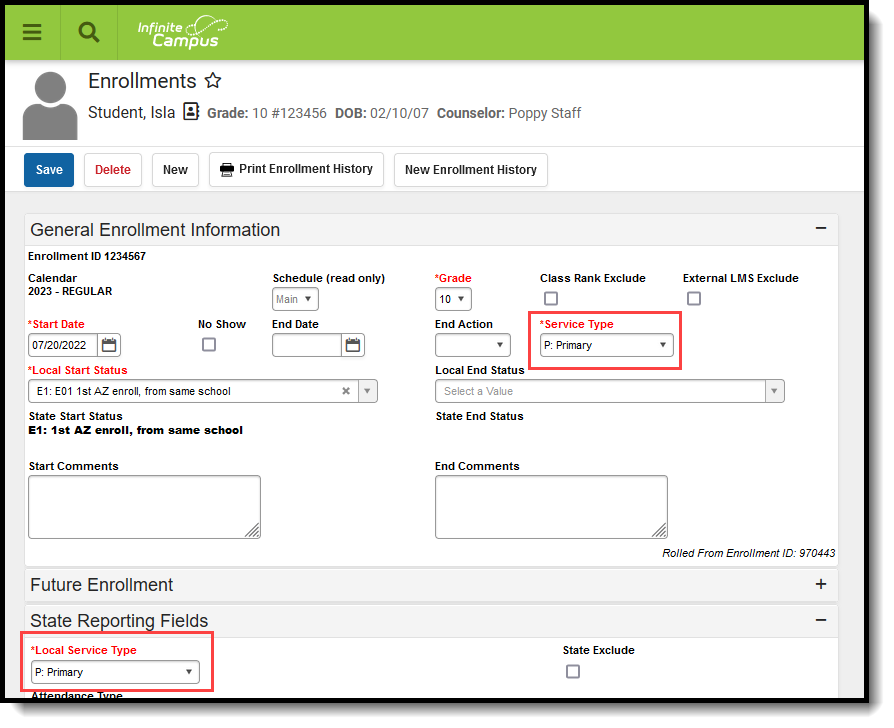 Regular Calendar Enrollment
Regular Calendar Enrollment
CTED Enrollment Entry
- Click New. The Enrollment editors display.
- In the General Enrollment Information editor:
- Select the CTED Calendar and Schedule from the dropdown lists.
- Enter the correct Grade Level and Start Date for the student.
- Set the Service Type as S: Partial.
- In the State Reporting Fields editor:
- Set the Local Service Type as A: Ancillary.
- Set the Resident District as the CTDS of the CTED District:
- Northern Arizona Vocational Institute of Technology (NAVIT) – 090835000
- East Valley Institute of Technology (EVIT) - 070801000
- Set the FTE to 25%. When a student does not qualify for CTE ADM, the FTE should be set to 0%. A student can move in and out of qualification in a year, so more than one record could exist in this section.
- Click Save when finished.
The Total CTE Hours field is populated as part of the CTE Batch Calculation Process.
See the core Enrollments article or the Arizona Enrollments article for additional information.
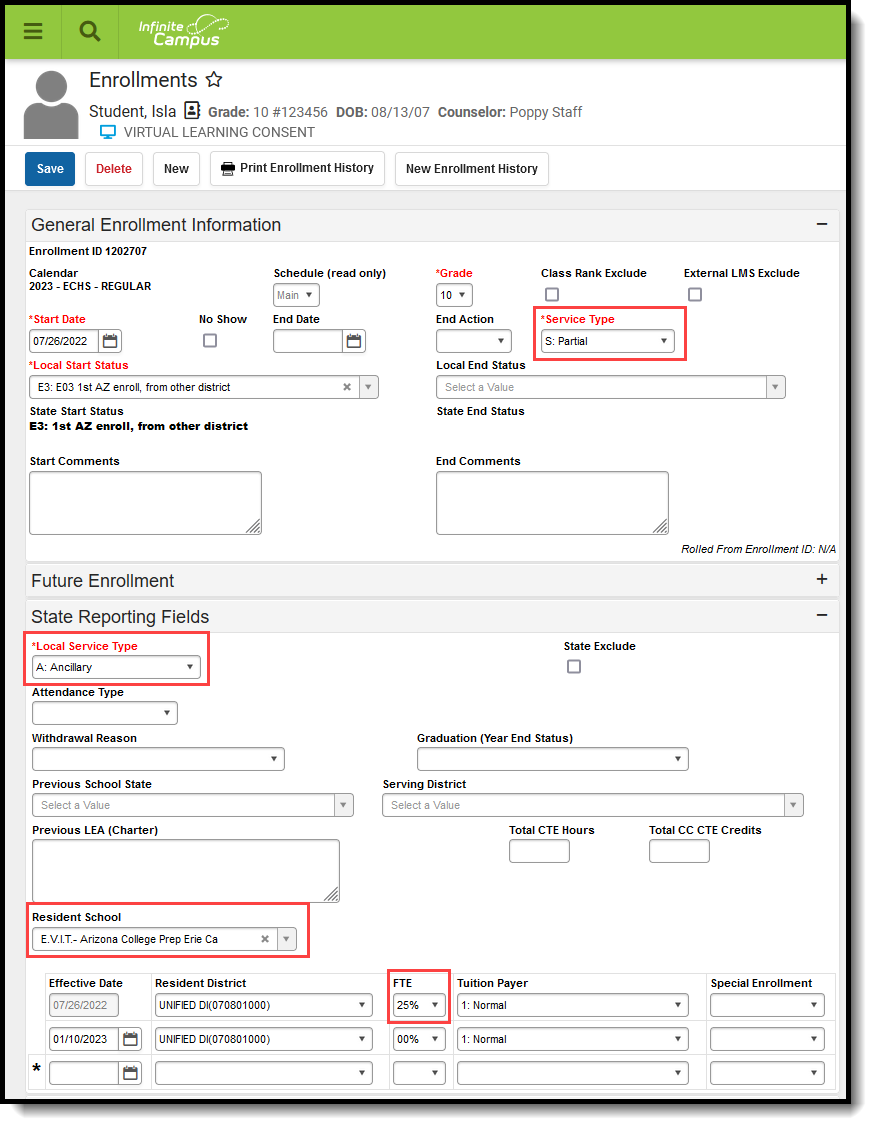 CTED Enrollment
CTED Enrollment
Schedule
Tool Search: Schedule
Once enrolled, the student can be scheduled into courses for the year. This can be done from the following places:
- Student Schedule - use the Walk-In Scheduler to add Sections to the term/period grid (pictured below).
- Section Roster Setup - from the Course Section, build a roster for that particular section.
Students are scheduled into the CTED course in both the CTED school and the regular school. Negative attendance for CTED courses is recorded in both enrollments.
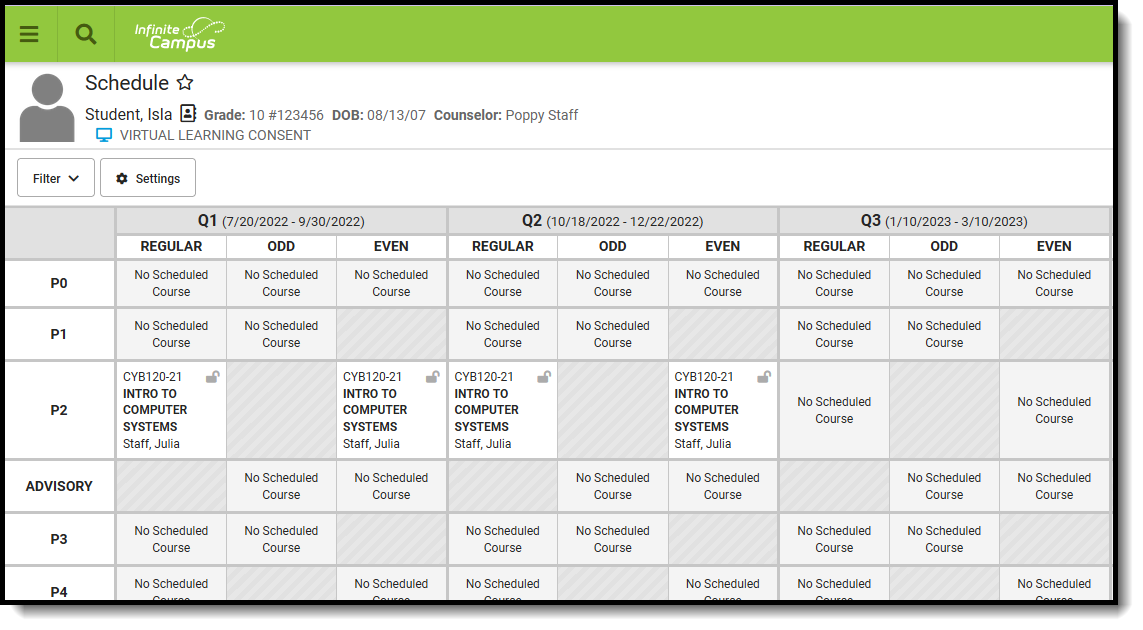 CTED Student Schedule
CTED Student Schedule
Section Student Detail
Tool Search: Section Student Detail
The Section Student Detail tool allows districts to collect section data on a student-by-student basis that is unrelated to scheduling.
See the core Section Student Detail article for information on necessary tool rights, available Ad hoc fields, and guidance on adding and extracting Section Student Detail records.
- Click New. A New Section Student Detail side panel opens.
- Select the appropriate Student(s).
- Enter a Start Date and End Date based on the dates the student qualifies for the additional 25% ADM (FTE). When a student moves in and out of the CTE ADM qualification, one record for each date period for which the student qualifies is entered.
- When the course is counted towards the CTE hours of calculation, set the Career Readiness field to Yes.
The Section Student Detail is only populated in the CTED school course.
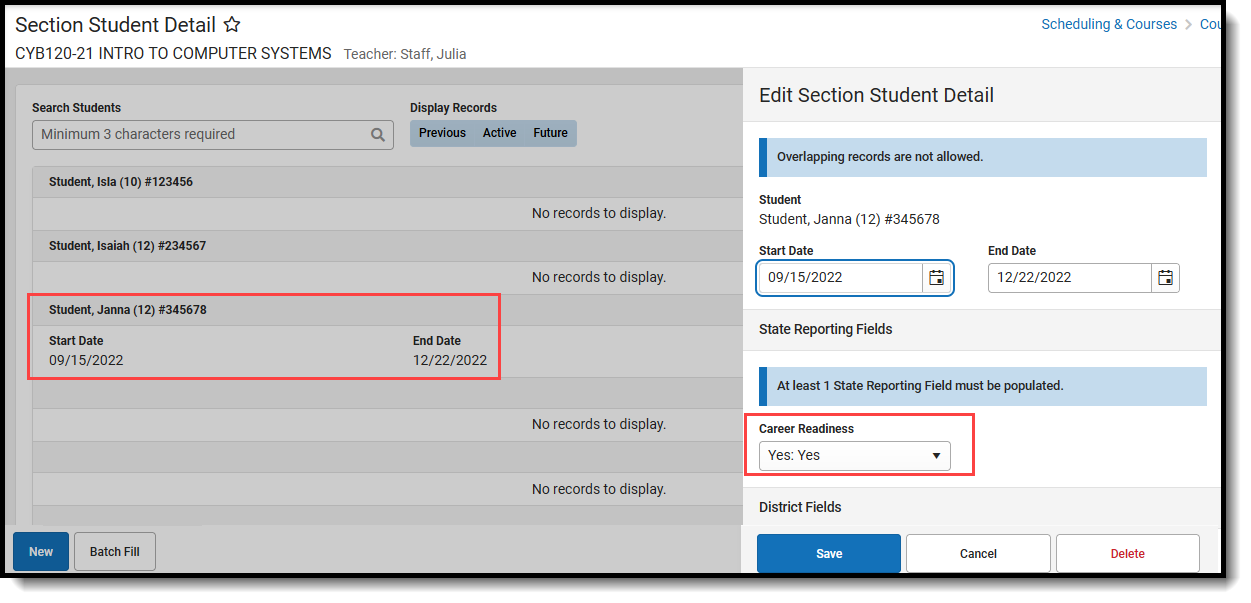 CTED Section Student Detail
CTED Section Student Detail
A script is available that creates CTED enrollments and copies attendance between enrollments. There is a fee for this process. There is a script that has been created for other districts that will create CTED enrollments and copy attendance between enrollments This is done by custom development and there is a fee.
The Events and Actions tool can be used to copy attendance data between enrollments, to create enrollments and roster students into courses. This tool is part of the Campus Workflow Suite.
CTE Batch Calculation Process and Logic
The CTE Calculation is an automatic process and runs nightly for all students who have an enrollment in the current scope year for grades 9-12. It does NOT include students who have excluded enrollments.
Hours are calculated for students who are scheduled into courses AND have a Section Student Detail record with the Career Readiness field set to Yes.
The following details the calculation for reporting CTE hours. This information is reported in the Student School Association Resource.
- All courses where a student is scheduled into a course AND has a Section Student Detail record with the Career Readiness field set to Yes are found.
- All scheduled period minutes for the courses during the Section Student Detail Record Start and End Dates are SUMMED.
- This includes only the Instructional Days in which the period (and course) is scheduled.
- This includes the Start and End Dates of the Section Student Detail record. When there is more than one Section Student Detail record in a given course, all time between each record's start and end dates are included.
- When there is more than one Roster Start and End date, the Section Student Detail dates must fall within the Roster Dates. When the dates fall outside of the roster dates, the roster start and end dates are used.
- The SUM is DIVIDED BY a value of 60, then rounded to 2 decimal places using normal rounding rules. This value is inserted into the Total CTE Hours field on the student's Enrollment record for the calendar where the student is scheduled into the course.
- The Student School Association resource is triggered to be sent.
