Tool Search: Configuration
The Ed-Fi Configuration tool is used to establish Ed-Fi data resources. Once Resource Preferences have been selected, the following occurs:
- A valid configuration is made.
- Ed-Fi IDs are assigned to users.
- Data flows properly from Campus to Ed-Fi.
![]() Ed-Fi Configuration
Ed-Fi Configuration
Prerequisites
- Ed-Fi functionality must be enabled via the Enable Ed-Fi System Preference.
- Ed-Fi should be properly configured via the Ed-Fi Configuration tool.
Resource Preferences
Resource Preferences determine which information is sent to Ed-Fi. These options apply to all schools within the district. Some mapping screens may be 'read only' when specific business rules are required by your state. Refer to the Ed-Fi v3.6 articles for these business rules.
For each resource, choose Edit or Configure to map items like Scores or Grade Levels to an Ed-Fi Code. These items are called Descriptors.
- Configure displays when preferences have not previously been saved.
- Edit displays when preferences have already been set and saved.
Resources can be expanded by clicking the plus sign or collapsed by clicking the minus sign.
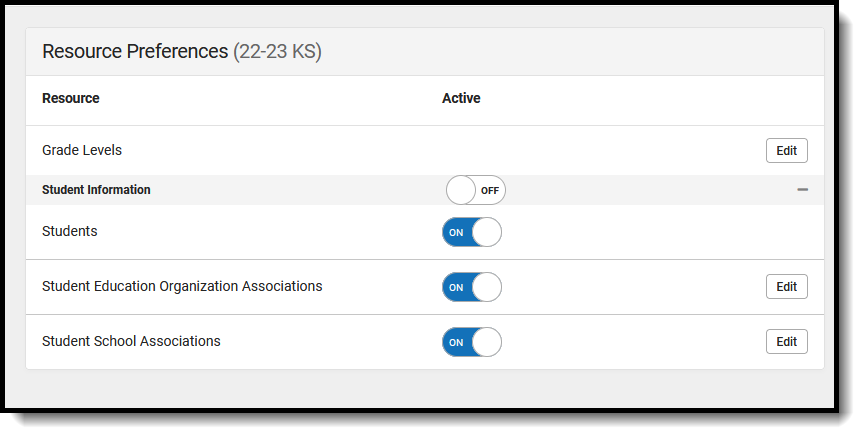 Resource Preferences
Resource Preferences
Resource Preferences can be imported or set manually. The information below details how to manually set the Resource Preferences for Wisconsin. For information on importing mappings, please see the Import Mappings section of the Core Ed-Fi Resource Preferences article.
Select a link below to view how to set the Resource Preferences.
- Select the Resource Preferences button for the current school year. This name may vary depending on the Connection Name that was entered when adding the Connection, but should be similar to 23-24 KS Configuration. The list of available resources displays.
- Click the Edit or Configure button to modify the resource preferences.
- Click Save when finished mapping the Descriptors.
- Turn the resource preference to ON.
- Close the Resource Preferences when finished.
Any item not mapped DOES NOT REPORT to Ed-Fi.
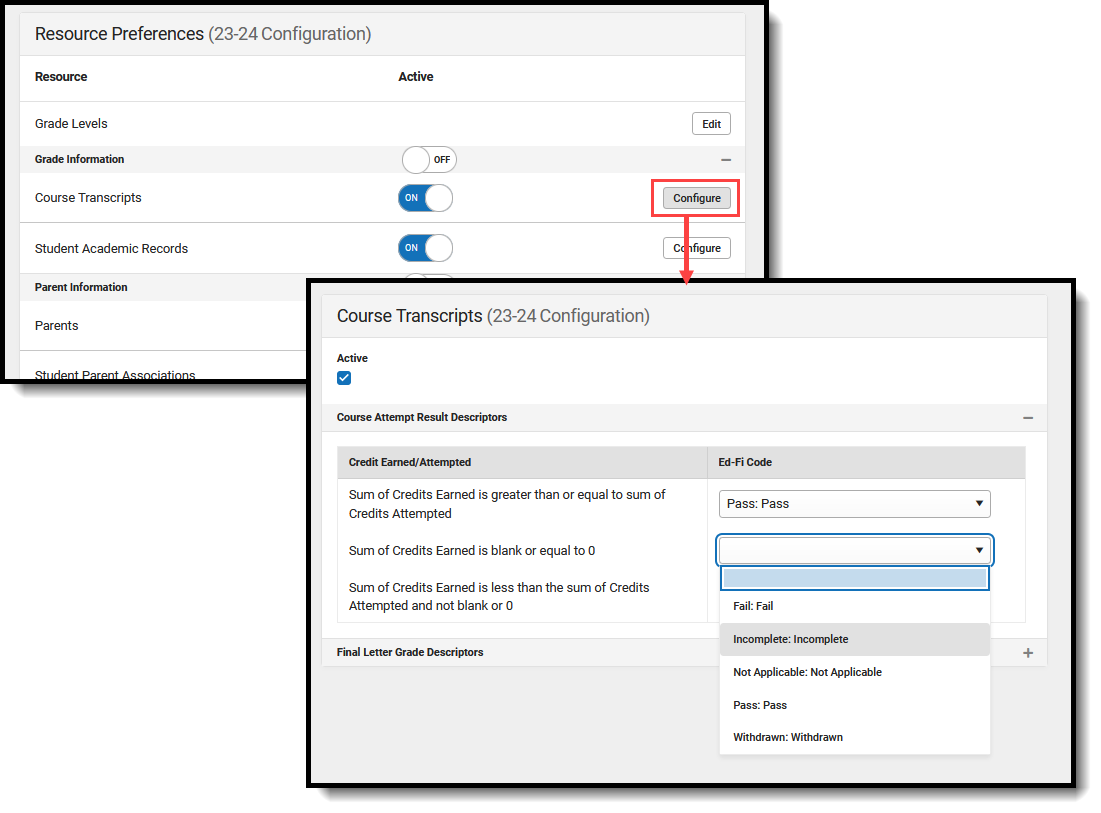 Map the Campus Code to the Ed-Fi Code
Map the Campus Code to the Ed-Fi Code
Kansas Ed-Fi Resource Preferences
The following provides details on each Resource and the desired preference for proper reporting with the state of Kansas.
| Resource | Preferences |
|---|---|
| Grade Levels |
|
| Grade Information | |
| Grades | Map the Grade Type Descriptors of Grading Task to the Ed-Fi Code (Semester, Term, Quarter). |
| Grading Periods | Map the Grading Period Descriptor - First Nine Weeks, First Semester, etc. |
| Schedule Information | |
| Course Offerings | No additional configuration is needed. |
| Sections | Map the Educational Environment Descriptors and the Course Level Characteristic Descriptions to the appropriate Ed-Fi Code. |
| Sessions | Map the Term (Q1, Q2, etc.) for each calendar.
|
| Student Information | |
| School School Associations | Map the Enrollment State End Status to the appropriate Ed-Fi Code for Exit Withdraw Type Descriptors. |
