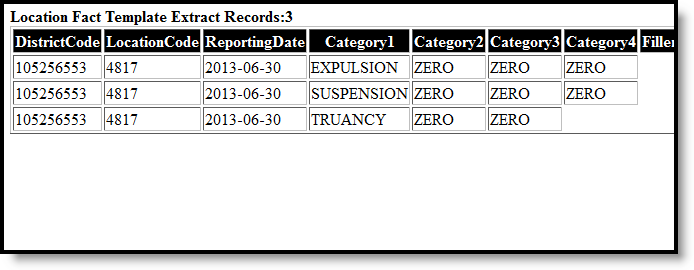Tool Search: PIMS Extracts
The Location Facts Template captures various aggregated data for each school as it related to habitual truancy, school safety information, expulsions and out of school of suspensions for students who are age 6-17.
 PIMS Location Fact Template
PIMS Location Fact Template
See the PIMS Reporting article for additional PIMS Reporting information.
Report Logic
The template reports data by grade level, ethnicity and gender for habitual truancy, expulsions (due to Academic or Student Code Violations), out-of-school suspensions (due to Academic or Student Code Violations), and an indication of no reportable school safety incidents.
Only Out of School Suspensions, Academic Incidents and Conduct Incidents are included in the Count values.
Students are not included when:
- The Enrollment is marked as State Exclude or No Show
- The Grade Level is marked as State Exclude
- The Calendar of enrollment is not marked as State Exclude
Habitual Truancy
Students who are considered habitually truant at any time during the school year report in aggregate in this template. The aggregate number of habitual truants reports by grade, ethnicity, and gender. Each habitually truant student counts only once in each of these categories.
Habitually truant is defined by the School Code as an unlawful absence for more than three (3) school days or their equivalent following the first notice of truancy given to the student. The first notice of truancy is provided to the student after three (3) school days or their equivalent of unlawful absences from compulsory education within a specified time period. Each LEA should have specific policies regarding truancy. Students who are aged 18 or older are not counted as Truant.
Whole Day vs. Half Day
The threshold for counting truancy starts with a half day of unexcused absence. This uses the Half Day Absence Minutes field entered on the calendar. If that field is not populated, 120 minutes is used as the default half-day value. When a student is absent for 120 minutes or more for the day and is assigned an attendance status of A (absent) and an excuse of U (unexcused), the student is considered absent for half a day and counts as .5.
Calculating a whole day of absence uses the value entered into the Whole Day Absence Minutes field. If that field is not populated, 240 minutes is used as the default whole day value. When a student is absent for more than 240 minutes or more for the day and is assigned an attendance status of A (absent) and an excuse of U (unexcused), the student is considered absent for a full day, and counts as 1. If absent minutes are greater than the half-day value but less than the whole-day value, the student is considered absent for half (.5) of a day.
Gender Reporting Logic
When the Legal Gender field is populated and the Report Protected Identities checkbox is marked on the Extract editor information reports from that field. When the Gender field on Demographics is set to M or F, that value reports. When the Gender Field on Demographics is set to X, the value reports from the Legal Gender field in the Protected Identities section as M or F. When the Gender field on Demographics is set to X, and the Legal Gender field is not populated, a blank value reports.
Category Report Population
For a student to be counted in Category1 = SUSPENSION and Category2 = Grade:
- Must have an assigned behavior incident, behavior event and behavior resolution
- Behavior Event State Code must be AI or CI
- Behavior Resolution State Code must be S4
For a student to be counted in Category1 = SUSPENSION and Category2 = ETHNICITY:
- Must have an assigned behavior incident, behavior event and behavior resolution
- Behavior Event State Code must be AI or CI
- Behavior Resolution State Code must be S4
For a student to counted Category1 = SUSPENSION and Category2 = GENDER:
- Must have an assigned behavior incident, behavior event and behavior resolution
- Behavior Event State Code must be AI or CI
- Behavior Resolution State Code must be S4
For a student to counted in Category1 = SUSPENSION and Category2 = ZERO:
- Must NOT have an assigned behavior incident, behavior event and behavior resolution
- Behavior Event State Code must NOT be A1 or C1
- Behavior Resolution State Code must NOT be S4
For a student to be counted in Category1 = EXPULSION and Category2 = Grade/Ethnicity/gender:
- Must have an assigned behavior incident, behavior event and behavior resolution
- Behavior Event State Code must be AI or CI
- Behavior Resolution State Code must be S5, S6 or S7
For a student to be counted in Category1 = EXPULSION and Category2 = ZERO:
- Must NOT have an assigned behavior incident, behavior event and behavior resolution
- Behavior Event State Code must NOT be AI or CI
- Behavior Resolution State Code must NOT be S5, S6 or S7
For a student to be counted in Category1 = TRUANCY and Category2 = Grade/Ethnicity/gender:
- Must have an enrollment
- Must have at least six distinct days that are marked with an absence of status A and excuse U in the reporting calendar
For a student to be counted in Category1 = TRUANCY and Category2 = ZERO:
- Must NOT have an enrollment
- Must NOT have at least 6 distinct days that are marked with an absence of status A and excuse U in the reporting calendar
Detail Layout Report
When the Location Fact Detail Report checkbox is marked on the Report Editor, the report lists which students meet which category of data. A separate table is listed for Truancy by Ethnicity, Gender and Grade, Suspensions by Ethnicity, Gender and Grade, and Expulsions by Ethnicity, Gender and Grade.
Report Editor
Field | Description |
|---|---|
Extract Type | Determines the type of PIMS Extract being generated. |
Effective Date | Entered date causes the extract to report all students actively enrolled as of that date and/or all data as of this date. This date entered is considered the end date of the reporting period, unless it is a snapshot extract. |
Prior Reporting Date | Entered date indicates students actively enrolled as of the day AFTER the Prior Reporting Date, up to and including the Reporting Date are included in the extract. This field is not required for snapshot extracts. |
Format | Determines how the extract generates. Extracts can be generated in State Format (comma delimited) or HTML. Use the HTML format for reviewing and verifying data prior to submission to the state. Use the State Format for submitting the data to the Department of Education. |
| Location Fact Detail Report | When marked, a Location Fact Template Detail Report generates that lists each student (state ID) who is counted in the Location Fact Template by Category and Date. When not marked, the original Location Fact Template generates. |
| Calendars | At least one calendar must be selected when generating a PIMS extract. Calendars can be selected by the Active Year, by School or by Year. If a calendar is chosen in the Campus toolbar, that calendar is automatically be selected. |
| Report Generation | To generate the report immediately, use the Generate Extract option. To choose when the report generates, use the Submit to Batch option. Submit to Batch is useful when generating the report for several calendars or for larger amounts of data being reported. See the Batch Queue article for more information. |
Generate the Location Fact Template
- Select Location Fact Template from the Extract Type from the dropdown list.
- Enter the Effective Date of the extract in mmddyy format or use the calendar icon to select a date.
- Enter the Prior Reporting Date of the extract in mmddyy format or use the calendar icon to select a date.
- Select the Format of the extract.
- Mark the Location Fact Detail Report if desired.
- Select the appropriate Calendar(s) from which to include data on the extract.
- Click the Generate Extract button or the Submit to Batch button, if available. The extract displays in the selected format.
Location Fact Layout
| Element Name | Description | Location |
|---|---|---|
| District Code | State District Number. Reports the district number of the reporting school unless there is a different district located in the Serving District. Numeric, 9 digits | System Administration > Resources > District Information > State District Number District.number Student Information > General > Enrollments > State Reporting Fields > Serving District |
| Location Code | State School Number of the reporting school. This value reports from the Alt School Number field. If that field is not populated, the State School Number reports. Numeric, 4 digits | System Administration > Resources > School > Alt School Number, State School Number School.altNumber School.number |
| Reporting Date | A single date indicating the whole school year. The June 30 at the end of the standard school year is used to designate a school year. Reported from the extract editor. Date field, 10 characters (YYYY-06-30) | N/A |
| Category 1 | Describes what is being counted. The following values report:
Alphanumeric, 10 characters | Data not stored |
| Category 2 | Describes the counted value (category 1) is being aggregated The following values report:
Alphanumeric, 10 characters | Data not stored. |
| Category 3 | Lists a state code that is associated with the aggregated data (category 2). The following values report:
Alphanumeric, 10 characters. | Data not stored. |
| Category 4 | When expulsions or suspensions are counted, lists why the student was expelled or suspended. The following values report:
Alphanumeric, 10 characters | Data not stored. |
| Fields 8 -13 | Data not collected. | N/A |
| Measure Type | The type of measuring being tracked in a given record. Reported value is COUNT. Alphabetic, 5 characters | Data not stored |
| Count | Reports the total of the measured type if the measure type is COUNT. Numeric, 7 digits | Data not stored. |
| Fields 16 - 18 | Data not collected. | N/A |
Location Annual Fact Detail Layout
| Element Name | Description | Location |
|---|---|---|
| District Code | State District Number. Reports the district number of the reporting school unless there is a different district located in the Serving District. Numeric, 9 digits | System Administration > Resources > District Information > State District Number Student Information > General > Enrollments > State Reporting Fields > Serving District District.number |
| Location Code | State School Number of the reporting school. This code reports from the Alt School Number field on the School editor. If that field is not populated, the State School Number field on the School editor is used. Numeric, 4 digits | System Administration > Resources > School > Alt School Number, State School Number School.number |
| Reporting Date | A single date indicating the whole school year. The June 30 at the end of the standard school year is used to designate a school year. Reported from the extract editor. Date field, 10 characters (YYYY-06-30) | N/A |
| Category 1 | Describes what is being counted. The following values report:
Alphanumeric, 10 characters | Data not stored |
| Category 2 | Describes the counted value (category 1) is being aggregated The following values report:
Alphanumeric, 10 characters | Data not stored |
| Category 3 | Lists a state code that is associated with the aggregated data (category 2). The following values report:
Alphanumeric, 10 characters | Data not stored. |
| Category 4 | When expulsions or suspensions are counted, lists why the student was expelled or suspended. The following values report:
Alphanumeric, 10 characters | Data not stored. |
| State ID | Reports the student's state ID. Numeric, 10 digits | Census > People > Demographics > Person Identifiers > State ID Person.stateID |
| Last Name | Reports the student's last name. Alphanumeric, 30 characters | Census > People > Demographics > Person Information > Last Name Identity.lastName |
| First Name | Reports the student's first name. Alphanumeric, 30 characters | Census > People > Demographics > Person Information > First Name Identity.firstName |
| Truancy Date, Event Date | Reports the date the student became truant (for Truancy events) or the date of the event (for Suspensions, Expulsions). This is either Academic or Conduct. Date field, 10 characters (YYYY-MM-DD) | Calculated value |