Tool Search: Program Services
The Program Services tool displays all program-related services a student receives. For example, a Migrant student may receive counseling services or assistance with staying in school. At this time, Program Services are available for Migrant and Homeless.
- For Homeless Program Services, an existing Homeless record IS NOT required.
- For Migrant Program Services, an existing Migrant record IS required.
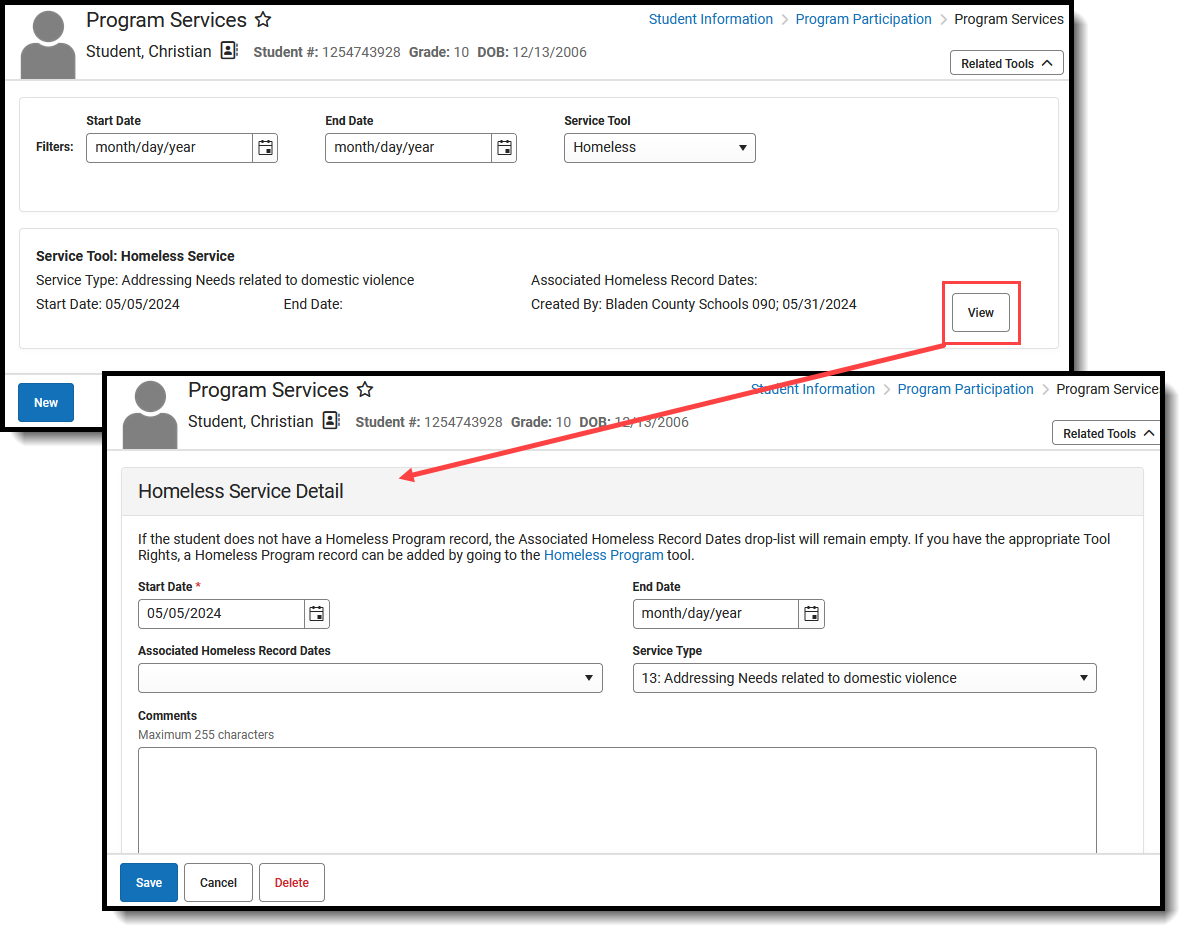 Program Services
Program ServicesRead - Access and view the Program Services tool.
Write - Modify existing Program Services records.
Add - Enter new Program Services records.
Delete - Permanently remove Program Services records.
For more information about Tool Rights and how they function, see the Tool Rights article.
Use the Federal/State Program Updater tool to import Program Services records to this tool.
This tool is available in both State and District Editions. For State Edition users, this tool is read-only and data syncs from District Edition to State Edition.
The main view of the Program Services record is the Program Editor, which lists all program services records in chronological order (most recent record listed first) that have been recorded for the student. To view details of any of the records, click View. This opens the Program Detail for the selected record, where information can be viewed or modified as needed.
Add a Program Services Record
- Click New in the action bar across the bottom. A New Service Record side panel opens.
- Select the appropriate Service Tool - Homeless Service or Migrant Service. The Service Detail editor displays.
- Enter a Start Date for when the student began receiving program services.
- If applicable, select the Associated (Migrant, Homeless) Record Date for which the services are being provided. Multiple program services can be provided for a program record, but multiple program service records would be created.
- Select the appropriate Service Type, if applicable.
- Enter any Comments related to this record.
- Enter any data in the State-Defined Elements as needed. These may not display for every Program Service.
- Click Save when finished. The new record is listed below the School Year field.
To change the Program Services record, select the record by clicking the View button Make any necessary changes and click Save when finished.
Overlapping records ARE allowed by Service Type. This means that multiple services can co-exist at the same time; however, the same Service Type per service program can not overlap. For example, a student could be receiving counseling, clothing, and before/after school support from 1/1/2023 - 1/1/2025, but the user could not add an additional before/after school support from 1/1/2024 - xx/xx/xxxx due to it overlapping with an existing 'Service Type of the same kind.
End a Program Services Record
- Click anywhere on an existing record. The Program Information editor displays.
- Enter an End Date for when the information for the current program service ended. End dates must be AFTER the start date.
- Enter any Comments needed for this record.
- Click Save when finished. The record is ended and is displayed on the Program Editor with an End Date.
Print a Program Services Summary
Click Print to generate a PDF summary of the student's Program Services. Choose either Homeless Services or Migrant Services for the report.
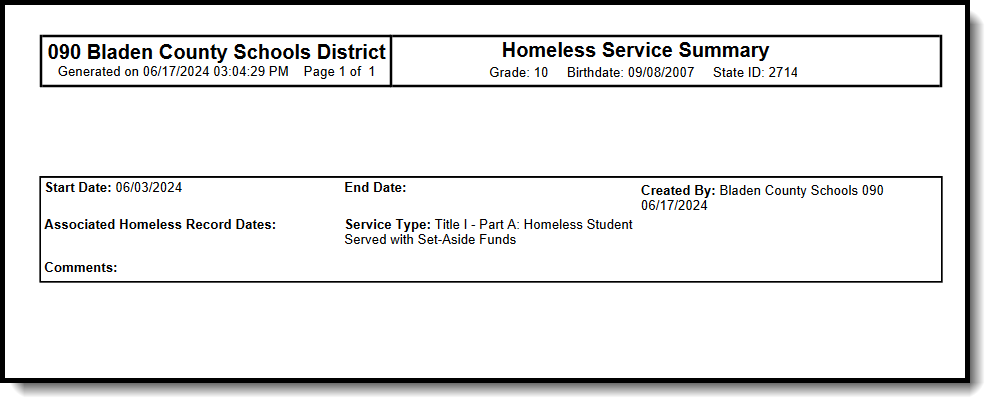 Program Services Summary Report
Program Services Summary ReportTo create your own report, use the Filter Designer to build a report. All fields entered for Program Services are available using the Student Data Type at this path: Student > Learner > Program Services > Homeless Service and Migrant Service.
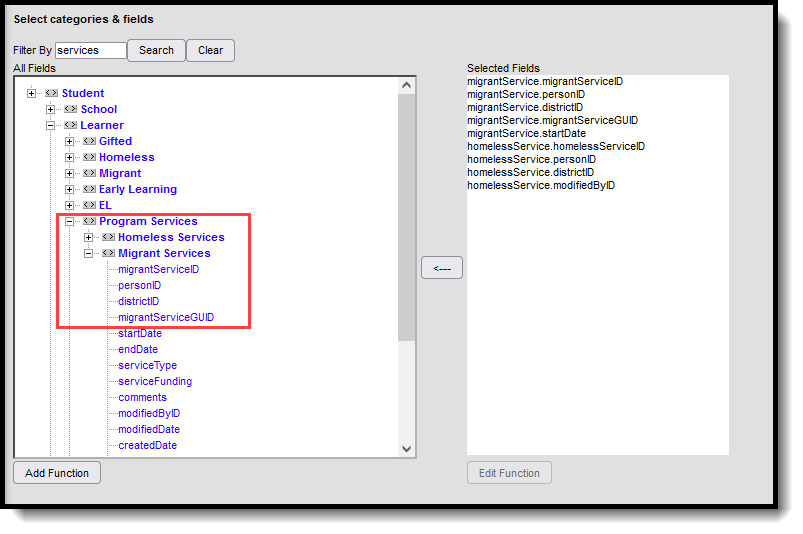 Program Services Filter Fields
Program Services Filter Fields