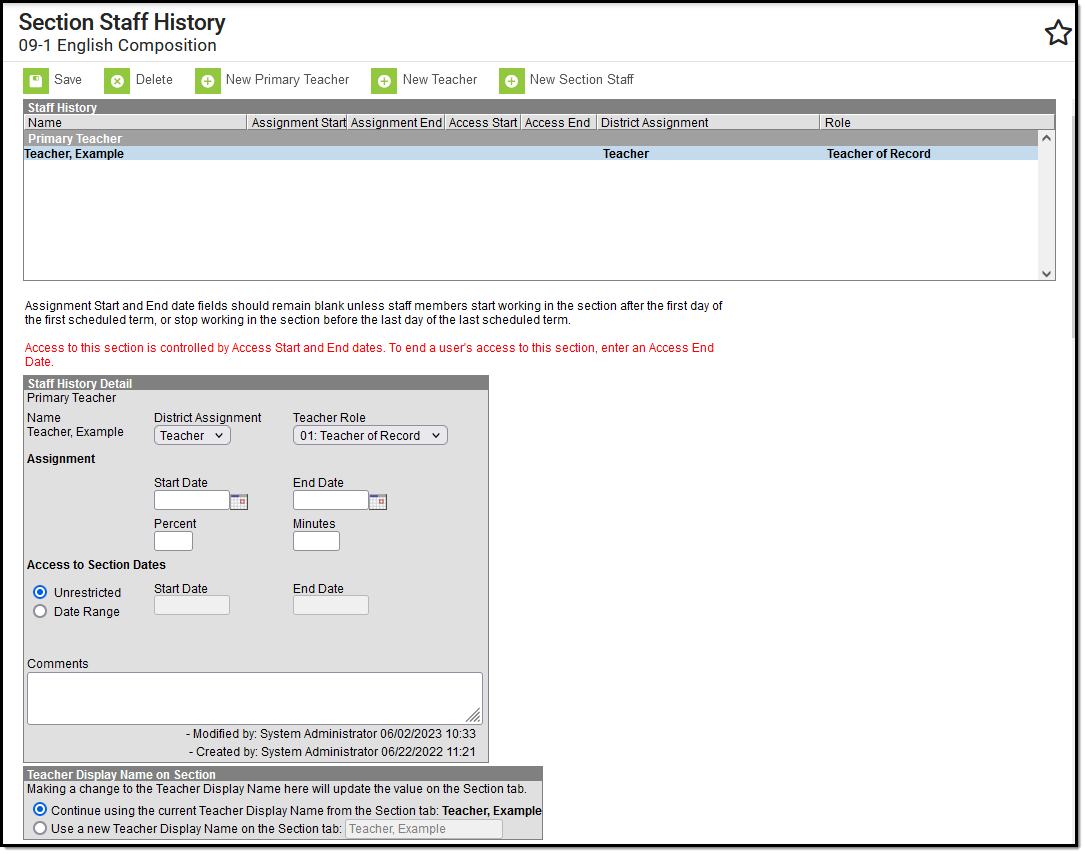Tool Search: Section Staff History
The Section Staff History page tracks the history of teachers for a particular course section. It lists active primary teachers, teachers, and section staff in addition to former primary teachers, teachers, and section staff. This article details fields specific to New Jersey districts. The Section Staff History article provides additional information on this tool's functionality.
Data Elements
|
Data Element |
Description |
|---|---|
|
Name |
Name of the teacher assigned to the course is displayed. If the teacher is assigned to a section, the Primary Teacher, Teacher, and Section Staff names are displayed. |
| District Assignment | Lists the teacher's district assignment record to which this section applies. |
| Teacher Role | Displays the staff person's district assignment record as entered on the District Assignment screen. See the list of available options in the Teacher Role table. Teacher Role is reported in the Staff Course Data Report. |
| Assignment | |
|
Start Date |
Date the staff person started his/her teaching assignment on the course section. |
|
End Date |
Date the staff person ended his/her teaching assignment on the course section. If an End Date is entered, an Exit Reason must be selected. |
| Percent | Percentage of instruction for which the teacher is responsible in the course/grade/subject by individual student. |
|
Minutes |
Number of instruction minutes for which the teacher is responsible in the course/grade/subject by individual student.
|
| Access to Section Dates: Entered dates determine when a primary teacher or teacher can access course information in Campus Instruction (Grade Book, Planner, etc.). | |
| Unrestricted | No specific dates need to be entered (the date fields cannot be populated). Allows access to Campus Instruction tools without restriction for the duration of the calendar year. |
| Date Range | Access to Campus Instruction tools is limited to the time between the entered dates. For example, a primary teacher is going on Family Leave for a 12-week period. The teacher taking over that section (a long-term substitute) would be assigned as the staff person during that time. This teacher would also be assigned Access Dates during that time period. When the primary teacher returns, the substitute would no longer have access to Campus Instruction for that section. |
| Comments | Additional information about the record. For example, indicate why the teacher was changed (medical leave, temporary reassignment, etc.). |
Teacher Role
|
Code |
Description |
|---|---|
|
01 |
Teacher of Record |
|
02 |
Teacher |
| 03 | Substitute Teacher |
| 04 | Staff |
Adding a New Primary Teacher
The process for adding section staff history is the same for all three types of staff (primary teacher, teacher, and section staff). Because the Primary Teacher information is used in multiple areas of Campus for reporting and data entry, users should ensure each course section has an active primary teacher first.
- Select the New Primary Teacher icon from the action row. A Staff History Detail appears.
- Select the primary teacher's Name from the dropdown list.
- Enter the Start Date (best practice is to leave it blank).
- Select the District Assignment from the dropdown list.
- Select the Teacher Role from the dropdown list.
- Enter any necessary Comments for this staff history entry.
- Determine how the Primary Teacher's name should display on the Section Tab.
- Click the Save icon when finished. The primary teacher will appear in the Staff History list and be viewable on the Course Section tab.
Adding a New Teacher
The process for adding section staff history is the same for all three types of staff (primary teacher, teacher, and section staff). Because the Primary Teacher information is used in multiple areas of Campus for reporting and data entry, users should ensure each course section has an active primary teacher first.
- Select the New Teacher icon from the action row. A Staff History Detail appears.
- Select the teacher's Name from the dropdown list.
- Enter the Start Date (best practice is to leave it blank).
- Select the District Assignment from the dropdown list.
- Select the State Teacher Role from the dropdown list.
- Enter any necessary Comments for this staff history entry.
- Determine how the Primary Teacher's name should display on the Section Tab - Continue using the current teacher name display or Use a new Teacher Display Name. This will not affect the display of the teacher's name; it will only be the primary teacher's name.
- Click the Save icon when finished.
Adding a New Section Staff
The process for adding section staff history is the same for all three types of staff (primary teacher, teacher, and section staff). Because the Primary Teacher information is used in multiple areas of Campus for reporting and data entry, users should ensure each course section has an active primary teacher first.
- Select the New Section Staff icon from the action row. A Staff History Detail appears.
- Select the Section staff's Name from the dropdown list.
- Enter the Start Date (best practice is to leave it blank).
- Select the District Assignment from the dropdown list.
- Select the State Teacher Role from the dropdown list.
- Enter any necessary Comments for this staff history entry.
- Determine how the Primary Teacher's name should display on the Section Tab - Continue using the current teacher name display or Use a new Teacher Display Name. This will not affect the display of the teacher's name; it will only be the primary teacher's name.
- Click the Save icon when finished.
Ending Primary Teacher, Teacher, or Section Staff Assignments Before the End of the Term
- Select the teacher to end the section assignment.
- Enter an End Date in the Staff History Detail.
- Select the Exit Reason from the dropdown list.
- Click the Save icon when finished.