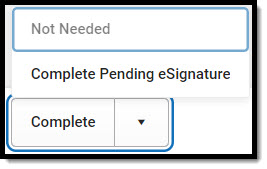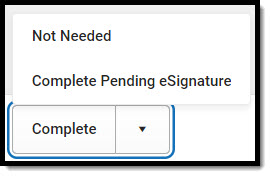Tool Search: Special Ed Documents
The Massachusetts Individual Education Plan can be sent to parents/guardians to sign (eSign) on the Campus Parent Portal electronically.
See the core Special Ed eSignature Process article for information on the overall process and setup for eSignature documents.
Complete the plan creation process and fill out the plan in Campus. Two editors, Response Section and Amend Response, require parent/guardian eSignatures, which are indicated with an eSign label on the Editor Home. To send the plan to the student's parent/guardian, these editors must be placed in the Complete Pending eSignature or Not Needed status. All other editors must be in a Complete status.
See the Massachusetts Individual Education Plan article for the most updated print format.
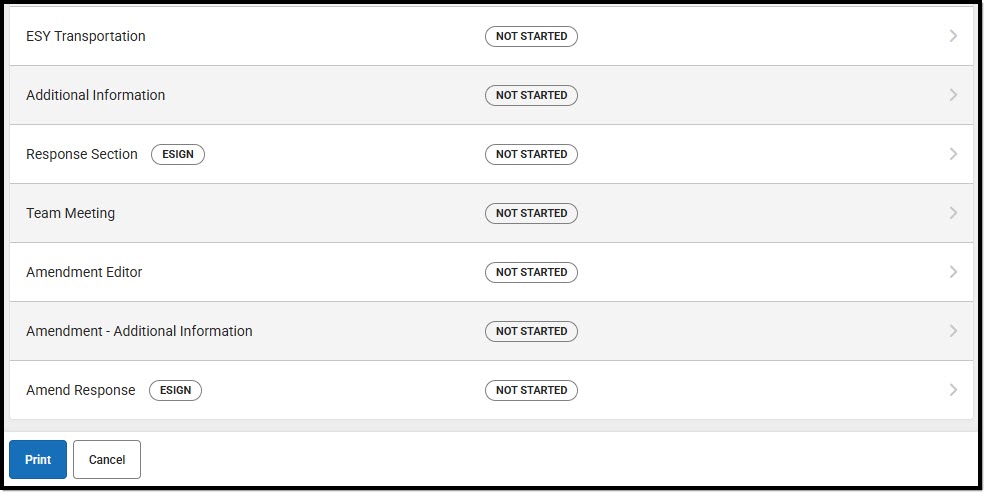 Massachusetts Editor Home - eSign Editors
Massachusetts Editor Home - eSign EditorsResponse Section
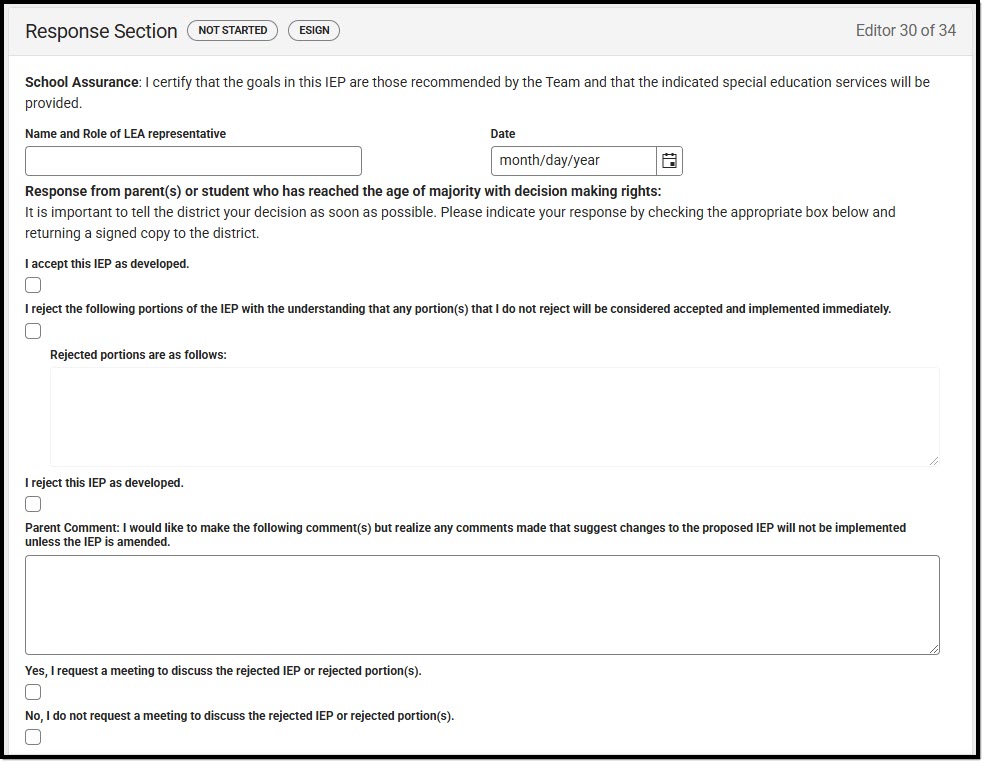 Response Section Editor
Response Section Editor- Navigate to the Response Section editor.
- Fill out the Name and Role of LEA representative and Date fields.
- To complete the editor, only one of the checkboxes needs to be marked. The parent/guardian fills out the rest of the editor during the eSignature process.
- Click the down arrow next to the Complete button in the action bar, then click Complete Pending eSignature. The editor is now in the correct status to send to the parent/guardian for eSignature. Note that this editor cannot be placed in a Not Needed status.
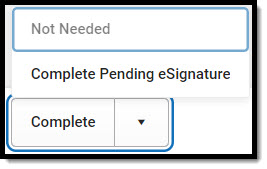 Complete Pending eSignature Button
Complete Pending eSignature Button
Amend Response
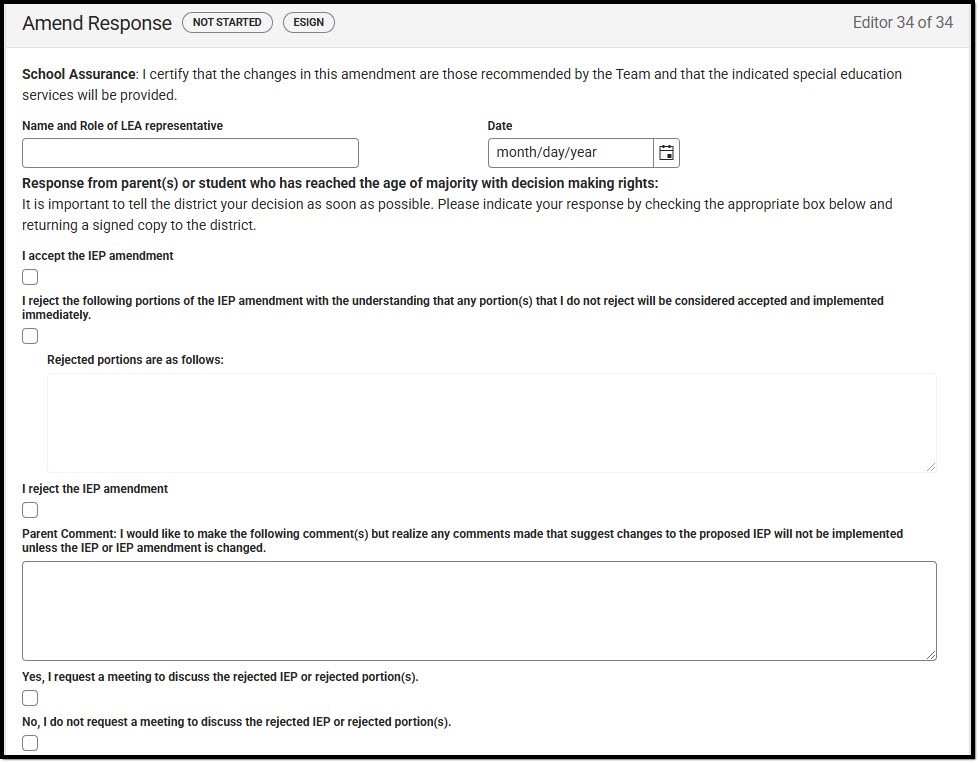 Amend Response Editor
Amend Response Editor- Navigate to the Amend Response editor.
- Fill out the Name and Role of LEA representative and Date fields.
- To complete the editor, only one of the checkboxes needs to be marked. The parent/guardian fills out the rest of the editor during the eSignature process.
- Click the down arrow next to the Complete button in the action bar, then click Complete Pending eSignature OR Not Needed. The editor is now in the correct status to send to the parent/guardian for eSignature.
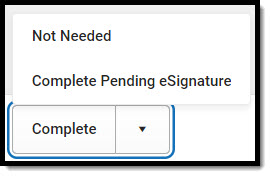 Not Needed or Complete Pending eSignature Button
Not Needed or Complete Pending eSignature Button