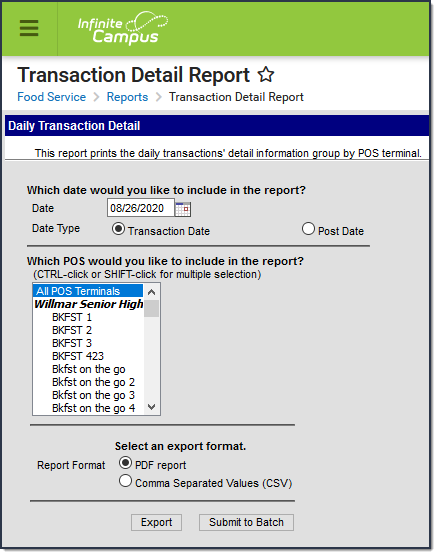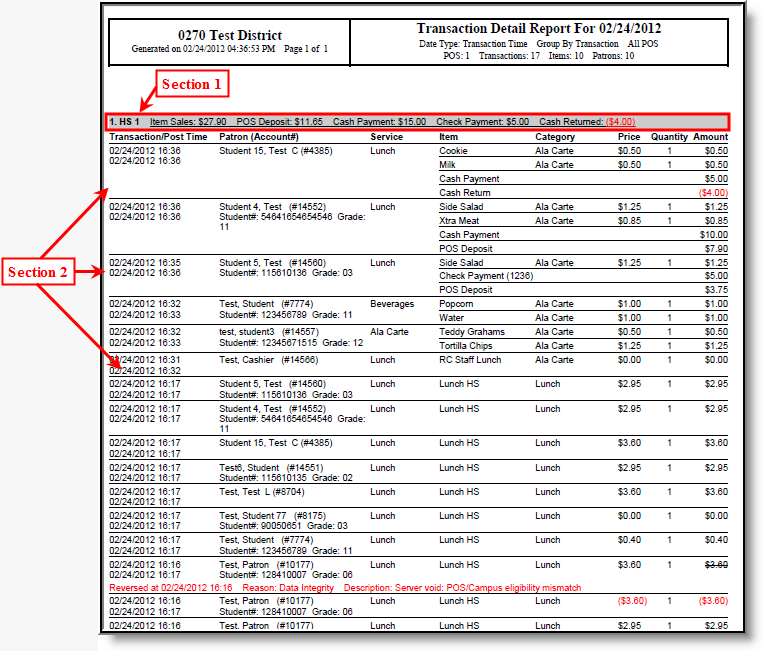Tool Search: Transaction Detail Report
The Transaction Detail Report details all transactions which occurred on a specific date for a specific terminal(s).
Generate the Report
- Enter the Date in mmddyy format or click a calendar icon to select a date.
- Select the Date Type:
- Transaction Date: Transactions are reported based on the date in which the sale occurred.
- Post Date: Transactions are reported based on the date in which the transaction was posted to the server (student's account).
- Select which POS terminals to include within the report.
- Select whether the report results should be generated as a PDF or CSV.
- Select the Generate Report button OR the Submit to Batch button.
Users have the option of submitting a report request to the batch queue by clicking Submit to Batch instead of Generate Extract. This process allows larger reports to generate in the background, without disrupting the use of Campus. For more information about submitting a report to the batch queue, see the Batch Queue article.
Understanding the Transaction Detail Report
The Transaction Detail Report is broken into two sections: Section 1 which indicates the terminal reporting data as well as totals for payments and deposits and Section 2 which details each transaction that occurred as of the reporting date.
Section 1
Section 1 indicates the terminal reporting data and the total amount of Item Sales, POS Deposits, Cash/Check Payments and Cash Returned for all transactions during the reporting date.
If more than one terminal is selected to report, each terminal's data is separated the Section 1 gray line.
Column | Description |
|---|---|
1. (HS 1) | The name of the Point of Sale terminal reporting transaction data. |
Item Sales | Indicates the total value of the items sold for the Date entered on the report editor. |
POS Deposit | Indicates the total amount of money deposited into student accounts through the terminal on the Date entered on the report editor. |
Cash Payment | Indicates the total amount of cash taken in by the terminal on the Date entered on the report editor. |
Check Payment | Indicates the total amount of money via personal checks taken in by the terminal on the Date entered on the report editor. |
Cash Returned | Indicates the total amount of cash returned to patrons during cash payment transactions. |
Section 2
Section 2 describes information about each transaction which occurred on the terminal during the reporting date.
Column | Description | Ad hoc Field Name |
|---|---|---|
Transaction/Post Time | Indicates the date and time in which the transaction was processed at the terminal. | posTX.txTimeStamp |
Patron (Account#) | Indicates the patron who made the transaction and their account number. | posTX.accountID |
Service | Indicates which service the transaction occurred within; i.e., Breakfast, Lunch, Ala Carte, etc. | posTX.serviceID posTX.serviceName |
Item | Indicates the item(s) purchased as well as any cash payments, cash returns and POS account deposits made during the transaction. | posTX.purchasableName |
Category | Indicates the category of the item purchased during the transaction; i.e., Lunch, Breakfast, Ala Carte. | posTX.reportingCategory |
Price | Indicates the price charged for a single quantity of the item purchased during the transaction. | posTX.debit |
Quantity | Indicates the quantity of each item purchased during the transaction. | posTX.quantity |
Amount | Indicates the total price charged for each item(s) during the transactions (Price x Quantity). Amounts in red indicate the amount of money returned to the student as change for a cash payment. If the amount is crossed out, this indicates the transaction was voided and the amount was not charged to the student's account. "Server void: POS/Campus eligibility mismatch" indicates the eligibility showing on the POS terminal did not match the eligibility showing for the patron in Campus at the time the transaction Posted to the server. This may be caused by any of the following reasons:
| posTX.amount |