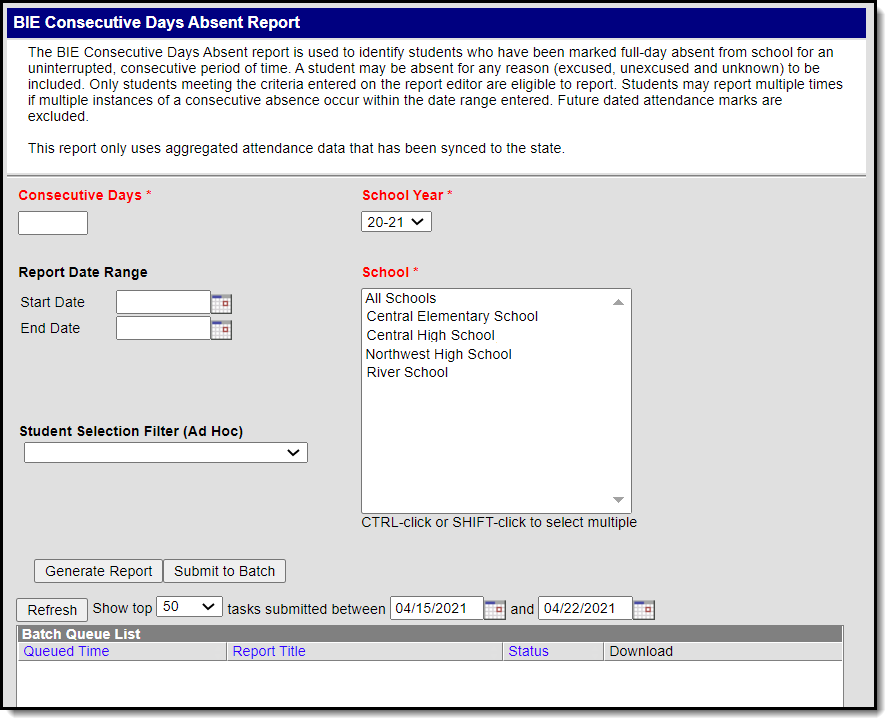Tool Search: Consecutive Days Absent
The BIE Consecutive Days Absent report identifies BIE students who have been consecutively absent from school for an uninterrupted period. Students absent from their scheduled instructional periods for the entire day are eligible to report. Students may report each time a consecutive absence occurs within the date range entered. Future-dated attendance marks are excluded.
This report uses aggregated attendance data that has been synced to the state. The following attendance excuse codes are considered:
- Excused
- Unexcused
- Unknown
This report is available in BIE NASIS State Edition only.
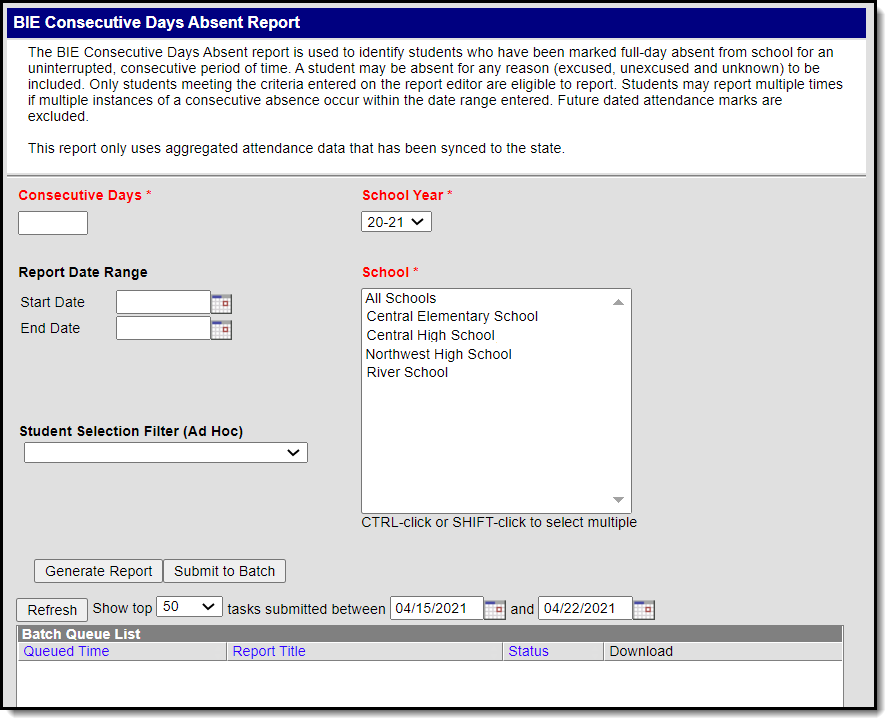 BIE Consecutive Days Absent Report Editor
BIE Consecutive Days Absent Report EditorTool Rights
Read - Generate and view the BIE Consecutive Days Absent Report
Write - N/A
Add - N/A
Delete - N/A
Read tool rights must also be given to the parent-level BIE Reports tool for access. The Tool Rights article provides more information about Tool Rights and how they function.
Read - Generate and view the BIE Consecutive Days Absent Report
Write - N/A
Add - N/A
Delete - N/A
Read tool rights must also be given to the parent-level BIE Reports tool for access. The Tool Rights article provides more information about Tool Rights and how they function.
Before you start, consider the following.
- On a nightly basis, an attendance aggregation processing job runs at the district level to update the aggregated attendance data (used in attendance reports and ad hoc for NASIS State Edition sites) to include the prior day's attendance. Because this job only looks at changes made to attendance fields the day prior, backdated attendance changes may not be included. To ensure all attendance data (including any backdated changes) are included in the attendance aggregation, recommend to your districts they periodically run the Attendance Aggregation Refresh tool.
- District-level data is automatically synced to the state weekly. To capture attendance changes between syncs, an administrator might consider manually running the Resync State Data tool to reflect more up-to-date data in attendance reports and aggregated attendance fields ad hoc.
If both tools are used to reflect the most up-to-date attendance at the state level, Attendance Aggregation Refresh should be run first followed by the Resync State Data tool.
Report Logic
This report uses the following logic.
Report Editor Details
| Field | Description |
|---|---|
| Consecutive Days *Required | The amount of time a student's absence from school (for any reason) must span without interruption. Only full-day absences are included. Students may report multiple times if multiple instances of consecutive days absent occur within the date range entered. Example: 3 is entered in the Consecutive Days field for the date range of 9/1/2020 - 4/1/2021. A student has been absent for a full day on the following days:
In this example, the student will report twice. |
| School Year *Required | Identifies the school year the report will use. The School Year will default to the one selected in the Campus toolbar. Only students enrolled in the selected school year are eligible to report. If reporting on a prior school year, the prior school year's data must be aggregated and synced to the state to report. Only students with primary enrollments to a selected school calendar will report for the school year selected. |
| Report Date Range | This option narrows the report only to include students whose consecutive absences fall within the date range entered. If no dates are entered, the Start Date and End Date fields will default to the earliest calendar start date and latest calendar end date across all the calendars of the schools selected. |
| School *Required | Identifies the school(s) the report should include. When a school is selected, all eligible calendars associated with it are considered. Use the CTRL and SHIFT keys to select multiple schools. |
| Student Selection Filter (Ad Hoc) | Narrows the report only to include students found in a previously created Ad Hoc filter (optional). |
Generate the Report
- Enter a value greater than 1 into the Consecutive Days field.
- Select a School Year.
- Enter a Start Date and End Date into the Report Date Range fields. If left blank, the calendar with the earliest start date and the calendar with the latest end date (across all calendars of all the selected schools) will apply.
- Select the desired School(s) to include in the report. The report will include qualifying students across all calendars in the selected schools.
- Select a previously created Ad Hoc from the Student Selection Filter.
- Select the Generate Report button to generate an immediate report or select the Submit to Batch button to select when the report generates. This process allows larger reports to generate in the background without disrupting the use of Campus or impacting system performance. Reports generate in CSV format.
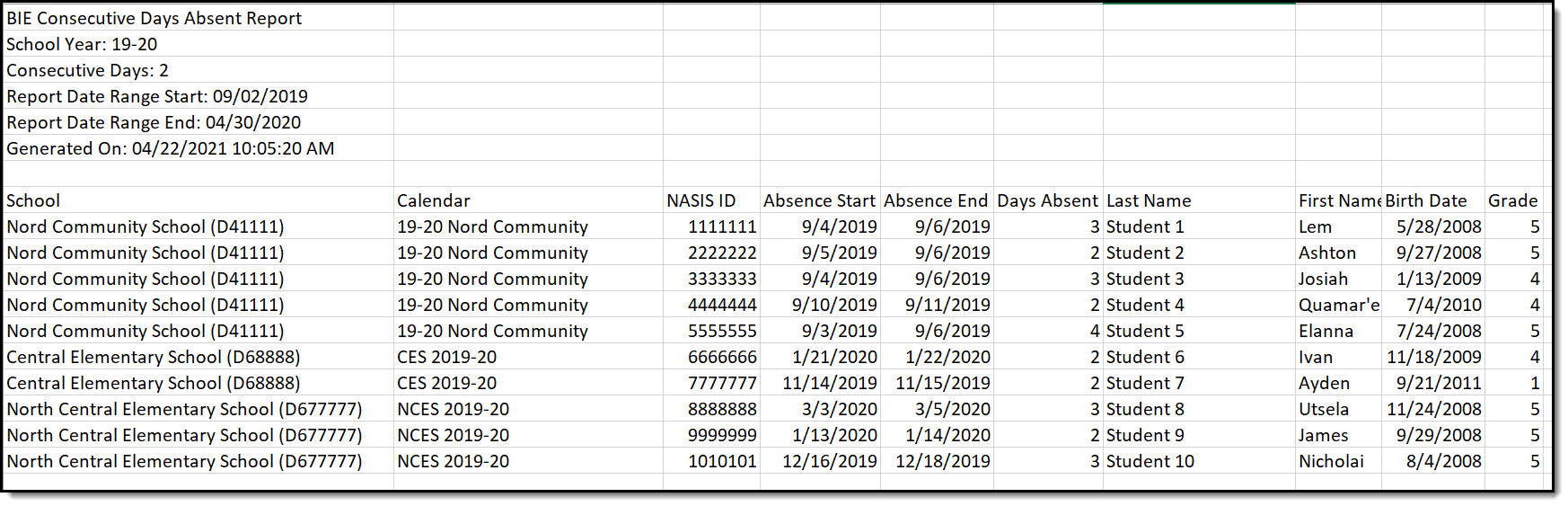 BIE Consecutive Days Absent Report - CSV Format
BIE Consecutive Days Absent Report - CSV Format