School personnel use Contact Logs to capture instances of communication regarding a student. This communication can be with the student, their guardians, or others.
Contact Logs exist in multiple places in Campus. Access to the Student Information > General > Contact Log tool is useful for users who need to work with multiple types of Contact Logs, as it provides a way to work with all the Contact Logs they have access to in one centralized place.
These are the Contact Log tools currently available in Campus:
- Student Information > General > Contact Log
- Census > People > Contact Log
- Attendance Office > Student Attendance > Attendance Contact Log
- Student Information > Health > Health Contact Log
- Student Information > PLP > PLP Contact Log
- Student Information > Counseling > Counseling Contact Log
- Student Information > Response to Intervention > RTI Contact Log
- Student Information > Special Ed > Special Ed Contact Log
See the Contact Log article to learn more about how this tool is used.
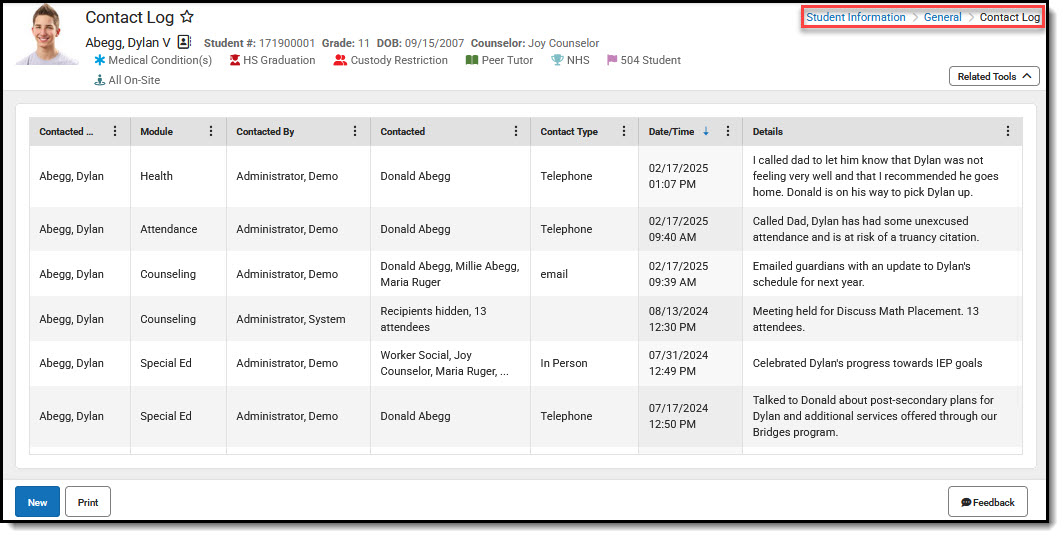
Contact Logs exist in multiple places in Campus. Access to this tool is beneficial for users who need to work with multiple types of Contact Logs, as it provides a centralized location to manage all the Contact Logs they have access to.
There are two levels of rights that must be granted for staff to make use of the Contact Log:
- There is no RWAD option for Contact Log in Student Information > General > Contact Log or Census > People > Contact Log. Select the All box to grant rights to view the tool.
- Rights associated with the various Contact Logs found throughout Campus are granted separately.
Available Tool Rights
There is no RWAD option for Contact Log in Student Information > General > Contact Log. Select the All box to grant rights to view the tool, then assign rights to other contact logs as appropriate.
Example: With these rights, users see other users' Counseling Contact Log entries while being able to create and manage their own.
 Student Information > General > Counseling Tool Rights
Student Information > General > Counseling Tool RightsUsers with these Counseling rights and Contact Log (All) rights see:
The Contact Log tool, and all Counseling contact records. (This student also has Health, Special Ed and Attendance records as seen in the first screen capture in this article. The user in this example does not have rights to see those records.)
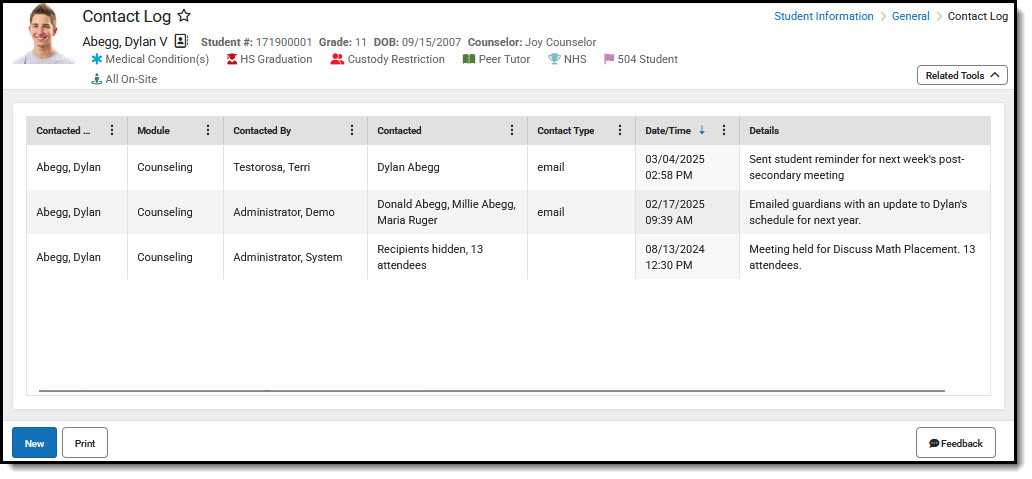 Contact Log - Counseling Only
Contact Log - Counseling OnlyWhen users select New, they'll be able to add a new Counseling Contact Log entry from this tool by selecting the Module.
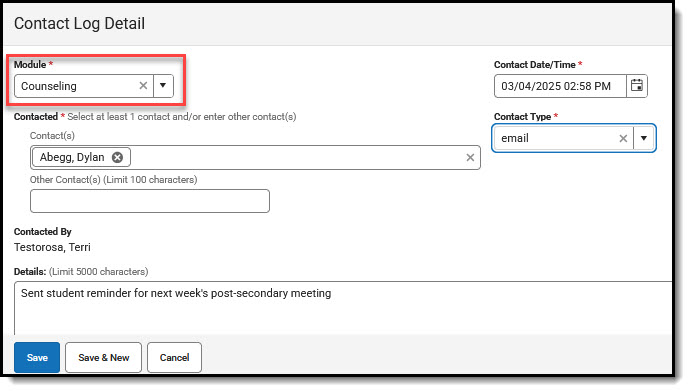 Contact Log Detail
Contact Log DetailUsers can select contact log records to view details. They can edit their personal entries. Other users' entries are view only, as seen here.
 Contact Log Detail - Read Only
Contact Log Detail - Read OnlySuggested User Groups
Some groups may only need Read access to the information displayed in this tool.
See User Groups and Suggested Roles for more information.
