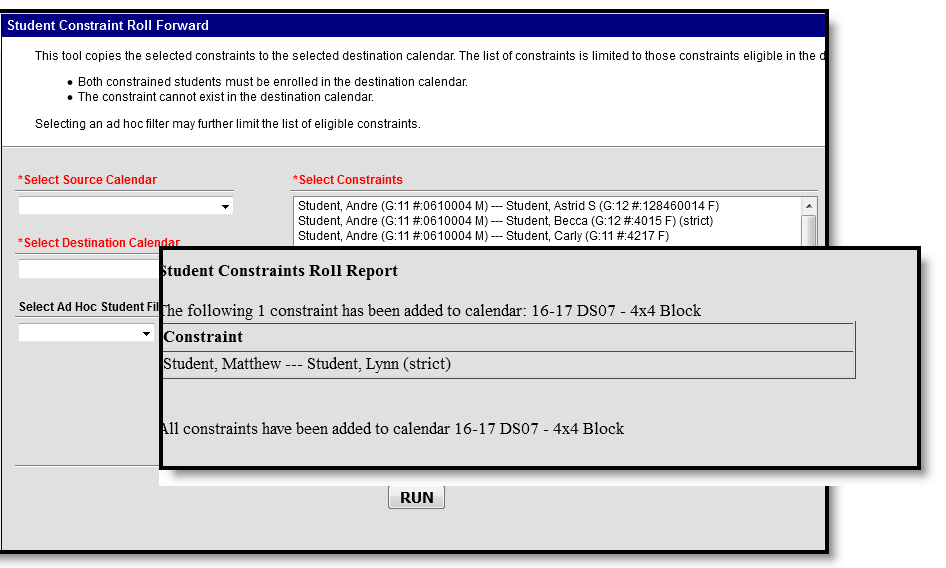Tool Search: Student Constraints Roll Forward Wizard
The Student Constraints Roll Forward tool copies the selected student constraints from the Source Calendar into the Destination Calendar.
Student constraints are added in the Student Constraints tool.
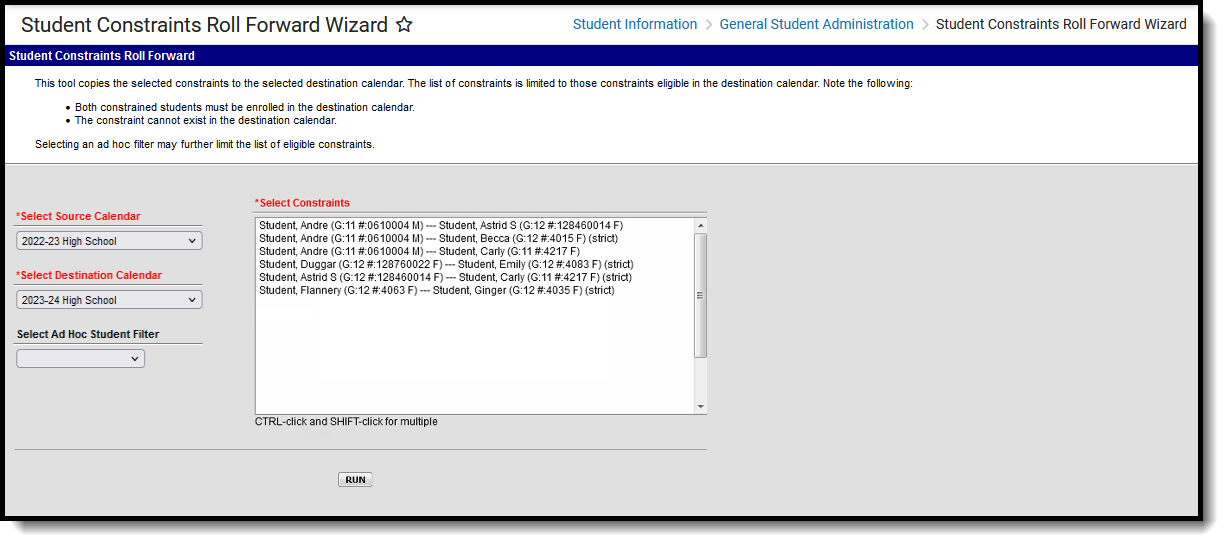 Student Constraints Roll Forward
Student Constraints Roll Forward
See the Student Constraints Roll Forward Tool Rights article for information about rights needed to use this tool.
In order for the constraints to roll forward, note the following:
- Both students involved in the constraint must be enrolled in the destination calendar.
- The constraint cannot exist in the destination calendar. Duplicates are not created.
Constraints display in the following areas:
Student Constraint Roll Forward Editor
| Field | Description |
|---|---|
| Source Calendar | A source calendar is the calendar in which the constraints exist. This could be a current year calendar (selected in the Campus toolbar) or any other existing calendar. The selected source calendar changes the list of available constraints that can be rolled forward. |
| Destination Calendar | A destination calendar determines where the constraints will be created. Constraints are only rolled forward when the constraint exists in the source calendar and the students are enrolled in the destination calendar. The selected destination calendar changes the list of available constraints that can be rolled forward. For example, if a constraint exists in the current calendar between a junior and a senior student, and the senior is on track to graduate or has graduated, the constraint won't be rolled forward because the graduation student does not have an enrollment record in the destination calendar. |
| Ad hoc Student Filter | Selecting an Ad hoc filter that includes students who have a constraint can be helpful. Note that selecting an ad hoc filter with these students will reduce the amount of constraints that will be rolled forward. This selection is in addition to the Source Calendar and the Destination Calendar, as those are required selections. |
| Select Constraints | Students who have constraints can be selected. These constraints are listed alphabetically by student last name. |
Roll Student Constraints
- Select the Source Calendar from the dropdown list.
- Select the Destination Calendar from the dropdown list.
- If desired, select an Ad hoc Filter.
- Select the Constraints to roll forward.
- Click the Run button. The selected constraints roll forward and a summary report of the students who did roll forward display.