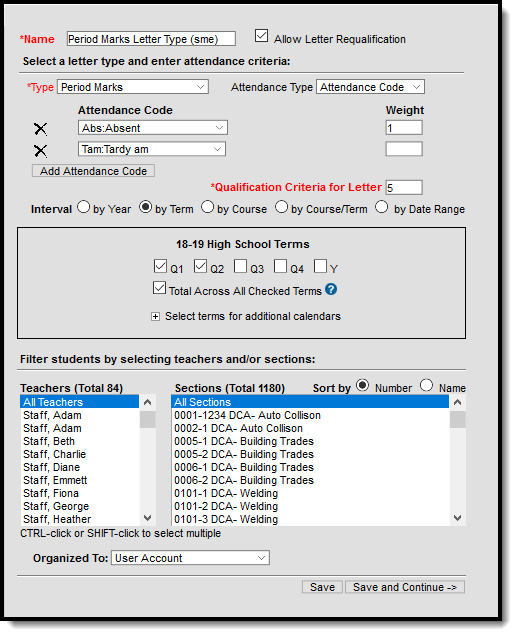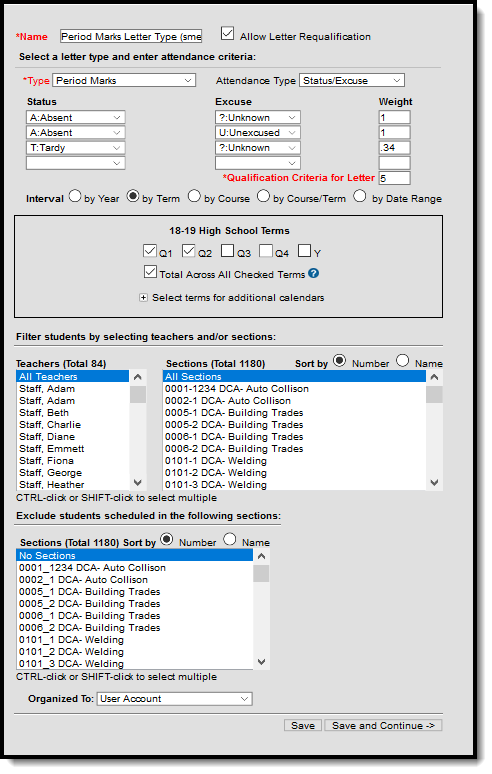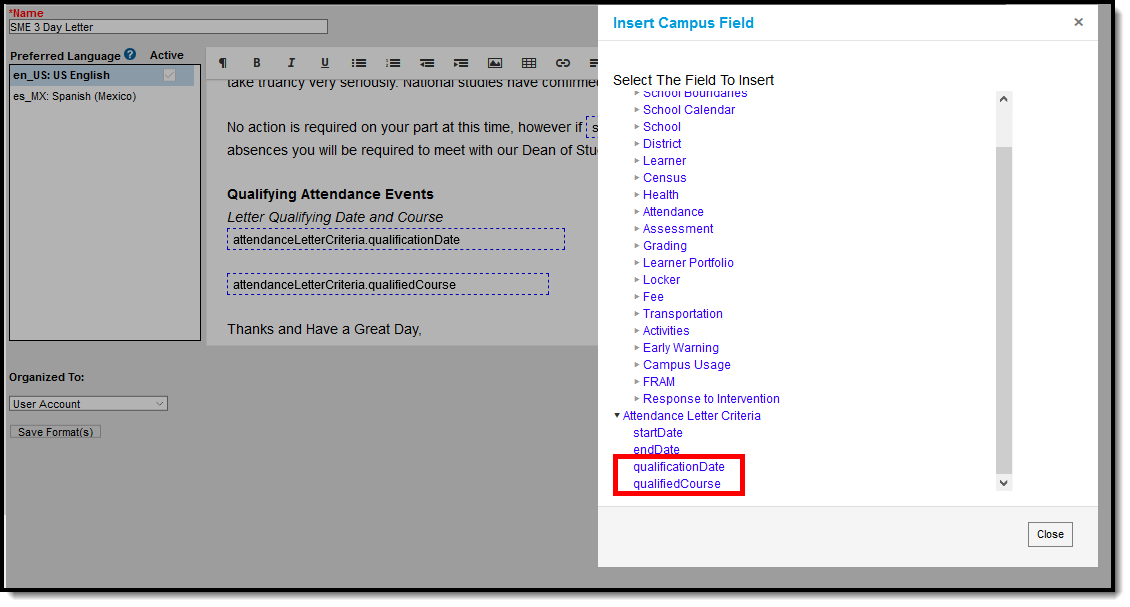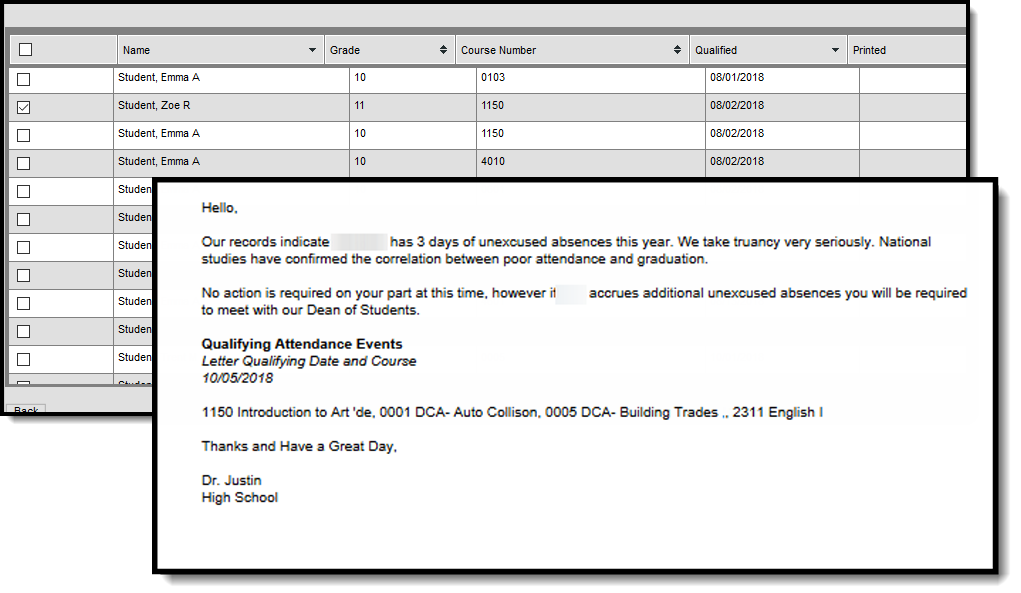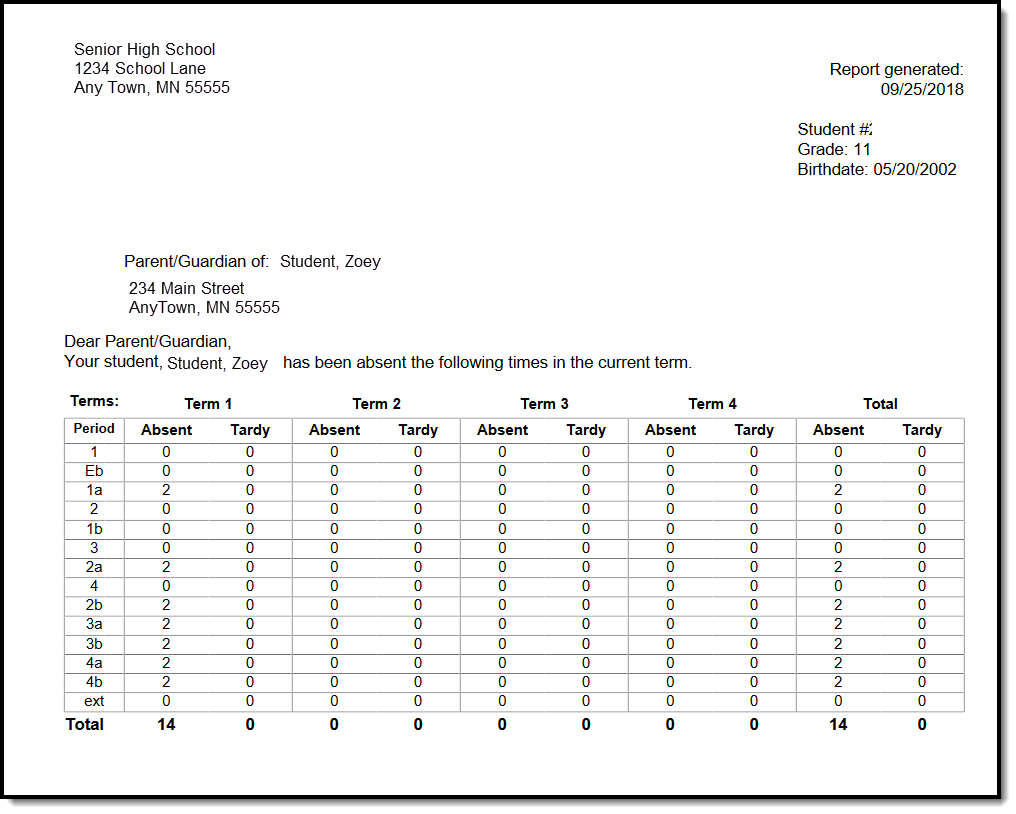Tool Search: Attendance Letters
Attendance letters using the Period Marks Letter Type looks for the existence of an attendance event in a period for the student, and provides a total number of periods where an attendance event exists. This type of letter works best where only a count of periods is needed (not course information).
Refer to the Attendance Letter Workflow when creating a letter.
Other Letter Types are available for selection. See the following table for a description of each letter type:
Enter Letter Criteria
- Select the New button. A criteria entry screen appears.
- Enter a Name for the letter.
- Determine if students can requalify for the letter. If yes, mark the Allow Letter Requalification checkbox.
- Select Period Marks from the Type dropdown list.
- Choose the desired Attendance Type from the dropdown list.
- For Attendance Code type, select an Attendance Code from the dropdown list and enter a Weight value. To add more attendance codes and corresponding weights, click the Add Attendance Code button.
- For Status/Excuse type, select a Status and Excuse value from each dropdown list and enter a Weight value.
- Enter the total Qualification Criteria for Letter value in the provided text box.
- Choose the Interval to determine which attendance days will be counted. See the Intervals section for an explanation of each option.
- If the letter interval is by Term or by Course/Term, and it should be made available for use at multiple schools in the district, and your chosen interval is by Term or by Course/Term, expand the Select terms for additional calendars option, and select the desired terms for each desired school.
- If the letter should be run for a particular group of Teachers and Sections, select the relevant groups. When a specific teacher is selected, the list of sections are only those for which the selected teacher is the primary teacher. Or, leave the Teacher selection at All Teachers and All Sections, which lists every possible teacher and section.
- For Status/Excuse attendance type letters, indicate if any course Sections should be excluded from calculation.
- Indicate where the letter should be Organized to.
- Click the Save button to save the letter. Click the Save and Continue button to enter the body of the letter. Both of these options do save the entered criteria.
- Continue to the Write the Body of the Letter procedures.
The first example below is using Attendance Codes as the Attendance Type; the second example is using Status/Excuse as the Attendance Type.
Period Marks Attendance Code Letter Editor Options
Period Marks Status/Excuse Letter Editor Options
Write the Body of the Letter
Writing a letter is referenced in Steps 12-13 of the Attendance Letter Workflow.
See the Letter Format article for detailed information about entering the text of the attendance letter, including how to create letters in multiple languages.
- Enter the text of the letter using the editor.
- To insert a data element from Campus (such as guardian name or other data) to complete a mail merge, select the Campus Field icon at the top right of the editor. NOTE: When including guardian names, choose the mailingAddress.guardianXXX options from the Campus Fields (within Student > Census > Mailing Addresses section).
- To insert a pre-formatted table of information (such as an attendance summary), select the Campus Sub-Report icon at the top right of the editor.
- When finished, click Save Format. A letter may be saved to a user account (by having user account selected in the organized to) or shared with a user group. When the letter is saved, it will be available for future selection from the main page of the Attendance Letter Wizard.
For additional information about using Campus Fields and Sub-Reports see the Campus Field and Sub-Report Options section. To create letters in another language, see the Preferred Language Setup section.
This example uses the Campus Fields for the student's first and last name, and the Period Mark Summary Campus Subreport.
Period Mark Summary Letter Format Editor
This example uses the Attendance Letter Criteria Campus Fields to show the dates that were considered for a letter using the by Course Interval.
Letter using Attendance Letter Criteria Campus Fields
Notice the Preview list of students includes a Course Number column and a Qualified column, indicate the course and date for which the student qualified for the letter. Also notice the same student is listed multiple times, for each absent for a course in which the student qualifies for a letter.
Letter Showing Qualified Date, Qualifying Courses
If a student qualifies in multiple courses for a letter on 08/01, 08/10, 08/15, the qualified date in the letter is 08/15.
Generate and Print Letters
Without an Ad hoc Filter
- Select the letter to generate from the Saved Letters list.
- Click the Print and Preview Letters button. A list of students who met the criteria of the letter are listed.
- Review the list of students that met the criteria of the letter, and remove their selection as needed.
- Click the Preview button to review the letter format prior to printing.
- If satisfied with the format, click the Print Letters button, and select how to sort the letters and choose to record a PLP Contact record.
With an Ad hoc Filter
- Select the letter to generate from the Saved Letters list.
- Select the desired Ad hoc Filter.
- Click the Print and Preview Letters button. A list of students who met the criteria of the letter and the criteria of the Ad hoc Filter are listed. See the Attendance Letters and Ad hoc Filters section for more information.
- Review the list of students that met the criteria of the letter, and remove their selection as needed.
- Click the Preview button to review the letter format prior to printing.
- If satisfied with the format, click the Print Letters button, and select how to sort the letters and choose to record a PLP Contact record.
Period Marks Letter Example