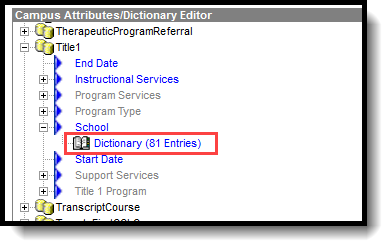Tool Search: Title 1
The Title 1 tool records Title I Program information for students who receive individual services. When a school offers schoolwide assistance, the School History record needs to be set the Title 1 field on their School History to Schoolwide Program.
When the school is set to Schoolwide Program, individual Title 1 records are not needed, unless the student's Title 1 services differ from the schoolwide services.
Note that the information provided here details how to record Title 1 information in Campus. Always follow your district's policies when adding or modifying Title 1 information.
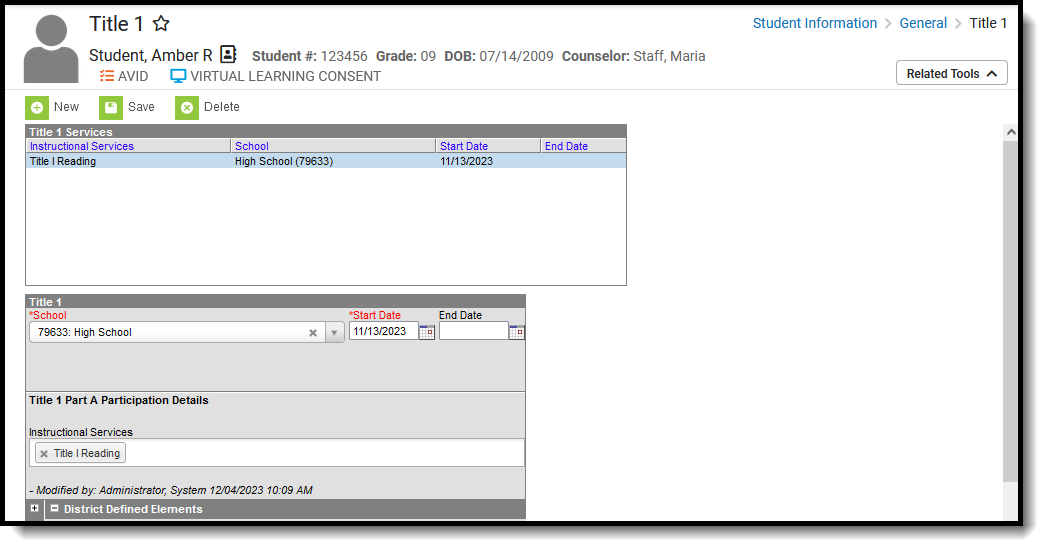 Title 1 Editor
Title 1 Editor
See the core Title 1 article for information on recommended Tool Rights, available Title 1 Ad hoc fields, and general descriptions of Title 1 fields.
Read - View Title 1 records.
Write - Edit existing Title 1 records.
Add - Add new Title 1 records.
Delete - Remove Title 1 records.
For more information about Tool Rights and how they function, see the Tool Rights article.
Title 1 School Information
Tool Search: School Information
Title 1 programs are considered either Schoolwide or Targeted Assistance.
- Schoolwide programs apply to ALL students enrolled at the school.
- Targeted Assistance programs apply to services provided to the student as needed.
When the school is a Title 1 school, the School Information editor needs to be set to Schoolwide Program:
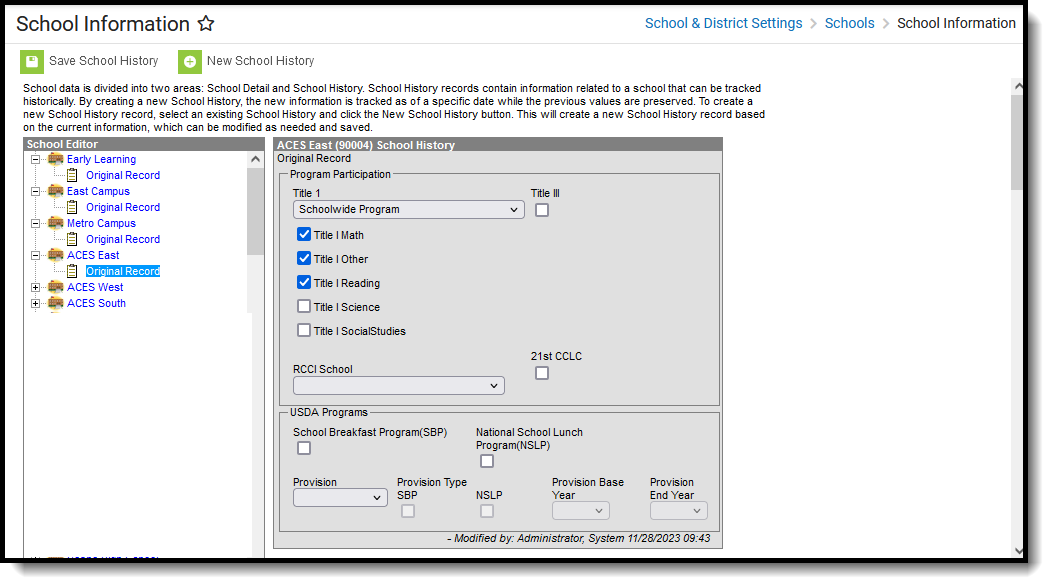 School History Record - Title 1 Program Selection
School History Record - Title 1 Program Selection
On the School History Record under Program Participation, mark the specific Title 1 programs the school offers.
- Select Schoolwide Program in the Title 1 field.
- Mark the Title 1 Programs the school offers:
- Title 1 Match
- Title 1 Other
- Title 1 Reading
- Title 1 Science
- Title 1 Social Studies
- Click Save School History when finished.
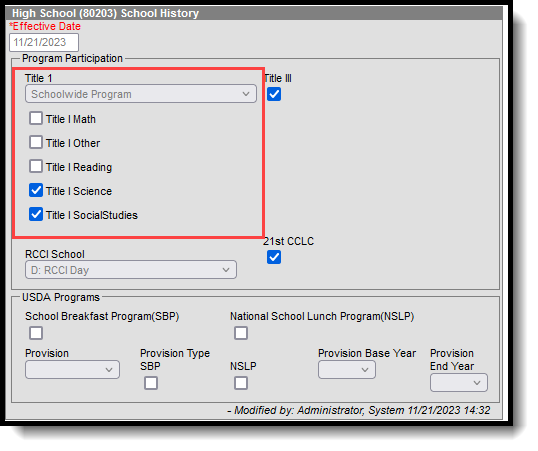 School History Title 1 Fields
School History Title 1 Fields
Title 1 School Attribute
Tool Search: Core Attribute/Dictionary
On the student's Title 1 record, the School where the student receives Title 1 services must be selected. The list of schools is customizable and can be added in the Attribute/Dictionary tool.
In order for the school to report correctly on the Student Needs and other Ed-Fi Resources, the Code column must list the school's Entity ID (the Ed-Fi Code).
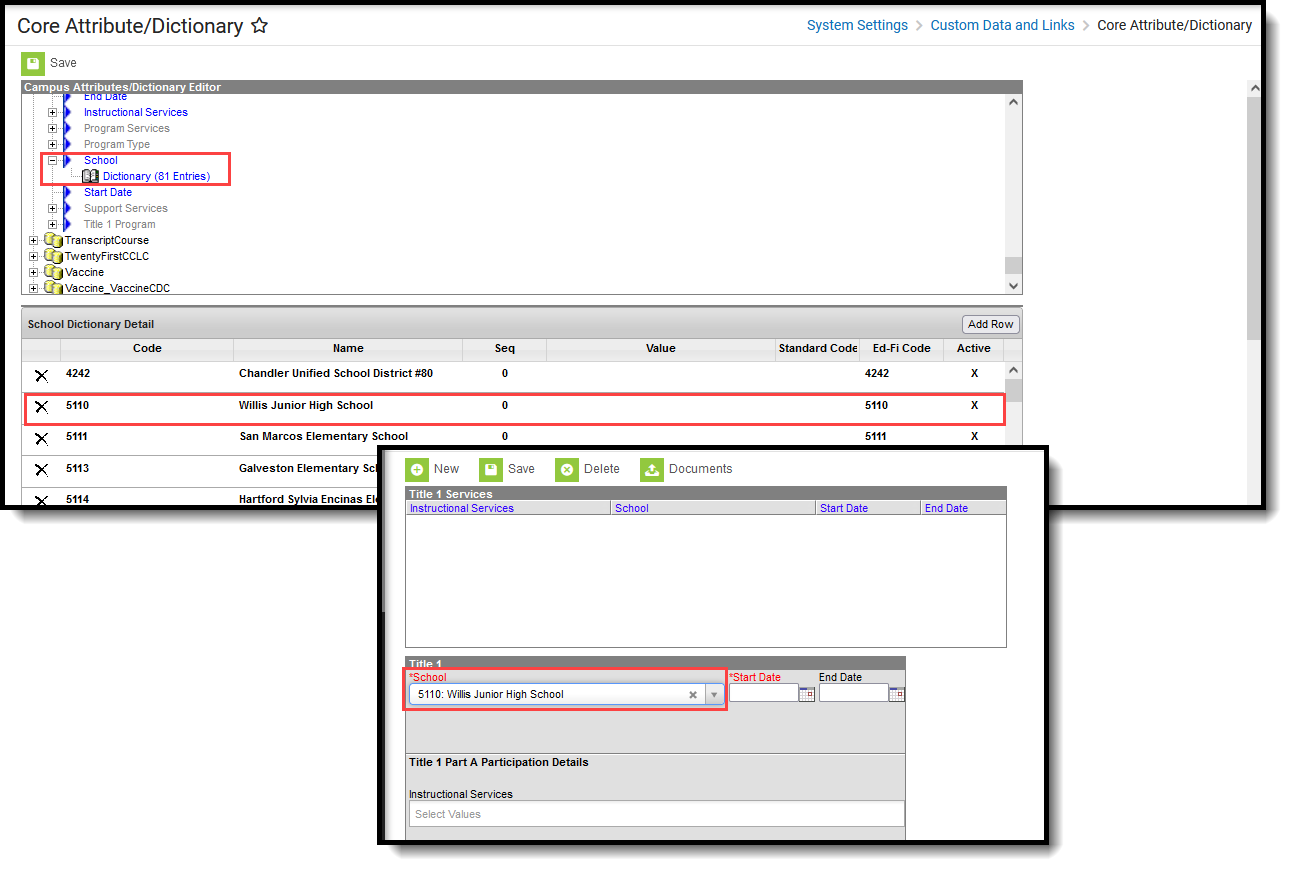 School Attribute Entry for Title 1 School Selection
School Attribute Entry for Title 1 School Selection
- In the list of Campus Attributes/Dictionary Editor, locate the Title1 attribute. Attributes are alphabetical.
- Expand Title 1, then expand School.
- Select Dictionary.
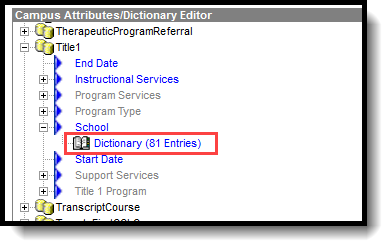
- Click Add Row. A new blank row displays at the top of the School Dictionary Detail list.

- In the Code field, enter the school's Ed-Fi Entity ID.
- Enter the Name of the School.
- Seq(uence), Value, Standard Code and Ed-Fi Code can be left blank.
- Mark the Active checkbox.
- Repeat these steps for each school where students may receive Title 1 Services.
- Click Save when finished.
Title 1 Student Information
Tool Search: Title 1
Add a Student Title 1 Record
- Click the New button. A Title 1 Detail editor displays.
- Select the School where the student receives Title 1 services. This list is customizable. See the previous section for details on this process.
- Enter the Start Date of the Title 1 record.
- Select the appropriate Instructional Services the student receives.
- Click the Save button when finished.
Title 1 Detail Fields
There is one field on the Title 1 record that needs to be populated for students.
Data reports in the following Ed-Fi Resources:
Instructional Services
The Instructional Services field indicates any Title 1 Services the student is receiving. Users may add as many Title 1 Services as necessary.