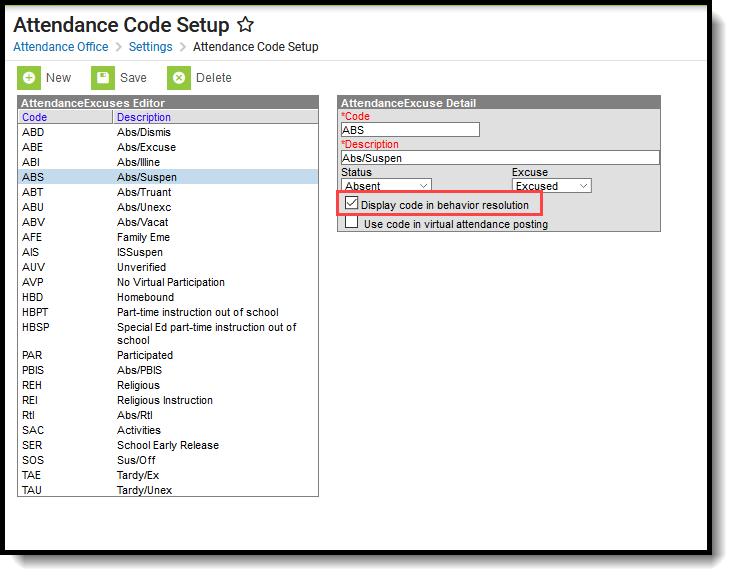Tool Search: Attendance Codes Setup
The Attendance Codes are used to create the attendance codes that are assigned to student attendance entries.These codes need to be assigned to a school calendar. When the calendar is rolled over for the next school year, the codes will follow. New codes can be created at any time. An attendance code cannot be deleted if attendance records are tied to that code. If this is attempted, the user will receive a warning.
School staff are allowed to create specific attendance codes for use in a specific school. However, state law must be taken into account, meaning local attendance codes need to be mapped to state codes.
Before doing this, ensure that the appropriate school and year are selected in the Campus toolbar.
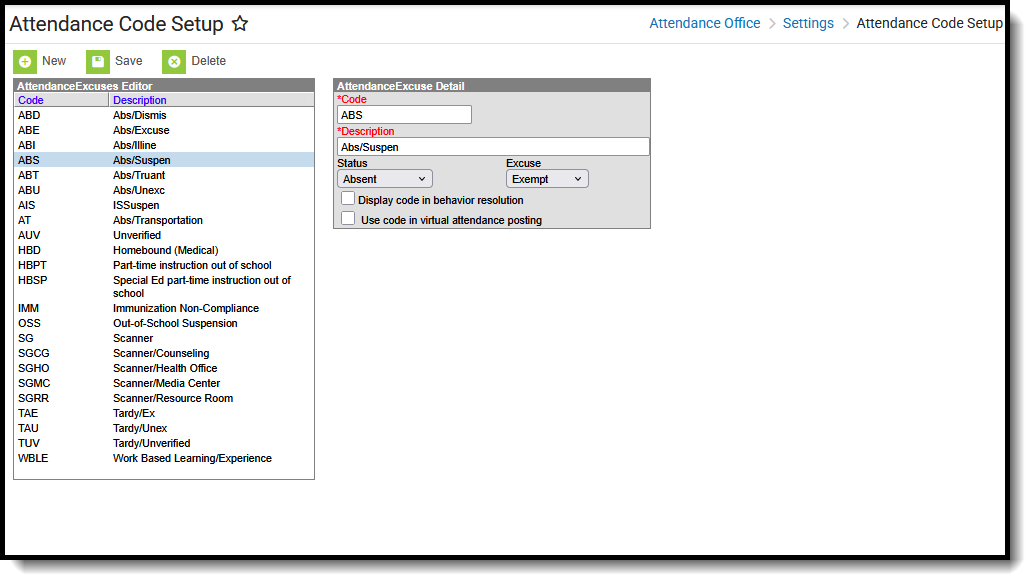 Attendance Code Setup
Attendance Code SetupSee the Attendance Office Settings Tool Rights article for information on available tool rights.
Attendance Codes Editor
The following fields are available when adding an Attendance Code.
| Name | Description |
|---|---|
Code Required | Displays the code associated with a student's attendance event. This code is displayed in the teacher's attendance view, but cannot be edited. |
| State Code | State-defined code associated with a district's defined attendance code. |
Description Required | Displays the definition of the code. |
| Status | Represents the type of absent for the associated event.
NOTE: An attendance status of Present does not count against a student. |
| Excuse | Indicates the absent as being Unknown, Excused, Unexcused or Exempt. NOTE: An attendance excuse of Exempt does not count against a student. |
| BIE Code (BIE ONLY) | Indicates the BIE state attendance code.
|
| Display code in behavior resolution | When marked, indicates this attendance code can be assigned to students who have a behavior resolution that forces the student to be absent. See the Linking Behavior and Attendance Records section for more information. Users must have at least Read, Write, and Add tool rights to the Attendance Code tool in order to mark and save values for this field. This field can be included in Ad hoc filters (Attendance > Period Mark Detail > attendanceDetail.behaviorExcuse) or for Kentucky users (Attendance > KY Attendance Daily Summary > kyAttDailySummary.behaviorExcuse).
|
| Use code in virtual attendance posting | When marked on an Attendance Code, any student assigned that attendance code (if that attendance code is selected for Enable Virtual Attendance Posting on the Virtual Attendance Preferences) receives an attendance event for non-participation. See the Blended Learning Groups article for more information. |
In Campus, a student is considered Present unless marked absent/tardy. This concept is called Negative Attendance, and is used in most settings. There is the option of doing Positive Attendance, where a student is marked Present for a certain number of attendance minutes, and is often done in alternative classroom settings. Additional setup is required for Positive Attendance.
A school can record a Present attendance event for a student as a way to note when the student is on school grounds or doing a school activity, but not necessarily in their assigned classroom.
An Attendance Code that has a Status of Present and any Excuse is the same as an Attendance Code with an Exempt Excuse; it depends on what the school is wanting to record.
Some examples of using a Present Status are:
- Distance Learning
- Scheduled library time
- Field trips
- Volunteer activity off school grounds
Some examples of using an Exempt Excuse are:
- College visits
- Volunteer activity off school grounds
- School-sponsored events
- Meeting with Counselor/Principal
Linking Behavior Records and Attendance Records
Schools can indicate which attendance codes can be associated with a behavior resolution, letting the attendance office and teachers know that the student is not in class because of a behavior incident.
Create Attendance Codes
- Select the New icon.
- Enter a local Code (two or three characters in length).
- Select the appropriate State Code from the dropdown list.
- Enter a local Description that defines the entered code.
- Select the appropriate Status and Excuse for the state code selected.
- If appropriate, mark the Display code in behavior resolution checkbox.
- If appropriate, mark the Allow assignment-based modification checkbox.
- Click the Save icon when finished. The new attendance code will be listed in the Attendance Excuse Editor.
State-Specific Information
States may have approved attendance codes for districts to use. Review the information for your state in the State Specific Information section for more information.