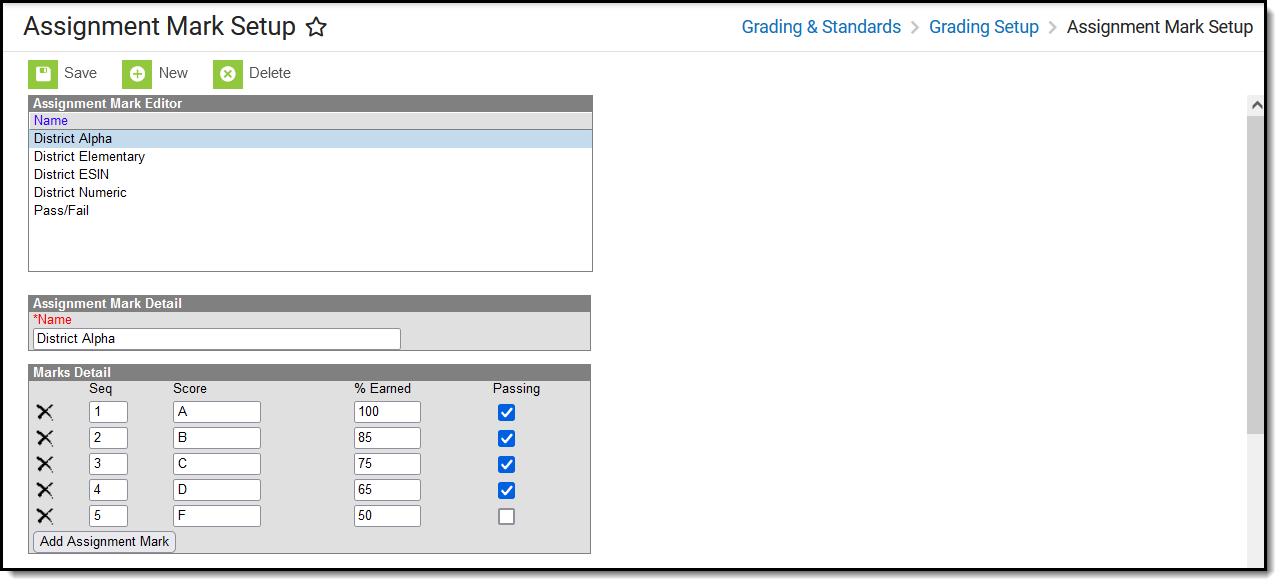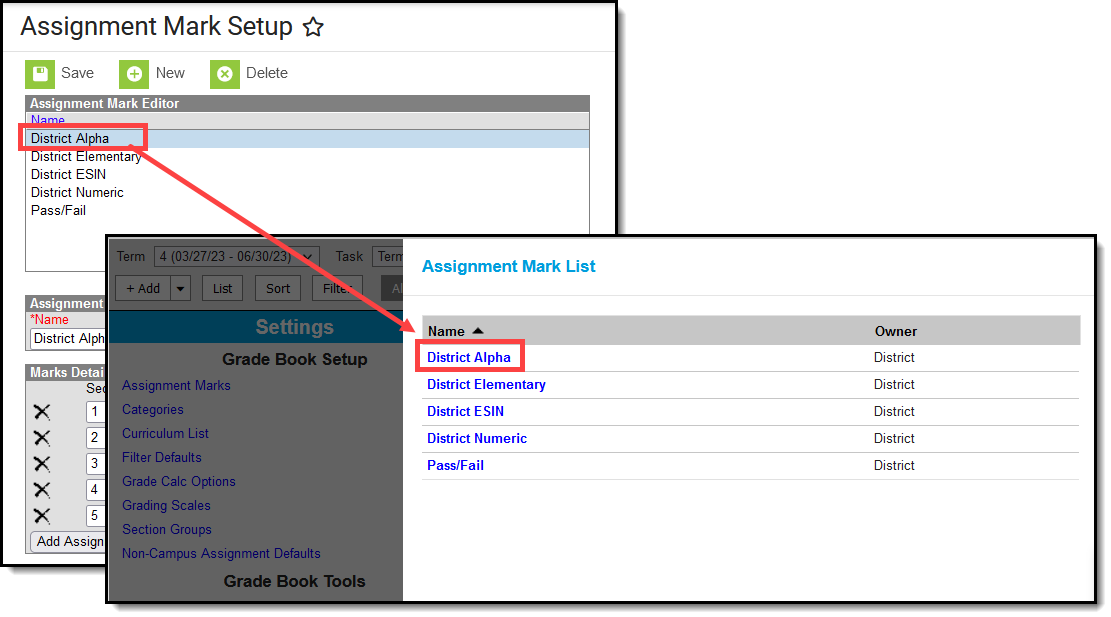Tool Search: Assignment Mark Setup
Assignment marks are used by teachers to score student assignments. These assignment marks can be created and maintained at the district level, allowing for a more uniform set of scores. If given tool rights, teachers are also able to create their own sets of marks to meet the needs of their classes.
See the Grading Setup Tool Rights article to learn about rights needed to use this tool.
Assignment Marks Example
This tool is used to create a custom set of scores for an assignment that should have a numeric effect on student grades, without revealing those numbers to students. For example, a teacher uses a set of marks for scoring a daily free writing assignment. Students receive a score of +, /, or -, based on whether students complete the assignment satisfactorily (+ = 100%), completed it but need improvement (/ = 90%), or did not complete the assignment (- = 60%). Each mark is associated with a percentage, which is used to calculate grades, awarding students the associated percentage of the assignment's Total Points. But the marks allow the teacher to provide feedback on the writing assignment without putting the emphasis on the numerical score the student received.
Create Assignment Marks
- Click the New icon. The Assignment Mark Detail and Marks Detail editors display.
- Enter the Name of the set of Assignment Marks. The name should be descriptive enough to be identifiable by teachers.
- Click Add Assignment Mark to add additional marks. Click the X next to a row to remove it.
- Enter the following fields for each mark:
- Sequence: The order in which the marks display. If this field is left blank, marks are sorted by the % Earned value.
- Score: The score entered by the teacher. These values may be alphabetic or numerical, and up to 10 characters in length.
- % Earned: Indicates the % of the Total Points entered for the assignment that the student earns. For example, if an assignment is worth 5 points and a student receives a mark score aligned to 80%, the score is calculated as 4 points.
- Indicate which scores are considered Passing.
- Click the Save icon when finished.
Once saved, the teacher can choose to use the Assignment Marks when creating an assignment.
Assignment Marks Selection in Teacher Grade Book