The Data Import tool allows districts to import data from a third-party into Infinite Campus. Users can establish protocol settings and an import schedule so that files exported from the third-party system can be imported into Infinite Campus on an hourly, daily, weekly or monthly basis.
See the Data Import Wizard article for details on using the Data Import Wizard.
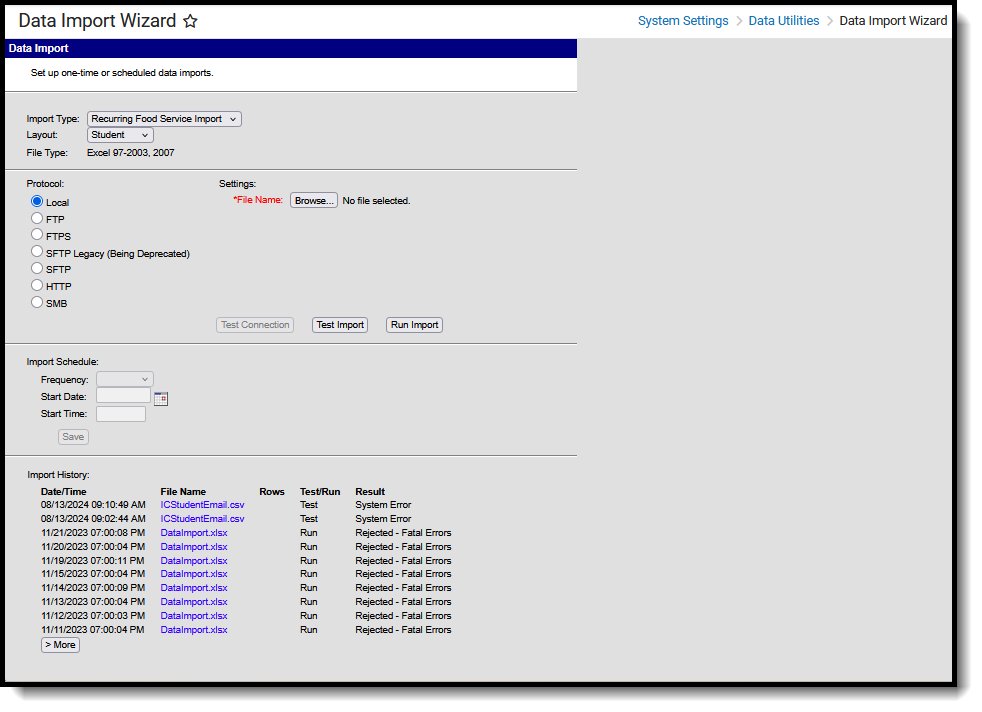 Data Import Wizard
Data Import WizardAvailable Tool Rights
| R | W | A | D |
|---|---|---|---|
|
|
|
N/A |
Suggested User Groups
Typically, users of these tools have already been assigned one or more Product Security Roles that grant administrative-level access; therefore, a user group assignment is not necessary.
If your district's needs are different, you may choose to create a group that meets those needs.
See User Groups and Suggested Roles for more information.
