Tool Search: HB410 Student Truancy
The HB410 Student Truancy extract reports students who meet thresholds of truancy or excessive absence as defined by HB 410.
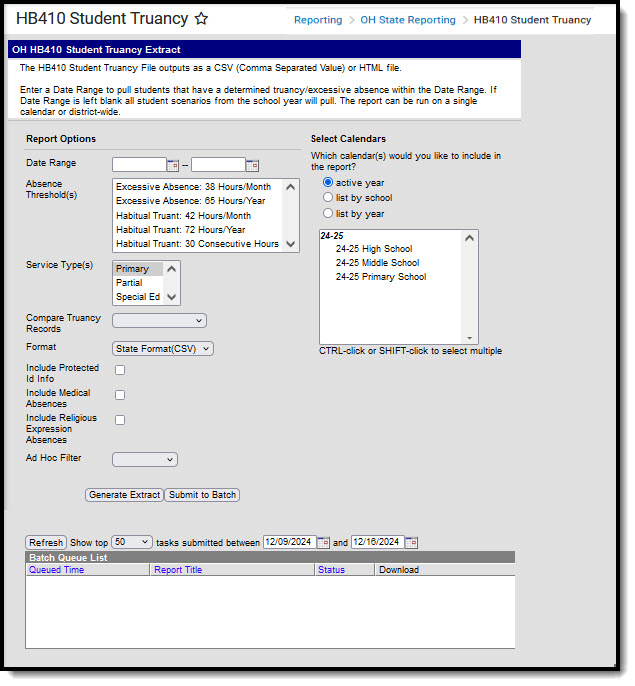 Ohio HB410 Student Truancy Extract Editor
Ohio HB410 Student Truancy Extract EditorReport Population and Business Rules
| # | Requirement |
|---|---|
| R1 | Reports from enrollment in selected calendar(s) of selected Service Type(s). |
| R1.BR1 | Do not include enrollments marked as No Show or State Exclude. |
| R1.BR2 | Do not include enrollments from excluded calendars or grade levels |
| R1.BR3 | Do not include courses marked as State Exclude |
| R2 | A record(s) can report for a student that meets any one or more of the following absence criteria: |
| Habitual Truant | |
| R2.BR1 | HT30 - Student has 30 or more hours of unexcused or unknown consecutive absences.
|
| R2.BR2 | HT42 - Student has 42 or more hours of unexcused or unknown absences that occur within a single Month
|
| R2.BR3 | HT72 - Student has 72 or more hours of unexcused or unknown absences
|
| Excessive Absence | |
| R2.BR4 | EA38 - Student has 38 or more hours of excused, unexcused or unknown absences that occur within a single Month
|
| R2.BR5 | EA65 - Student has 65 or more hours of excused, unexcused or unknown absences
|
| R2.BR6 | Do not include absence statuses that have a State Code = OS in the Habitual Truant (HT) threshold counts. |
| R2.BR7 | Do not include: |
| R2.BR7.1 | Do not include absence statuses that have a State Code = M in the Excessive Absence (EA) threshold counts. |
| R2.BR7.2 | Do not include absence statuses that have a State Code = R in the Excessive Absence (EA) threshold counts. |
| R2.BR8 | Period must be marked as instructional to be included in threshold sums. |
| R2.BR9 | Absences across all student enrollments should be combined into a total district-wide SUM when calculating above scenarios. |
| R2.BR10 | Do not include courses marked as State Exclude |
| R3 | Absence truancy Date will be compared against extract editor Date Range |
| R3.BR1 | If Date Range is entered, student must have a determined truancy Date on or between the Date Range. |
| R3.BR2 | If Date Range is left null all student scenarios regardless of date will pull in the extract. |
| R4 | The report can be run against a district’s active year as well as any prior year. |
| R5 | The report can be run in District Editions. |
| R6 | File Naming: HB410_Today'sDate.csv |
Generate the Extract
- If desired, enter a Date Range in mmddyy format or by clicking the calendar icon and selecting dates.
- Select an Absence Threshold to generate the report for one of the thresholds described in the Report Logic above.
- Select an Enrollment Service Type to limit the enrollments that contribute to calculations to only those with the type(s) selected.
- Select an option for Compare Truancy Records if desired:
- No option: runs the report with the selected thresholds only.
- All Records: runs the report with the selected thresholds and reports all thresholds met and all truancy records for the student.
- Differences only: reports instances where a threshold was met but no record exists or a record exists without a matching threshold.
- Select the Format. For submission to the State, select the State Format (CSV). To review data prior to submission, use HTML format.
- Indicate if the extract should Include Protected ID Info. If this checkbox is marked, Demographic fields report from Census > People > Identities > Active Identity > Protected Identity Information.
- Mark the Include Medical Absences option to include absences flagged as medical in calculations.
- To include absences flagged as religious, mark the Include Religious Expression Absences option.
- Select an Ad hoc Filter to limit records reported to only those included in the filter.
- Select Calendar(s) to report.
- Click the Generate Extract button to generate the report in the indicated format or Submit to Batch to schedule when the report will generate.
Users have the option of submitting an extract to the batch queue by clicking Submit to Batch instead of Generate Extract. This process will allow larger reports to generate in the background, without disrupting the use of Campus. For more information about submitting a report to the batch queue, see the Batch Queue article.
Extract Layout
If the Include Protected ID Info checkbox is marked in the extract editor, Demographics fields report from Census > People > Identities > Active Identity > Protected Identity Information.
Element Name | Business Rules and Requirements | Campus Location |
|---|---|---|
| Sort Type | Report blank. | N/A |
| Fiscal Year | The Fiscal Year will be the end of the school year. The fiscal year is July 1-June 30. Reports the End Year of the calendar. Numeric | System Administration > Calendar > Calendar > End Year Calendar.endYear |
| Building IRN | The state assigned six-digit information retrieval number (IRN) of the building. Report Building IRN Override. If NULL, report State School Number. Numeric | System Administration > Resources > District Info > Number District.number |
| EMIS Student ID | The locally determined EMIS student ID. Report Local Student Number. Alphanumeric | Census > People > Demographics > Local Student Number Person.studentNumber |
| Last Name | The last name of the student. Alphabetic | Census > People > Demographics > Last Name Identity.lastName |
| First Name | The first name of the student. Alphabetic | Census > People > Demographics > First Name Identity.firstName |
| Middle Name | The middle name of the student. Alphabetic | Census > People > Demographics > Middle Name Identity.middleName |
| Grade Level | The Grade in which the student is enrolled. When a student changes grades during the school year, only one record reports, reflecting the grade level of the student on the date the truancy record was triggered. Alphanumeric | Student Information > General > Enrollments > Grade Enrollment.grade |
| Service Type | The type of the student's enrollment: Primary, Partial, or Special Ed. Alphanumeric | Student Information > General > Enrollments > Service Type Enrollment.serviceType |
| Calculated Truancy Type | The type of truancy calculated using student attendance data. Reports HT30, HT42, HT72, EA38, or EA65. Alphanumeric | Calculated, not dynamically stored |
| Calculated Truancy Date | The date the truancy threshold was met, calculated based on student attendance data. Date field | Calculated, not dynamically stored |
| Truancy Record Type | Displays the record type stored in the database. Alphanumeric | N/A |
| Truancy Record Date | Displays the record date stored in the database. Date field | N/A |
