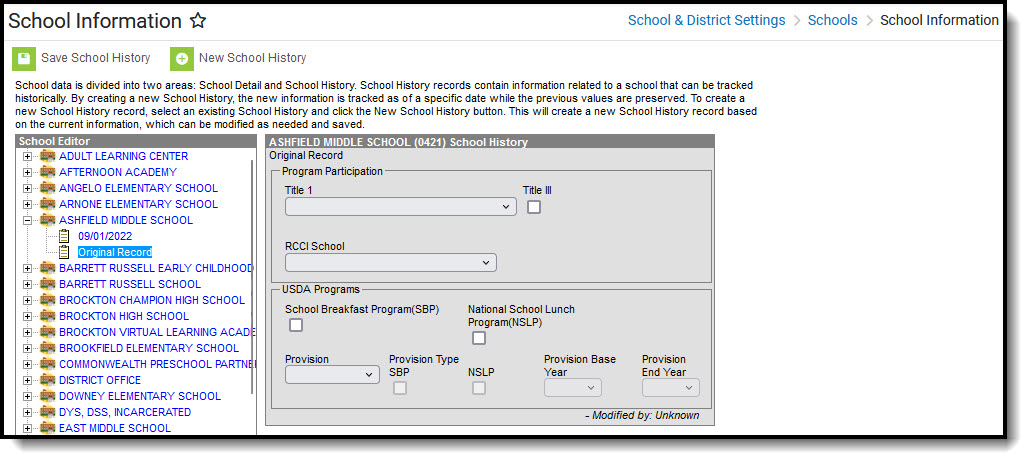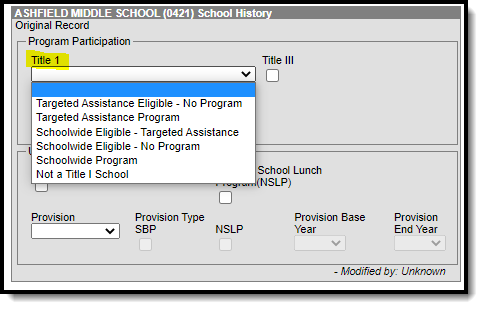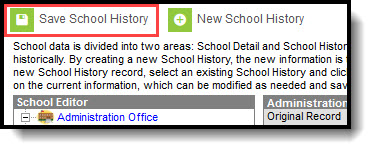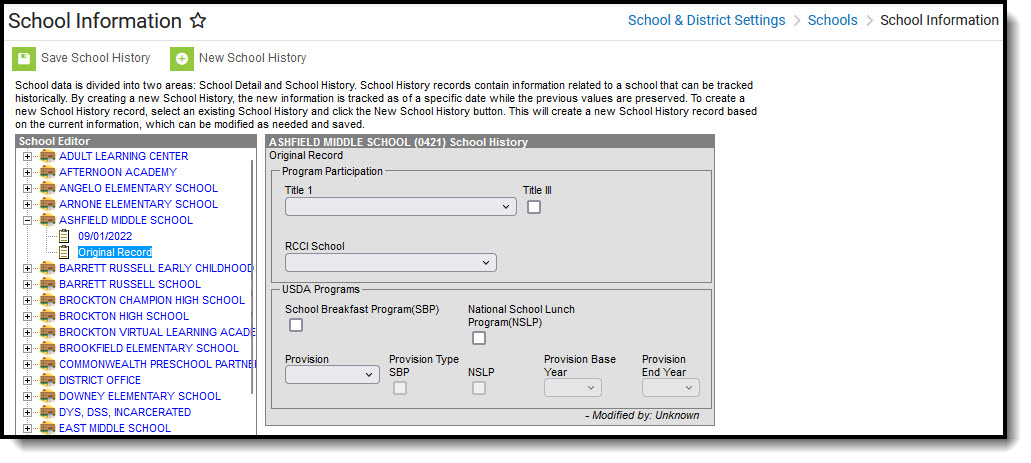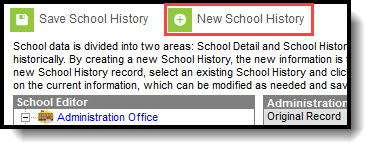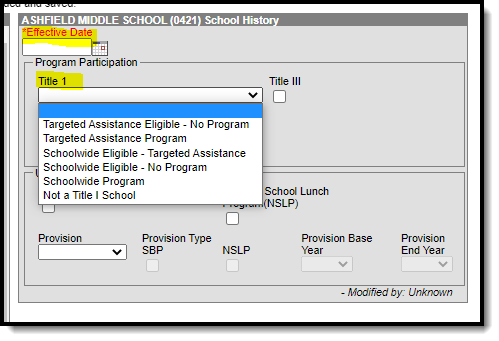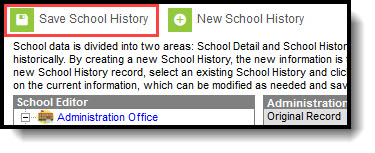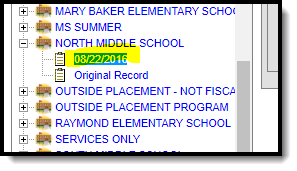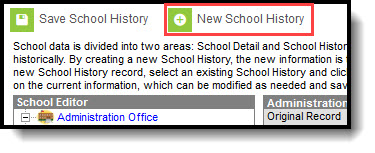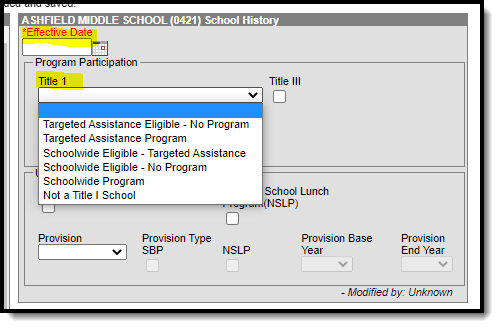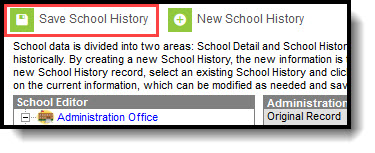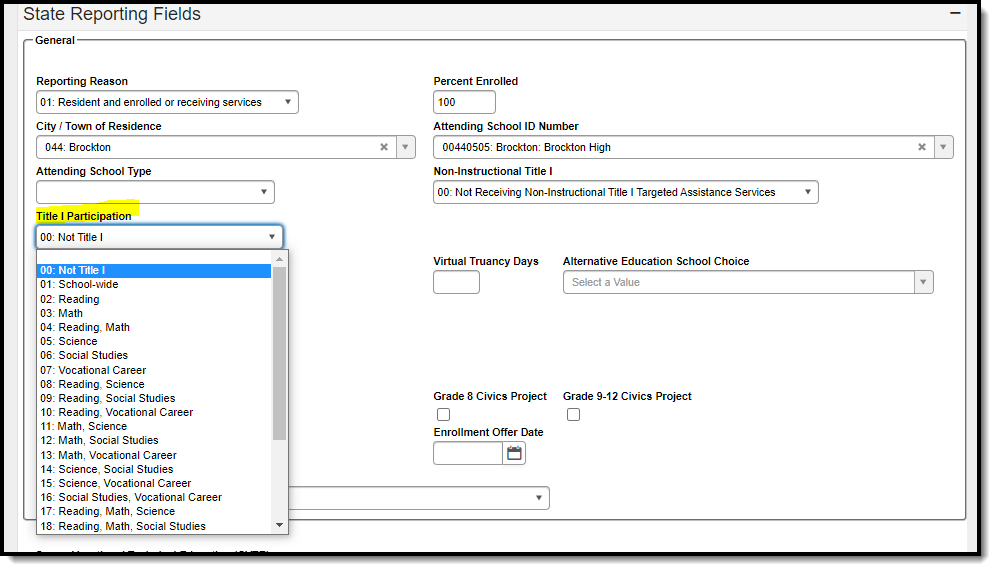Tool Search: Title 1
Title 1 is reported for every student and is a mandatory state reporting field for Massachusetts. This article will explain how you can enter Title 1 data school-wide or for individual students.
School-Wide Title 1 Setup
Schools should use this option if every student in the school should report with the same Title 1 value. If there are any students within the school which need to report a different Title 1 value, you should NOT do this process as the school-wide Title 1 setting takes precedence over student-specific Title 1 settings.
Adding a Title 1 Setting for a School with No Existing Title 1 Setting
- Navigate to the School tool (System Administration > Resources > School) and select a school which should have school-wide Title 1.
- Expand the school in the School Editor and click on Original Record.
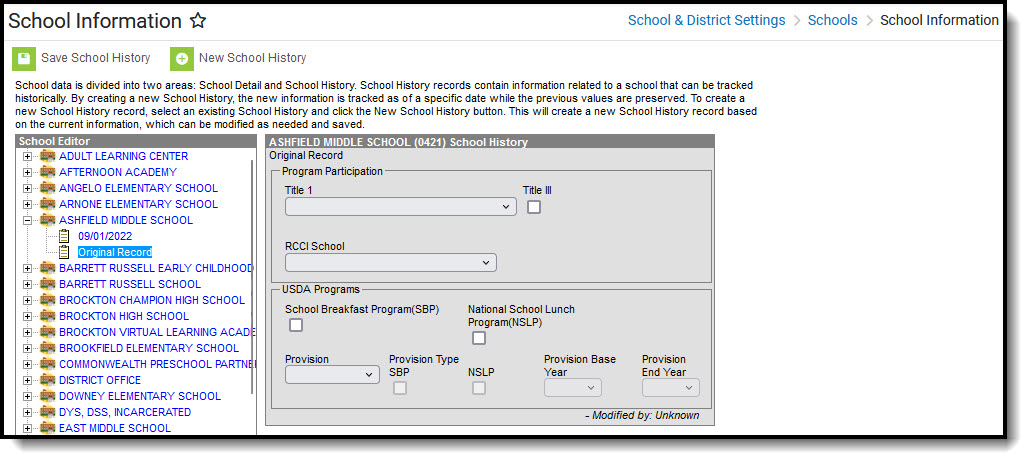 School Information - Original Record
School Information - Original Record - Select the appropriate Title 1 value from the Title 1 field.
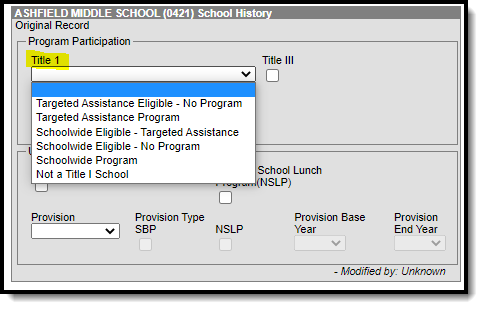 Title 1 Field
Title 1 Field - Click Save School History.
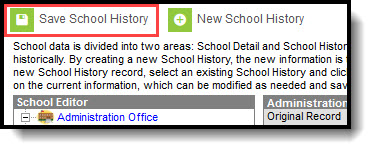 Save School History
Save School History
Changing the Title 1 Setting for a School with an Existing Title 1 Setting
- Navigate to the School tool (System Administration > Resources > School) and select the school which should have a new Title 1 setting.
- Expand the school in the School Editor and click on Original Record.
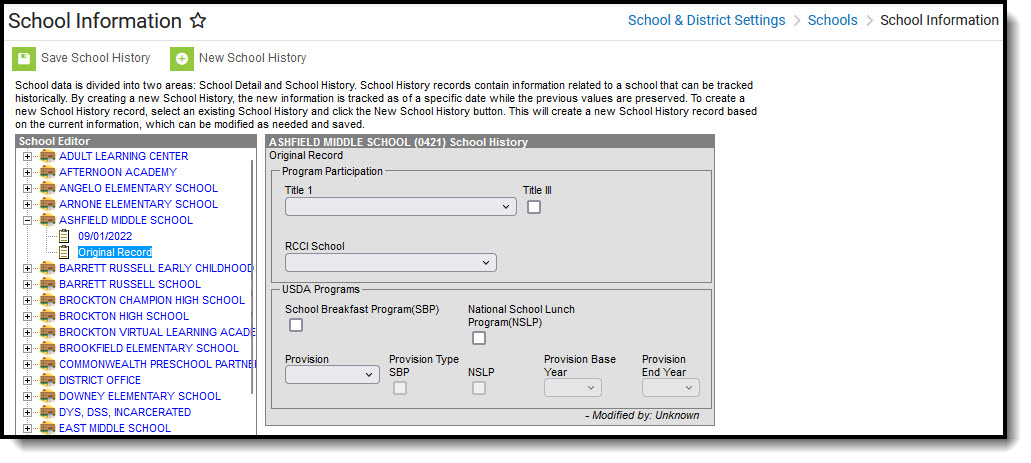 School Information - Original Record
School Information - Original Record - Click on New School History.
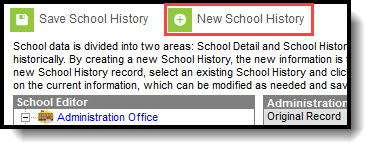 New School History
New School History - Enter the Effective Date of the change and select a new Title 1 value.
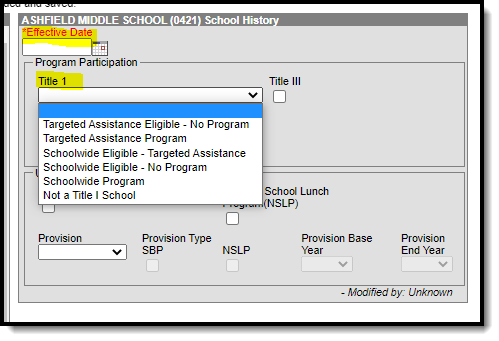 Effective Date and Title 1 Field
Effective Date and Title 1 FieldRemember, this applies to ALL students in the school so if the value is changed to 'Not a Title 1 School', then all students will report that way, regardless of their enrollment Title 1 field value
- Click Save School History.
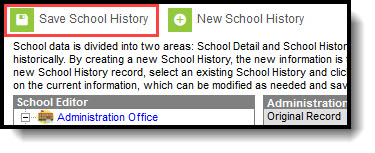 Save School History
Save School History
Removing a Title 1 Setting
This should be used if the school is no longer Title 1, but some students within the school still need to report as Title 1.
- Navigate to the School Information tool and select the school which should have Title 1 removed.
- Expand the school in the School Editor and click on the record with the effective date (for example, see image below).
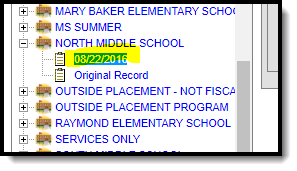
- Click on New School History.
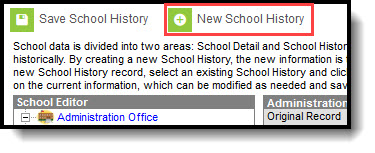 New School History
New School History - Enter the Effective Date of the change the Title 1 field to blank.
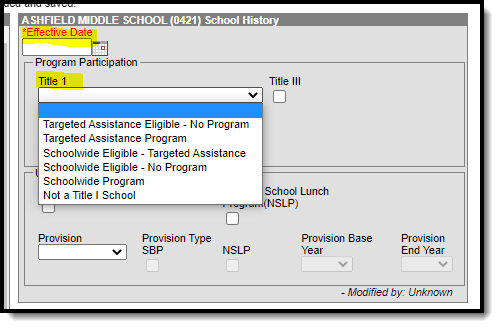 Effective Data and TItle 1 Field
Effective Data and TItle 1 Field - Click Save School History.
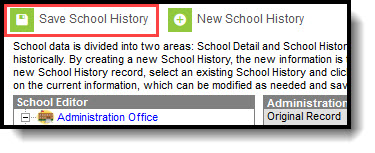 Save School History
Save School History
Individual Student Title 1 Setup
Use this option if students within the school should report with different Title 1 values.
- Navigate to a student's enrollment record which needs a Title 1 value (Enrollments > Title 1 Participation).
- Set the value in the Title 1 Participation field in the State Reporting section of the enrollment record.
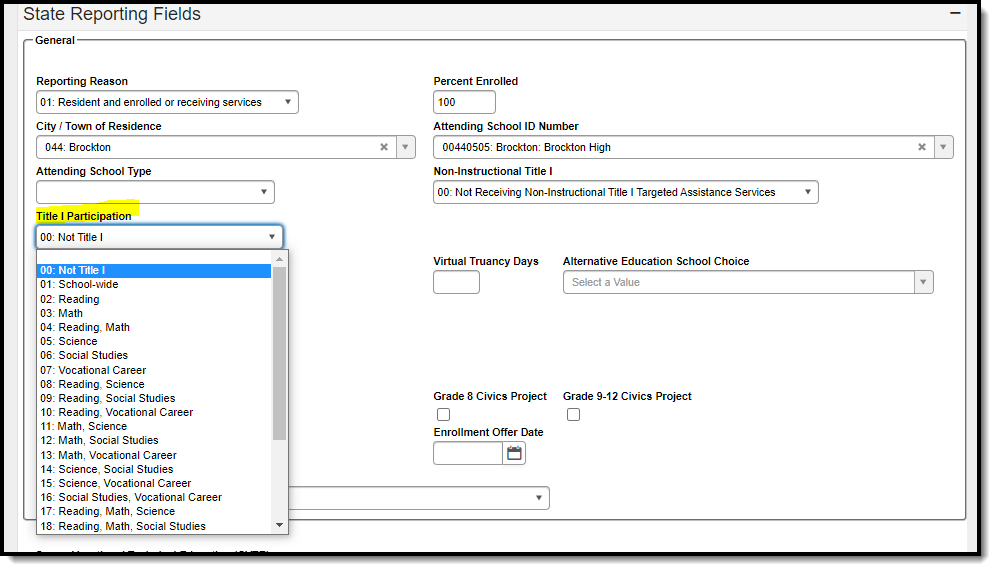 Title 1 Participation
Title 1 Participation - Click Save.