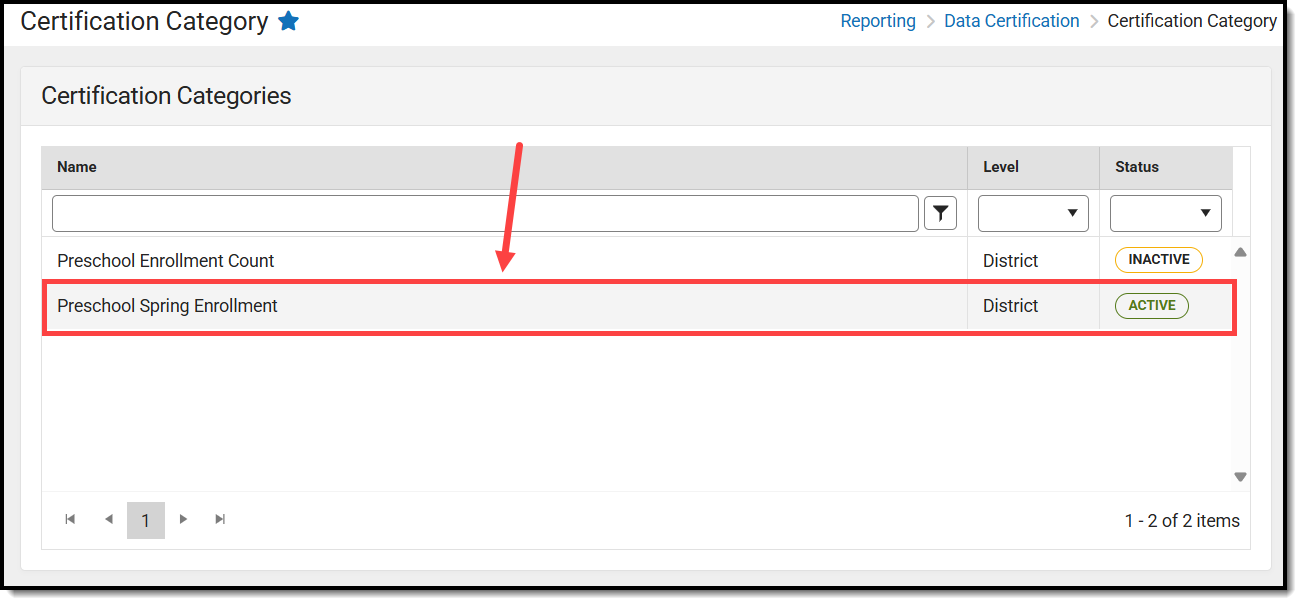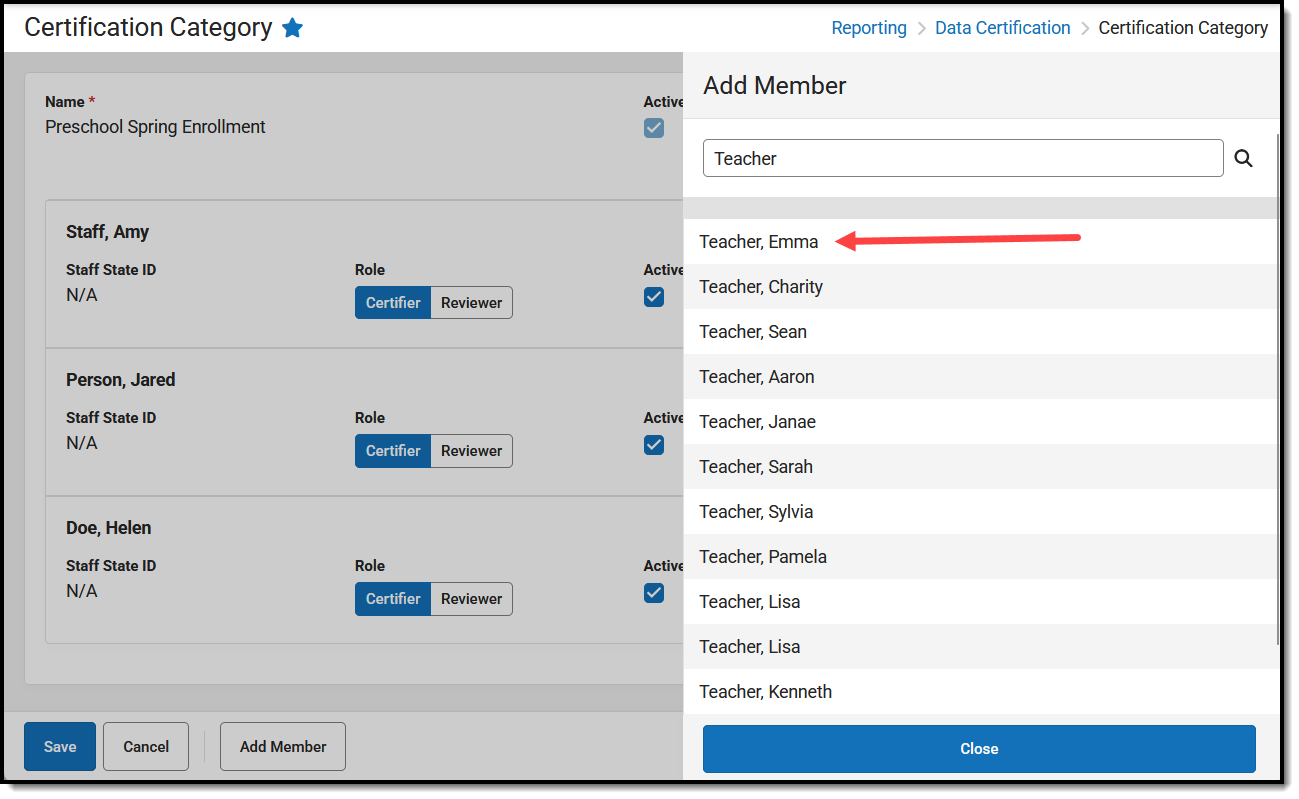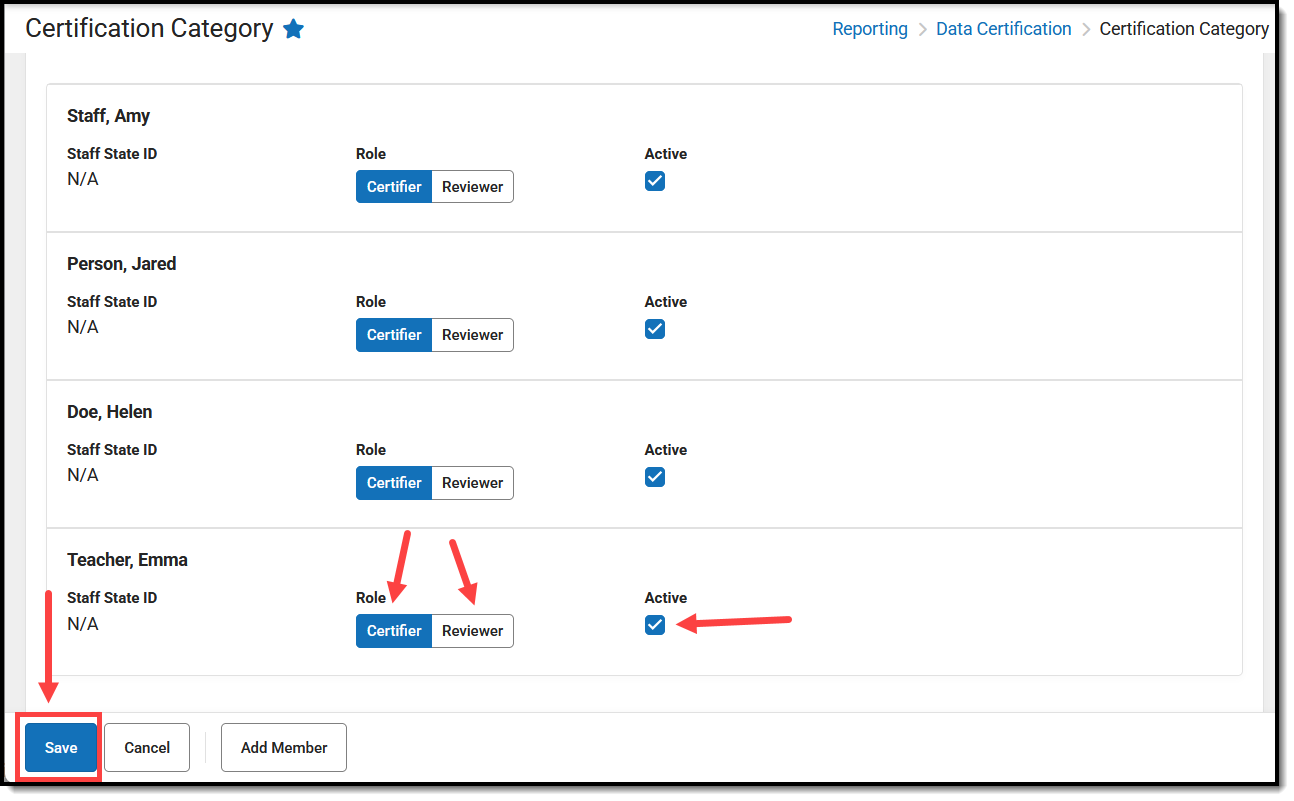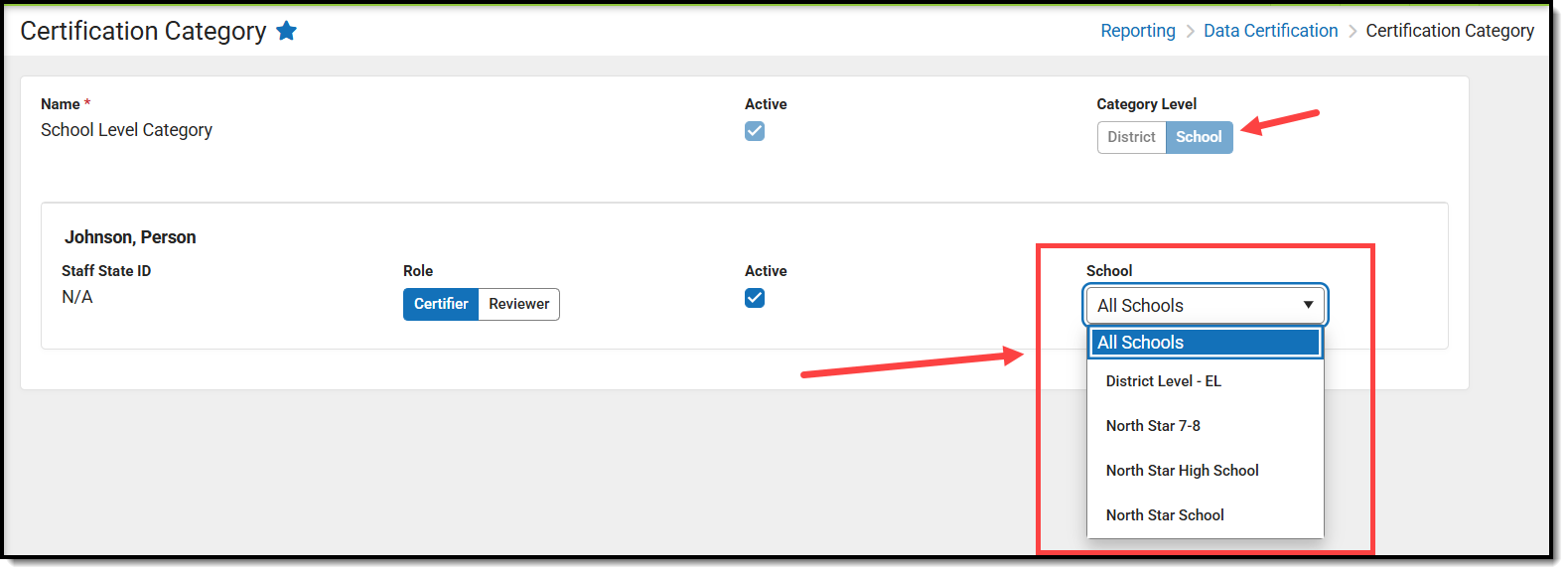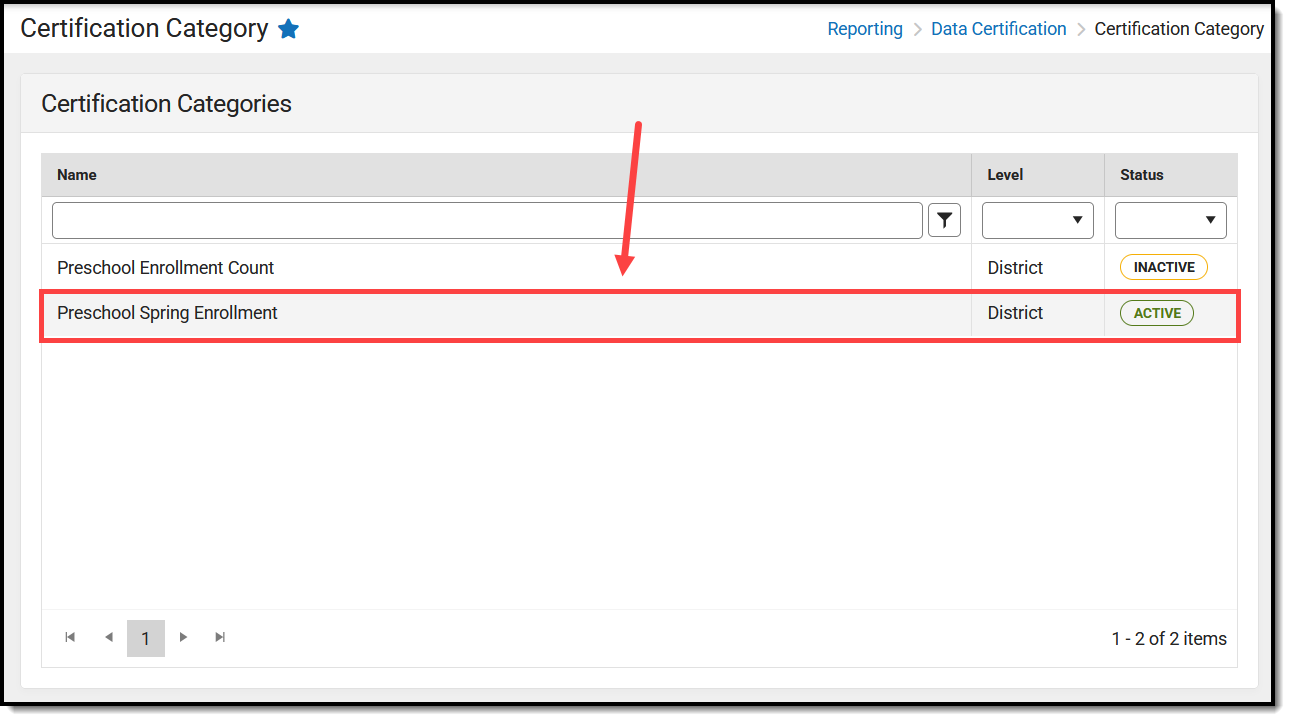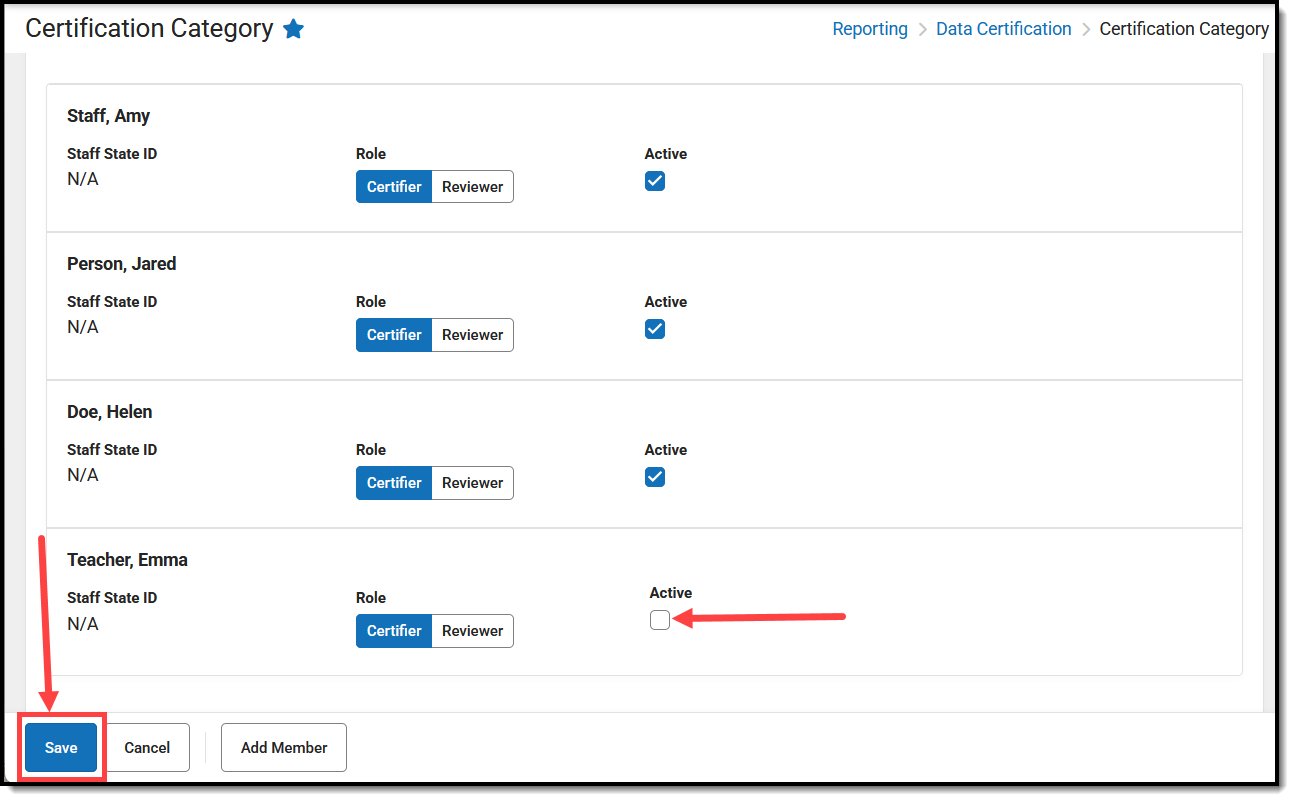Tool Search: Certification Category
Certification Categories are published down from the state and allow schools/districts to define which users are allowed to review and/or certify data certification events tied to the category.
This article will explain how you can add or remove staff members from certification categories.
Data Certification tools are only available for districts connected to a State Edition of Campus that have purchased the Campus Data Suite.
For help in understanding the data certification process, see the Data Certification Event Workflow (District Edition) article.
Prerequisites
- Certification categories must be published down from the State. If this tool is showing blank, the state has not yet published any categories.
- Users must be assigned tool rights to the Certification Category tool.
- Email Messenger must be enabled and configured for category members to receive email notifications of state-published data certification events.
- All users assigned membership to a data certification category must have a valid email address entered on the Demographics tab. This ensures email notifications about events are sent and received accordingly.
- A user must be given tool rights to the Certification Event tool to view and/or certify a data certification event.
If adding members at the district level:
- All people listed as a Certifier MUST submit certification on all events for the category marked as Active.
If adding members at the school level:
- All people listed as a Certifier MUST submit certification on all events for the category marked as Active.
- Each member must have either All Schools or individual school calendar rights assigned.
- If a staff member is assigned calendar rights to an individual school and needs to also review or certify events at another school, you should enter one record for each school.
- NOTE—Assigning someone as a Certifier with All Schools calendar rights will require the person to submit certification for every school in the district tied to the Data Certification Event (not recommended).
- This tool requires full rights (read, write, add, delete) for all reviewers and certifiers.
- Reviewers can only view event data.
- Certifiers can view the data and take actions on the event (Submit Certification to State or Request Recertification from State)
Add a Certifier/Reviewer to a Category
- Navigate to the Certification Category tool (Reporting > Data Certification > Certification Category).
- Click on the category. The category membership screen appears.
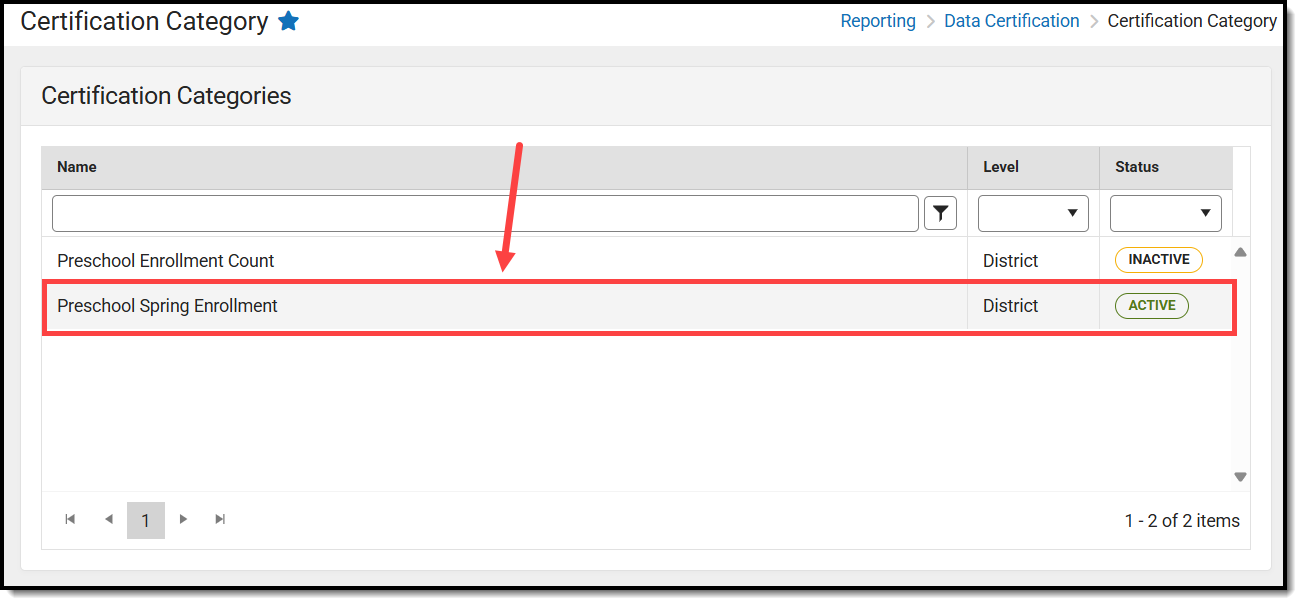
- Click Add Member.

- Search for the staff member and once found, click their name to add them to the category. Repeat this step until all necessary people have been added. Click Close when finished.
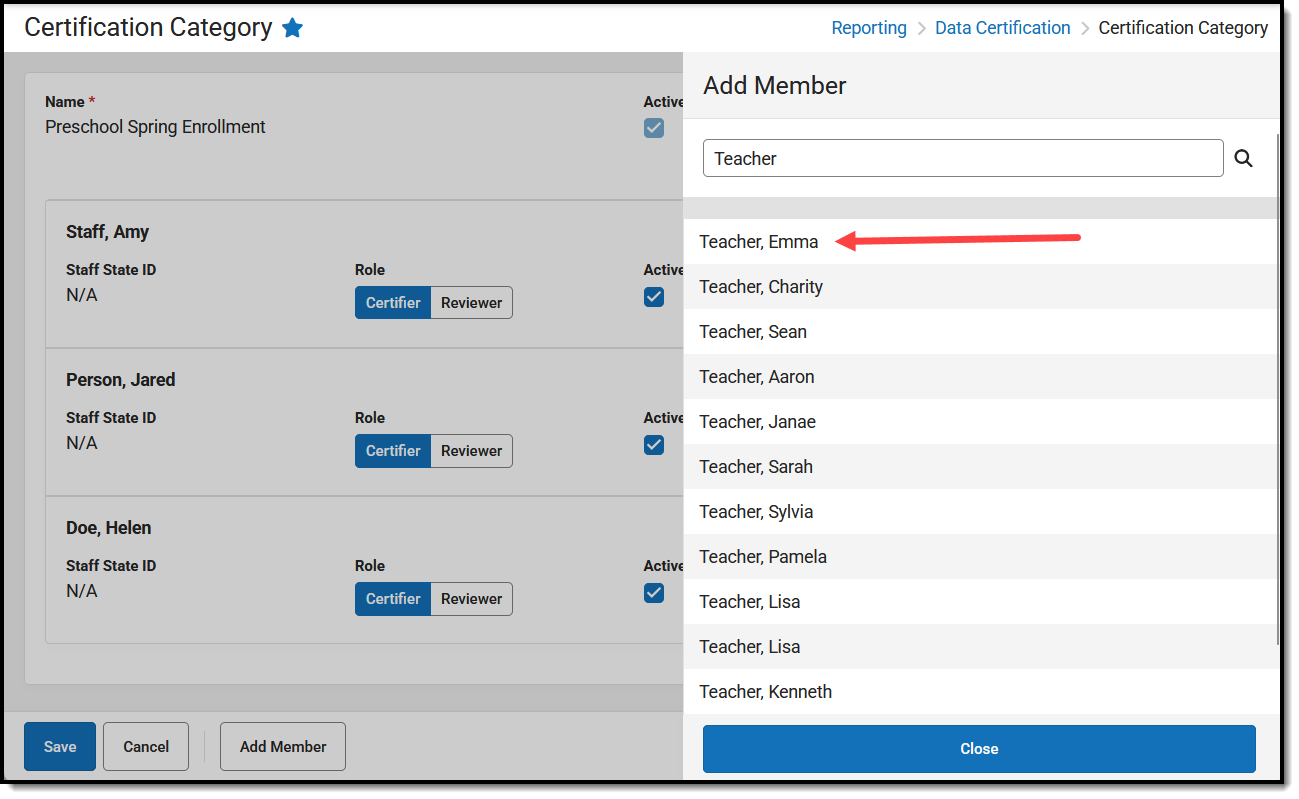
- For each person added, determine if they should be a Certifier or Reviewer.
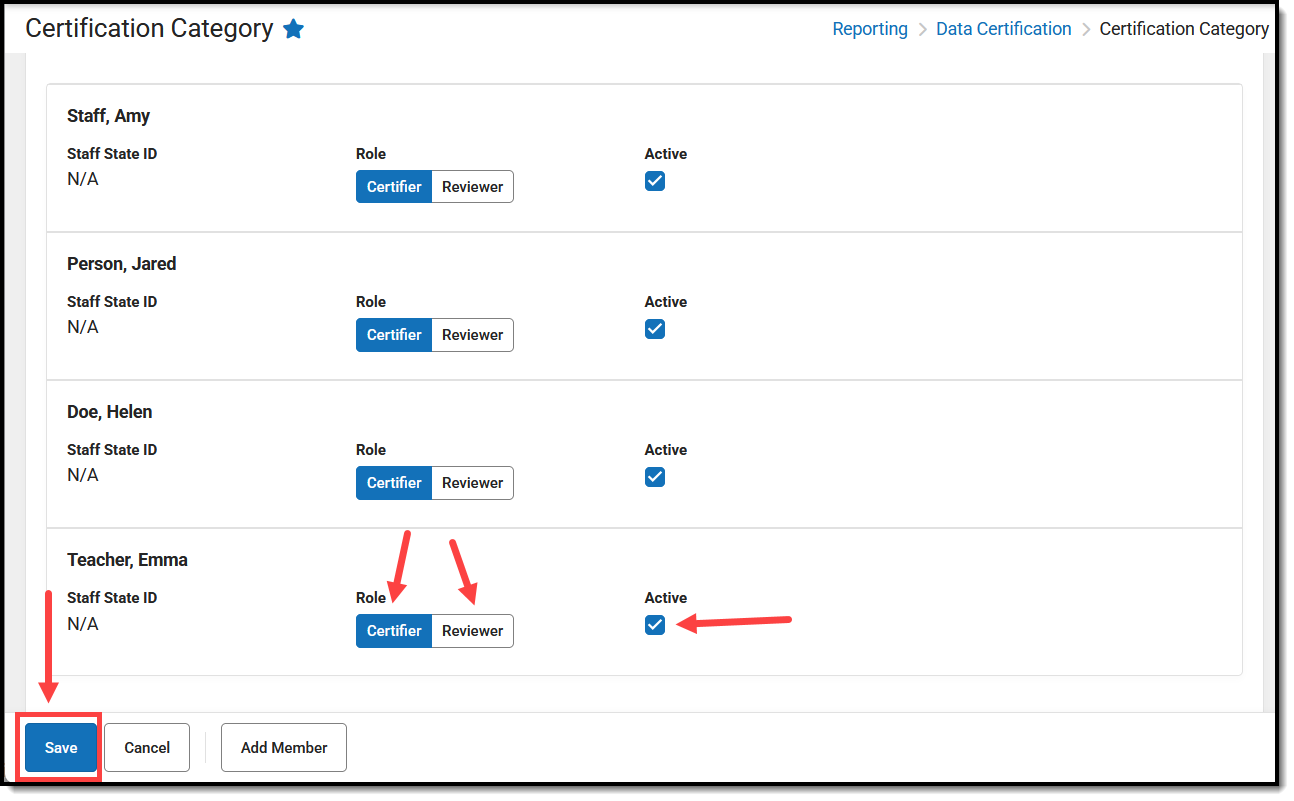
Role Details Certifier Staff members who are allowed to approve the school or district's event certification data. Certifiers MUST have full tool rights to the Certification Event tool.Reviewer Staff members who are allowed to review a school or district's event data for accuracy but cannot approve it. Reviewers MUST have at least Read and Write rights to the Certification Event tool. - If the Category Level is set to School, select which school the person will have rights to certify or review. If this person should certify or review all schools in the district, select All Schools.
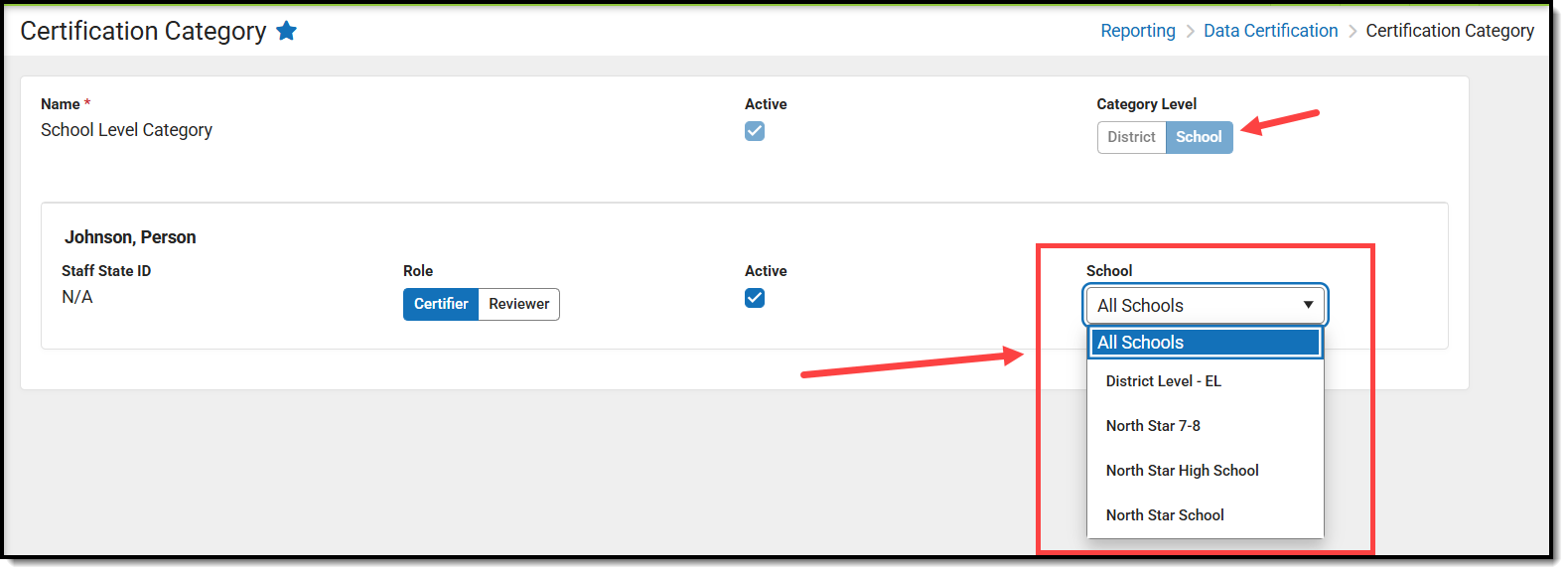
- Mark the Active checkbox next to each person who should actively have access to review/certify events tied to this category.
- Click Save.
Remove Certifiers/Reviewers from a Category
- Navigate to the Certification Category tool (Reporting > Data Certification > Certification Category).
- Click on the category. The category membership screen appears.
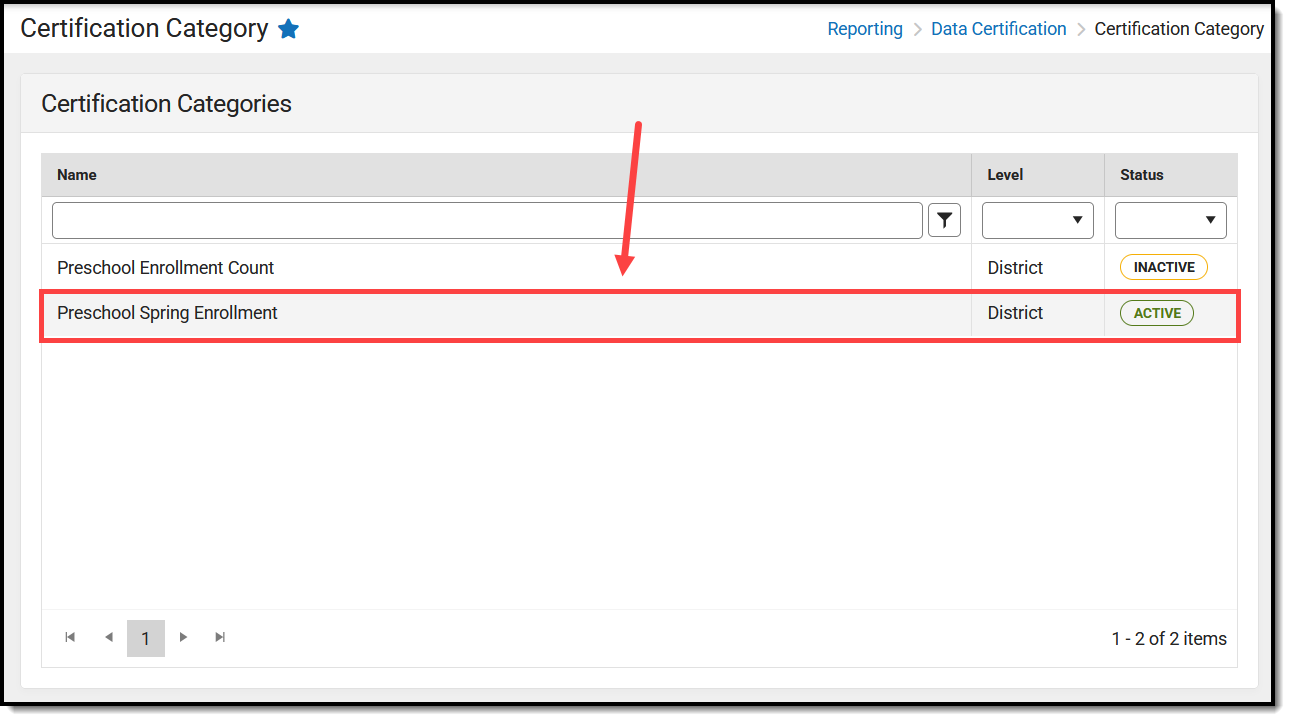
- Uncheck the Active checkbox for each person who should no longer have access to review or certify events tied to the category.
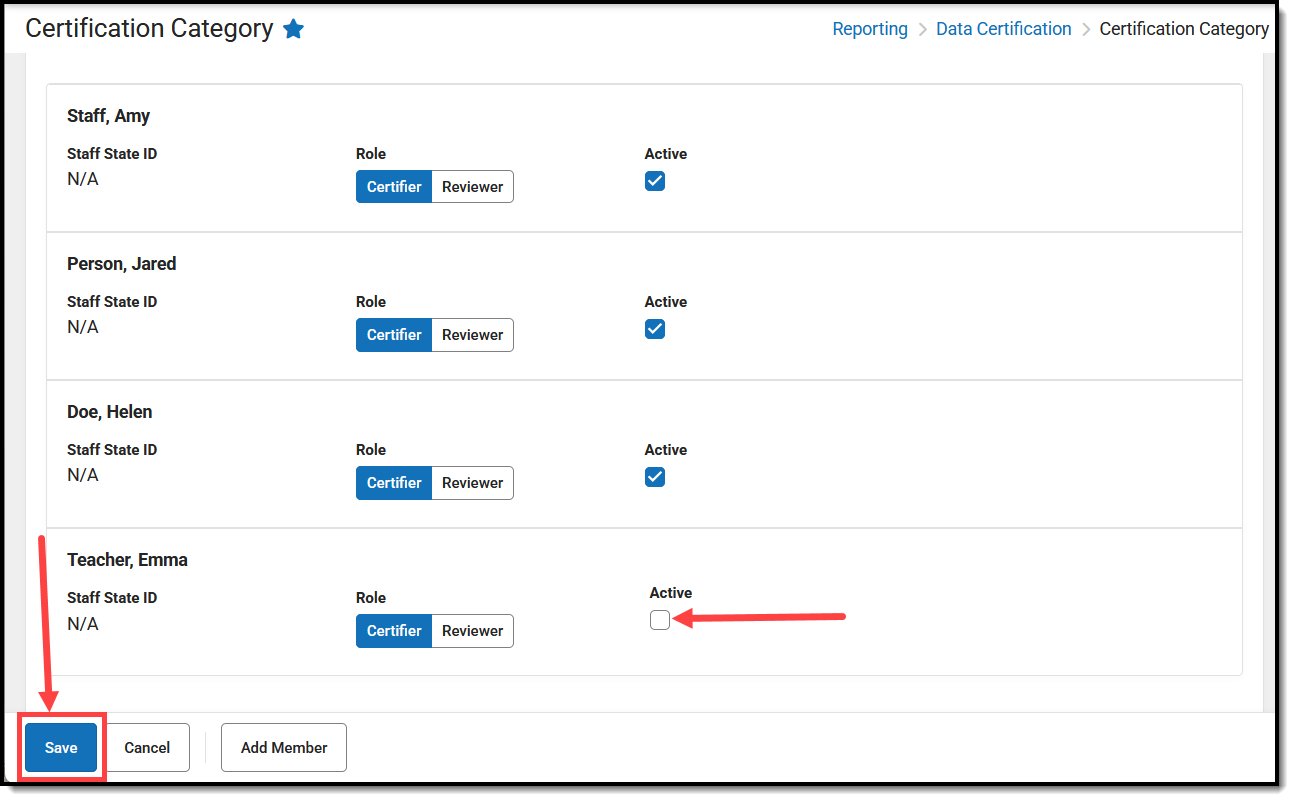
- Click Save.
Next Steps
- Now that people have been added to certification categories, they are ready to begin certifying events.