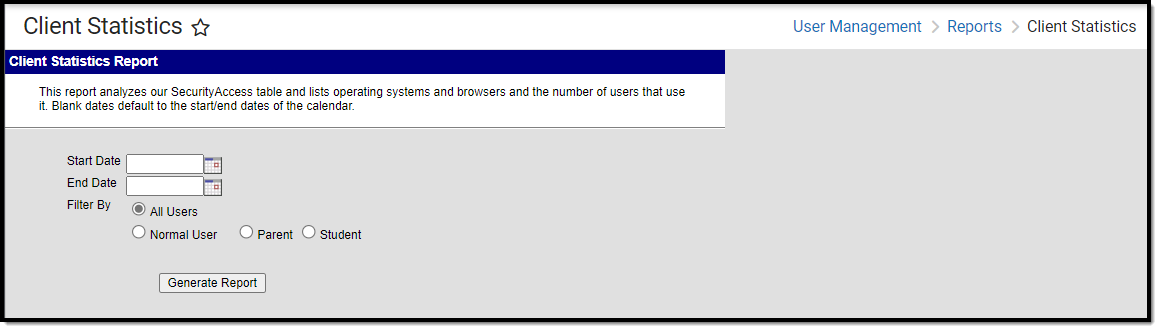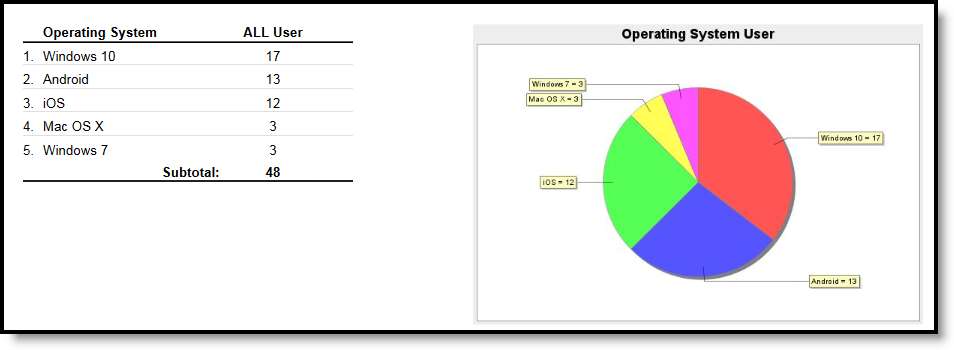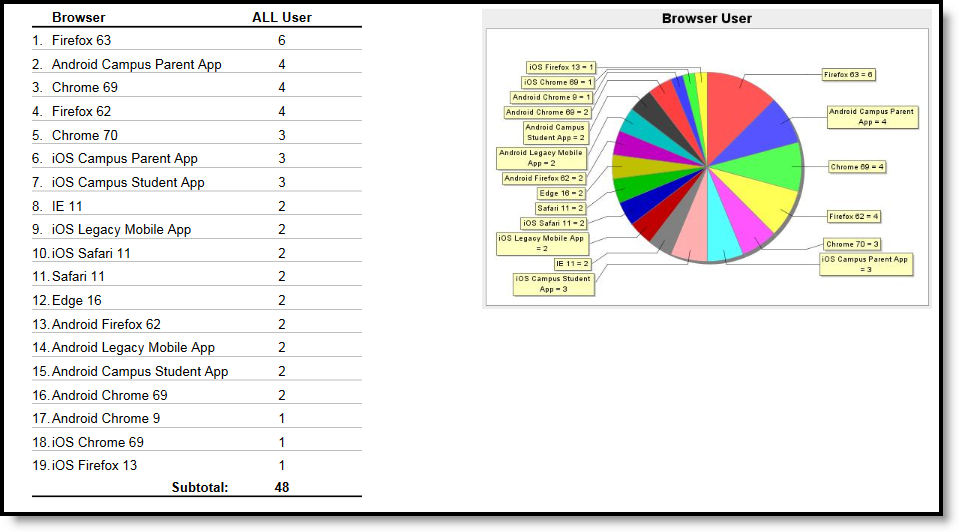Tool Search: Client Statistics
This report analyzes the SecurityAccess table. The results include the operating system and browser of users who accessed the system within the selected date range.
Client Statistics Report Editor
Generating the Client Statistics Report
The report will be generated for the year, school, and calendar currently selected in the Campus toolbar.
Select a Start Date and an End Date.
If a date is not specified, the report uses the selected calendar's start and/or end date.
- Select the desired user to Filter By.
Options include:- All Users - All staff, parents and students.
- Normal Users - Users who are employed as staff members at the district.
- Parent - Users flagged as student guardians.
- Student - Users who have a student number and an enrollment record.
- Click the Generate Report button. The report will appear in a separate window in PDF format.
Understanding the Client Statistics Report
The Client Statistics Report breaks down client usage into the follow categories:
- Operating System
- Browser
Operating System
The report lists the number of users per identified operating system who accessed Campus within the date range entered on the report editor.
Number of Users Per Operating System
Browser
The report identifies the number of users per web browser who accessed Campus within the date range entered on the report editor.
Number of Users Per Web Browser