My Curriculum is part of the Campus Learning premium offering and requires the Enhanced Curriculum Editor tool right.
Tool Search: My Curriculum
The My Curriculum tool allows teachers to create curriculum outside of the context of a section.
With this tool, you don't have to worry about dates when creating curriculum. It gives you a workshop area for developing curriculum without needing to switch section contexts or making it visible to students. And fewer required fields means that creating curriculum is simpler and faster.
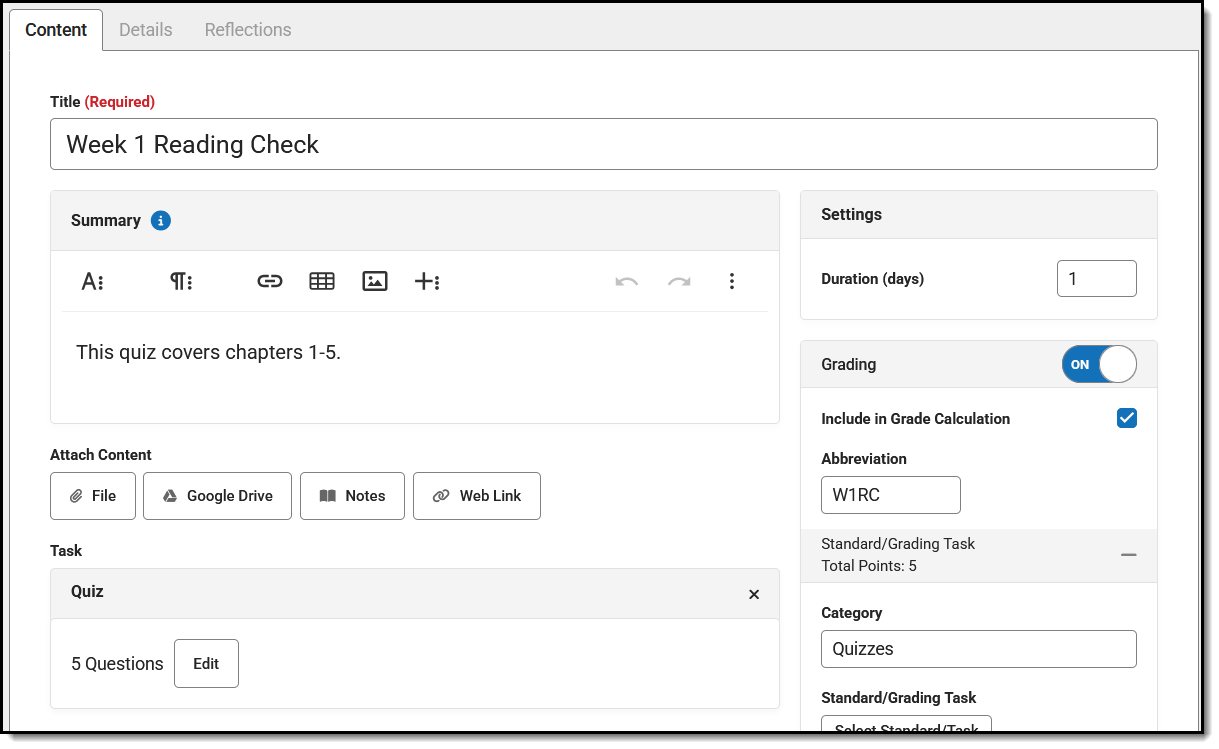 Create assignments, resources, and folders in My Curriculum.
Create assignments, resources, and folders in My Curriculum.The Enhanced Curriculum tool right in Additional Access Rights > Instruction Tools grants access to advanced assignment options. See the Instruction Tool Rights article for more information.
Types of Curriculum
There are three main types of curriculum:
| Folders | Assignments | Resources |
| Folders organize and structure curriculum. They can include assignments, resources, and other folders.
See the Folders article for more information about creating folders and suggestions for how to use them. |
Assignments track student work and can be scored. Assignments can:
|
Resources are assignments that will not be scored. They allow teachers to share information and materials separate from assigned work, such as a syllabus or an informal poll.
Resources look the same as assignments, except the Grading section of the editor is toggled off. |
Create Curriculum
This section illustrates creating curriculum using an assignment, which is the most complex of the three types and the most common. Visit these articles for more information about Folders and Resources.
Content, Details, and Reflections
Assignments and resources are made up of three tabs:
- Content: Information such as Dates, Grading, and the content of the assignment. The Areas of the Editor section below describes this tab.
- Details: Metadata used when sharing curriculum to the Curriculum Library. See the Curriculum Details article for more information.
- Reflections: Records of how curriculum was used in your class. See the Reflections article for more information.
Areas of the Editor
Every assignment or resource needs a Title. In My Curriculum, Title is the only required field on an assignment. Let's walk through each of the sections in the assignment editor, starting on the right side and then covering the content areas on the left:
Section
| In My Curriculum, the only field in this area is Duration. Use this field to record the average amount of time this curriculum should take to cover. At this point, this field is for informational purposes only and has no effect on dates when you add the curriculum to a section. |  |
Grading
 |
If Grading is toggled on, you're working on an assignment. If Grading is off, it's a resource. Include in Grade Calculation is marked by default - unmark this checkbox if the assignment will be scored but that score should not be included when calculating grades, such as for a practice test. If not marked, the assignment displays with an * in scoring screens like the Grade Book and Progress Monitor.
The Abbreviation for the assignment populates as you enter a title. Modify if desired. The abbreviation is used to identify assignments in the Grade Book.
Grading alignments display in collapsible sections, with basic information in the heading.
Enter a Category for the assignment. Since you're not creating this assignment in the context of a section, there isn't a list of categories to choose from. Categories are groupings of related assignments, such as Homework or Formative.
Standards and Grading Tasks are item to which grades are posted. Click Standard/Task to view a list of all items aligned to any of your sections. |
Select a Scoring Type to indicate how the assignment will be scored. Options are:
If desired, change the Multiplier if using points or marks, which determines how the assignment affects students' grades. For example, a 50 point assignment with a Multiplier of 2 counts as a 100 point assignment.
Add additional scoring alignments by clicking Add Standard/Task. Multiple alignments are most commonly used in standards-based grading, where a single assignment may demonstrate mastery in multiple standards. | |
Other Sections/Schedulers
Adding an assignment to other sections is only available once the assignment has been saved.
Once the assignment is saved, you can schedule it into multiple sections by clicking Add/Edit. See the Schedule Curriculum from My Curriculum article for more information about adding items from My Curriculum to your sections.
Summary & Notes
The Summary is a text field where you can enter any information about the assignment that would be helpful to students, such as instructions, objectives, and lesson materials. Format the text as desired, including bold/italics, text colors, or bullets and numbering in the menu. You can also add links, tables, images by clicking those icons in the editor. Click the + button to see options for embedding videos, special characters, or any other embeddable content enabled by your district. Content in the Summary panel displays for students and parents (if the assignment is Visible) just as you see it here in the editor.
menu. You can also add links, tables, images by clicking those icons in the editor. Click the + button to see options for embedding videos, special characters, or any other embeddable content enabled by your district. Content in the Summary panel displays for students and parents (if the assignment is Visible) just as you see it here in the editor.
Notes are additional text fields, which can be helpful for grouping entered content, slotting text between other attachments and tasks, and adding information that is only visible to other teachers.
| Adding Images To add an image, click the
|
 |
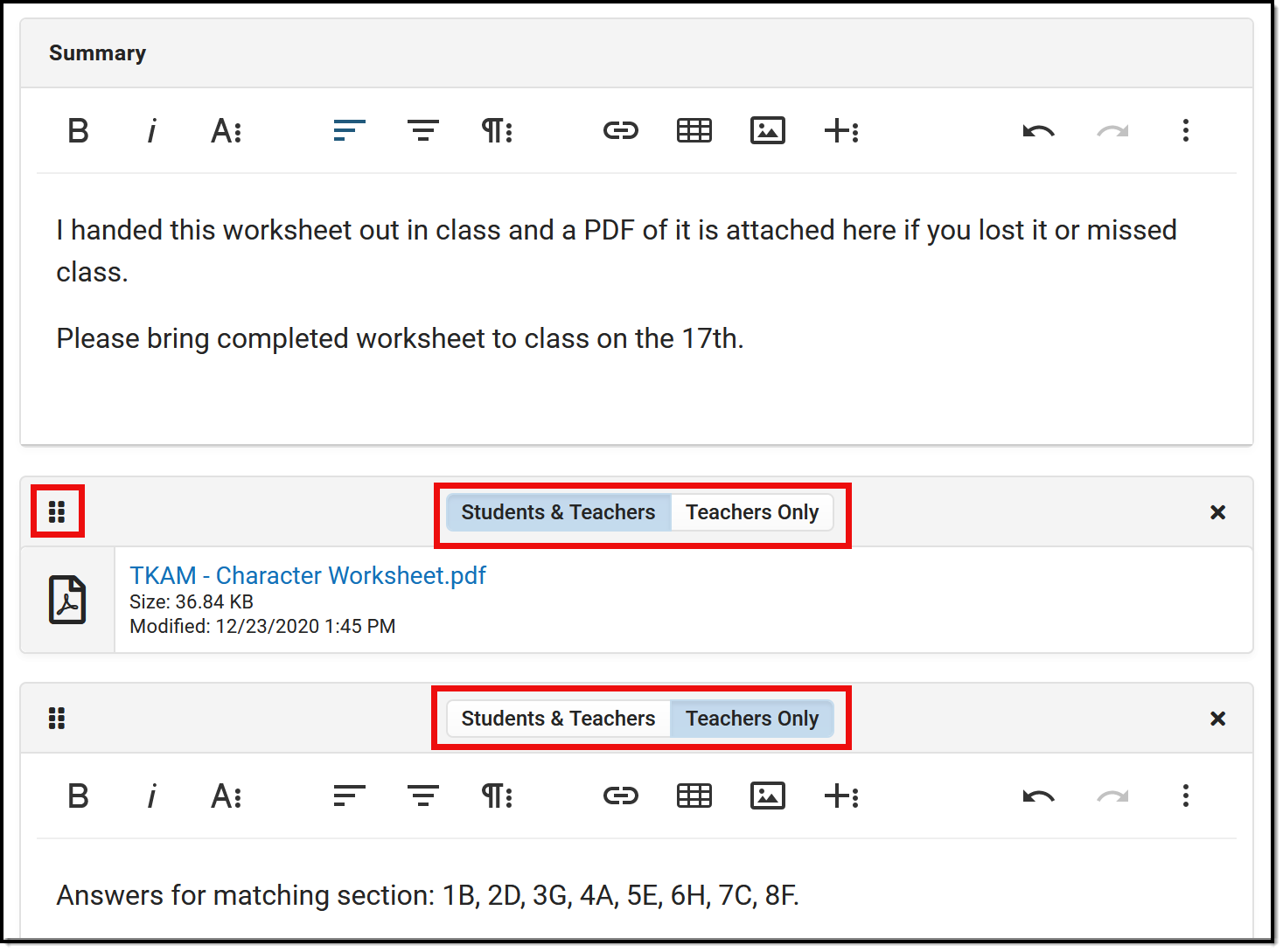 |
The Summary always displays above any additional content added to the assignment, such as files or notes.
If multiple attachments, notes, or tasks are added below the Summary, they can be rearranged by clicking the dots icon in the top left corner and dragging the segment into the desired order.
The Summary is visible to anyone who can see the assignment. Other attached content and notes can be visible to Student & Teacher or to Teachers Only, which may be a helpful option for content such as an answer key.
Click the Preview button at the bottom of the editor to see how the assignment will appear for students. |
Attach Content
Various options may be available in the Attach Content section, based on your district/schools setup. Options include:
- File
- Google Drive
- Learning Tool - The only learning tool options available in My Curriculum are those that don't use section data, such as Youtube or Khan Academy.
- Notes
Add a Task
Additional tasks can be aligned to an assignment or resource. Check out the following articles for more information:
