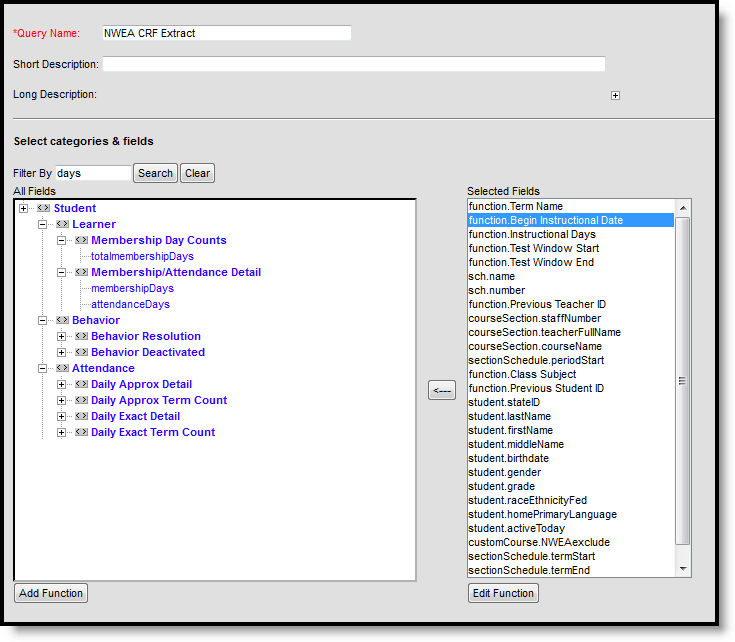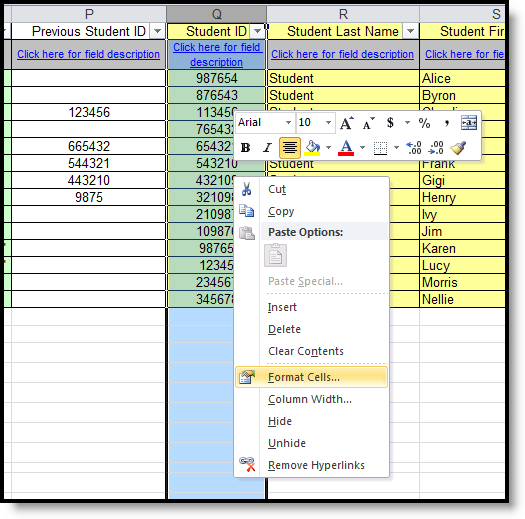NWEA (Northwest Evaluation Assessments) tests are administered to all students in grades K-10. These tests, known as Measures of Academic Progress, are used to determine instructional levels and to measure academic growth in core areas from fall to spring and from year to year. Students are assessed in reading, language usage, mathematics and science.
These tests are held three times a year (fall, winter, spring).
See the NWEA website for additional information on creating the Class Roster File and the Special Programs file.
Class Roster File
The following list of elements can be pulled from Ad hoc and used to create the Class Roster File needed for MAP tests. Included is the description of the field from NWEA, a Campus description, the ad hoc location and the Campus location, and whether or not the field is required.
A Class Roster Web-based Template is available. Download this Xcel Spreadsheet to use this template.
| Field | NWEA Field Description | Campus Information | Ad hoc Name | Ad hoc Setup | Ad hoc Location | Campus Interface Location |
|---|---|---|---|---|---|---|
Term Name Required | Reports the name of the term for which the test will occur. NWEA reports the season of the term based on dates.
| In Campus, this could be Term 1, Term 2, etc. or Fall Term, Winter Term. Dates are not required for this file, but might be nice to know. | N/A | Create a constant function for this field with the parameters of the time of year for the test information. For example, a parameter of Fall 2012 would return the term name of Fall 2012 instead of Term 2, etc. | N/A | System Administration > Calendar > Calendar > Terms |
Beginning Instructional Date Required | The first instructional day of the school year in MM/DD/YYYY format. | N/A | Create a constant function for this field with the parameters of the start date of the term that coincides with the term name. Fore example, if the Term Name is Fall 2012, this date would be the first school day of the year. | N/A | System Administration > Calendar > Calendar > Terms | |
Total Number of Instructional Days Required | The total number of days in the school year. | This total can be found by generating the Calendar Print report from the Calendar Days tab. Instructional days is based on a calendar day being marked as Instruction. | N/A | Create a constant function for this field with the parameters of the total number of school days in the calendar year, usually 180. | N/A | N/A |
Testing Window Start Date Required | The date each school will begin testing. Testing window dates cannot overlap with another term's testing window. | Test start dates are entered when creating a Test. | N/A | Create a constant function for this field with the parameter of the actual date of the test, or, if it is several days of testing, this would be the first day that the test was administered. | N/A | Assessment > Tests > Test Detail > Start Date |
Testing Window End Date Required | The date each school will end testing. Testing window dates cannot overlap with another term's testing window. | Test end dates are entered when creating a Test. | N/A | Create a constant function for this field with the parameter of the actual date of the test, or, if it is several days of testing, this would be the last day that the test was administered. | N/A | Assessment > Tests > Test Detail > End Date |
School Name Required | The full name of the school (not abbreviations). | sch.name | Student > School > Name | System Administration > Resources > School > School Detail > Name | ||
School Number Required | The number assigned to the school, usually by the state's Department of Education. | sch.number | Student > School > Number | System Administration > Resources > School > School Detail > Number | ||
| Previous Teacher ID | The ID assigned to the teacher who administered the test during the previous term. This field is only required if the teacher ID has changed. | course Section. staffStateID | Create a constant function for this field with the parameter of ". This will report any previous ID number of the teacher | N/A | Census > People > Demographics > Person Information > Staff State ID | |
Teacher ID Required | The ID assigned to the teacher who is administering the current term test. This field is used in conjunction with the Teacher Last Name, Class Name and Class Period Name to designate reporting groups. | course Section. staffNumber | Student > Learner > Schedule > Course/ Section > Staff Number | Census > People > Demographics > Person Identifiers > Staff Number | ||
Teacher Last Name Required | The last name of the teacher. | For Teacher Last Name, First Name and Middle Initial, data is stored as one field. In the CSV file, use the Text to Column function to separate this field into three separate fields. | course Section. teacherFull Name | Student > Learner > Schedule > Course/ Section > Teacher Full Name | Census > People > Demographics > Person Information > Last Name | |
Teacher First Name Required | The first name of the teacher. | course Section. teacherFull Name | Student > Learner > Schedule > Course/ Section > Teacher Full Name | Census > People > Demographics > Person Information > First Name | ||
| Teacher Middle Initial | The middle initial of the teacher's name. | The middle name reports as the full name. All that is required is the middle initial. Alter the CSV file accordingly. | course Section. teacherFull Name | Student > Learner > Schedule > Course/ Section > Teacher Full Name | Census > People > Demographics > Person Information > Middle Name | |
| Class Name | The name of the class the district wants to appear on the class report. A generic name can be used for primary testing. This name and the Class Period Name appear on the Class Roster File. | course Section. courseName | Student > Learner > Schedule > Course/ Section > Course Name | Scheduling > Courses > Course Info > Name | ||
| Class Period Name | The class period of the above class name. A generic period name can be used. This name and the Class Name appear on the Class Roster File. | section Schedule. periodStart | Student > Learner > Scheduler > Course/ Section > Section Schedule > Period Start | Scheduling > Courses > Course > Section > Period Placement | ||
Class Subject Required | This field is used to provide answer sheets to teachers who administer paper/pencil tests. This is only required if the test is administered using paper/pencil. Otherwise, no data should be in this field. | This setting must meet NWEA subjects for courses, which may be different than subjects associated with a course in Campus. | N/A | Create a constant function for this field with the parameter of ". | N/A | Scheduling > Courses > Course > Subject |
| Previous Student ID | The student's ID as it appears in the previous testing term. | N/A | Create a constant function for this field with the parameter of ". | N/A | Census > People > Demographics > Person Identifiers > Local Student Number | |
Student ID Required | The student's ID for the current term. | student. student Number | Student > Demographics > Student Number | Census > People > Demographics > Person Identifiers > Local Student Number | ||
Student Last Name Required | The student's last name. | student. lastName | Student > Demographics > Last Name | Census > People > Demographics > Person Information > Last Name | ||
Student First Name Required | The student's first name. | student. firstName | Student > Demographics > First Name | Census > People > Demographics > Person Information > First Name | ||
| Student Middle Initial | The student's middle initial. | The middle name reports as the full name. All that is required is the middle initial. Alter the CSV file accordingly. | student. middleName | Student > Demographics > Middle Name | Census > People > Demographics > Person Information > Middle Name | |
Student Date of Birth Required | The student's date of birth. | student. birthdate | Student > Demographics > Birth Date | Census > People > Demographics > Person Information > Birth Date | ||
Student Gender Required | The student's gender. | student. gender | Student > Demographics > Gender | Census > People > Demographics > Person Information > Gender | ||
Student Grade Required | The student's grade level. | active Enrollment. grade | Student > Learner > Active Enrollment > Core Elements > Grade | Student Information > General > Enrollments > General Enrollment Information > Grade | ||
| Student Ethnic Group Name | The student's designated race/ethnicity. | fedRace. raceEthnicity Fed | Student > Demographics > Federal Race > Race Ethnicity Fed | Census > People > Demographics > Person Information > Race/Ethnicity | ||
| Student Language Preference Name | Student's preferred language. | student. home Primary Language | Student > Demographics > Home Primary Language | Census > People > Demographics > Person Information > Home Primary Language |
Special Programs File
Along with the Class Roster File, districts can also submit a Special Programs File (SPF) that lists students involved in any special program or report group. SPF and CRF data must be submitted at the same time. One SPF file can be created, or separate SPF files for each program can be created.
Any student reported in the SPF must also appear in the CRF.
| Field | NWEA Field Description | Campus Information | Ad hoc Name | Ad hoc Setup | Ad hoc Location | Campus Interface Location |
|---|---|---|---|---|---|---|
Term Name Required | Reports the name of the term for which the test will occur. NWEA reports the season of the term based on dates. In Campus, this could be Term 1, Term 2, etc. or Fall Term, Winter Term. Dates are not required for this file, but might be nice to know. | In Campus, this could be Term 1, Term 2, etc. or Fall Term, Winter Term. Dates are not required for this file, but might be nice to know. | N/A | Create a constant function for this field with the parameters of the time of year for the test information. For example, a parameter of Fall 2012 would return the term name of Fall 2012 instead of Term 2, etc. | N/A | |
Student ID Required | Reports the student's state ID number. | student. studentNumber | Student > Demographics > Student Number | Census > People > Demographics > Person Identifiers > Local Student Number | ||
Student Last Name Required | Reports the student's last name. | student.lastName | Student > Demographics > Last Name | Census > People > Demographics > Person Information > Last Name | ||
Student First Name Required | Reports the student's first name. | student.firstName | Student > Demographics > First Name | Census > People > Demographics > Person Information > First Name | ||
| Student Middle Initial | Reports the student's middle initial. | The middle name reports as the fill name. All that is required is the middle initial. Alter the CSV file accordingly. | student.middleName | Student > Demographics > Middle Name | Census > People > Demographics > Person Information > Middle Name | |
Special Programs Name Required | Reports the name of the program in which the student participates. | Each record in the SPF must contain only one special program name. | spProgram.name spProgram.program Desription | Student > Learner > Programs > Name | Student Information > Program Participation > English Learners (EL), Custom Programs Student Information > General > Flags |
Modify the CSV File
There are certain fields that require format changes in the CSV file. This should only be done by those users who are experienced in Microsoft Excel. For guidance on these fields, contact Campus Support. The following is a list of fields that may require modifications.
- File type extensions need to be modified to be CSV, so columns can be modified prior to opening the file.
Leading zeros need to be added to student IDs where necessary.
The CSV needs to be separated into multiple files for each separate test type.
- The Teacher Name fields into separate columns
- Change the codes that report for the race and language fields to be names
Add Leading Zeros
This process only needs to be done if numbers in Campus have a leading zero. This might occur for staff state IDs, student numbers, etc.
- Highlight the column to add the leading zero in the Excel file.
- Right-click and select the Format Cells option.
- Select the Number Category of Custom.
- In the Type field, enter 9 zeros.
- Click OK.
Leading zeros can also be added using the Formatting option in Ad hoc.
Separate the File by Test Name
- Select the top row of the Test Name field.
- Click the Filter option on the Data tab in Excel.
- Click the down arrow in the Test Name column.
- Remove the selection of Select All.
- Place a checkmark next to the test name on which to filter.
- Select all of the columns of the filtered test to a new Excel worksheet.
- Save the new file using Save As and a file type of CSV.
- Repeat this process for as many times as needed to have each different test name in separate files.
Import Test Results
After the test has been administered and scores have been received by the district, use the Score Import Wizard to import the scores. Prior setup is required for the Score Import Wizard.
See the Assessment article for guidance on establishing test structures.
The following table provides a recommended list of fields to import and their corresponding mapped fields.
| Import Field | Map to Field |
|---|---|
| StudentID | Student.OtherID |
| TestSTartDate | Score.Date |
| TestRITScore | Score.scaleScore |
| TestPercentile | Score.percentile |
| LexilScore | Score.lexileScore |
| Goal(#)RITScore | GoalName.scalescore |
| Goal(#)Adjective | GoalName.result |
Please note that the Lexile Score cannot be displayed on the student's Assessment tab, but is available through ad hoc.