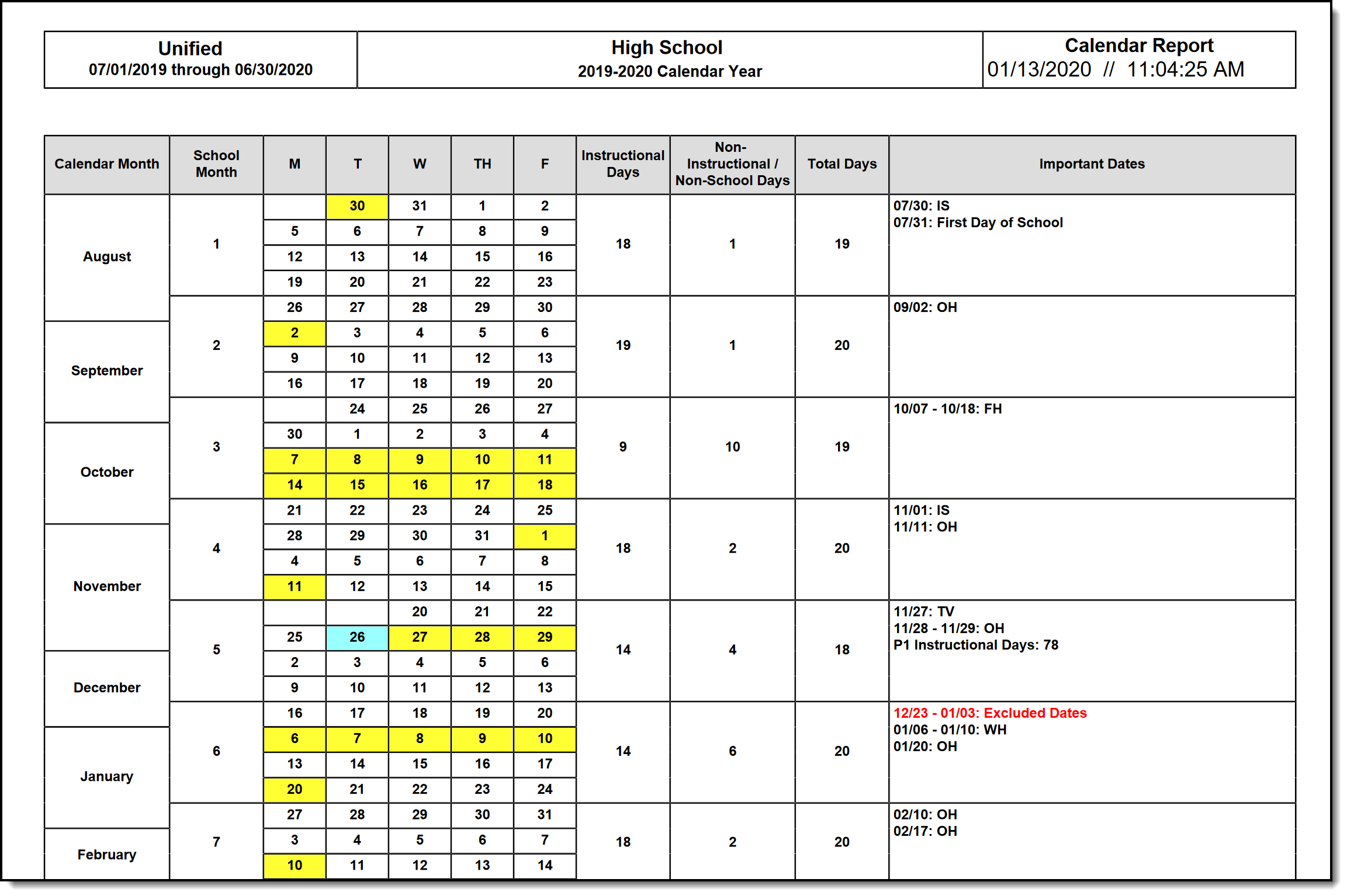Tool Search: School Month
School months break down the months within the school year to segments of time, used for state attendance reporting.
 School Month Editor
School Month EditorSchool Month Requirements
School months must start on a Monday and be four weeks long. When a school month does not start on a Monday, that school month cannot be selected when generating the Monthly Attendance Register.
School months consist of four Monday through Friday weeks which represent the 20 day reporting windows required in California.
To set up school months, create Month 01, starting on the Monday of the first instructional week of school or the first Monday in July and ending on the fourth Friday after the start. Month 02 should start on the following Monday and end four Fridays later. Continue for the rest of the school year.
California allows users to exclude full weeks of winter break in the school month setup if desired. No other break or holiday time may be excluded. For example, if the Winter Break weeks are December 23 - January 3, and the start date of the school month is December 16, the end date would be January 24.
- Enter the Monday of the first week of Winter Break in the Exclude Start field.
- Enter the Friday of the last week of Winter Break in the Exclude End field.
There are six weeks between December 16 and January 24, but excluding the two weeks of break allows the School Month to be 4 weeks long.
Winter Break is the ONLY time the Exclude Start and Exclude date fields should be populated.
Marking a one day holiday (Veteran's Day or Labor Day, for example) as an Exclude date alters the calculation used in state reports and causes repercussions with student attendance. These types of days off of school should be noted on the Calendar Days, not on the School Month.
Reporting Periods
Reporting periods are determined as follows:
- P1 = School Month 01 through the last full School Month that ends on or before December 31
- P2 = School Month 01 through the last full School Month that ends on or before April 15
- Annual - all school months in a calendar
In the images below, Reporting Period P1 is School Months 01-05; Reporting Period P2 is School Months 01-09; Reporting Period Annual is School Months 01-12.
|
|
|
Print School Months
Once school months are created, they can be printed in PDF or DOCX format by selecting the Print button at the top of the screen. Non-school days print in yellow shaded cells; Non-instructional days print in blue shaded cells.
The following logic applies:
- M-F days count as Instructional days if that day is marked as School Day, Instruction and Attendance on the Calendar Days tool.
- M-F days count as Non-Instructional if they are not marked for all three options - School Day, Instruction or Attendance.
- M-F days in the Excluded date range do not print. These days are neither instructional nor non-instructional, but are considered excluded.
- The sum of the Instructional days and Non-instructional days prints in the Total Days column.
- Each column is summed and that total is printed in the very last row.
- The Yearly Count total is a sum of each Monthly Count.