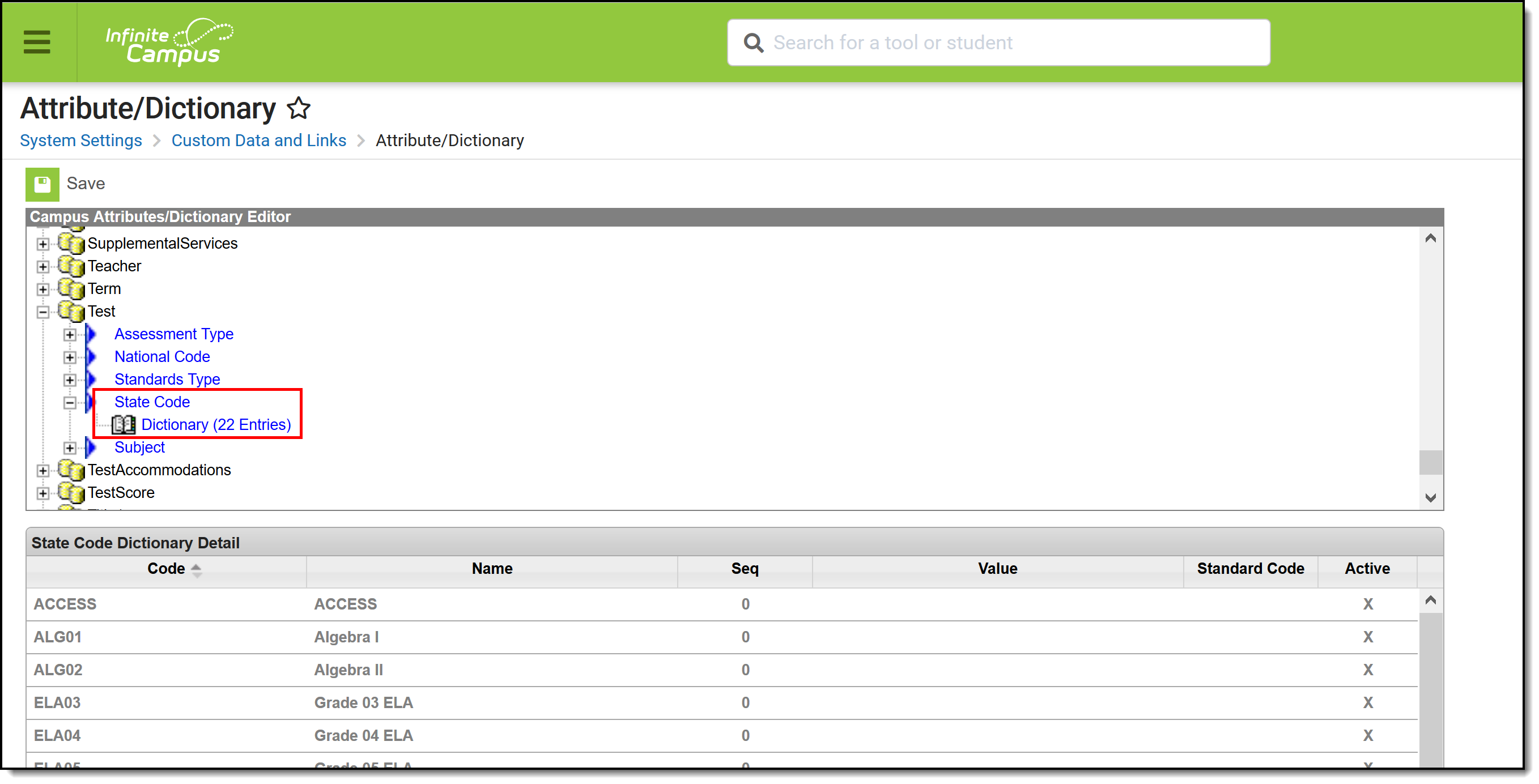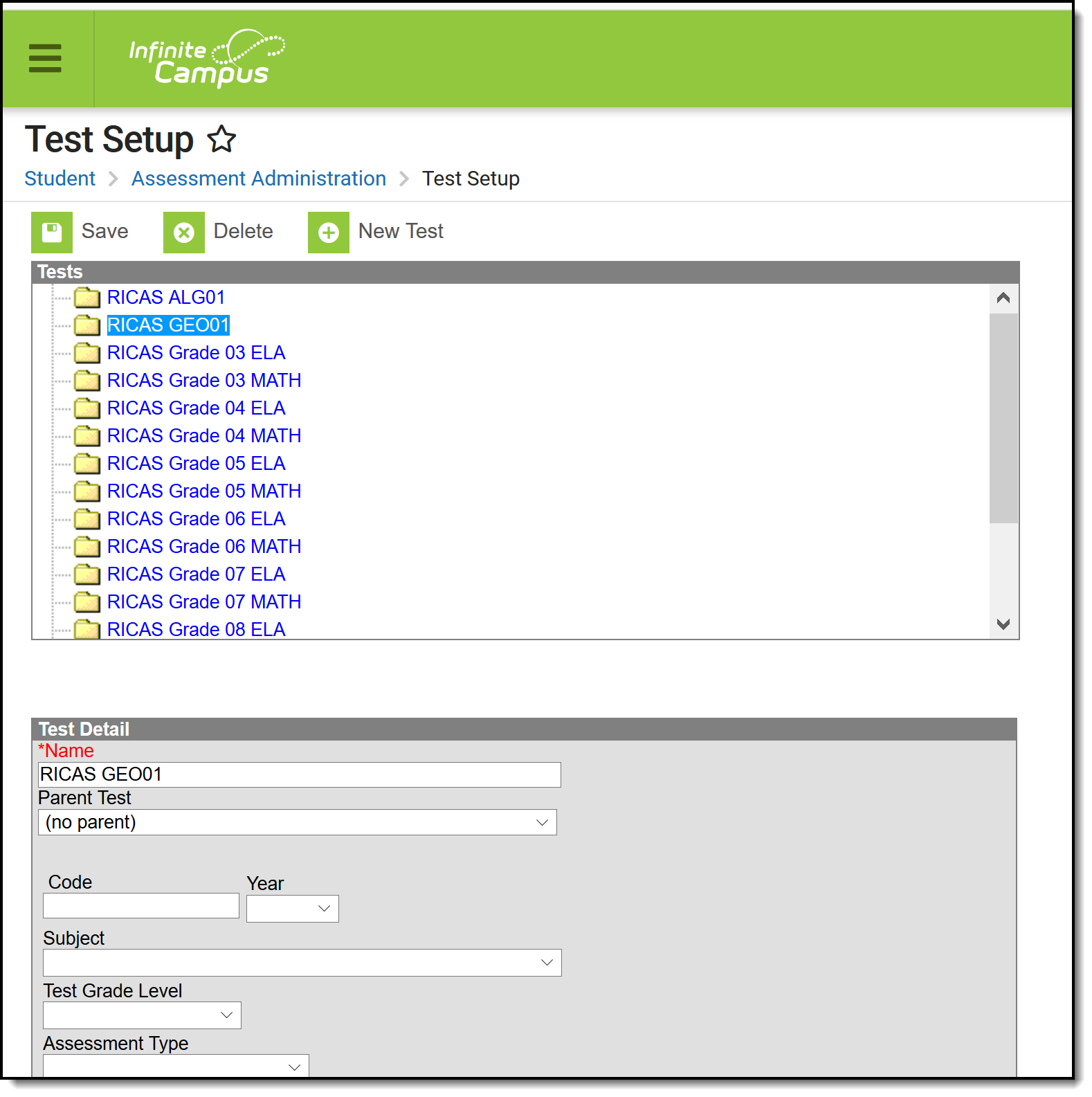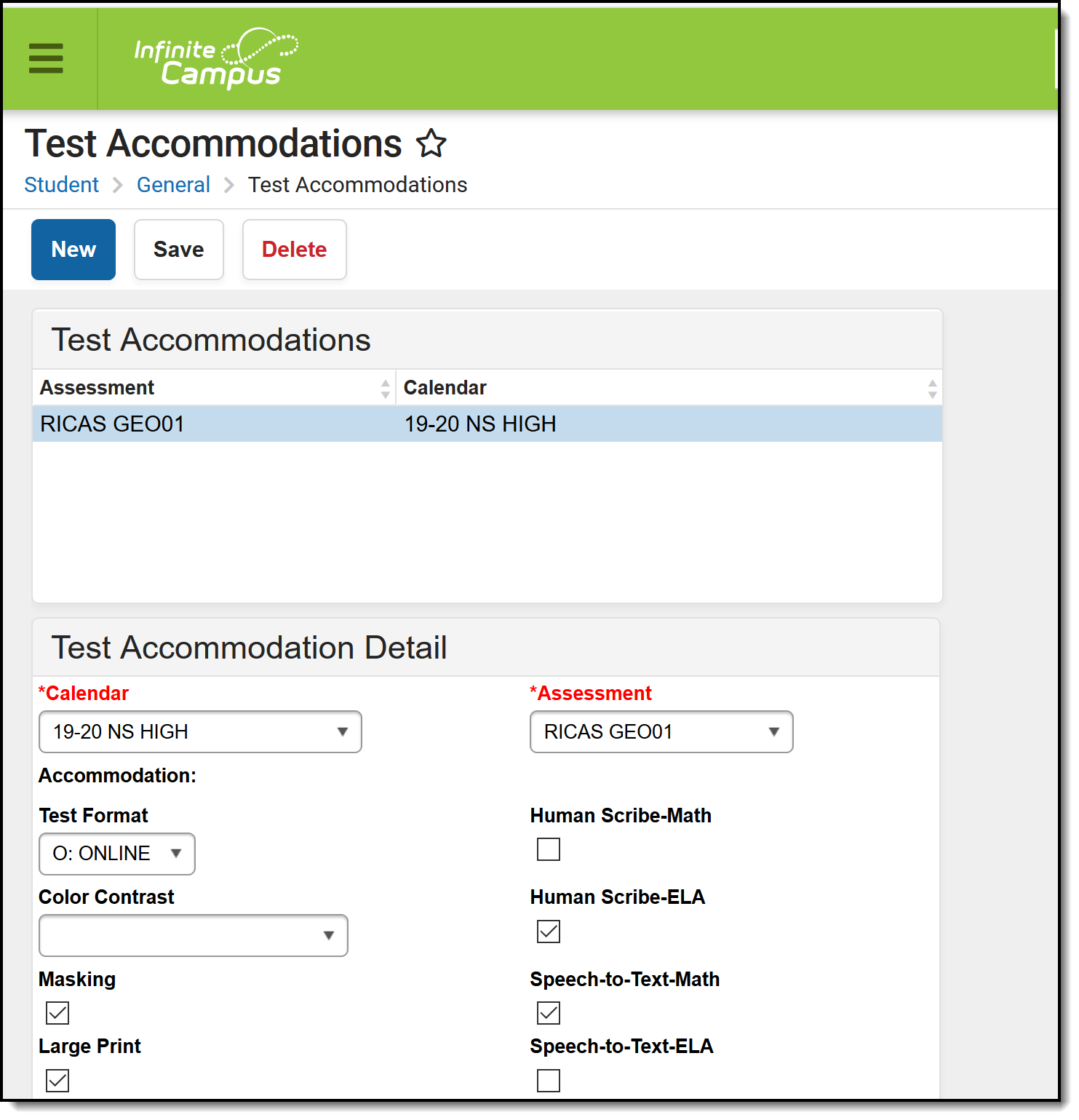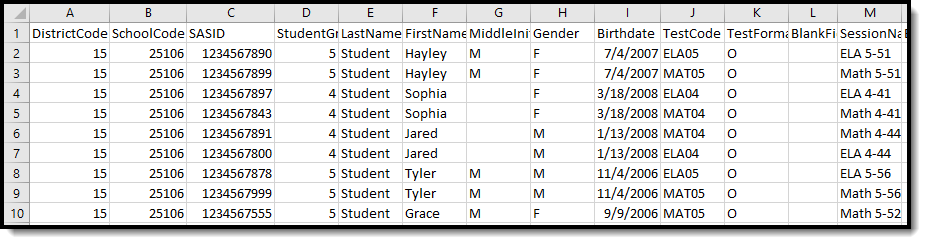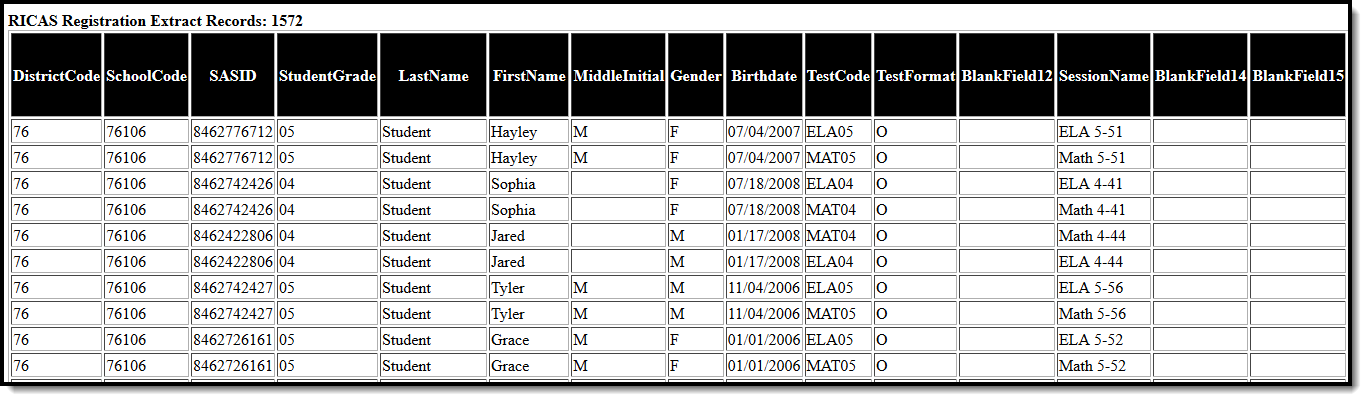Tool Search: RICAS Registration
The RICAS Registration Report returns student assessment data and is used to evaluate a student's abilities for after high school graduation and for beginning a career.
Data Setup
The RICAS Registration Extract requires the following items to be done before generating the extract:
Step 1. Add state assessment codes to Custom Attribute Dictionary
Tool Search: Attribute Dictionary
Verify the State Assessment Codes are listed in the Attribute Dictionary within the Test node. If a code is not listed, click the Add Row button to the right and add the codes as they appear in the image below. Make sure the codes are marked Active.
Step 2. Add assessments to Test Setup
Tool Search: Test Setup
Create a New Test for RICAS in the Test Setup tool. The Name field must have some reference to indicate RICAS and the Test Type must be marked as State Test with the State Code of RICAS. Other options can be marked as needed, like the score fields and result statuses.
Step 3. Record Test Accommodations for Students
Tool Search: Test Accommodations
For those students receiving test accommodations, create a record on the Test Accommodations tab. Click the New icon to enter a record of accommodation for each test in which the student requires an accommodation. Enter the required fields of Calendar and Assessment, and select the options for the student's accommodation as needed.
Step 4. Build an Ad hoc Filter to report students
This step is optional.
Create an ad hoc filter for those students who will be taking the RICAS assessment in the Filter Designer. Include at least the student's first and last name, and grade level. If desired, include any accommodation information, just for reference. Accommodation fields are located in Student > Learner > Test Accommodations.
The selection of an ad hoc filter is required when generating the extract.
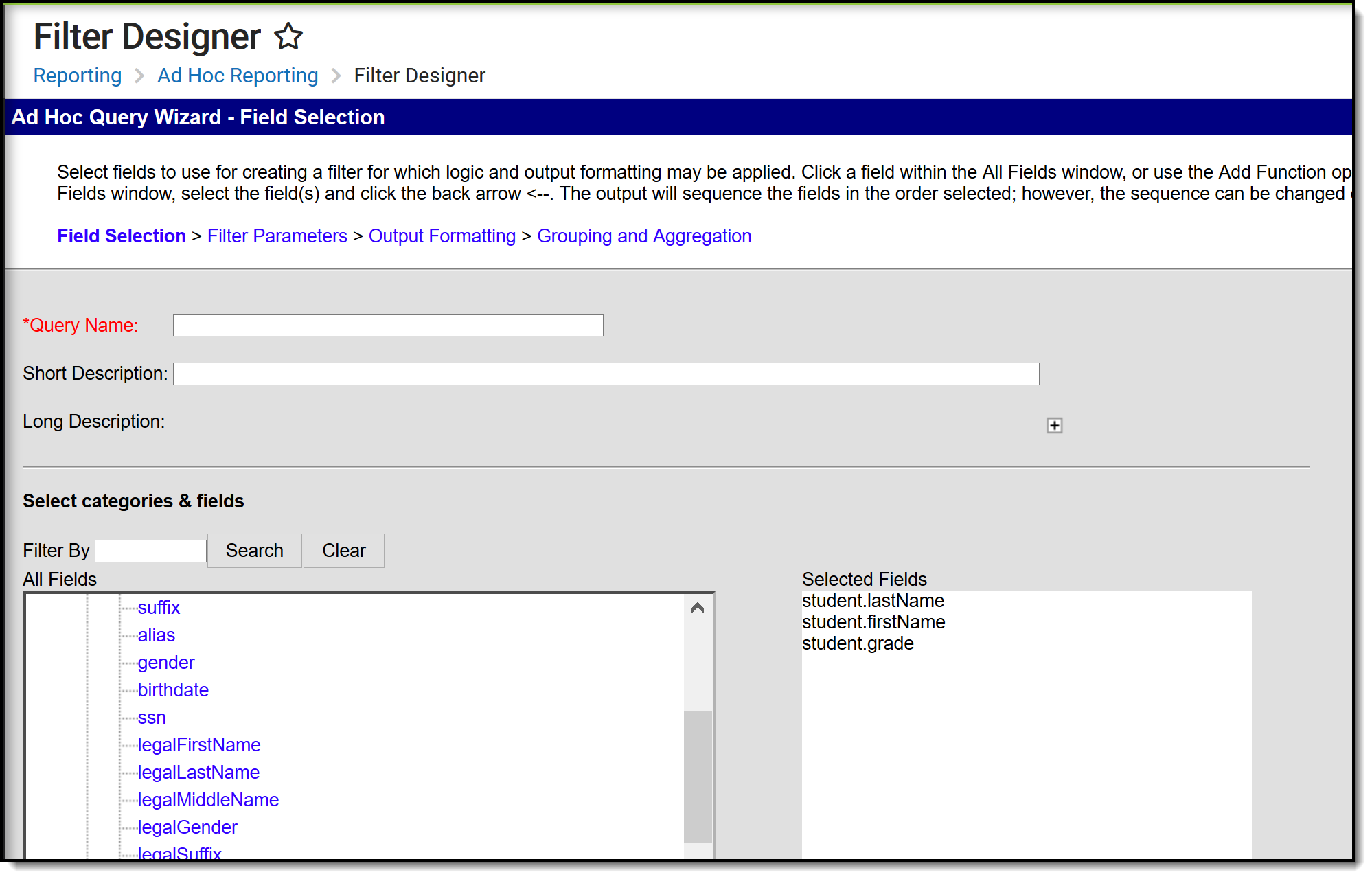 Ad hoc Filter Setup
Ad hoc Filter Setup
Report Logic
Students included in the selected ad hoc filter are included in the report. Students must have a Test Accommodations record for the selected test.
- Accommodation data reports from the matching Test Code on the report editor to the Test Code from the assessment selected on the Accommodations tab.
- If there is no matching Test Code, no data reports for the student.
Students are not included when:
- Their enrollment record is marked as No Show or as State Exclude.
- They are enrolled in a calendar marked as State Exclude.
- They are enrolled in a grade level marked as State Exclude.
The following must be true in order for a record to report:
- A student must be scheduled into a section of a course with the State Code attached to the Assessment (Scheduling > Course > Assessment).
- Courses must be Active as of the Effective Date on the Extract Editor.
- The Assessment State Code for a course (Assessment > Test Setup > Test Detail > State Code) must match the State Code selected on the Extract Editor.
Report Editor
The following fields are available for data entry.
| Field | Description |
|---|---|
| Effective Date | Entered date is used to return only those students who have active enrollments as of that date. Dates are entered in mmddyy format or can be chosen by selecting the calendar icon. This field auto-populates with the current date. |
| Format | Indicates the format in which the report generates. Options are CSV or HTML |
| Report Legal Identities | When marked, the student's legal name reports. |
| Ad hoc Filter | Only those students in the selected filter are included in the results of the extracts. |
| State Code | Selections indicate what Assessment types are being generated. Options are based on the Assessment State Codes available entered in the Attribute Dictionary. |
| Calendar Selection | At least one calendar needs to be chosen to generate the report. Calendars can be chosen by active year, by school or by year. The calendar selected in the Campus toolbar is automatically selected. |
Generate the Report
- Enter the Effective Date for the report.
- Select the desired Format for the report.
- Select Report Legal Identities, if desired.
- Select the desired Ad hoc Filter from the dropdown list.
- Select the desired option(s) from the State Code list.
- Select the desired Calendar(s) from which to report students.
- Click the Generate Extract button. The extract displays in the selected format.
Report Layout
| Data Element | Description | Type, Format and Length | Campus Database | Campus Interface |
|---|---|---|---|---|
District Code | Reports the district responsible for administering the test to a student. | Alphanumeric, 6 characters | District.number | District Information > District Detail > State District Number |
School Code Required | Reports the Testing School responsible for administering the test to a student. | Alphanumeric, 5 characters | School.number | School Information > School Detail > State School Number |
SASID Required | Reports the student's unique school assigned identifier. | Alphanumeric, 10 characters | Person.schoolNumber | Demographics > Person Identifiers > Local Student Number |
Student Grade Required | Reports the student's grade as listed in the most recent Enrollment Census (eRide). | Numeric, 2 digits | Enrollment.grade | Enrollments > General Enrollment Information > Grade |
Last Name Required | Reports the student's full legal last name. | Alphanumeric, 25 characters | Identity.lastName | Demographics > Person Information > Last Name |
First Name Required | Reports the student's full legal first name. | Alphanumeric, 25 characters | Identity.firstName | Demographics > Person Information > First Name |
Middle Initial | Reports the student's middle initial. | Alphanumeric, 1 character | Identity.middleName | Demographics > Person Information > Middle Name |
| Gender | Reports the gender of the student. | Alphanumeric, 1 character M or F | Identity.gender | Identities > Identity Information > Gender |
Birthdate Required | Reports the student's date of birth. | Date field, 10 characters YYYY-MM-DD | Identity.birthDate | Demographics > Person Information > Birth Date |
Test Code Required | Reports the value from Assessment State Code. Options include:
| Alphanumeric, 5 characters | Test.stateCode | Course > Assessments > Assessment Detail > State Code |
| Test Format | Reports the Test Format. | Alphanumeric, 1 character P or O | TestAccommodations. testFormat | Test Accommodations > Test Format |
| Filler Field 12 | N/A | N/A | N/A | N/A |
| Session Name | Reports the description of where an assessment is administered, such as the Course Name and Section Number separated by a hyphen. | Alphanumeric, 50 characters | Course.number Section.number | Course Information > Course Number, Section > Section Number |
| Filler Fields 14-17 | N/A | N/A | N/A | N/A |
| Process Organization ID | Reports the column header. | N/A | N/A | N/A |
| Color Contrast | Indicates the student is provided with tools that invert the foreground and background colors for readability. Reports the value selected in the dropdown list. Options include:
| Numeric, 2 digits | TestAccommodations. colorContrast | Test Accommodations > Color Contrast |
| Answer Masking | Indicates the student is provided with masks to cover portions of the assessment questions until needed. Reports Y when the checkbox is marked on the Test Accommodations tab; otherwise, reports a blank value. | Alphanumeric, 1 character Y | TestAccommodations. masking | Test Accommodations > Masking |
| Large Print | Indicates the student is provided with a large print test booklet and answer booklet with the text increased to an 18-point font. Reports Y when the checkbox is marked on the Test Accommodations tab; otherwise, reports a blank value. | Alphanumeric, 1 character Y | TestAccommodations. largePrint | Test Accommodations > Large Print |
| Screen Reader Addition | Indicates a student is provided a screen reader for the assessment. Reports Y when the checkbox is marked on the Test Accommodations tab; otherwise, reports a blank value. | Alphanumeric, 1 character Y | TestAccommodations .atScreenreader | Test Accommodations > Screen Reader Edition |
| Assistive Technology | Indicates select assistive technology is allowed for the student. Reports Y when the checkbox is marked on the Test Accommodations tab; otherwise, reports a blank value. | Alphanumeric, 1 character Y | TestAccommodations. specalizedEquipment | Test Accommodations > Assistive Technology |
| Braille Test Addition | Indicates a hard-copy braille test (text and graphics) is provided for a student who is blind. Reports Y when the checkbox is marked on the Test Accommodations tab; otherwise, reports a blank value. | Alphanumeric, 1 character Y | TestAccommodations. brailleDisplay | Test Accommodations > Braille Test Addition |
| Read Aloud-Math | Indicates the student reads the assessment aloud to themselves and may use an external device such as a whisper phone. The student must be tested in a separate setting. Reports Y when the checkbox is marked on the Test Accommodations tab; otherwise, reports a blank value. | Alphanumeric, 1 character Y | TestAccommodations. studentReadsToThemselves | Test Accommodations > Read Aloud-Math |
| Read Aloud-ELA | Indicates the test administrator reads an assessment aloud to a student with a disability. Reports Y when the checkbox is marked on the Test Accommodations tab; otherwise, reports a blank value. | Alphanumeric, 1 character Y | TestAccommodations. frequentBreaks | Test Accommodations > Read Aloud-ELA |
| Standard Human Signer ELA and Math | Indicates a test administrator signs a test (CBT or PBT) to a student who is deaf or hard-of-hearing. Reports Y when the checkbox is marked on the Test Accommodations tab; otherwise, reports a blank value. | Alphanumeric, 1 character Y | TestAccommodations. readerSigner | Test Accommodations > Standard Human Signer |
| Human Signer ELA Passages Only | Indicates a human signer will sign the test directions to the student. The student may need to be tested in a small group or seperate setting. Reports Y when the checkbox is marked on the Test Accommodations tab; otherwise, reports a blank value. | Alphanumeric, 1 character Y | TestAccommodations. humanSigner | Test Accommodations > Human Signer |
| Text To Speech | Indicates the student uses a TTS (text to speech) enabled version of the software to render text on the assessment into read-aloud content. Reports Y when the checkbox is marked on the Test Accommodations tab; otherwise, reports a blank value. | Alphanumeric, 1 character Y | TestAccommodations. textToSpeech | Test Accommodations > Text-to-Speech |
| Filler Fields 30-32 | N/A | N/A | N/A | N/A |
| Human Scribe-Math | Indicates a student's response is captured by a human scribe. Reports Y when the checkbox is marked on the Test Accommodations tab; otherwise, reports a blank value. | Alphanumeric, 1 character Y | TestAccommodations. altTestingLocation | Test Accommodations > Human Scribe-Math |
| Human Scribe-ELA | Indicates a student's response is captured by a human scribe. Reports Y when the checkbox is marked on the Test Accommodations tab; otherwise, reports a blank value. | Alphanumeric, 1 character Y | TestAccommodations. smallTestingGroup | Test Accommodations > Human Scribe-ELA |
| Speech-to-Text-Math | Indicates a student's reponse is captured by a test administrator who must transcribe the student's responses verbatim at the time of testing into the student's test answers. Reports Y when the checkbox is marked on the Test Accommodations tab; otherwise, reports a blank value. | Alphanumeric, 1 character Y | TestAccommodations. specifiedAreaOrSetting | Test Accommodations > Speech-to-Text-Math |
| Speech-to-Text-ELA | Indicates a student's response is captured by a test administrator who must transcribe the student's responses verbatim at the time of testing into the student's test answers. Reports Y when the checkbox is marked on the Test Accommodations tab; otherwise, reports a blank value. | Alphanumeric, 1 character Y | TestAccommodations. timeOfDay | Test Accommodations > Speech-to-Text-ELA |
| Typed Responses | Indicates a student responds using a word processor or similar device. Reports Y when the checkbox is marked on the Test Accommodations tab; otherwise, reports a blank value. | Alphanumeric, 1 character Y | TestAccommodations. aslVideo | Test Accommodations > Typed Responses |
| Calculator | Indicates a student is allowed to use a calculation device or other mathematics tool on the non-calculator sessions of an assessment as an accommodation. A calculator must be provided to the student by the school. Reports Y when the checkbox is marked on the Test Accommodations tab; otherwise, reports a blank value. | Alphanumeric, 1 character Y | TestAccommodations. calculator | Test Accommodations > Calculator |
| Spell Checker | Indicates a student is allowed to use an external spell-checking device for paper-based tests. Reports Y when the checkbox is marked on the Test Accommodations tab; otherwise, reports a blank value. | Alphanumeric, 1 character Y | TestAccommodations. nonScreenReader | Test Accommodations > Spell-Checker |
| Word Prediction | Indicates a test administrator may transcribe or facilitate the transfer of responses by the student from an external device or application to the student's test. Reports Y when the checkbox is marked on the Test Accommodations tab; otherwise, reports a blank value. | Alphanumeric, 1 character Y | TestAccommodations. wordPrediction | Test Accommodations > Word Prediction |
| Filler Field 41 | N/A | N/A | N/A | N/A |
| Graphic Organizer ELA Reference Math | Indicates a student is allowed to use a RIDE pre-approved graphic organizer or supplemental reference sheet. Reports Y when the checkbox is marked on the Test Accommodations tab; otherwise, reports a blank value. | Alphanumeric, 1 character Y | TestAccommodations. closedCaptions | Test Accommodations > Graphic Organizer |
| Unique Accommodation | Indicates a student with a disability has a required accommodation. Reports Y when the checkbox is marked on the Test Accommodations tab; otherwise, reports a blank value. | Alphanumeric, 1 character Y | TestAccommodations. uniqueAccommodation | Test Accommodations > Unique Accommodation |
| Spanish Edition-Math | Indicates mathematics tests may be administered to any EL student with a low-level English proficiency. Reports Y when the checkbox is marked on the Test Accommodations tab; otherwise, reports a blank value. | Alphanumeric, 1 character Y | TestAccommodations. language | Test Accommodations > Spanish Edition-Math |
| Bilingual Dictionary | Indicates EL students are authorized to use a list of authorized word-to-word dictionaries on tests. Reports Y when the checkbox is marked on the Test Accommodations tab; otherwise, reports a blank value. | Alphanumeric, 1 character Y | TestAccommodations. dictionaryInNativeLang | Test Accommodations > Bilingual Dictionary |
| Filler Fields 46-53 | N/A | N/A | N/A | N/A |