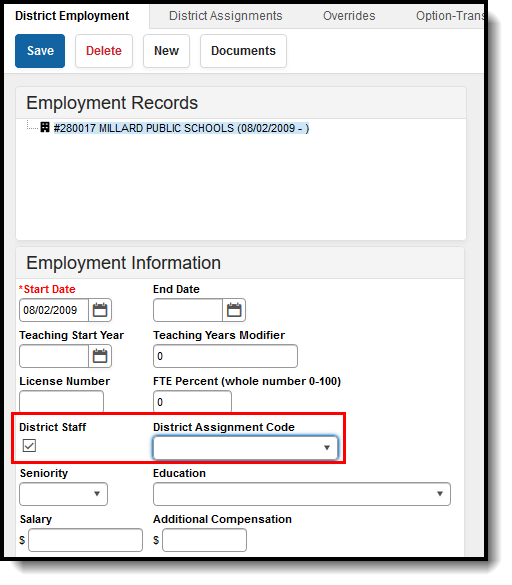Tool Search: Ed-Fi
Use this checklist of Ed-Fi tasks to verify you have entered, selected and saved appropriate options for reporting data through Ed-Fi.
| Done | Task | UI Location | ||||||
|---|---|---|---|---|---|---|---|---|
| Enable Ed-Fi functionality via the Enable Ed-Fi system preference. | System Administration > Preferences > System Preferences > Enable Ed-Fi | |||||||
| Enter the Connection Configuration. | System Administration > Ed-Fi > Ed-Fi Configuration | |||||||
| Set tool rights for Ed-Fi | System Administration > User Security > Users/User Groups > Tool Rights | |||||||
| Set the Ed-Fi Relation Type. | System Administration > Census > Relationship Type | |||||||
| Add a Room to all Course Sections for state-reporting courses | Scheduling > Courses > Course > Sections > Sections | |||||||
| Set Ed-Fi Grade Type. | Grading and Standards > Grading Tasks | |||||||
| Align Grading Tasks mapped to the Ed-Fi Grade Type to Courses | Scheduling > Courses > Course > Grading Task | |||||||
| Select Term Masks for aligned grading tasks | Scheduling > Courses > Course > Grading Task | |||||||
| Set Grading Periods. | System Administration > Calendar > Calendar > Grading Periods | |||||||
| Set the District Staff & District Assignment Code for all District Staff that need dashboard access (see the Dashboard Access section below). | Census > People > District Employment | |||||||
| Set the Title, Type and Assignment Code fields for all school staff that need to report. | Census > People > District Assignments | |||||||
| Add a Teacher Role on Staff History for teachers who need to report to Ed-Fi | Scheduling > Courses > Course > Section > Section Staff History | |||||||
| Assign Ed-Fi IDs. | Census > People > Demographics > Person Identifiers | |||||||
| Set the Ed-Fi Graduation Plan Type and Cohort/Graduation Active Start Years on any graduation plans you want to report. | Program Admin > Programs > Graduation Programs > Ed-Fi Graduation Plan Type | |||||||
Set the Cohort/Graduation Active Start Year on any Career Tech Programs you want to report. | Program Admin > Programs > Career Tech Programs > Cohort/Graduation Active Start Years | |||||||
| Resync Ed-Fi Data (see the Recommended Sync Order section for guidance on when to sync which resource) | System Administration > Ed-Fi > Ed-Fi Tools | |||||||
Dashboard Access
The District Assignment Code field displays when the District Staff checkbox has been marked and gives users District wide access to the Ed-Fi Dashboards based on the Title that is selected for the staff. This field populates the Education Organization Reference and Staff Classification Descriptor in the Staff Education Organization Assignment resource. This field has its own sub-right and users must have any combination of RWAD tool rights to see and populate this field. School specific access will be issued based on District Assignment records if this field is left blank. Only populate this field for staff that should have access to all schools in dashboards.
District Assignment Code