Tool Search: District Residency
The District Residency tool documents student residency not tied to their Enrollment. Overlapping records are not allowed.
Users can import or mass update District Residency records with the Federal/State Program Updater tool.
 District Residency List Screen
District Residency List ScreenList Screen
The list screen displays all student district residency records. Select a School Year from the dropdown to display only records from that year. Records are ordered by Start Date, with the most recent Start Date record at the top of the list. When records exist with the same Start Date, then they are ordered by District Name.
| Column Name | Description |
|---|---|
| Start Date | The first day of the student's district residency. |
| End Date | The last day of the student's district residency. |
| Created By | The user who created the record. |
| Resident District | The district where the student lives. |
| Serving District | The district where the student receives services. |
Detail View
Click the View button to open the detail view for an existing record, or click New to create a new one.
 District Residency Detail View
District Residency Detail View| Field | Description | Additional Information |
|---|---|---|
| Start Date Required | The first day of the student's district residency. | Database: DistrictResidency.startDate Ad hoc: Query Wizard > Student > Learner > State Programs > District Residency > startDate (districtResidency.startDate) |
| End Date | The last day of the student's district residency. | Database: DistrictResidency.endDate Ad hoc: Query Wizard > Student > Learner > State Programs > District Residency > endDate (districtResidency.endDate) |
| Resident District | The district where the student lives. | Database: DistrictResidency.residentDistrict Ad hoc: Query Wizard > Student > Learner > State Programs > District Residency > residentDistrict (districtResidency.residentDistrict) |
| Serving District | The district where the student receives services. | Database: DistrictResidency.servingDistrict Ad hoc: Query Wizard > Student > Learner > State Programs > District Residency > servingDistrict (districtResidency.servingDistrict) |
| Comments | Any comments related to the record. | This field is limited to 255 characters. Ad hoc: Query Wizard > Student > Learner > State Programs > District Residency > |
| Modified By | The person who last edited the record. | This is auto-generated. Ad hoc: Query Wizard > Student > Learner > State Programs > District Residency > modifieByID (districtResidency.modifiedByID) |
| State Defined Elements | This section does not display unless a state-specific field is added. | N/A |
| District Defined Elements | This section does not display unless a district-defined field is added. | N/A |
Click the Print Summary Report button to generate a PDF version of all the student's District Residency records.
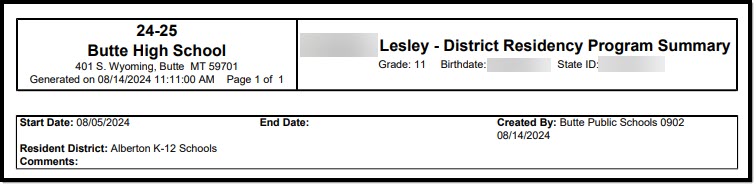 PDF Example
PDF ExampleTool Rights
Read - View existing records
Write - Edit existing records.
Add - Create new records.
Delete - Delete records.
