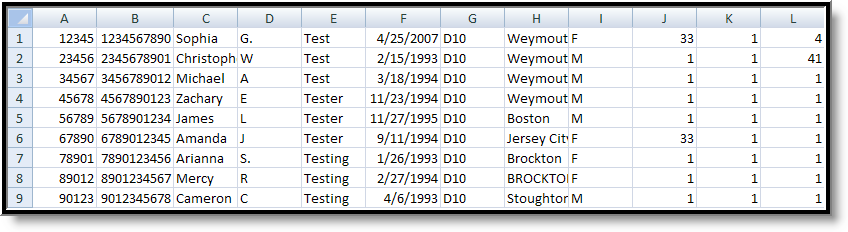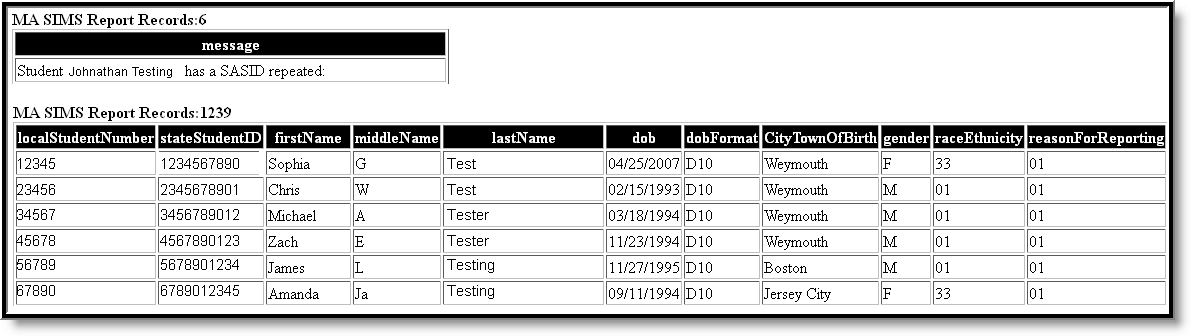Tool Search: Extracts
The Massachusetts SIMS (Student Information Management System) Extract is a student-level data collection that provides the Department of Education with comprehensive information to meet state and federal reporting requirements and inform policy and program decisions.
Report Logic
- Reports the student's most recent Primary enrollment within the selected calendar(s) with only one record per student.
- When more than one primary enrollment exists within the selected calendar(s), the enrollment record with the highest enrollmentID is used.
- All enrollment data is cumulative, including:
- Days in Attendance
- Days in Membership
- For No Show enrollment records:
- When extract Effective Date < November 1st in the selected year, AND the SIMS Extract Editor has 'Pull No Shows (Summer Withdrawals)' = Checked, reports a record for the 'No Show' enrollment when this enrollment is the most recent (latest Start Date) Primary enrollment across all calendars selected on the SIMS Extract Editor.
- When the SIMS extract Effective Date >= November 1st in the selected year, AND the following conditions are True, the student reports a record for this enrollment in the SIMS report:
- Student's most recent (latest Start Date) Primary enrollment across all calendars selected has No Show = Checked.
- The enrollment marked 'No Show' has Enrollment Status in the 20s or 30s.
- Current 20s values: 20, 21, 22, 23, 24.
- Current 30s values: 30, 31, 32, 33, 34, 35, 36.
- SIMS extract editor has 'Pulls No Shows (Summer Withdrawals)' = Checked.
- When the SIMS extract Effective Date >= November 1st in the selected year, AND the student's most recent (latest Start Date) Primary enrollment across all calendars selected on the SIMS Extract Editor has 'No Show' = Checked, AND the 'No Show' enrollment does NOT have an Enrollment Status in the 20s or 30s, does NOT report a record for this student on the report, even when the SIMS Extract Editor has 'Pull No Shows (Summer Withdrawals)' = Checked.
- When the most recent Primary enrollment is marked 'No Show' and satisfies the population criteria, Days in Attendance and Days in Membership fields will report ‘555’ for the ‘No Show’ student.
- When student has a Primary enrollment in the calendar year within one of the calendars selected on the SIMS Extract Editor that does NOT have 'No Show' = Checked, AND student has an earlier enrollment with 'No Show' = Checked, AND 'Pull No Shows (Summer Withdrawals)' = Checked on the SIMS Extract Editor, the earlier 'No Show' enrollment is ignored.
- When there is > 1 enrollment in the same calendar, the report record sums the Days in Attendance and Days in Membership fields from all Primary enrollment records that do not have 'No Show' = Checked.
- When there is > 1 enrollment in different calendars, the report record sums the Days in Attendance and Days in Membership fields from all Primary enrollment records that do not have 'No Show' = Checked.
- When there is > 1 enrollment in the same OR different calendars, the report record sums the Days in Attendance and Days in Membership fields from all Primary enrollment records that do not have 'No Show' = Checked.
Generating the SIMS Extract
- Select SIMS Extract as the Extract Type.
- Enter an Effective Date in mmddyyyy format or by clicking the calendar icon and selecting a date.
- Select the Format in which the report should generate. Use State Format (CSV) for submission to the state and HTML for data review and verification.
- Mark Pull No Shows (Summer Withdrawal) if student's with No Show marked on their enrollments should still be included in the report.
- Select an Ad hoc Filter to limit records reported.
- If Cross-Site data should be excluded from the report, then mark the Exclude Cross-Site Data checkbox.
- Indicate which Calendar(s) should be included in the report.
- Click Generate Extract to view the report in the selected format or Submit to Batch to schedule when the report will generate.
Users have the option of submitting a SIMS report request to the batch queue by clicking Submit to Batch instead of Generate Extract. This process allows larger reports to generate in the background, without disrupting the use of Campus. For more information about submitting a report to the batch queue, see the Batch Queue article.
I
SIMS Extract Report Layout
Element Name | Description | Campus Database and Location |
|---|---|---|
Local Student Number | The identification number of the student maintained by the local school district. | Demographics > Local Student Number Person. studentNumber |
State Student ID | The unique identification number assigned to the student and maintained by the state. | Demographics > Student State ID Person.stateID |
First Name | The legal first name of the student. | Demographics > First Name Identity.firstName |
Middle Name | The legal middle name of the student. | Demographics > Middle Name Identity.middleName |
Last Name | The legal last name of the student. | Demographics > Last Name Identity.lastName |
DOB | The date the student was born. | Demographics > Date of Birth Identity.birthDate |
DOB Format | The format of the student's date of birth. Reports D10 | Not dynamically stored |
City/Town of Birth | The name of the city in which the student was born. | Demographics > Town of Birth Identity.birthCity |
Gender | Identification of the student as (M)ale or (F)emale. Gender is reported using the following logic:
| Demographics > Gender Identity.gender |
Race/Ethnicity | The general racial and ethnic category that most clearly reflects the student's origin. See the Race/Ethnicity Options table | Demographics > Race/Ethnicity Identity.raceEthnicity |
Reason For Reporting | Indicates why the student is being included in the report - such as financial responsibility, enrollment or receiving services. Options are:
| Enrollments > State Reporting Fields > Reporting Reason EnrollmentMA. reportingReason |
Enrollment Status | The end status of the student's enrollment. Reporting logic is as follows:
See options in the following Enrollment End Status Options table. | Enrollments > End Status Enrollment.endStatus |
Reason for Enrollment | The start status of the student's enrollment. | Enrollments > Start Status Enrollment.startStatus |
City of Residence | The three-digit code for the city or town where the student lives at the time of reporting or the student’s last known city or town of residence if the reporting district is no longer sending or receiving the student.
| Enrollments > State Reporting Fields > City/Town of Residence EnrollmentMA. cityOfResidence |
Attending School | The school where the student is currently enrolled. Logic reports the first four characters of the District Number, left filling with zeros. Characters 5-8 are the first four characters of the School number, left filling with zeros. If Attending School Number ID is null, a value of 00000000 is reported. | Enrollments > State Reporting Fields > Attending School Enrollment. attendingSchool |
Grade Level | The grade level of the student's current enrollment. | Enrollments > Grade Enrollment.grade |
Days In Attendance | Cumulative number of days a member student has been present in the district from the beginning of the current school year to the time of reporting (e.g., October 1). Report the number of instructional days minus the number of instructional days the student was absent where the student attended in person (Absence Excuse code = Absent and Excuse = Unexcused, Excused, or Unknown) in Primary enrollments. Half Day Absence Calculation:
A day is counted as absent when the student has number of minutes absent > the half day calculation. When the most recent enrollment is marked 'No Show' and satisfies the population criteria, Days In Attendance and Days In Membership will report ‘555’ for the ‘No Show’ student. A student is considered in in-person if they are NOT in a blended learning group OR they are in a blended learning group where there is NOT a day event on that instructional day or there is NOT a Virtual Day Override Event on the calendar. | Calculated, not dynamically stored |
Days In Membership | The cumulative number of days a student has been enrolled in the district from the beginning of the school year to the reporting date. Only primary enrollments are included in this calculation. An Instructional Day is one where System Administration > Calendar > Calendar > Days > Day Detail > Instruction = Checked. When the most recent enrollment is marked 'No Show' and satisfies the population criteria,a value of 555 is reported for the No Show student. | Calculated, not dynamically stored |
Low Income Status | Indicates if the student is eligible for meal assistance. Options are:
| FRAM > Eligibility > Eligibility POSEligibility.eligibility |
Title I Participation | Indicates if the student is participating in Title I services. Reports based on the Title 1 settings for the School and for individual students. | School Information > School History > Title 1; SchoolAttribute.title1 |
LEP Status | A student who is an English Learners (EL) in grades K through 12 who has attended schools in the United States for less than twelve months. Reporting logic is as follows:
| English Learners (EL) > Identified Date, Program Exit Date; EL > Identified Date |
Immigrant | The immigrant status of the student. Options are:
| Enrollments > State Reporting Fields > Immigrant Status Enrollment.immigrant |
Country of Origin | The country in which the student was born. Reporting logic is as follows:
| Demographics > Birth Country Identity.birthCountry |
Native Language | The language first learned by the student or the language spoken in the child's home. Logic reports the standard code value. If null, a value of 'eng' is reported. | Demographics > Home Primary Language Identity.home PrimaryLanguage |
LEP | The student's status in an EL Program. Reporting logic is as follows:
| English Learners (EL) > Identified Date, Program Exit Date; |
ELL Program | An indication of the type of English Language Learners Program in which a student is enrolled as of the time of reporting (e.g., October 1).
Note: If multiple service records meet the above requirement, report the most recent state service.
| English Learners (EL) > EL Services LEPServiceType.code |
Alternative Education | The code indicating the alternative education program in which the student is enrolled. If Alternative Education School Choice is null, a value of 00000000 is reported. | Enrollments > State Reporting Fields > Alternative Education School Choice EnrollmentMA. alternativeEducation |
Seal of Biliteracy | An indicator as to whether a graduate has attained the Seal of Biliteracy. The Seal of Biliteracy recognizes graduates who speak, listen, read and write proficiently in another language in addition to English with a seal on their high school diploma.
| Graduation > State Seal Information > Seal of Biliteracy GraduationSeal. |
Member of Military Family | An indication as to whether this student is eligible for assistance as a member of a military family as defined by the Interstate Compact on Educational Opportunity for Military Children. Reporting logic is as follows:
| Military Connections > Status |
| Non-Instructional Title I | Identifies students who are receiving non-instructional Title I services. Reporting logic is as follows:
| Enrollments > State Reporting Fields > Non-Instructional Title I EnrollmentMA. nonInstructionalTitleI |
CVTE Competency | A credential issued to a student enrolled in a specific career/vocational technical education program. A recognized private organization and/or a state or federal government department, agency, or board may issue the credential. It may also be a “Chapter 74 Certificate” that is issued by a vocational technical or comprehensive high school to a student enrolled in a specific career/vocational technical education program, known as a Chapter 74–approved vocational technical education program. Reported options include:
| Enrollments > State Reporting Fields > Competency Attainment EnrollmentMA. cvteCompetency |
SPED Placement 35 | An indication of the educational environment of a student with disabilities, ages 3 - 5, at the specific time of reporting (e.g., October 1). The student must have an IEP or SPED state reporting record within the reporting range. This is determined by the following logic:
When comparing the enrollment start date, use the primary enrollment with the most recent start date that is still <= the extract Effective Date.
See options in the following Special Education Placement Options table. | Student Information > General > Special Ed > State Reporting > Special Ed Setting IEP > Enrollment Information > Special Ed Setting |
Post Grad Plans | Indicates the student's plans for after graduation. If blank, reports 500. See options in the following Post Grad Plans Options table. | Graduation > High School Completer Plans Graduation. |
SPED Placement 621 | Indicates the educational environment of a student with disabilities between ages 6 and 21. The student must have an IEP or SPED state reporting record within the reporting range. This is determined by the following logic:
When comparing the enrollment start date, use the primary enrollment with the most recent start date that is still <= the extract Effective Date.
See options in the following Special Education Placement Options table. | Student Information > General > Special Ed > State Reporting > Special Ed Setting IEP > Enrollment Information > Special Ed Setting |
CVTE Program Type | Indicates the career/vocational technical education program type in which the student is enrolled. See options in the following Program Type Options table. | Enrollments > State Reporting Fields > Program Type EnrollmentMA. programType |
Primary Disability | The primary disability of the special education student. The student must have an IEP or SPED state reporting record within the reporting range. This is determined by the following logic:
When comparing the enrollment start date, use the primary enrollment with the most recent start date that is still <= the extract Effective Date.
See options in the following Primary Disability Options table. | Student Information > General > Special Ed > State Reporting > Primary Disability IEP > Enrollment Information > Primary Disability |
Graduation Type | Indicates if the student has met the graduation requirements of the Massachusetts Core Curriculum, designed to prepare students for college, work and citizenship. Options are:
| Graduation > Graduation Type Graduation. diplomaType |
SPED Level of Need | Indicates the amount and type of service that a student receives inside and outside of the general education environment as determined by the school district upon review of the student’s IEP. The student must have an IEP or SPED state reporting record within the reporting range. This is determined by the following logic:
When comparing the enrollment start date, use the primary enrollment with the most recent start date that is still <= the extract Effective Date.
| Student Information > Special Ed > General > State Reporting > Special Ed Level of Need For IEP: Student Information > Special Ed > General > Documents > IEP > Enrollment Status > Special Ed Level of Need |
504 Plan Status | Indicates if the student had a 504 Plan at any point during the year.
| Enrollments > State Reporting Fields > Section 504 Enrollment. section504 |
SPED Eval Results | Indicates the result of a special education evaluation since the end of the last school year.
See options in the following Eval Results Options table following. | Student Information > Special Ed > General > State Reporting > Eval Results IEP > Enrollment Information > Eval Results |
SLIFE | Indicates English Language Learner students who have limited or interrupted formal education (SLIFE student). | English Learners (EL) > EL > SLIFE Lep.slife |
CVTE Spec Pop | Indicates the status of the single parent student enrolled in a career/vocational technical education program. If Program Type is not 00 and Single Parent is marked, reports as 02; otherwise, reports as 500. | Enrollments > State Reporting Fields > Program Type and Single Parent EnrollmentMA. programType |
CVTE Ch 74 | The CIP (Classification of Instructional Program) code of the student's Chapter 74 career/vocational technical education program. See options in the following CVTE 74 Program Code Options table. | Enrollments > State Reporting Fields > Chap 74 Approved Program Code EnrollmentMA. cipCode |
CVTE Not Ch 74 | The CIP (Classification of Instructional Program) code of the student's non-Chapter 74 approved career/vocational technical education program. See options in the following CVTE Non-74 Program Code Options table. | Enrollments > State Reporting Fields > Non Chap 74 Program Code EnrollmentMA. cvteNonCh74 |
| HQCP Program Type | Identifies the type of High Quality Career Pathway in which a student is enrolled. Logic reports the value selected in the HQCP Program field. If null, a value of 500 is reported. | Enrollments > Enrollment > State Reporting Fields > Career Vocational Technical Education > HQCP Program Type Enrollment. hqcpProgramType |
| HQCP Program Participation | Identifies the specific High Quality Career Pathway program in which a student is enrolled. Logic reports the value selected in the HQCP Program Participation field. If null, a value of 500 is reported. | Enrollment > State Reporting Fields > Career Vocational Technical Education > HQCP Program Participation Enrollment. hqcpProgram Participation |
| Industry Recognized Cred 1 | Identifies a specific Industry Recognized Credential (IRC) that the student has earned. Logic reports the value selected in the Industry Recognized Cred 1 field. If null, a value of 500 is reported. | Enrollment > State Reporting Fields > Career Vocational Technical Education > Industry Recognized Cred 1 Enrollment. credential1 |
| Industry Recognized Cred 2 | Identifies a specific Industry Recognized Credential (IRC) that the student has earned. Logic reports the value selected in the Industry Recognized Cred 2 field. If null, a value of 500 is reported. | Enrollment > State Reporting Fields > Career Vocational Technical Education > Industry Recognized Cred 2 Enrollment. credential2 |
| Industry Recognized Cred 3 | Identifies a specific Industry Recognized Credential (IRC) that the student has earned. Logic reports the value selected in the Industry Recognized Cred 3 field. If null, a value of 500 is reported. | Enrollment > State Reporting Fields > Career Vocational Technical Education > Industry Recognized Cred 3 Enrollment. credential3 |
| Early Childhood Experience | Indicates the student's early childhood education experience. The program includes a demanding academic course of study in college-level subjects such as physics, biology, calculus, and foreign languages, among others. A student who performs above a specified level on the assessment may be awarded college credit for certain courses upon entry to the institution, as defined by NCES. Logic is as follows:
| Early Learning > EC Education Experience EarlyLearning.setting |
| Postal Code | The student's postal code. Reporting logic is as follows:
| Address > Address info > Zip Code District Information > Zip Code Address.zip |
| Student Truancy | The number of school days a student was recorded as truant. Acceptable Values/Code Description: Use Federal Chronic Absenteeism calculation Attendance will be calculated as follows:
Notes:
Dependencies:
| Attendance > Attendance Codes > State Attendance Code > "Absent / Unexcused" Student Information > Attendance |
| Civics Project | A new civics law (Chapter 296 of 2018, Section 4(c)) requires all students in grade 8 to complete a civics project. The law similarly has a requirement that students must complete a second civics project at some point during grades 9-12.
| Enrollment > State Reporting Fields > General > Grade 8 Civics Project Complete Enrollment > State Reporting Fields > General > Grade 9-12 Civics Project Complete |
| Days Attended Remote | The number of days the student was in attendance in a remote instruction mode.
Half Day Absence Calculation:
Note:
| Enrollment > Start Date Enrollment > End Date Calendar Information > Calendar Days > Instruction Attendance Attendance Codes > Status = Absent > Excuse = Anything BUT Exempt Calendar Information > Half Day Absence (minutes) |
| Days Absent Remote | The number of days the student was absent in a remote instruction mode.
Note: If there is more than one enrollment, calculate each enrollment absent count, then sum across the enrollments. Half Day Absence Calculation:
Note:
| Enrollment > Core Elements > Active Blended Learning > All Group Assignment > groupName Enrollment > Start Date Enrollment > End Date Calendar Information > Days > Instruction Attendance > Attendance Day Detail - Exact > unexcusedAbsentDay |
| Supplemental Low Income Indicator | An indication of whether the district is submitting a student to be considered for the supplemental low-income process. If null, report 00 | Enrollment > Supplemental Low-Income Indicator |
Enrollments End Status Options
Code | Description |
|---|---|
04 | Graduate w/Competency Determination |
05 | Expelled |
06 | Deceased |
09 | Max Age - Non Graduate No Receive Cert of Attain |
10 | Certificate of Attainment |
11 | Completed Grade 12 and District Approved Program |
20 | Transfer - In State Public |
21 | Transfer - In State Private |
22 | Transfer - Out of State (Public or Private) |
23 | Transfer - Home Schooled |
24 | Transfer - Adult Diploma Program |
30 | Dropout - Non Diploma Adult Ed Program |
31 | Dropout - Entered Job Corps |
32 | Dropout - Entered Military |
33 | Dropout - Incarcerated - No Ed Services |
34 | Dropout - Left for Employment |
35 | Dropout - Confirmed - Plans Unknown |
36 | Dropout - Status/Location Unknown |
40 | Not Enrolled - Receiving SPED Services Only |
41 | Transfer - No Longer SPED Services Only |
Enrollment Start Status Options
Code | Description |
|---|---|
01 | Resident/Member |
02 | School Choice - DOE Program |
03 | Charter School |
04 | METCO |
05 | Tuitioned In - Chapter 74 |
06 | Tuitioned - Out of State |
07 | Tuitioned Out - Private School/Collab Program |
08 | Tuitioned In - Parent/Guard Paid |
09 | Tuitioned In - Waived by Local Agreement |
10 | Tuitioned In - Agreement Other In-State |
11 | Foreign Exchange Student |
Title I Participation Options
When the most recent Effective Date for the a School History record is on or before the extract Effective Date, this field will report as follows:
School History Title 1 | Definition | Logic |
|---|---|---|
TGELGBNOPROG | Targeted Assistance Eligible - No Program | Reports as 00 for all students at the school. |
SWELIGNOPROG | Schoolwide Eligible - No Program | Reports as 00 for all students at the school. |
NOTITLE1ELIG | Not a Title I School | Reports as 00 for all students at the school. |
SWELIGSWPROG | Schoolwide Programe | Reports as 01 for all students at the school. |
TGELGBTGPROG | Targeted Assistance Program | Reports the code selected on the individual student's enrollment. See options in the next table. |
SWELIGTGPROG | Schoolwide Eligible - Targeted Assistance | Reports the code selected on the individual student's enrollment. See options in the next table. |
null | null | Reports the code selected on the individual student's enrollment. See options in the next table. |
Any enrollments marked as No Show or State Exclude or in a Calendar or Grade Level marked as Exclude will not be reported.
Enrollment Title 1 Options
Code | Description |
|---|---|
00 | Not Title I |
01 | School-Wide |
02 | Reading |
03 | Math |
04 | Reading, Math |
05 | Science |
06 | Social Studies |
07 | Vocational Career |
08 | Reading, Science |
09 | Reading, Social Studies |
10 | Reading, Vocational Career |
11 | Math, Science |
12 | Math, Social Studies |
13 | Math, Vocational Career |
14 | Science, Social Studies |
15 | Science, Vocational Career |
16 | Social Studies, Vocational Career |
17 | Reading, Math, Science |
18 | Reading, Math, Social Science |
19 | Reading, Math, Vocational Career |
20 | Reading, Science, Social Studies |
21 | Reading, Science, Vocational Career |
22 | Reading, Math, Science, Social Studies |
23 | Reading, Math, Science, Vocational Career |
24 | Math, Science, Social Studies |
25 | Math, Science, Vocational Career |
26 | Science, Social Studies, Vocational Career |
27 | Other |
Special Education Placement Options
Code | Description |
|---|---|
00 | Not a Special Education Student, age 3-5 |
01 | All: Not - Was Previously in Current Year |
05 | 3-5: GE Student Role Model in PreK Classes |
10 | 6-21: Full <21% Services Outside GE Class |
20 | 6-21: Partial 21-60% Services Outside Class |
30 | 3-5: Regular ECFE Program >80% |
32 | 3-5: Regular ECFE Program 40-79% |
34 | 3-5: Regular ECFE Program <40% |
36 | 3-5: Substantially Separate Class |
38 | 3-5: Public Separate Day School |
40 | 6-21: Substantial Separation 60%< Services |
41 | 6-21: Public Separate Day School |
42 | 3-5: Private Separate Day School |
44 | 3-5: Residential Facility |
45 | 3-5: Public Residential Institutional Facility |
46 | 3-5: Home |
48 | 3-5: Service Provider Location |
50 | 6-21: Private Separate Day School |
60 | 6-21: Residential School |
70 | 6-21: Homebound/Hospital |
90 | 6-21: Public Residential Institutional Facility |
Post Grad Plans Options
Code | Description |
|---|---|
01 | Four Year Public College |
02 | Two-Year Public College |
03 | Four-Year Private College |
04 | Two-Year Private College |
05 | Other Post-Secondary (Trade School) |
06 | Work |
07 | Military |
08 | Other (e.g., travel, family) |
09 | Plans Unknown |
Program Type Options
Code | Description |
|---|---|
00 | Not Enrolled in CVTE Program |
01 | Not Currently Enrolled Was Previously in Same Year |
02 | Chap 74 - Secondary Cooperative Education |
03 | Chap 74 - Secondary Tech Prep |
04 | Chap 74 - Secondary Regular |
05 | Chap 74 - Secondary Coop Educ & Tech Prep |
13 | Non Chap 74 - Secondary Tech Prep |
14 | Non Chap 74 - Secondary Regular |
Primary Disability Options
Code | Description |
|---|---|
01 | Intellectual |
02 | Sensory/Hearing |
03 | Communication |
04 | Sensory/Vision |
05 | Emotional |
06 | Physical |
07 | Health |
08 | Specific learning Disabilities |
09 | Sensory/Deaf-Blind |
10 | Multiple Disabilities |
11 | Autism |
12 | Neurological |
13 | Developmental Delay |
Eval Results Options
Code | Description |
|---|---|
00 | Not SPED Student - No Evaluation Current Year |
01 | Continuting SPED - No Eval Current Year |
02 | Initial Eval - Not Eligible |
03 | Re-Eval - No Longer Eligible |
04 | Init Eval - Eligible Instruction w/wo Services |
05 | Init Eval - Eligible Related Services Only |
06 | Re-Eval - Eligible Instruction w/wo Services |
07 | Re-Eval - Eligible Related Services Only |
08 | Init Eval in Process |
09 | Evaluated and Eligible for Srvc/Parents Declined |
CVTE 74 Program Code Options
Code | Description |
|---|---|
010201 | Agricultural Mechanics |
010599 | Animal Science |
010601 | Horticulture |
090701 | Radio & Television Broadcasting |
100301 | Graphic Communications |
110201 | Programming & Web Development |
110401 | Information Support Services & Networking |
120401 | Cosmetology |
120500 | Culinary Arts |
131210 | Early Education and Care |
150000 | Engineering Technology |
150303 | Electronics |
150305 | Telecommunications — Fiber Optics |
150401 | Biotechnology |
150403 | Robotics and Automation Technology |
150507 | Environmental Science & Technology |
151301 | Drafting |
190203 | Marketing |
460101 | Masonry & Tile Setting |
460201 | Carpentry |
460302 | Electricity |
460401 | Facilities Management |
460408 | Painting & Design Technologies |
460503 | Plumbing |
470106 | Major Appliance Installation/Repairing |
470201 | Heating — Ventilation — Air Conditioning — Refrigeration |
470603 | Automotive Collision Repair & Refinishing |
470604 | Automotive Technology |
470605 | Diesel Technology |
470606 | Power Equipment Technology |
470616 | Marine Service Technology |
479999 | Stationary Engineering |
480501 | Machine Tool Technology |
480506 | Sheet Metalworking |
480599 | Metal Fabrication & Joining Technologies |
480703 | Cabinetmaking |
500401 | Design & Visual Communications |
500407 | Fashion Technology |
510000 | Health Assisting |
510601 | Dental Assisting |
510801 | Medical Assisting |
520407 | Office Technology |
520901 | Hospitality Management |
990100 | Exploratory |
CVTE Non-74 Program Code Options
Code | Description |
|---|---|
0121 | Agricultural Mechanics |
0159 | Animal Science |
0161 | Horticulture |
0971 | Radio & Television Broadcasting |
1031 | Graphic Communications |
1121 | Programming & Web Development |
1141 | Information Support Services & Networking |
1241 | Cosmetology |
1250 | Culinary Arts |
1320 | Early Education and Care |
1500 | Engineering Technology |
1531 | Drafting |
1533 | Electronics |
1535 | Telecommunications - Fiber Optics |
1541 | Biotechnology |
1543 | Robotics and Automation Technology |
1557 | Environmental Science & Technology |
1907 | Family & Consumer Studies (former vocational home) |
1923 | Marketing/Finance |
4300 | Criminal Justice |
4611 | Masonry & Tile Setting |
4621 | Carpentry |
4648 | Painting & Design Technologies |
4716 | Major Appliance Installation/Repairing |
4721 | Heating/Ventilation/Air Conditioning/Refrigeration |
4761 | Marine Service Technology |
4763 | Automotive Collision Repair & Refinishing |
4764 | Automotive Technology |
4765 | Diesel Technology |
4766 | Power Equipment Technology |
4799 | Stationary Engineering |
4851 | Machine Tool Technology |
4856 | Sheet Metalworking |
4859 | Metal Fabrication & Joining Technologies |
4873 | Cabinetmaking |
5041 | Design & Visual Communication |
5047 | Fashion Technology |
5100 | Health Assisting |
5161 | Dental Assisting |
5181 | Medical Assisting |
5247 | Office Technology |
5291 | Hospitality Management |
9900 | Exploratory |