Tool Search: Duplicate IDs
The Duplicate IDs Report lists students who have the same Local ID (Student Number) and/or State ID as other students. The report searches for duplicate Local or State IDs assigned to multiple students across the entire district, regardless of the school selected in the Campus toolbar. ALL students associated with duplicate Local or State IDs are returned, including inactive students.
To return maximum results, users should search for duplicate IDs by both Local and State IDs.
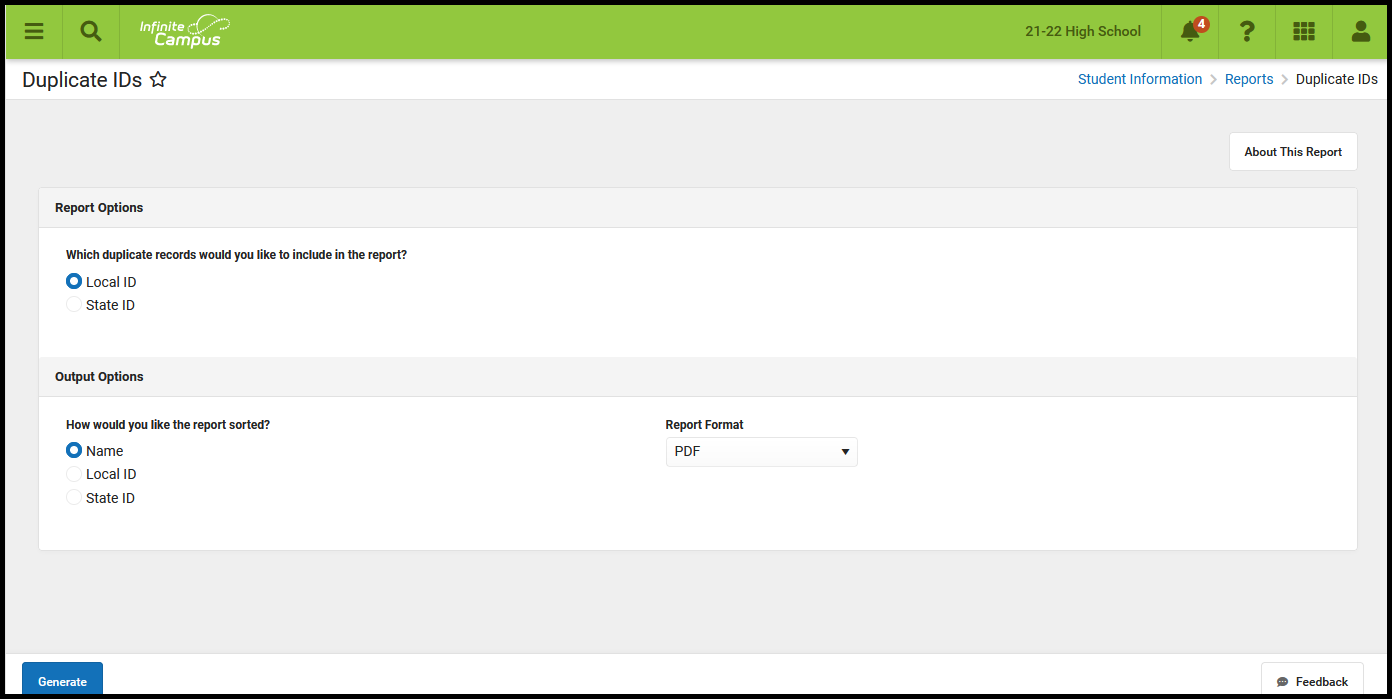 Duplicate IDs Report
Duplicate IDs Report
See the Student Information Reports Tool Rights article for the tool rights needed to generate this report.
Submit feedback for the Duplicate IDs Report by clicking the Feedback button in the bottom right-hand corner. This takes you to the Campus Community Duplicate IDs - Report Enhancements, Feedback and Improvements forum topic where you can add your suggestions for the report.
Generate the Duplicate IDs Report
For best results, select All Schools in the Campus toolbar when generating this report at the district level.
When generating this report at the state level, choosing All Districts in the Campus toolbar returns duplicate IDs for all districts in the state; choosing a specific district from the District field in the Campus toolbar returns duplicate IDs for just that district.
- Select which Duplicate Records to include in the report - Local ID or State ID.
- Determine which Duplicate Records are included in the report - Name (student last name), Local ID, or State ID.
- Select the desired Format for the report - PDF, DOCX, CSV, or HTML.
- Click the Generate button. The report is displayed in the desired format.
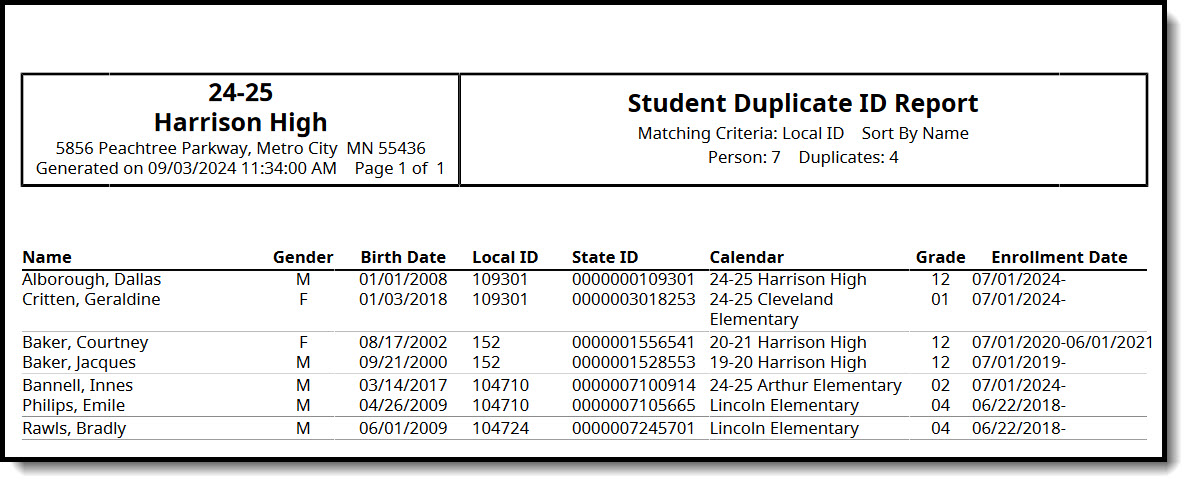 Duplicate IDs Report by Local ID in PDF format - Sorted by name
Duplicate IDs Report by Local ID in PDF format - Sorted by name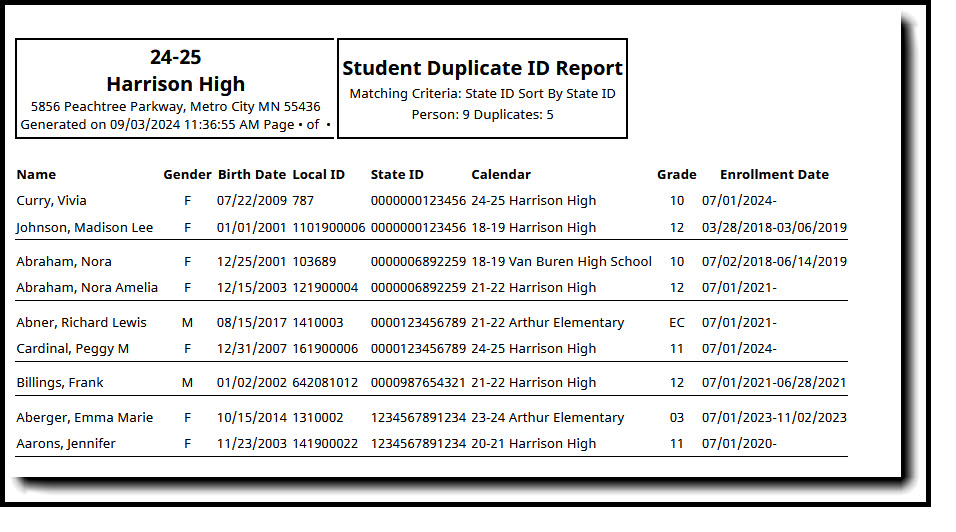 Duplicate IDs Report by State ID in HTML Format
Duplicate IDs Report by State ID in HTML FormatResolve Duplicate IDs
- If the duplicate IDs refer to the same person, try combining the records using the Combine Students tool.
- If the duplicate IDs refer to different people, a Local ID needs to be reassigned according to district policy.
- If the duplicate students should be separate students, each with a unique State ID, the student records need to be resolved at both the district and state levels, and a new State ID needs to be assigned to one of the duplicates. If this scenario occurs, the district user must contact his/her designated support representative to enter a support ticket.
You can search for the students returned in the report using the All People search or by the Student Number on the Advanced Student Search.
If the duplicates refer to the same person, information may be synced to the same State ID, or it may be synced to multiple State IDs. Once the duplicates are resolved at the district level, all records should sync to the proper State ID. Verification with a state-level staff member may be necessary to resolve syncing and/or duplication issues at the state level.
Records should sync properly once the duplicates are resolved at the district and/or state level. Verification with a state-level staff member may be necessary to resolve syncing and/or duplication issues at the state level. A support ticket must be entered to combine the records if multiple State IDs are involved.
