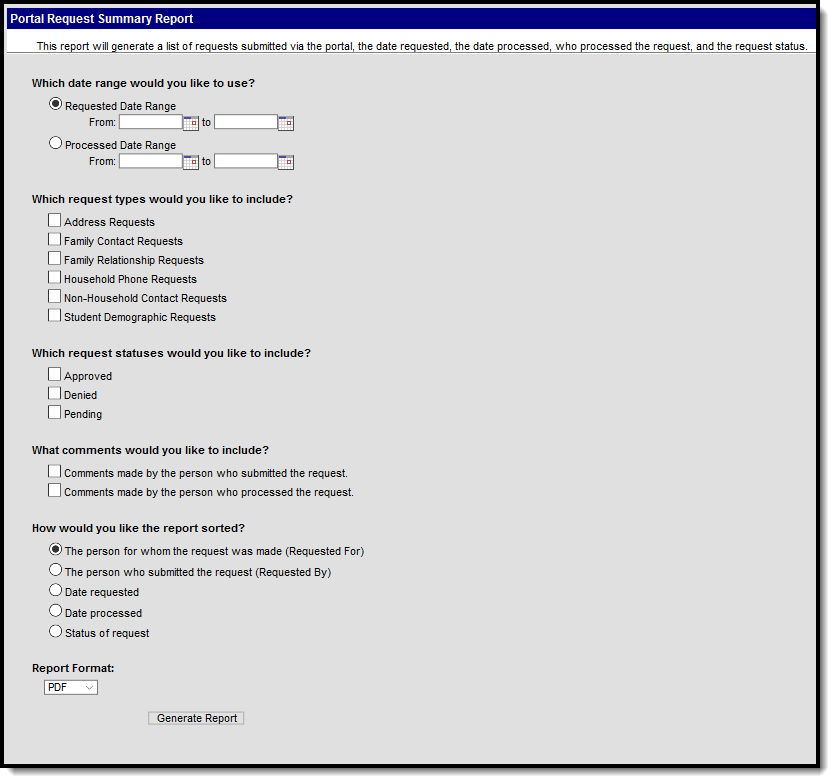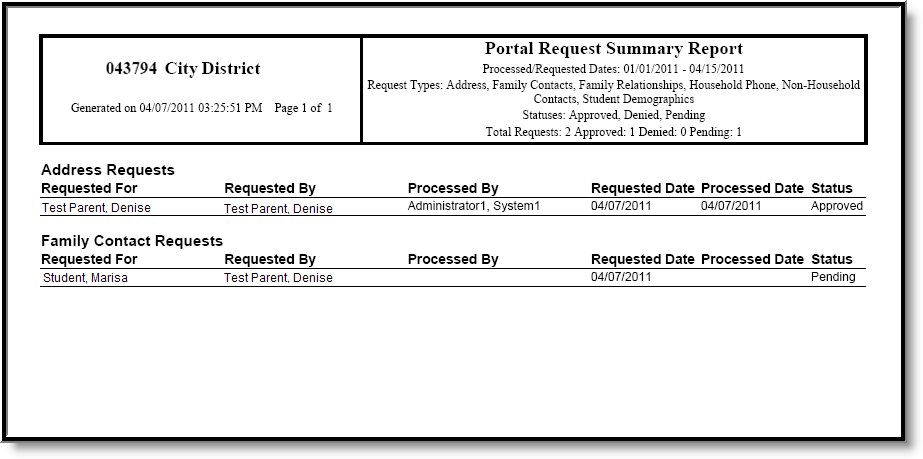Tool Search: Portal Request Summary
The Portal Request Summary Report lists requests submitted via the portal, the person who requested the update, the person for whom the request was made, who processed the request, the date it was requested, the date it was processed and the status of the request. These requests are processed using the Portal Request Processor.
See the Portal Preferences Reports Tool Rights article for details on available tool rights for this report.
Report Logic
This report lists requests submitted via the Portal using the Self Service update functionality for Student Demographics, Households and Family Members.
Report Editor
The following defines the options available on the Portal Request Summary Report.
| Field | Description |
|---|---|
| Date Range | Portal Requests can be reported by using either a Requested Date (date the request was entered) or the Processed Date (date the request was approved or denied). Both the From and To dates must be entered in order to generate the report. Dates are entered in mmddyy format or use the calendar icon to select a date. |
| Request Types | The report will return one or more of the following types:
At least one option must be selected when generating the report. All options can be selected, if desired. |
| Request Statuses | Users can generate the report for requests that have been approved, denied or are pending (request submitted, but not processed). At least one option needs to be selected in order generate the report. |
| Comments | Users can choose to include comments that were entered by the person submitting the request and/or by the person processing the request. |
| Sort Options | The following sort options are available.
|
| Report Format | The report generates in either PDF or DOCX format. |
Generate the Report
- Determine which date should be used on the report - Requested Date or Processed Date.
- For the selected date, enter a range of dates to pull the data.
- Select at least one Request Type to include on the report.
- Select at least one Request Status to include on the report.
- Select the desired Comment Types.
- Select how the report should be sorted.
- Select the desired Report Format.
- Click the Generate Report button.