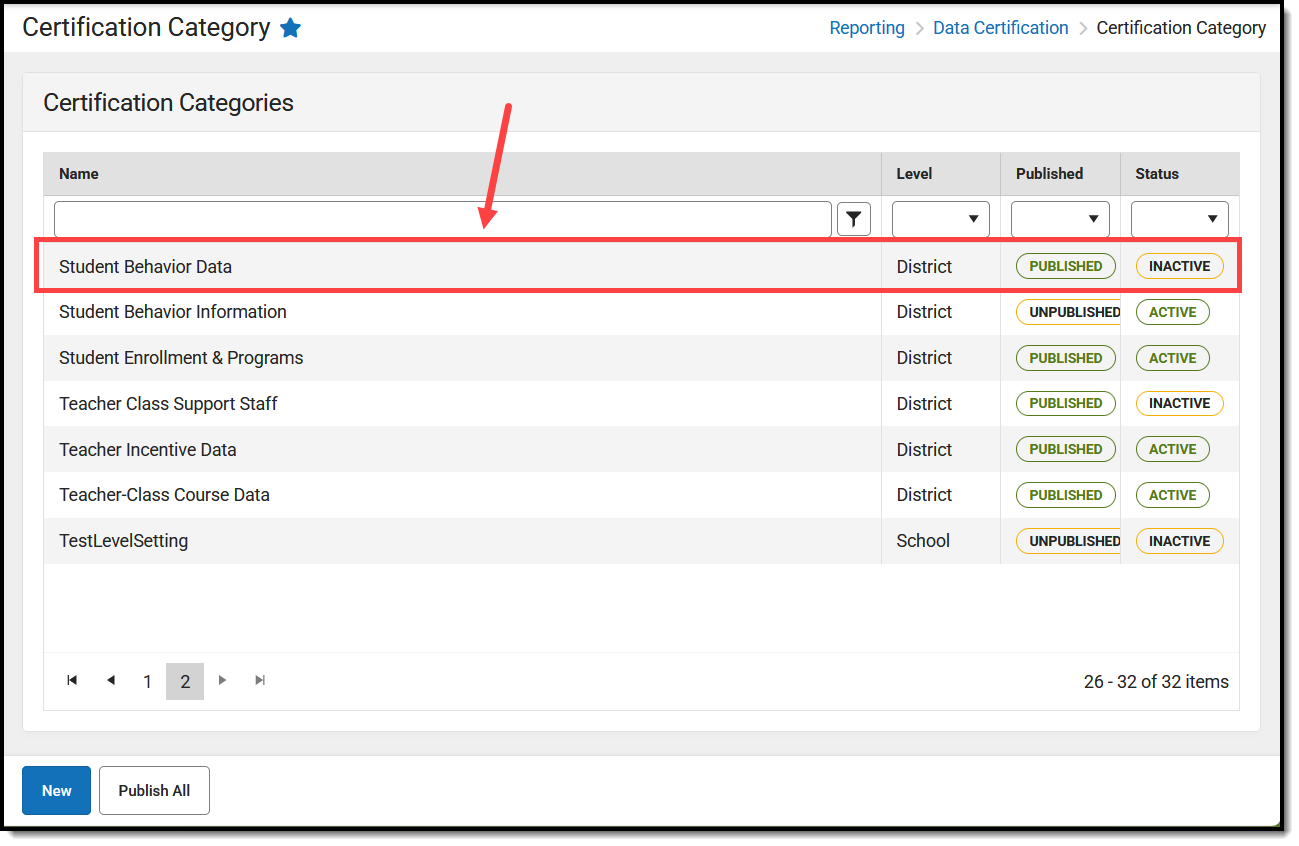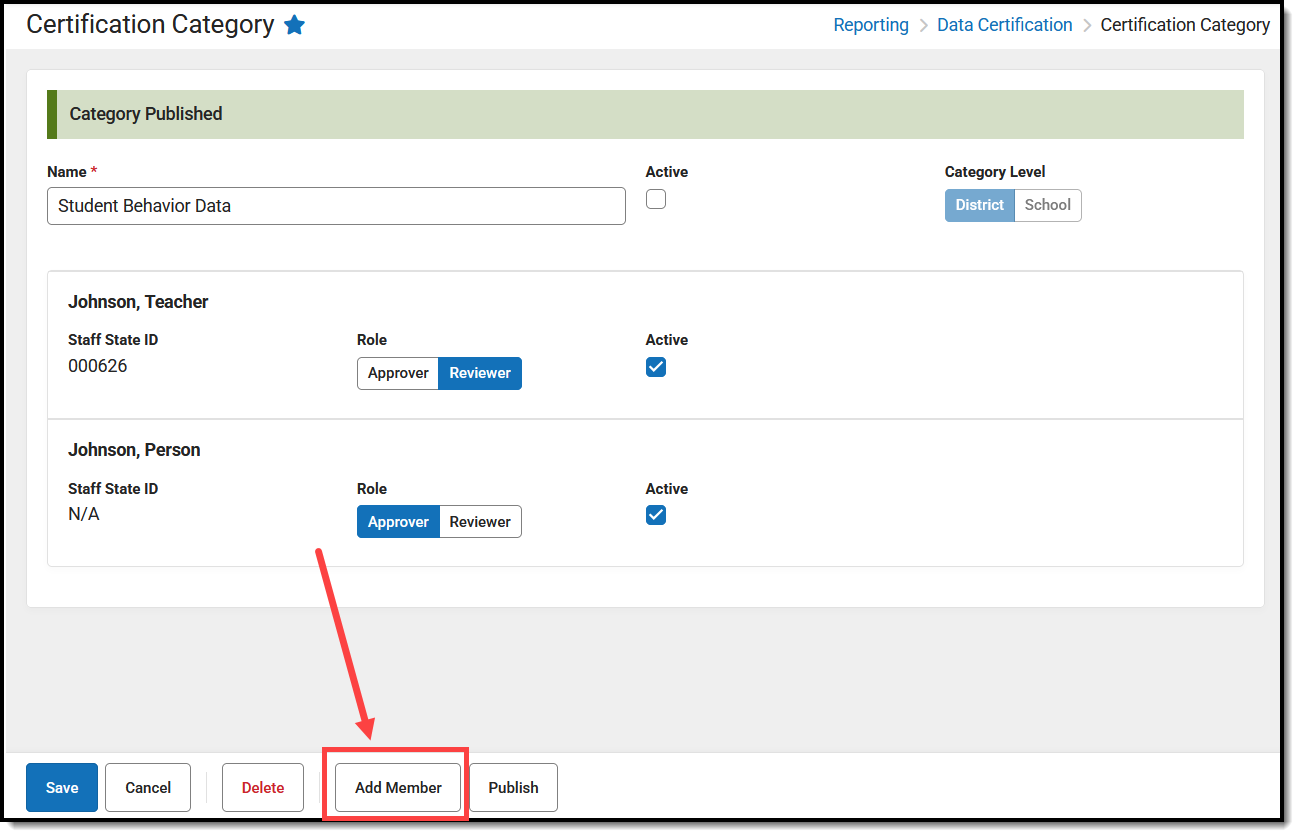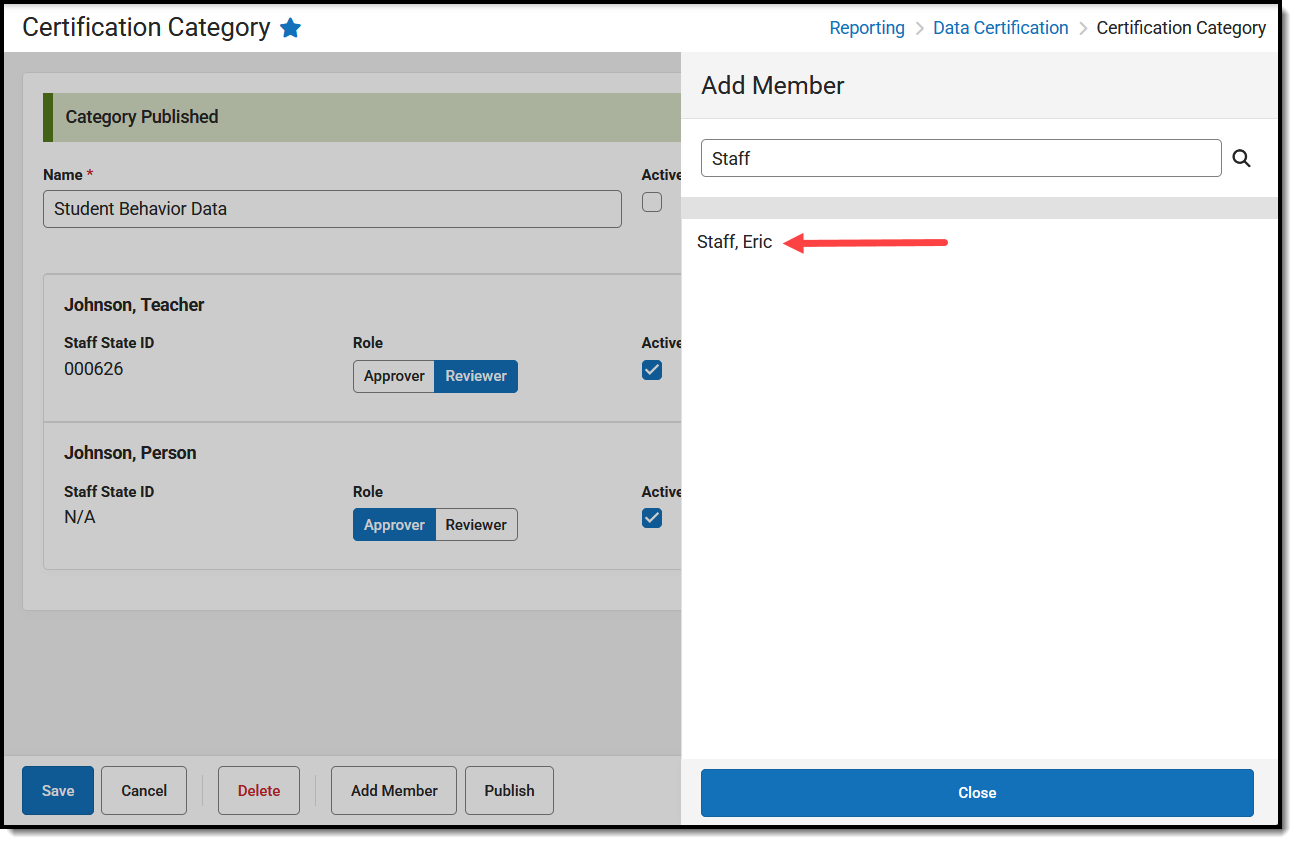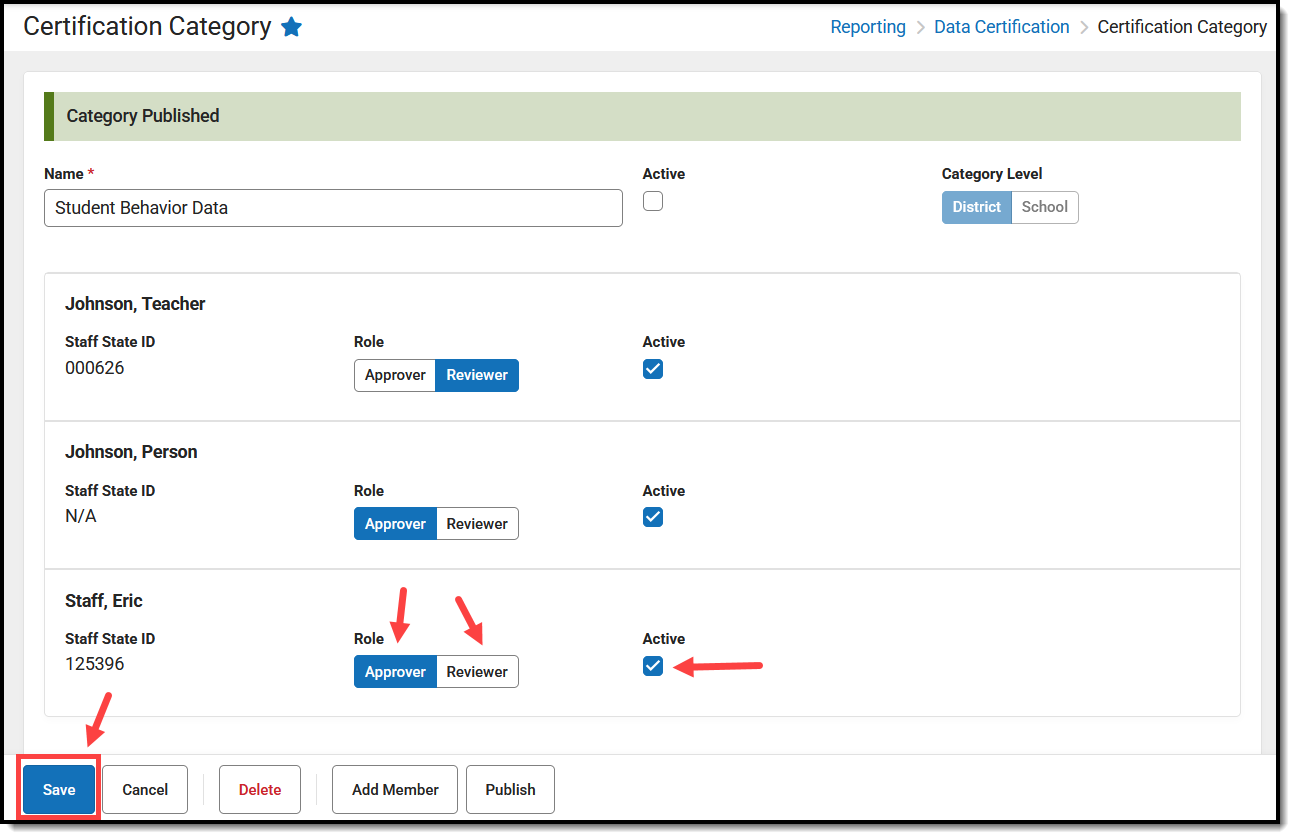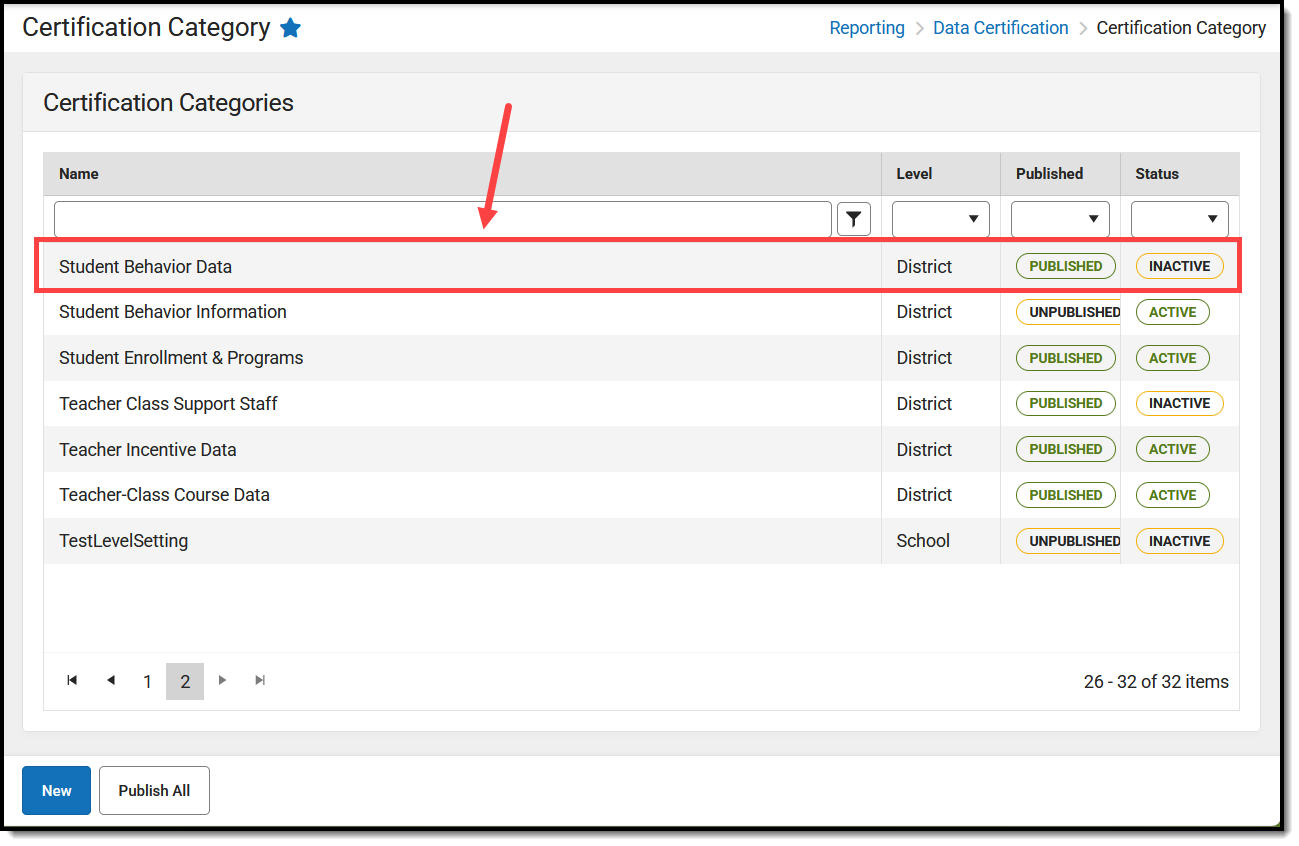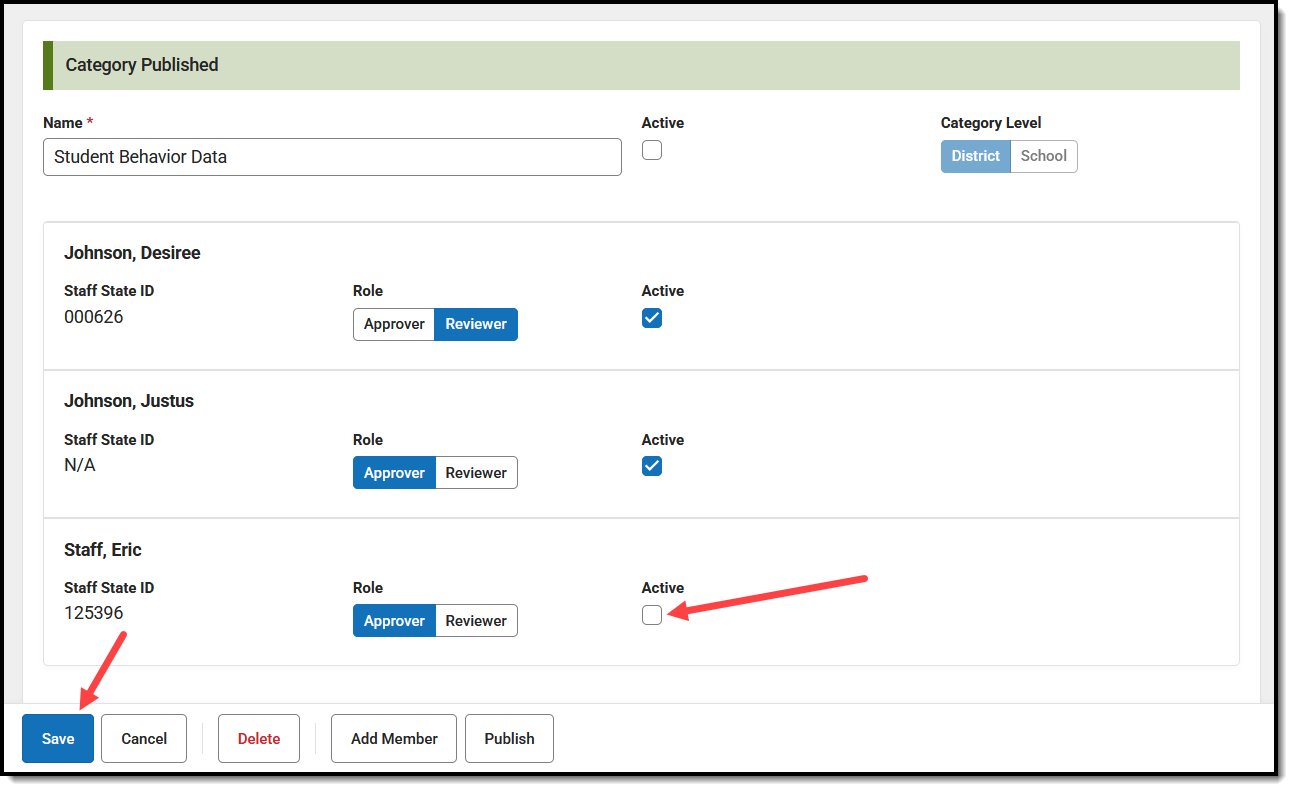Tool Search: Certification Category
This article will explain how you can add or remove staff members from certification categories.
Data Certification tools are only available in State Editions of Campus that have purchased the Campus Data Suite.
Prerequisites
- Users must be assigned tool rights to the Certification Category tool.
- Email Messenger must be enabled and configured for category members to receive email notifications of state-published data certification events.
- All users assigned membership to a data certification category must have a valid email address entered on the Demographics tab. This ensures email notifications about events are sent and received accordingly.
- To review and/or approve a data certification event, a user must be given tool rights to the Event Management tool.
- Users creating data certification categories should have full tool rights to this tool.
- Staff members assigned as Approvers MUST have full tool rights to the Event Management and Event Report tools.
- Staff members assigned as Reviewers MUST have at least Read and Write rights to the Event Management and Event Report tools.
Add an Approver/Reviewer to a Category
- Navigate to the Certification Category tool (Reporting > Data Certification > Certification Category).
- Click on the category. The category membership screen appears.
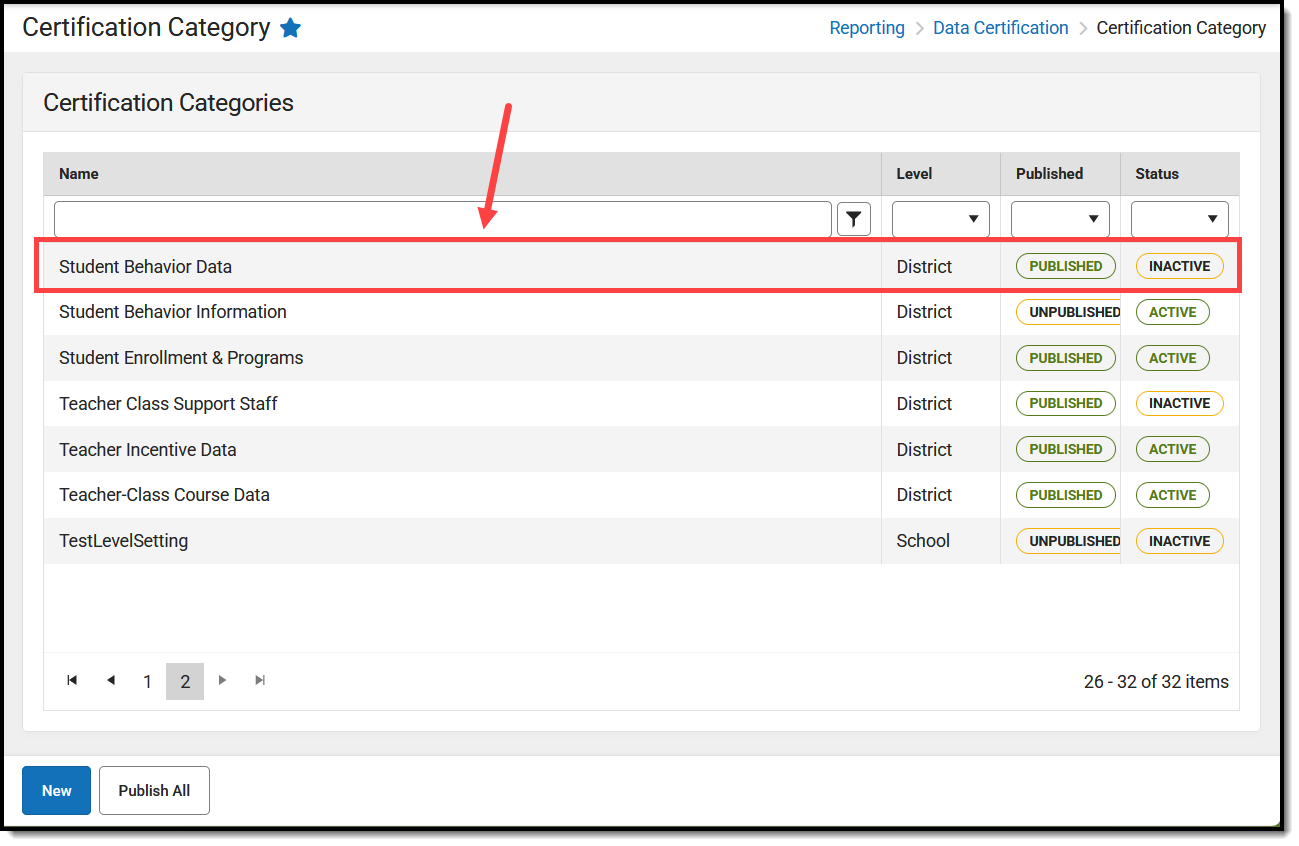
- Click Add Member.
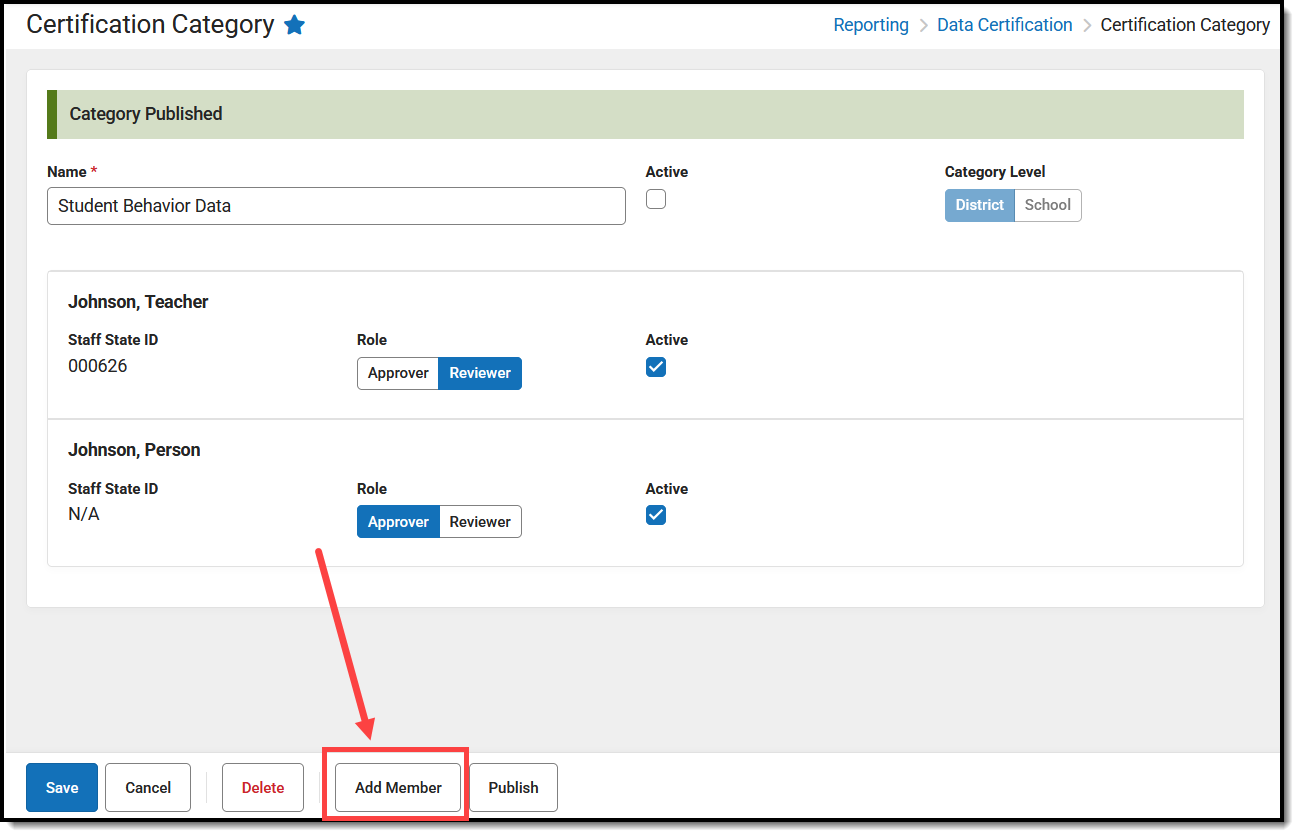
- Search for the staff member and once found, click their name to add them to the category. Repeat this step until all necessary people have been added. Click Close when finished.
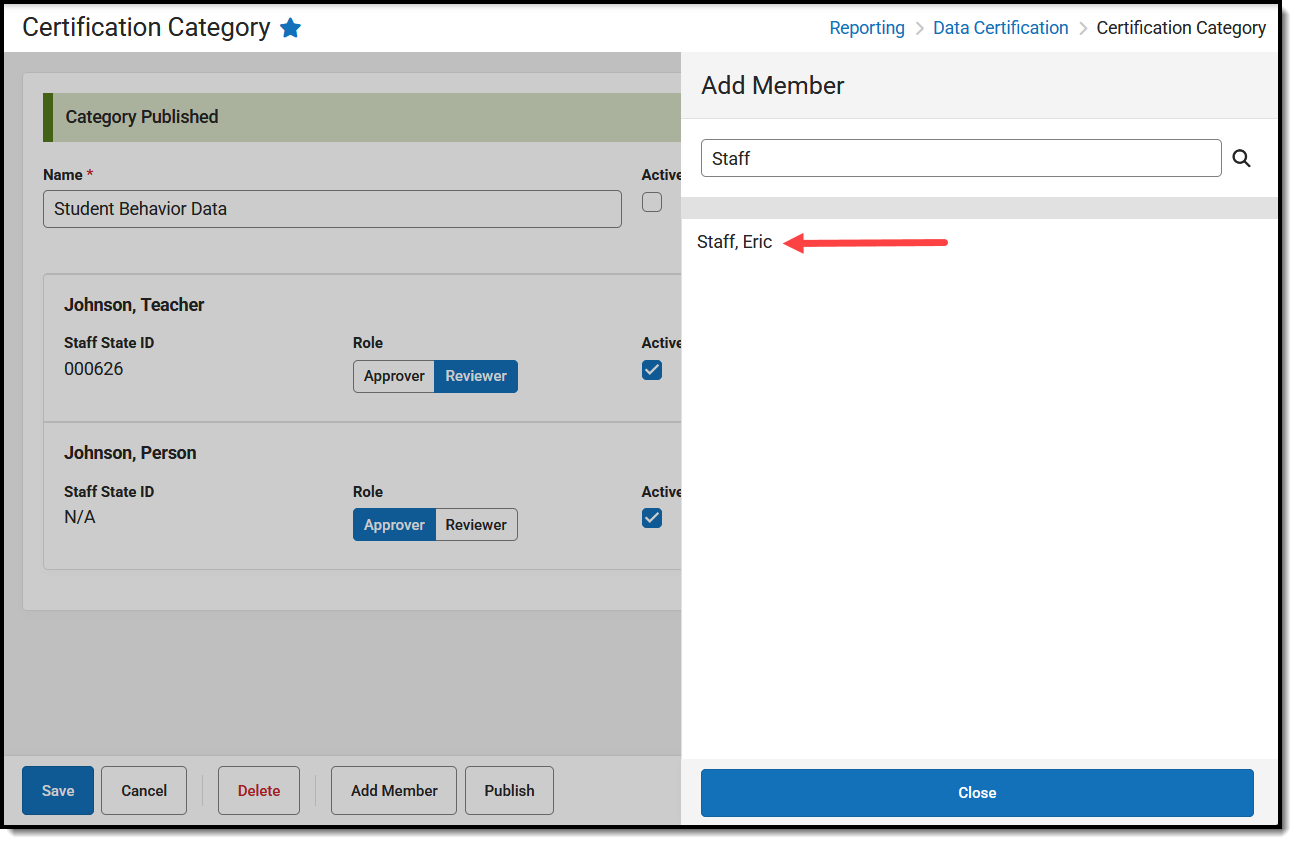
- For each person added, determine if they should be an Approver or Reviewer.
Role Details Approver State-level staff members who are allowed to approve a district's event certification data. Certifiers MUST have full tool rights to the Event Management and Event Report tools.Reviewer Staff members who are allowed to review a district's event data for accuracy but cannot approve it. Reviewers MUST have at least Read and Write rights to the Event Management and Event Report tools.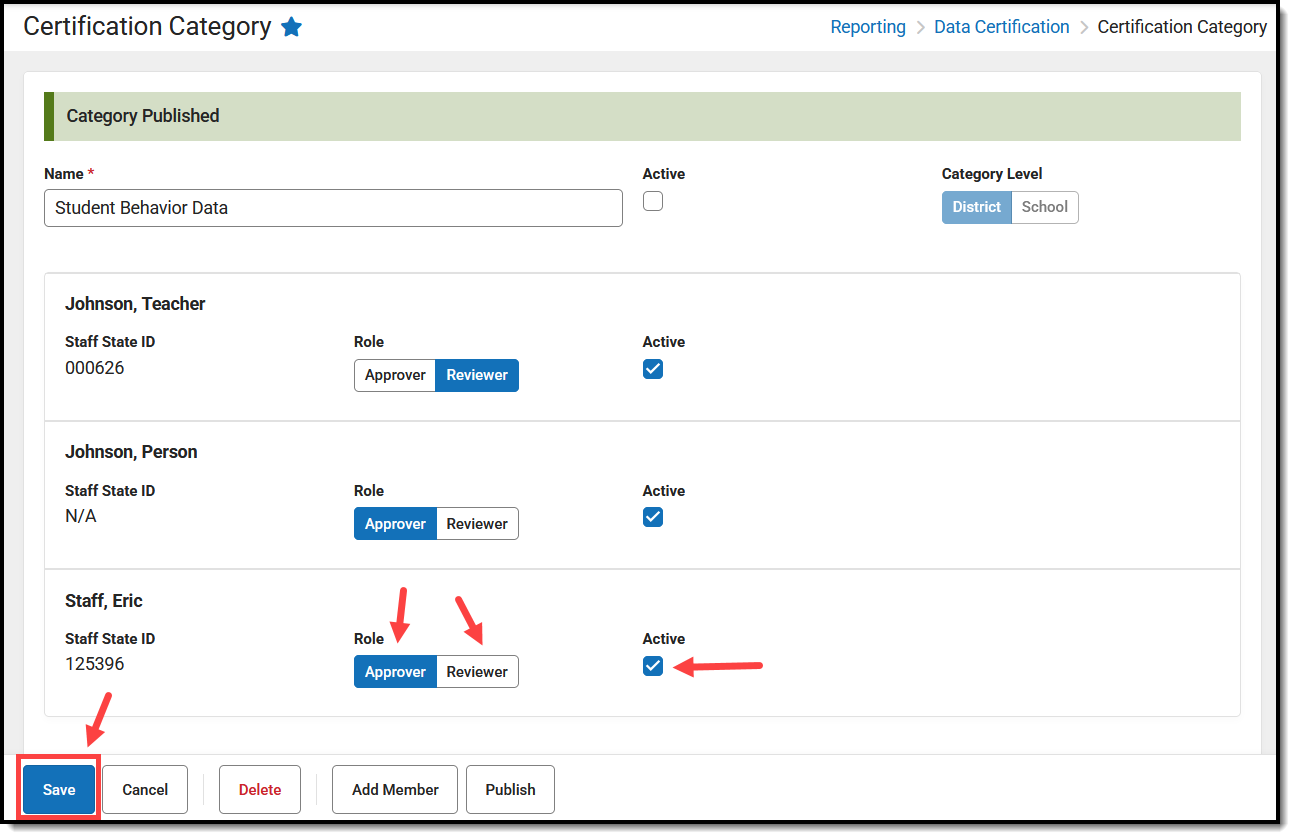
- Mark the Active checkbox next to each person who should actively have access to review/certify events tied to this category.
- Click Save.
Remove Certifiers/Reviewers from a Category
- Navigate to the Certification Category tool (Reporting > Data Certification > Certification Category).
- Click on the category. The category membership screen appears.
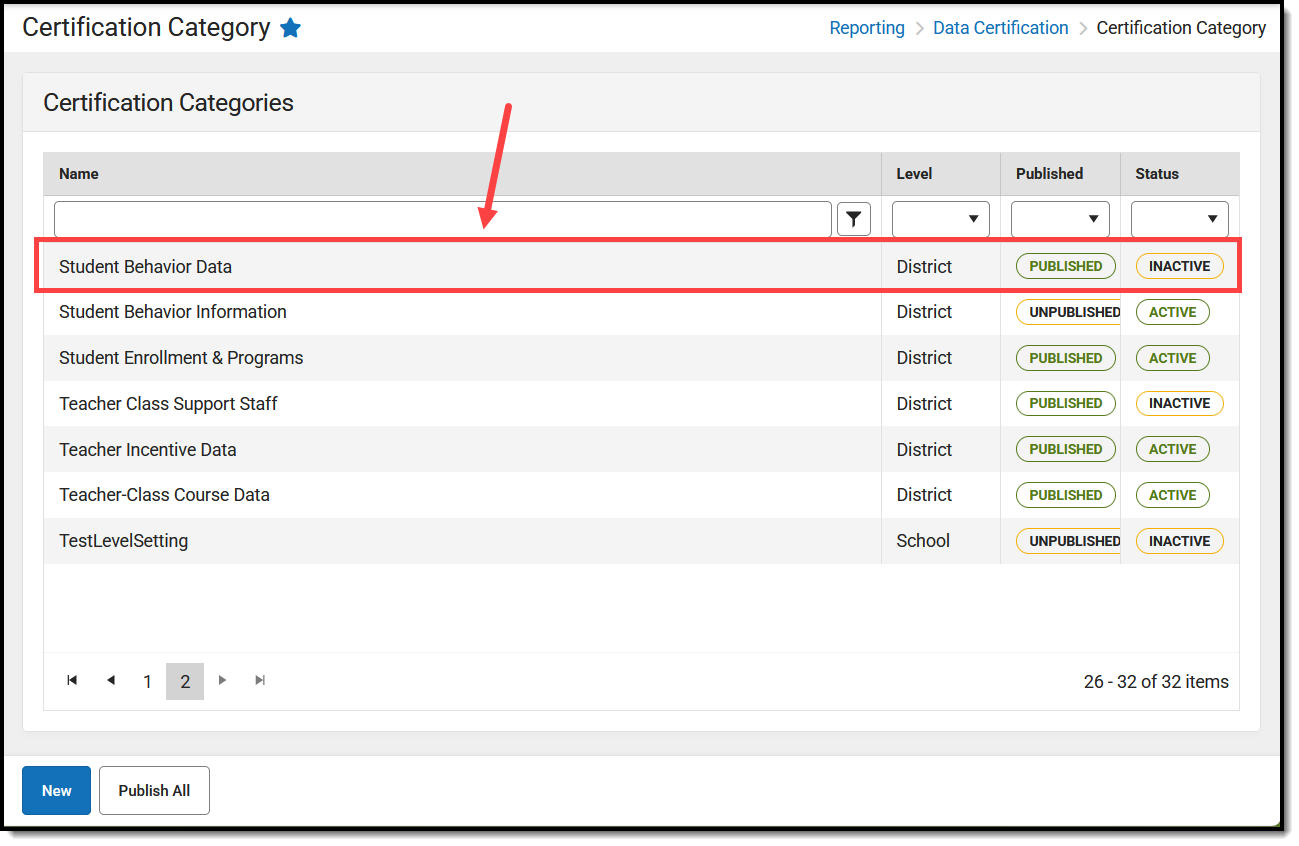
- Uncheck the Active checkbox for each person who should no longer have access to review or approve events tied to the category.
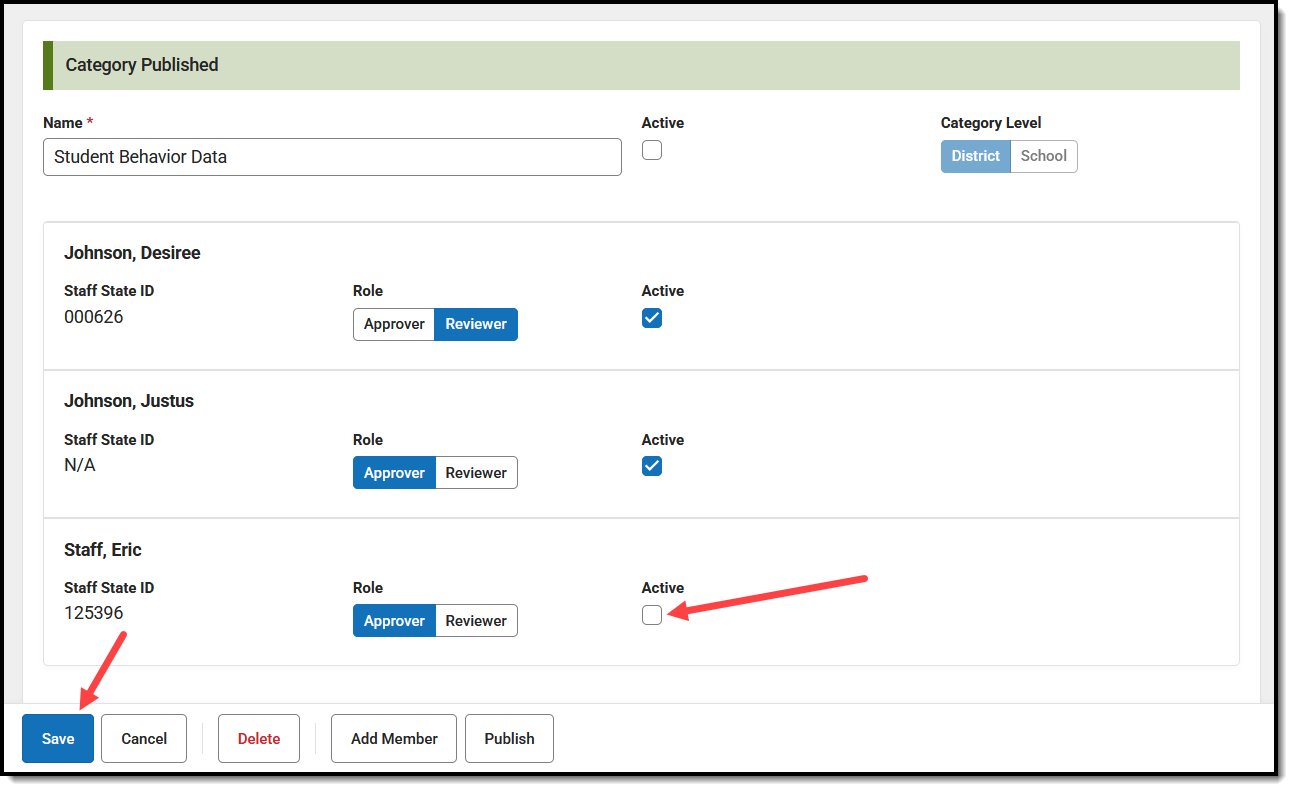
- Click Save.
Next Steps
- Use the Data Certification Event Workflow (State Edition) article for help on what you should do next.