COVID-19 Immunization Compliance Rules
Last Modified on 12/14/2025 8:45 pm CST
Tool Search: Vaccine Setup
This guide provides step-by-step instruction on how to create COVID-19 Immunization Compliance rules (should your district require them).
Due to the complexity of immunization compliance rules, all rules in this guide will be contained under COVID (Pfizer). Moderna, J&J, AstraZeneca, and Covid (Other 2 dose) will also be used as acceptable doses. Without them housed together, core immunization reporting for COVID could lead to confusion.
Create Vaccine Rules
The first step in this process is to navigate to the Vaccine Setup tool and locate COVID (Pfizer). Select COVID (Pfizer) and begin creating new vaccine rules using the tables below.
Students Under Age 5
| Age < 5 = No Requirement |
|---|
- Select COVID (Pfizer) in the vaccine list.
- Click the New Rule button.
- Enter the following field values:
- Name = Age < 5
- Compliance Label = No Requirement
- Seq = 5
- Gender = Both
- Maximum Age (in months, <=) = 59
- Click the Save button.
| 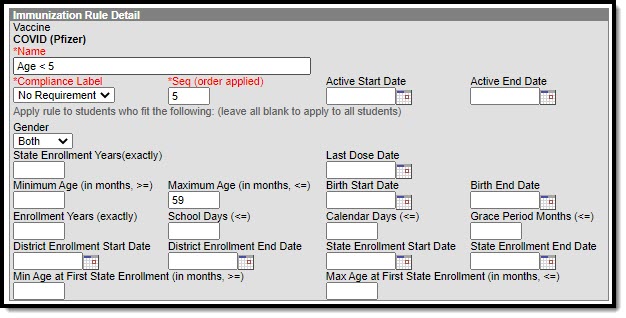 Age less than 5 |
Students Age 5 and Over
The following COVID-19 vaccine rules should to be created:
2 Doses COVID
- Select COVID (Pfizer) in the vaccine list.
- Click the New Rule button.
- Enter the following field values:
- Name = 2 doses Covid
- Compliance Label = Compliant
- Seq = 10
- Gender = Both
- Click the Save button.
| 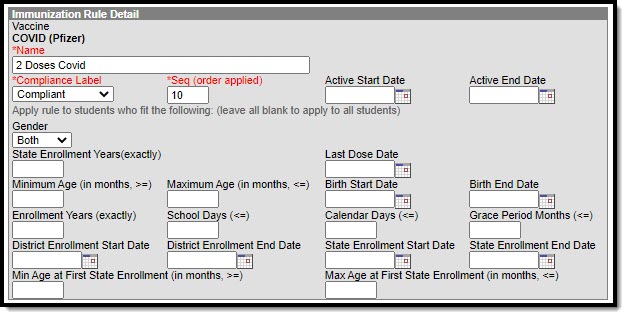 2 Doses Covid 2 Doses Covid |
Now you need to add a new rule condition: - Select the rule you just created (2 doses COVID).
- Click the New Rule Condition button.
- Enter the following field values:
- Minimum Total Dose Count = 2
- Vaccine(s) for this Rule = COVID (Other 2 Dose), Pfizer, AstraZeneca, Moderna.
Click the Save button. | 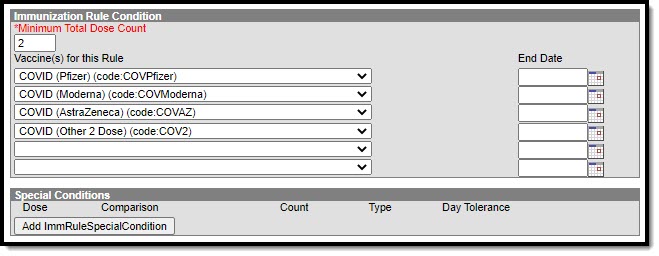 2 Doses Covid Conditions 2 Doses Covid Conditions |
1 Dose COVID
- Select COVID (Pfizer) in the vaccine list.
- Click the New Rule button.
- Enter the following field values:
- Name = 1 dose Covid
- Compliance Label = In-Progress (or In Grace Period)
- Seq = 15
- Gender = Both
- Click the Save button.
| 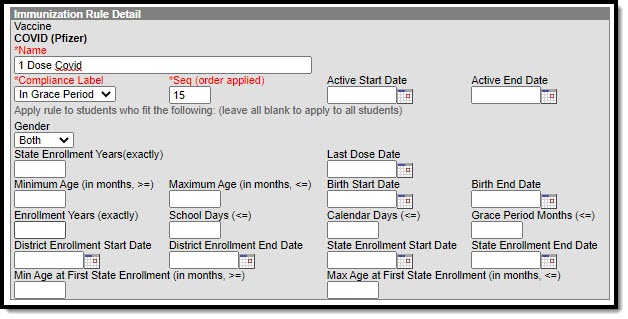 1 Dose Covid 1 Dose Covid |
Now you need to add a new rule condition: - Select the rule you just created (1 dose Covid).
- Click the New Rule Condition button.
- Enter the following field values:
- Minimum Total Dose Count = 1
- Vaccine(s) for this Rule = COVID (Other 2 Dose), Pfizer, AstraZeneca, Moderna.
- Click the Save button.
| 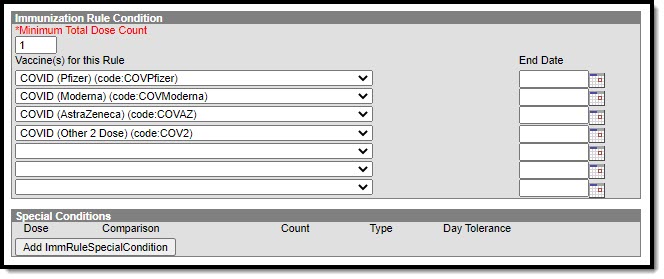 1 Dose Covid Conditions 1 Dose Covid Conditions |
Johnson and Johnson
- Select COVID (Pfizer) in the vaccine list.
- Click the New Rule button.
- Enter the following field values:
- Name = 1 dose J & J
- Compliance Label = Compliant
- Seq = 50
- Gender = Both
- Minimum Age (in months >=) = 216
- Click the Save button.
| 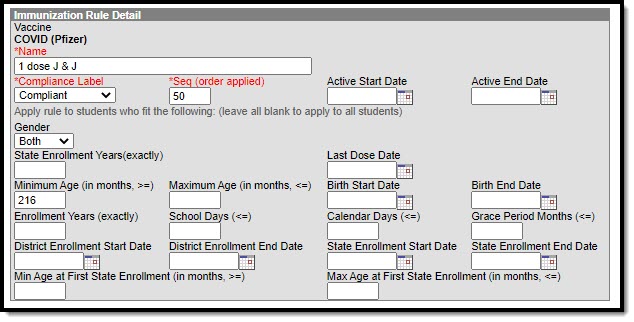 1 dose J&J 1 dose J&J |
Now you need to add a new rule condition: - Select the rule you just created (1 dose J & J).
- Click the New Rule Condition button.
- Enter the following field values:
- Minimum Total Dose Count = 1
- Vaccine(s) for this Rule = COVID (J&J)
- Click the Save button.
| 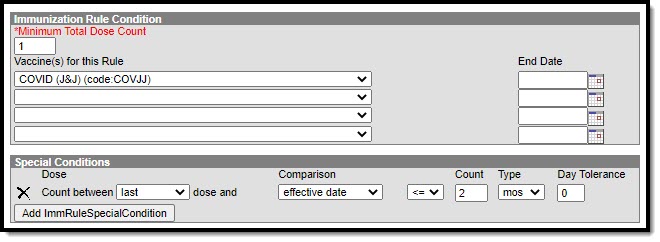 1 dose J&J Conditions 1 dose J&J Conditions |
Default Non-Compliant
| Default - Non-Compliant |
|---|
- Select COVID (Pfizer) in the vaccine list.
- Click the New Rule button.
- Enter the following field values:
- Name = Default
- Compliance Label = Non-Compliant
- Seq = 99
- Gender = Both
- Click the Save button.
| 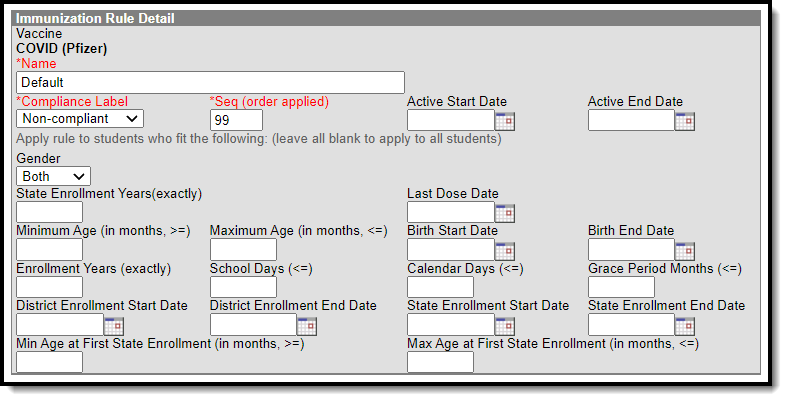 COVID Default |
Once all vaccine rules have been added, you can start tracking student COVID-19 vaccine compliance and data.
Enter Vaccine Data
Tool Search: Student Immunizations
Navigate to the Student Immunizations tool to enter vaccination dates. Once the record is saved, additional date fields display to input booster doses.
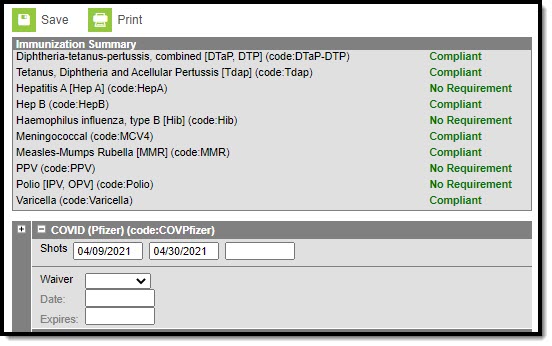 COVID Immunization Data Example
COVID Immunization Data Example
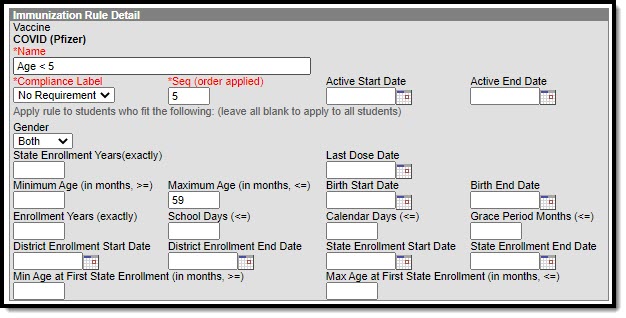
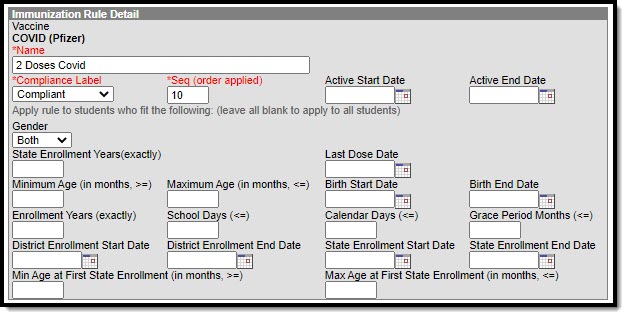 2 Doses Covid
2 Doses Covid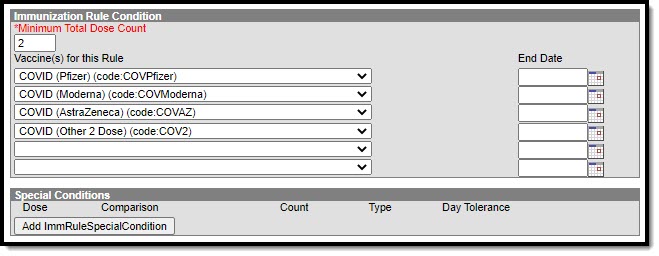 2 Doses Covid Conditions
2 Doses Covid Conditions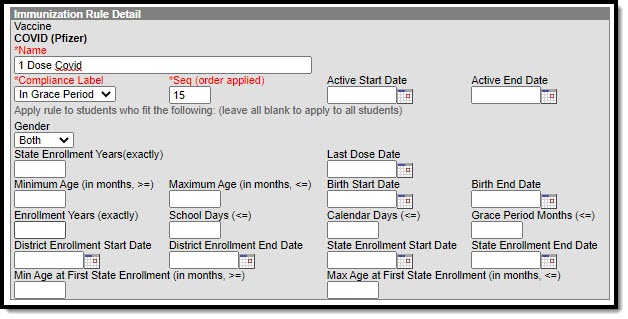 1 Dose Covid
1 Dose Covid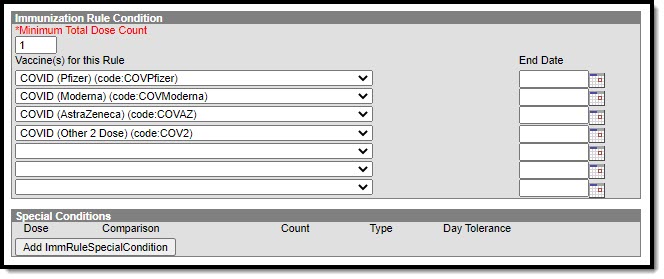 1 Dose Covid Conditions
1 Dose Covid Conditions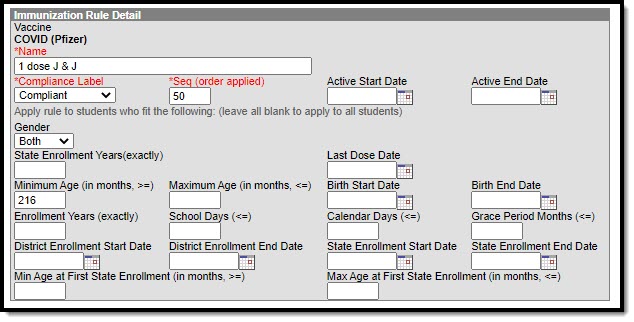 1 dose J&J
1 dose J&J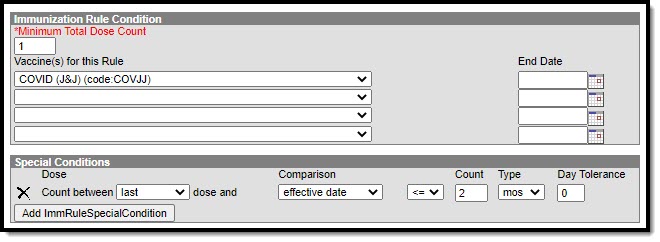 1 dose J&J Conditions
1 dose J&J Conditions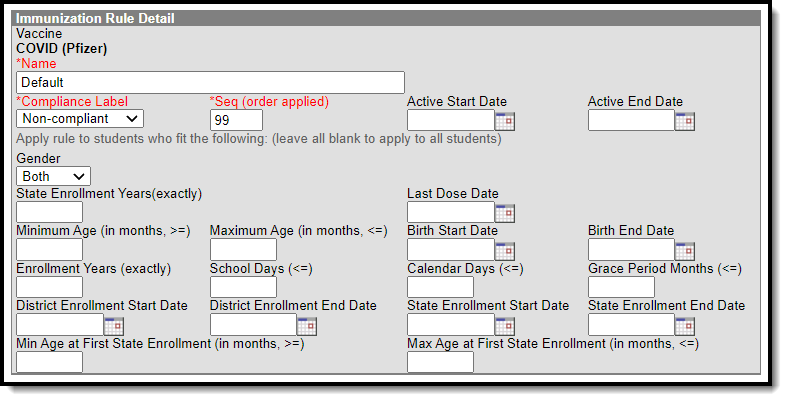
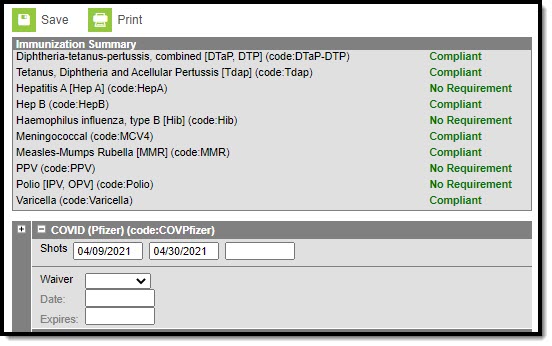 COVID Immunization Data Example
COVID Immunization Data Example