Last Updated 07/25
Tool Search: Career and Technical Education (CTE)
The CTE tool tracks student participation in Career and Technical Education courses and aids in the monitoring of student progress towards course completion.
This tool is available in State and District Edition. Fields vary by state.
- When a record is created by a "State Wide" user on the State Edition (SE), the record will be saved without a District ID indicating it is a "State Owned" record
- When a District is selected in State Edition, the record will be saved with a District ID indicating is is a "District Owned" record
 Career and Technical Education
Career and Technical Education
 CTE - Program Information
CTE - Program Information
 CTE - Course Information
CTE - Course Information
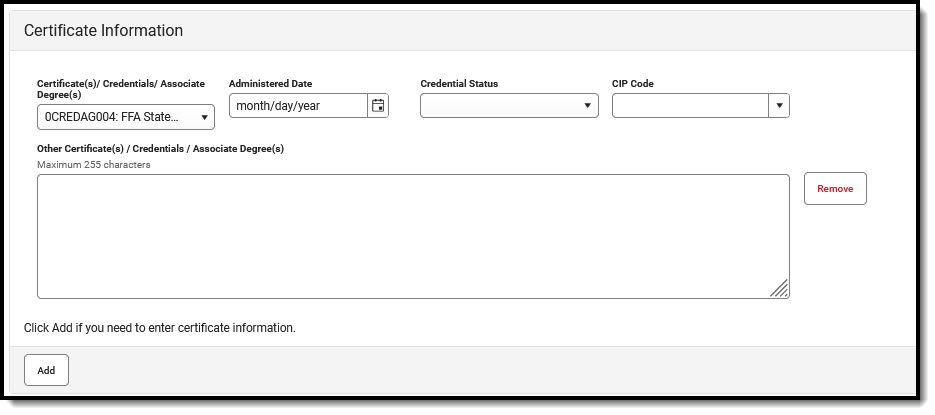 CTE - Certificate Information
CTE - Certificate Information
 CTE - Organization Information
CTE - Organization Information
Enter CTE Records
Available fields vary by state. Fields with a red asterisk next to their title must be populated in order to save a record.
- Click the New icon.
- In the Program Information editor, you must enter the Start Date indicating the date the student was added to the CTE Program.
- Select the Program Status if appropriate. Follow your district practices when entering information in this and other remaining fields in the Program Information editor. Refer to the CTE Editor Fields table for more information on these fields.
- By default, Auto-fill Course Fields is selected. If you need to enter course information, click Add in the Course Information Editor. Multiple courses may be added to a single CTE record if appropriate.
- To enter information in Course Number, Course Name, and State Course Code, enter and select the course number to Auto-fill when Auto-fill is selected. You may begin typing in a field to initiate a search and select from there. Information in these fields may be manually entered if necessary.
- Indicate whether the student for whom the record is being entered has a Dual Enrollment associated with this course.
- Select the SCED Code associated with the course if one was not populated via Auto-fill.
- If appropriate, enter any Certificate Information associated with this CTE record, for example if the student earned a credential.
- If appropriate, enter Organization Information associated with this CTE record, for example if the student belongs to a student organization related to this CTE experience.
- Click the Save icon when finished. The new record displays in the Career and Technical Education (CTE) Editor.
When multiple CTE records exist, they may have overlapping dates. Within a record, the Start Date must be before the End Date.
Print CTE Summary Report
Click the Print Summary Report to display a PDF view of the student's Career and Technical Education (CTE) records.
CTE Ad hoc Reporting Fields
Create a report that pulls Career and Technical Education elements in the Filter Designer using the Student Data Type. CTE elements are located in Student > Learner > Career and Technical Education (CTE).
CTE Editor Fields
The Career and Technical Education tool includes the following fields. Field names and available selections may vary by state.
| Field | Description | Ad hoc Fields |
|---|---|---|
| Program Information | ||
| Start Date Required | Indicates the date the student was added to the CTE Program. Dates can be entered in mm/dd/yy or use the calendar icon to select a date. | careerTechEd.startDate |
| End Date | Indicates the date the student left or completed the CTE Program. | careerTechEd.endDate |
| Program Status | Indicates the status of the CTE program. Default value is the name of the program. Districts can modify this droplist. | careerTechEd.programStatus |
Special Population | Special Populations may include individuals with disabilities, individuals in economically disadvantaged circumstances, individuals preparing for nontraditional fields, single parents, or persons in other groups defined under the Strengthening Career and Technical Education for the 21st Century Act (Perkins V). Districts can modify this droplist. | careerTechEd.specialPopulation |
| Work-Based Learning Type | Describes the kind of work-based learning the student is experiencing. Districts can not modify this droplist | careerTechEd.wblType |
| Work-Based Learning CIP Code | CIP (Classification of Instructional Programs) codes are federally accepted course codes that are used in classifying CTE programs. These codes cannot be changed. | careerTechEd.cipCode |
| CTE Pathway | A CTE Pathway is an education pathway that provides students with the academic, technical, and occupational knowledge and skills needed to prepare for careers in their areas of interest. Districts can modify this droplist. | careerTechEd.ctePathway |
| Education Facility | Indicates the location where the CTE Program is taking place. Districts can modify this droplist. | careerTechEd.educationFacility |
| Student Organization | This droplist provides a list of student organizations that may be aligned to a CTE Program. Districts can modify this droplist. | careerTechEd.studentOrganization |
| Student Organization Member ID | Textbox provided for entry of student organization member ID if needed. 50 character maximum | careerTechEd.studentOrganizationMemberID |
| Student Organization Charter ID | Textbox provided for entry of student organization charter ID if needed. 50 character maximum | careerTechEd.studentOrganizationCharterID |
| Certificate(s)/Credentials/Associate Degree(s) | This droplist provides a list of certificates, credentials and associate degrees that can be associated with a student's CTE record. Districts can modify this droplist. | careerTechEd.certCredentialDegree |
| Other Certificate(s)/Credentials/Associate Degree(s) | This text field can be used to enter additional information about certificates, credentials and associate degrees. 255 character maximum | careerTechEd.otherCertCredentialDegree |
| Hours | This field provides a place to enter hours associated with student CTE records. Numeric characters only | careerTechEd.hours |
| Comments | Text box used to indicate any additional information regarding the student's CTE record. | careerTechEd.comments |
| Created By | Displays in the Editor. Autogenerated name of district, date and timestamp indicating who created the entry. For State Edition customers, displays the state if the state created the entry. | |
| Modified By | Displays in the Detail Editor. Indicates the person who last saved the selected record. | |
| Course Information | ||
| Auto-fill Course Fields Based on Course Number Selection | This box is selected by default. Mark this preference to auto-fill the Course Name, State Course Code, and SCED Code (if entered on the course) when the associated Course Number is entered. | |
| Dual Enrollment | Indicates that the student has multiple concurrent enrollments. | careerTechEd.dualEnrollment |
| Course Number | Users may begin typing in an existing course number to initiate a search or enter a number that is not found in the course number list. | careerTechEd.courseNumber |
| Course Name | Users may begin typing in an existing course name to initiate a search or enter a name that is not found in the course number list. | careerTechEd.courseName |
| State Course Code | State-assigned course code that is entered in the Course Information Editor associated with a selected course. | careerTechEd.stateCourseCode |
| Credits Earned | If credits were earned, select the number of credits earned. | careerTechEd.creditsEarned |
| SCED Code | Five digit code that provides a standardized number for the general subject are and specific subject of the selected course. | careerTechEd.scedCode |
| State Defined Elements |
| |
| District Defined Elements |
| |
Custom Fields and Tabs
Districts have the option of adding district-specific elements to the CTE tool. These will appear in the Detail Editor as District Defined Elements.
The Custom Attribute article explains how to add a field.
See the Custom article for instructions on adding a district-specific tool.
Tool Rights
The following tool rights can be assigned for the Career and Technical Education tool:
Users with at least Read and Add tool rights are able to create and save new records. Only users with Write tool rights are able to edit or end existing open records.
- Read (R) - allows the user to view existing CTE records
- Write (W) - allows the user to edit existing CTE records
- Add (A) - allows the user to add new CTE records
- Delete (D) - allows the user to remove CTE records
The Add & Auto-end Records sub-tool right overrides the Write and Add tool right selections for the CTE tool.
- If a user has at least Read rights to this sub-tool right, the user is able to create a new CTE record; an open CTE record is given an End Date one day prior to the new CTE record's Start Date to prevent overlapping records.
- An existing CTE record's End Date cannot be overwritten with this function, regardless of tool right selection on either the sub-tool right or the CTE tool.
- The sub-tool right cannot receive tool rights from a parent or grandparent tool right, but the sub-tool rights can be removed when tool rights are removed from a parent or grandparent tool right.
State-Specific Information
Follow these links to view CTE Program information for your state.


