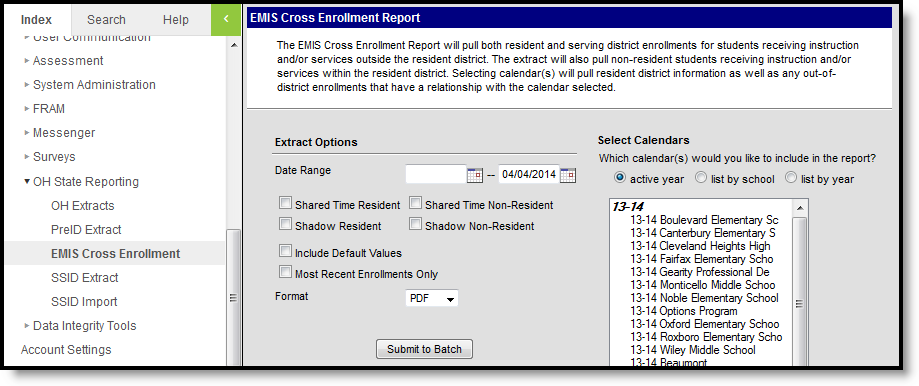PATH : OH State Reporting > EMIS Cross Enrollment
The EMIS Cross Enrollment Report can be used to audit the data of other districts for students with resident district relationships that receive instruction or services outside the district they would normally attend.
Image 1: EMIS Cross Enrollment Extract Editor
Report Logic
- Non-resident enrollments are reported after Resident District enrollment records.
- If Most Recent Enrollments Onlyis selected on the extract editor, the most recent enrollment prior to the End Date of the date range entered on the extract editor is reported.
- One Record per calendar can be reported per student. A student can report multiple enrollments if enrolled in multiple calendars.
- If Include Default Valuesis selected, the following logic is used:
- If NULL, the value found in the default column of the element is reported.
- Calendars, Students and Grade Levels marked Exclude are not reported.
- No Show enrollments are not reported.
Resident District Report Logic
- All resident district enrollments found within the Date Range of the extract editor where the service Type is P or N and the Percent of Time is less than 100 are reported.
- Resident District enrollments should be reported first and in bold.
- Resident enrollments that do not have a relationship with a non-resident district will not be reported.
Resident Student Reporting
- For Shared Time Residents, all enrollments where the Percent of Time is between 1 through 99 are reported.
- For Shadow Residents, all enrollments where the Percent of Time is 0 are reported.
- Non-resident district enrollments found within the Date Range entered on the extract editor where non-resident district enrollment's Legal District of Residence or How Received IRN equals the State District Number of the resident district are reported.
- Only enrollments where Service Type is P or N are reported.
- Non-resident district enrollments found within the Date Range entered on the extract editor where resident district enrollment's Sent To IRN 1 or Sent To IRN 2 equal the State District Number of the non-resident district are reported.
- Only enrollments where Service Type is P or N are reported.
Non-Resident Student Reporting
- For Shared Time Residents, all enrollments where the Percent of Time is between 1 through 99 are reported.
- For Shadow Residents, all enrollments where the Percent of Time is 0 are reported.
- Non-resident district enrollments found within the Date Range entered on the extract editor where non-resident district enrollment's Sent To IRN 1 or Sent To IRN 2 equals the State District Number of the resident district are reported.
- Only enrollments where Service Type is P or N are reported.
- Non-resident district enrollments found within the Date Range entered on the extract editor where resident district enrollment's How Received IRN or Legal District of Residence equal the State District Number of the non-resident district is reported.
- Only enrollments where Service Type is P or N are reported.
Extract Editor Options
Field | Description |
|---|---|
Date Range | Enter the date range from which the data is to be reported. Dates may be entered in mmddyy format or by clicking the calendar icon and selecting a date. The Date Range end date defaults to the current day. |
Shared Time Resident | Mark the checkbox to include students whose Percent of Time is between 1 through 99 due to receiving instruction and/or services from a district outside the resident district. |
Shared Time Non-Resident | Mark the checkbox to include students whose Percent of Time is between 1 through 99 due to entering a district in which they do not reside to receive instruction and/or services. |
Shadow Resident | Mark the checkbox to include students who leave the reporting district in which they reside to receive all educational instruction and/or services. |
Shadow Non-Resident | Mark the checkbox to include students who enter the reporting district to receive all educational instruction and/or services. |
Include Default Values | Mark the checkbox to report the default values for elements that are NULL. |
Most Recent Enrollments Only | Mark the checkbox to include only the most recent enrollment prior to the End Date of the date range entered on the extract editor. |
Format | Select a format in which the data is to be reported. Options include PDF, CSV and HTML. |
Select Calendars | Select which Calendar(s) to include in the report by clicking the calendar icon. Multiple calendars may be selected. |
Generating the Report
- Enter a Date Range in the extract editor.
- Mark at least one of the Shared Time or Shadow checkboxes to include in the report.
- Mark the Include Default Values checkbox if default values are desired.
- Mark the Most Recent Enrollments Only checkbox if desired.
- Select the Format in which the data is to be reported.
- Select which calendar(s) to include in the report.
- Click Submit to Batch. The report will enter the batch queue to reduce system stress and may take a moment to generate.
Image 2: EMIS Cross Enrollment Extract - PDF
Image 3: EMIS Cross Enrollment Extract - CSV
Image 4: EMIS Cross Enrollment Extract - HTML
Report Layout
Element | Description & Format | Campus Location |
|---|---|---|
Last Name | Identifies the student's legal last name. Alphanumeric, 50 characters | Census > People > Person > Identifiers > Last Name Identity.lastName |
First Name | Identifies the student's legal first name. Alphanumeric, 30 characters | Census > People > Person > Identifiers > First Name Identity.firstName |
Middle Initial | Identifies the student's middle initial. Alphanumeric, 20 character | Census > People > Person > Identifiers > Middle Name Identity.middleName |
SSID | Identifies the student's state identification number. Numeric, 10 digits | Census > People > Demographics > Person Identifiers > State ID Person.stateID |
Birthdate | Identifies the student's date of birth. Date Field, 8 characters, MM/DD/YYYY | Census > People > Person Identifiers > Birth Date Identity.birthDate |
Gender | Identifies the student's gender. Alphanumeric, 2 characters | Census > People > Person > Identifiers > Gender Identity.gender |
Race | Indicates the student's state designated race/ethnicity. Numeric, 1 character | Census > People > Person Identifiers > Race/Ethnicity Identity.raceEthnicity |
District | Identifies the state district number. Numeric, 6 characters | System Administration > Resources > District Information > State District Number District.number |
School | Identifies the school's building IRN override. Numeric, 6 characters | Student Information > General > Enrollments > State Reporting > Building IRN Override EnrollmentOH.buildingIRNoverride |
Year | Identifies the school year. Date Field, 5 characters, YY-YY | System Administration > Resources > Calendar > Calendar > School Year > Start Year Not Dynamically Stored |
Grade | Indicates the student's state grade level. Alphanumeric, 2 characters | Student Information > General > Enrollments > Grade Level Enrollment.grade |
Start Date | Identifies the student's enrollment start date. Date Field, 8 characters, MM/DD/YYYY | Student Information > General > Enrollments > Start Date Enrollment.startDate |
End Date | Identifies the student's enrollment end date. Date Field, 8 characters, MM/DD/YYYY | Student Information > General > Enrollments > End Date Enrollment.endDate |
End Status | Indicates the student's enrollment end status. Alphanumeric, 2 characters | Student Information > General > Enrollments > End Status Enrollment.endStatus |
Percent of Time | Indicates the average percent of time during the week the student participates in any instruction provided by a certified/licensed employee. Alphanumeric, 3 characters | Student Information > General > Enrollments > State Reporting Fields > Student Percent of Time Enrollment.percentEnrolled |
Legal District of Residence | Identifies the IRN number of the city/municipal, local or exempted village school district in which the student’s parents reside. Numeric, 6 digits | Student Information > General > Enrollments > State Reporting Fields > Legal District of Residence Enrollment.resident District |
How Received | Describes how the student arrived at the district. Alphanumeric, 1 character | Student Information > General > Enrollments > State Reporting Fields > Student Status Enrollment.stateAid |
How Received IRN | Identifies the district which received the student. Numeric, 6 characters | Student Information > General > Enrollments > State Reporting Fields > How Received IRN Enrollment.servingDistrict |
Sent Percent 1 | Indicates the average percent of time during the week the student participated in any instruction provided by an employee at a non-EMIS reporting entity. Alphanumeric, 3 characters | Student Information > General > Enrollments > State Reporting Fields > Sent to Percent of Time 1 EnrollmentOH.sentToPercentofTime1 |
Sent IRN 1 | Identifies the district to which the student was sent. Alphanumeric, 6 characters | Student Information > General > Enrollments > State Reporting Fields > Sent To IRN 1 EnrollmentOH.senttoIRN1 |
Sent Reason 1 | Indicates the reason the student was sent to another district. Alphanumeric, 2 characters | Student Information > General > Enrollments > State Reporting Fields > Sent Reason 1 Enrollment.servingDistrictStatus |
Sent Percent 2 | Indicates the average percent of time for a week the student participated in any instruction provided by an employee at a non-EMIS reporting entity. Alphanumeric, 3 characters | Student Information > General > Enrollments > State Reporting Fields > Sent Reason 2 EnrollmentOH.sentReason2 |
Sent IRN 2 | Identifies the district the student is sent if the student is simultaneously being sent to a second district Alphanumeric, 6 characters | Student Information > General > Enrollments > State Reporting Fields > Sent To IRN 2 EnrollmentOH.senttoIRN2 |
Sent Reason 2 | Indicates the reason the student was sent to a second district. Alphanumeric, 2 characters | Student Information > General > Enrollments > State Reporting Fields > Sent Reason 2 EnrollmentOH.sentReason2 |
District Relationship | Identifies the educational relationship between the student at the district. Options include the following:
Alphanumeric, 1 character | Student Information > General > Enrollments > State Reporting Fields > District Relationship EnrollmentOH.districtRelationship |
Disadvantage | Indicates whether the student is disadvantaged or comes from a disadvantaged home. Options include the following:
Alphanumeric, 1 character | Student Information > General > Enrollments > State Reporting Fields > Disadvantaged Enrollment.disadvantaged |
Homeless | Indicates whether the student is homeless. Options include the following:
Alphanumeric, 1 character | Student Information > General > Enrollments > State Reporting Fields > Homeless Enrollment.homeless |