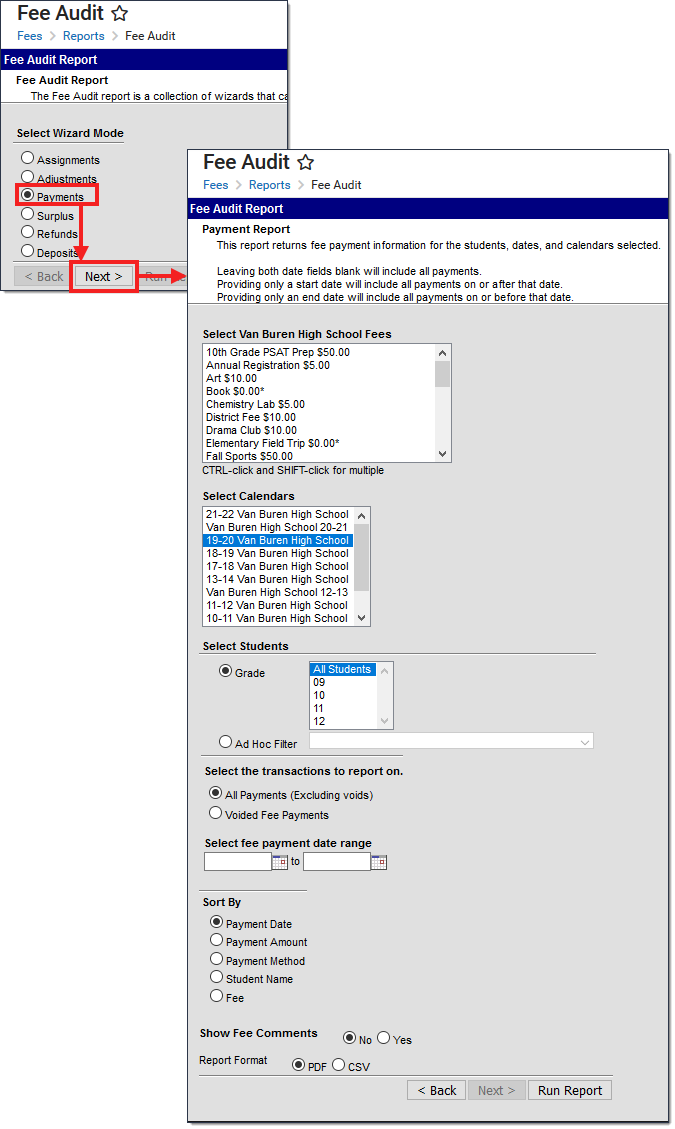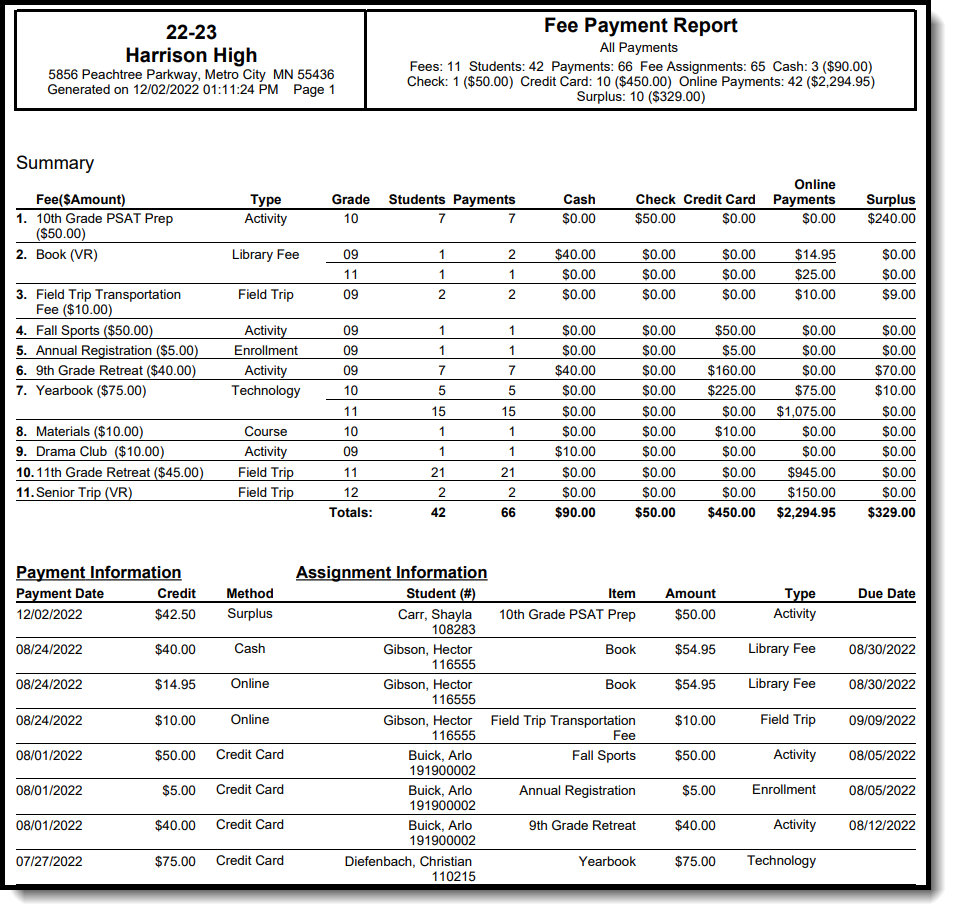Tool Search: Fee Audit Report
The Fee Audit Report in Payments mode collects information about payments made to fee assignments based on the options selected in the wizard.
Payments Mode Report Logic
The following logic applies to the calculations used when reporting fee totals in the Payments Mode.
- Any voided payments that are returned (canceled) are not included in report totals.
- Any voided payments that are converted into a deposits are included in report totals.
- Adjustments are not considered payments and are not included in report totals.
- Over-payments (deposits) are included in report totals.
- Deposits made when the student is not affiliated with any fee assignments and has a zero balance or a surplus balance are included in report totals.
- Payments made out of surplus balances are included in report totals.
-
When optional fees are paid, the payment is assigned to the student's primary calendar of enrollment. If there is more than one primary enrollment, Campus uses the oldest active calendar of enrollment.
When a payment is made for multiple fees and one of those fees is voided after the payment is made:
- Generating the report for All Payments (Excluding Voids) does not include the voided payment. All other non-voided fees from the payment do still display.
- Generating the report for Voided Fee Payments displays only the voided payment. All other non-voided fees made in that same payment do not display.
Fee Definitions
For the purpose of this report, the following definitions apply.
|
Term |
Definition |
|---|---|
|
Payment |
Includes any money made toward a fee assignment (full or partial), any overpayment and any payment voids that create a deposit or a simple deposit. |
|
Amount |
Total money of payment made toward a fee assignment, minus the total voided payments. |
|
Fees |
Total number of fees paid by the fee payment. |
|
Fee Assignment |
Total number of money paid toward a fee assignment. |
|
Students |
Total number of students who received a fee payment. |
Payments Mode Report Editor
The following options are available on the Payments Mode Report Editor.
| Field | Description |
|---|---|
| Fees Selection | The Select District Fees section is populated with all fees entered for the district. Multiple fees can be selected. If a School is set in the Campus Toolbar, only fees for that school will appear. |
| Calendar Selection | Calendar Options are dependent on the Year and School selected in the Campus Toolbar. If a school is selected, only calendars for that school will appear in the Select Calendars list. If a school is not selected in a school bar, calendars from all schools will display for selection. Calendars are listed in descending year order. |
| Student Selection | When selecting the Students for which the audit report should be run, users can select a previously created Ad hoc Filter (created in the Ad hoc Reporting Filter Designer) or a specific Grade level. Available grade levels are based on the school selected in the Campus toolbar. |
| Transaction Selection |
Users can select which Transactions to include in the report. Entering a date range will limit the results to records created on or between those dates.
See the Transaction Selection table for descriptions of the available options. |
| Sort By Options | Sort By options control in what order information will appear on the audit report. Fee Assignment Due Date will be selected by default, which will sort results by the due date of the fee assignment. Fee and Student options will sort results alphabetically by Fee name or Student name. |
| Show Fee Comments | When set to Yes, comments that were added when the Fees were paid are included on the report. |
| Report Format | The report can be generated in CSV or PDF format. |
Transaction Selection
|
Options |
Description |
|---|---|
|
All Fee Payments (Excluding voids) |
Selecting this option will include all fee payments made for the indicated students and calendar(s) in the entered date range, but not include voided payments. |
|
Voided Fee Payments |
Selecting this option will include all fee payments that have been voided for the indicated students and calendar(s) in the entered date range. |
Sort By Options
The Fee Audit report in payment mode can be sorted in the following ways:
- Payment Date - payments are listed in date order, with the most recent payments first.
- Payment Amount - payments are listed in amount order, with the highest payment amounts first.
- Payment Type - payments are listed in the following order: Cash, then Check, then Credit Card, then Online payments.
- Student Name - students are listed in alphabetical last name order.
- Fee - fees that were payed are listed in alphabetical order.
Generating the Fee Audit Report in Payments Mode
Mode Selection
- Select Payments as the Mode for which the report.
- Click Next to proceed to the next screen.
Report Options
- Indicate which Fee(s) should appear in the report.
- Select which Calendar(s) should appear in the report.
- Indicate which students should appear in the report by selecting an Ad hoc Filter or a Grade Level.
- Indicate which type of Transaction(s) should appear in the report.
- Select the desired Sort Option.
- Select whether you want to Show Fee Comments.
- Select the Report Format.
- Click Run Report to generate the audit report in PDF format.