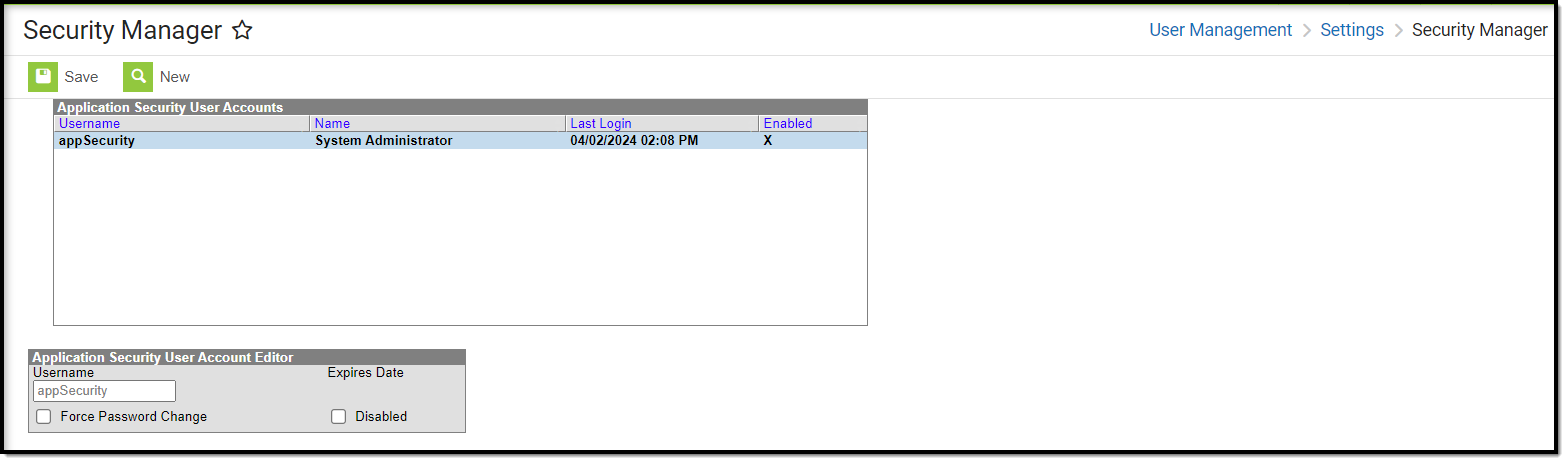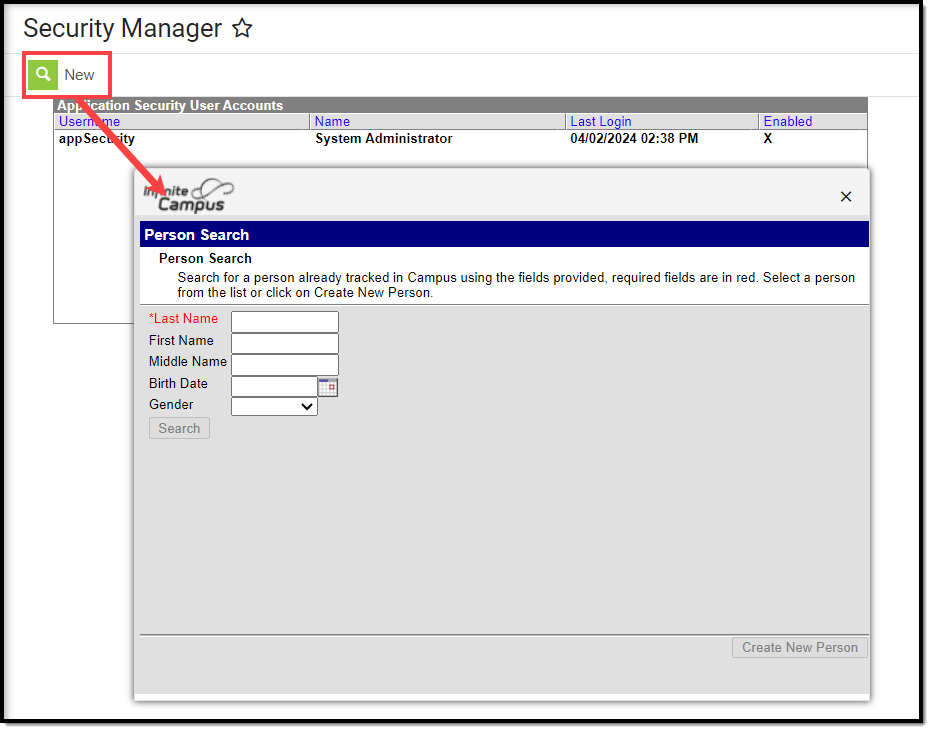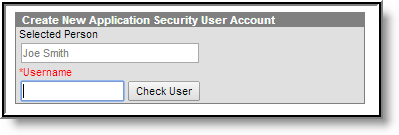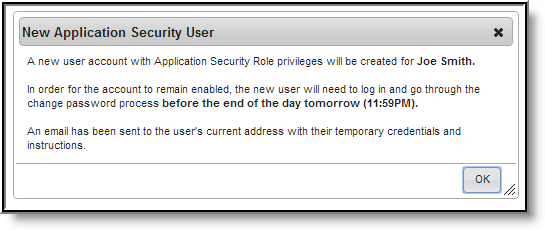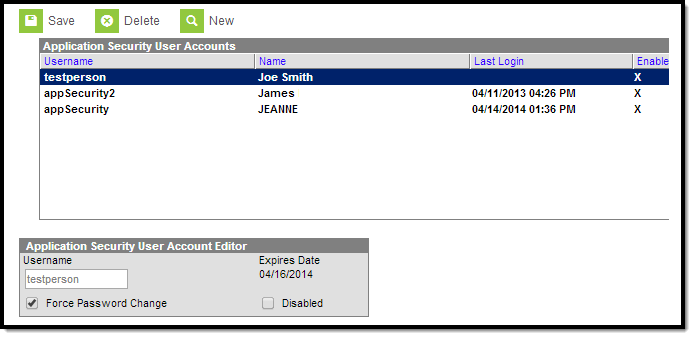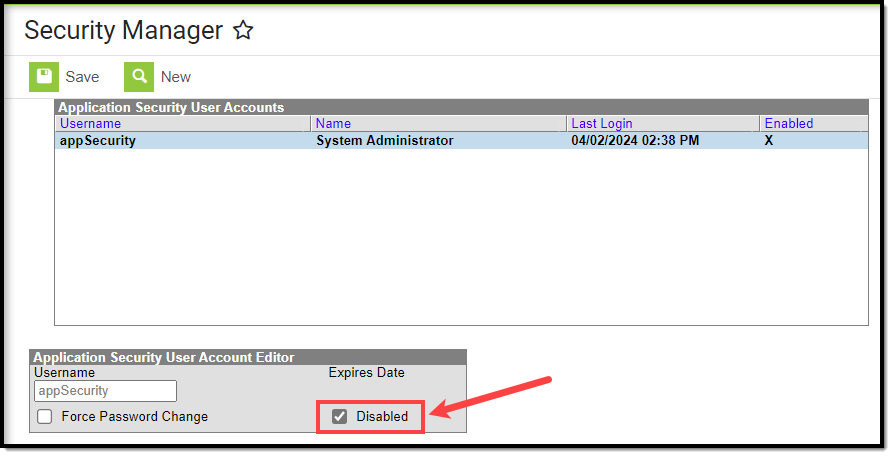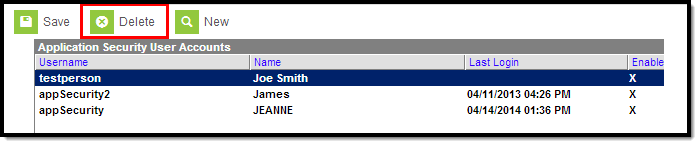Tool Search: Security Manager
The Security Manager tool is used to manage and create Application Security User Accounts. Application Security User accounts are only required if your district uses Human Resources, Payroll, or Finance.
The main purpose for Application Security user is to create Application Security user accounts for other users and assign Product Security Role Assignments. However, users with an Application Security User Account may complete the following additional tasks:
- Disable or delete Application Security accounts.
- View the Audit Log.
- Create persons (staff members, students and parents/guardians) in Campus.
- Set System Preferences.
- Complete various User Security tasks like creating general Campus users and run the Client Statistics report. Although Application Security users may create general Campus users, Application Security users may not assign User Tool Rights or User Group Tool Rights.
See the Multi-Product or Premium Product Environment (Security Administration) article for more information.
Non-application security users are limited to merely viewing the App Security user account(s) in User search results. No other actions can be performed.
Application Security User Accounts cannot be bound to a local Active Directory via LDAP because usernames must be unique per person and the primary account for the person tied to the Application Security User Account should be the LDAP enabled account.
Example Application Security User Account
Creating an Application Security User Account
- Click the New button. The Person Search window displays.
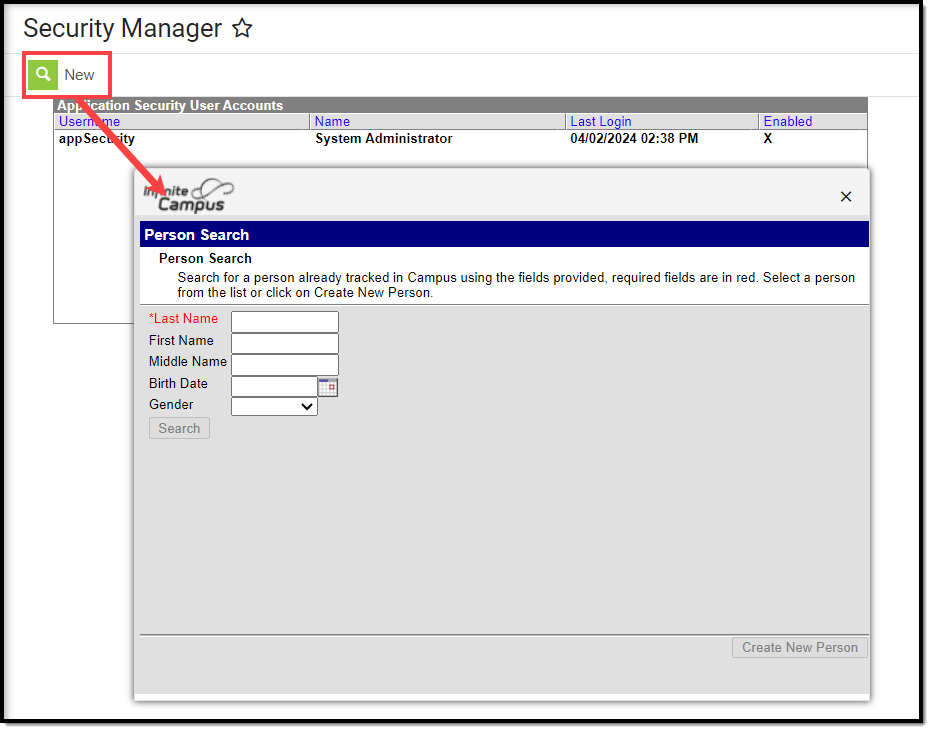
- Enter search criteria for the person, click Search, and select the person from the search results. The Create New Application Security User Account area displays.
- Enter a unique Username and click Check User. A confirmation message displays. If the username is already in use, an error message displays and you may try a different name.
- Click OK. The following confirmation message displays. For Campus to email the user's temporary credentials, Email Preferences must be set up.
- Click OK. The new Application Security User account displays. The user must log in and change their password by the end of the next day.
Disabling or Deleting Application Security Accounts
Mark the Disabled checkbox to temporarily remove the user's ability to log in as an Application Security user.
Disabled Application Security User Account
Click the Delete button to remove the user's Application Security User Account permanently.
Delete Application Security User Account